fall guys requirements
Fall Guys: Ultimate Knockout has taken the gaming world by storm since its release in August 2020. Developed by Mediatonic and published by Devolver Digital, this multiplayer party game has quickly become a fan favorite for its colorful graphics, quirky characters, and chaotic gameplay. With its rise in popularity, many gamers are wondering if their systems can handle the game’s requirements. In this article, we will delve into the technical aspects of Fall Guys and discuss the minimum and recommended requirements for playing the game.
Minimum Requirements:
Let’s start with the minimum requirements for Fall Guys. According to the game’s official website, here are the minimum specs needed to run the game:
• Operating System: Windows 10 64-bit only
• Processor: Intel Core i5 or AMD equivalent
• Memory: 8 GB RAM
• Graphics: NVIDIA GTX 660 or AMD Radeon HD 7950
• DirectX: Version 11
• Network: Broadband Internet connection
• Storage: 2 GB available space
• Sound Card: DirectX compatible soundcard or onboard chipset
As you can see, the minimum requirements are not too demanding, and most modern systems should be able to handle the game. However, it is essential to note that these are just the bare minimum, and you may experience some lag or low frame rates if you have a system that just meets these requirements.
Recommended Requirements:
If you want to fully enjoy the Fall Guys experience without any technical issues, it is best to meet the recommended requirements. Here are the specs recommended by the game’s developers:
• Operating System: Windows 10 64-bit only
• Processor: Intel Core i5 or AMD equivalent
• Memory: 8 GB RAM
• Graphics: NVIDIA GTX 660 or AMD Radeon HD 7950
• DirectX: Version 11
• Network: Broadband Internet connection
• Storage: 2 GB available space
• Sound Card: DirectX compatible soundcard or onboard chipset
As you can see, the recommended requirements are the same as the minimum requirements. This may seem surprising, but it is because Fall Guys is not a graphically demanding game. The developers have focused more on gameplay and making the game accessible to a wide range of players.
Graphics and Performance:
Fall Guys features a colorful and cartoonish art style, making it visually appealing to players of all ages. The game’s graphics are not too demanding, but they do require a DirectX 11 compatible graphics card. This means that older systems may struggle to run the game smoothly.
In terms of performance, Fall Guys is not a very demanding game. It runs at a constant 60 frames per second on most systems, even on lower-end hardware. However, some players have reported experiencing lag and frame drops, especially during peak hours when the servers are under heavy load. This issue can be attributed to the game’s server-side processing, which means that your system’s performance may not be the only factor affecting the game’s performance.
Internet Connection:
Being a multiplayer game, Fall Guys requires a stable internet connection. The game’s minimum requirement is a broadband connection, which is standard for most modern systems. However, if you have a slow or unstable internet connection, you may experience lag, disconnections, and other technical issues while playing the game.
Controllers:
Fall Guys is primarily designed for controllers, and it is recommended to use one for the best gaming experience. The game supports a wide range of controllers, including Xbox One, Xbox 360, Dualshock 4, and Nintendo Switch Pro controllers. If you are playing on a PC, you can also use a keyboard and mouse, but it may not provide the same level of control and precision as a controller.
Cross-platform Play:
One of the most significant features of Fall Guys is its cross-platform play. This means that players on different platforms, such as PC and PlayStation 4, can play together. However, for this feature to work, you need to have a PlayStation Plus subscription if you are playing on a PS4. On PC, you can play with your friends without any additional subscriptions.
System Requirements for Different Platforms:
Fall Guys is available on PC and PlayStation 4, and each platform has its own set of requirements. Here are the minimum and recommended specs for both platforms:
PC:
• Operating System: Windows 10 64-bit only
• Processor: Intel Core i5 or AMD equivalent
• Memory: 8 GB RAM
• Graphics: NVIDIA GTX 660 or AMD Radeon HD 7950
• DirectX: Version 11
• Network: Broadband Internet connection
• Storage: 2 GB available space
• Sound Card: DirectX compatible soundcard or onboard chipset
PlayStation 4:
• Operating System: PS4 System Software 7.50 or later
• Processor: AMD Jaguar x86-64 8-core
• Memory: 8 GB GDDR5 RAM
• Graphics: AMD Radeon-based graphics engine
• Network: Broadband Internet connection
• Storage: 2 GB available space
• Sound Card: Onboard chipset
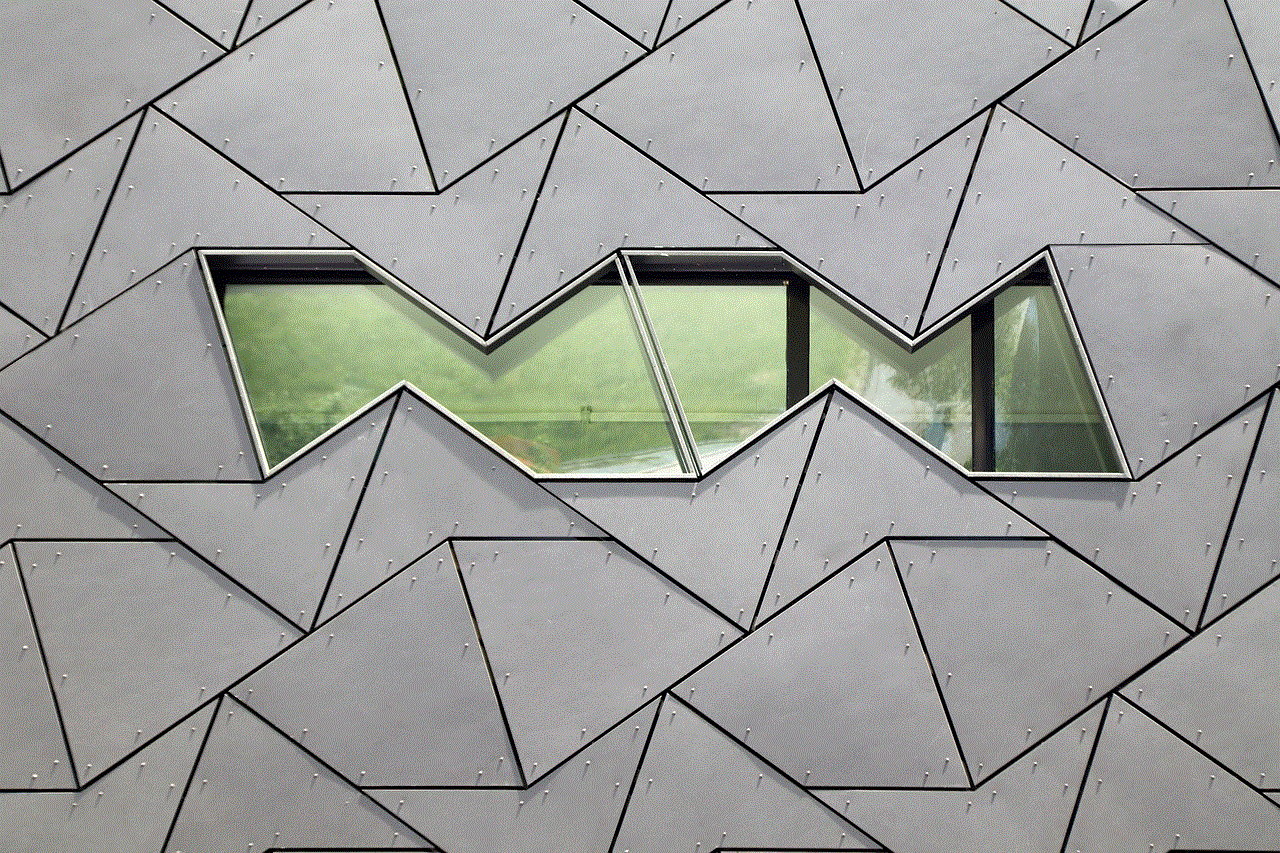
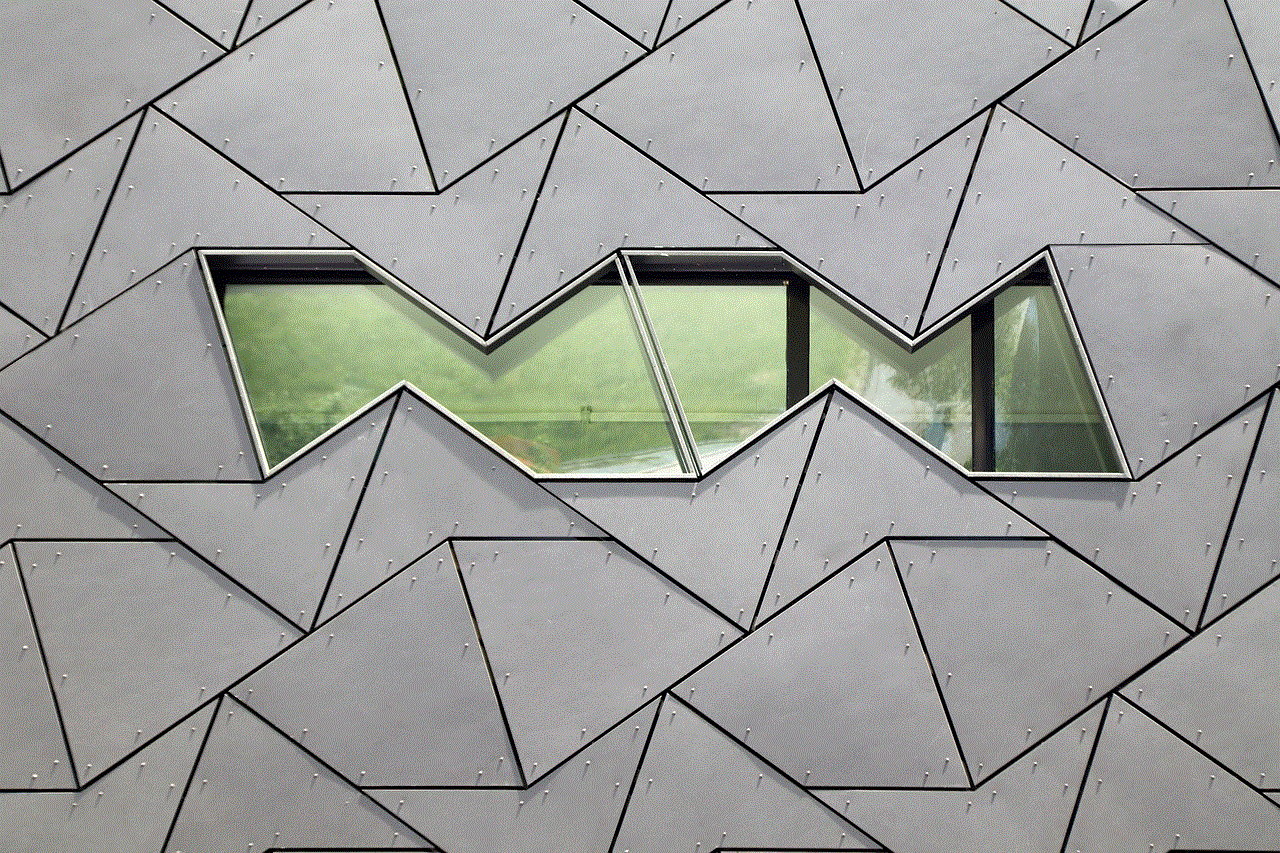
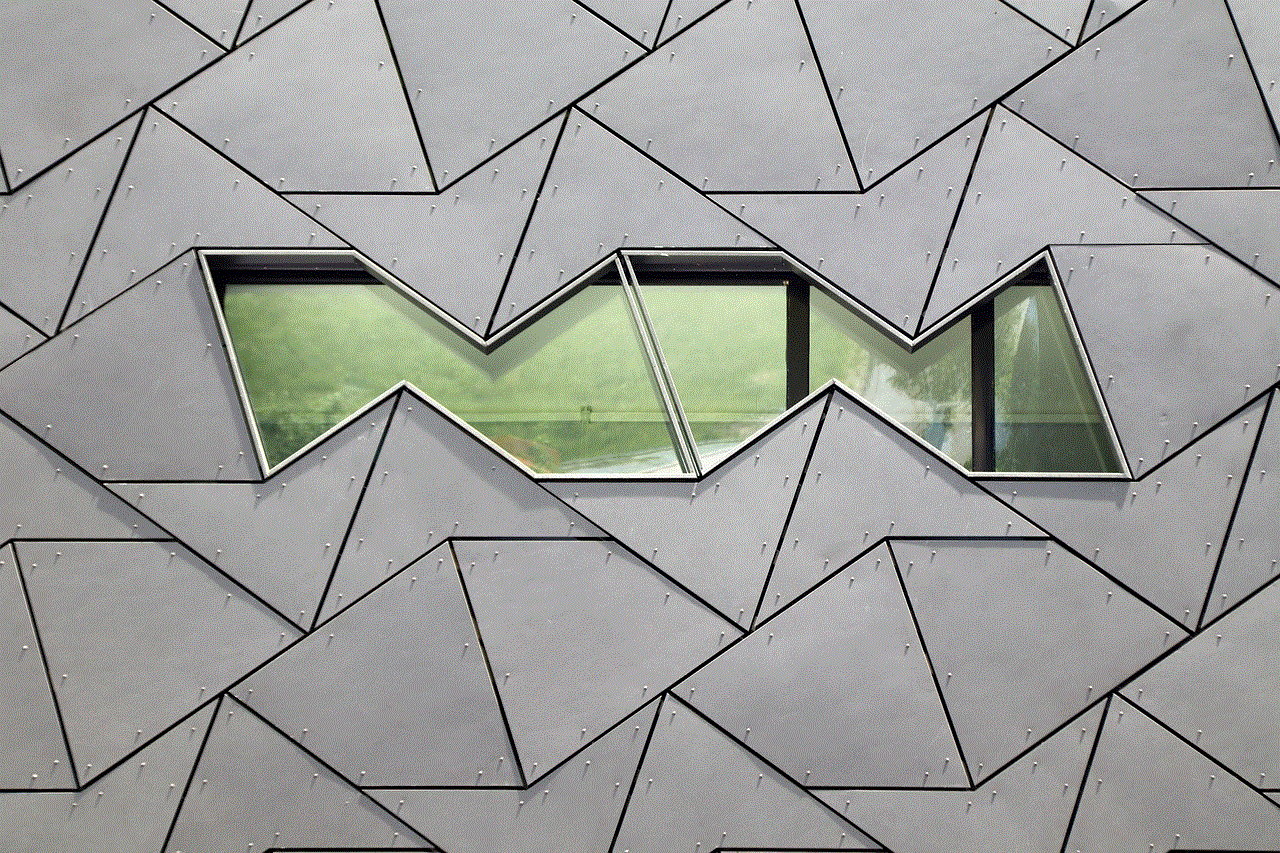
As you can see, the requirements for both platforms are quite similar, with the only difference being the processor and graphics card. However, you may notice some performance differences between the two platforms, with PC having a slight edge due to its more powerful hardware.
Optimizing Your System for Fall Guys:
If you are having issues running Fall Guys on your system, there are a few things you can do to optimize your system for the game. Here are some tips:
• Make sure your graphics card drivers are up to date.
• Close any unnecessary background programs while playing the game.
• Lower the game’s graphics settings if you are experiencing lag or frame drops.
• If you are using a controller, make sure it is properly connected and configured in the game’s settings.
• If you are playing on a laptop, make sure it is plugged in and not running on battery power.
• Restart your system before playing the game to clear out any background processes that may affect performance.
Conclusion:
In conclusion, Fall Guys is a fun and addictive game that can run on a wide range of systems. With its colorful graphics, quirky characters, and chaotic gameplay, it has captured the hearts of gamers worldwide. The game’s requirements are not too demanding, and most modern systems should be able to run it without any issues. However, if you want to fully enjoy the game, it is recommended to meet the recommended requirements. With cross-platform play and constant updates, Fall Guys is a game that will keep you entertained for hours on end. So gather your friends and get ready to compete in this ultimate knockout challenge!
incognito mode iphone 13
In today’s digital age, privacy has become a major concern for many individuals. With the increasing use of smartphones, our personal information is constantly at risk of being accessed by third parties. This has led to the rise of features such as incognito mode on popular devices like the iPhone 13, which promises to provide users with a sense of security and anonymity while browsing the internet. In this article, we will explore what incognito mode on the iPhone 13 is, how it works, and whether it truly delivers on its promise of privacy.
What is incognito mode on the iPhone 13?
Incognito mode, also known as private browsing, is a feature that allows users to browse the web without leaving any traces of their online activity on their device. This means that any websites visited, searches made, or forms filled out while in incognito mode will not be saved on the device’s history, and any cookies or temporary files will be deleted once the browsing session is ended. This feature is available on most internet browsers, including the Safari browser on the iPhone 13.
How to activate incognito mode on the iPhone 13?
To activate incognito mode on your iPhone 13, open the Safari browser and tap on the tabs icon at the bottom right corner of the screen. This will open a new page, and you will see a “Private” button on the bottom left corner. Tap on this button, and a new incognito tab will open. You can now browse the internet without worrying about your activity being tracked or saved on your device.
Benefits of using incognito mode on the iPhone 13
One of the main benefits of using incognito mode on the iPhone 13 is that it provides a sense of privacy and security for users. By not saving any browsing history or cookies, users can ensure that their online activity is not tracked, and their personal information is not collected by websites. This is especially useful when browsing on a public or shared device, as it prevents others from accessing your personal information.
Moreover, incognito mode can also be helpful when researching sensitive topics or making online purchases. By using incognito mode, your browsing history and cookies will not be saved, which means that you won’t be bombarded with targeted ads or recommendations based on your search history. This can be particularly useful when planning a surprise for a loved one or when looking for the best deals without being influenced by previous browsing history.
Another benefit of using incognito mode on the iPhone 13 is that it can help to speed up the browsing experience. As temporary files and cookies are not saved, websites may load faster, and the overall browsing speed may be improved. This can be particularly useful when using a slow internet connection or when browsing on a device with limited storage space.



Limitations of using incognito mode on the iPhone 13
While incognito mode on the iPhone 13 offers some level of privacy and security, it is not a foolproof solution. It is important to note that incognito mode only prevents your browsing activity from being saved on your device. It does not hide your IP address, which means that your internet service provider, as well as websites visited, can still track your activity. This can be a concern for those looking for complete anonymity while browsing the internet.
Moreover, incognito mode does not protect against malware or viruses. If you accidentally click on a malicious link or download a file while in incognito mode, your device can still be at risk. Therefore, it is important to exercise caution and use other security measures, such as antivirus software, to protect your device from online threats.
Does incognito mode on the iPhone 13 truly provide privacy?
The answer to this question is not a simple yes or no. While incognito mode on the iPhone 13 does provide some level of privacy, it is not a guarantee of complete anonymity. As mentioned earlier, your IP address can still be tracked, and your device can still be exposed to online threats. Moreover, if someone has access to your device, they can still see your activity in real-time, as incognito mode only prevents browsing history from being saved.
Additionally, websites can still collect and store your personal information, even if you are in incognito mode. This includes your name, email address, and other details entered on forms while browsing. Therefore, it is important to exercise caution and only visit trusted websites, even when in incognito mode.
Conclusion
In conclusion, incognito mode on the iPhone 13 can be a useful feature for those looking for a sense of privacy and security while browsing the internet. It prevents your browsing history and cookies from being saved, which can be helpful when using a shared or public device. However, it is not a foolproof solution for complete anonymity, and other security measures should still be taken to protect your device and personal information. As technology continues to advance, it is important to stay informed and mindful of our online activity to ensure the safety of our personal information.
what does received on snapchat mean
Snapchat is a popular social media platform that allows users to send and receive photos and videos, known as “snaps,” that disappear after a set amount of time. With over 280 million daily active users, Snapchat has become a staple in the digital world, especially among younger generations. However, one feature of Snapchat that often leaves users puzzled is the “received” notification that appears after sending a snap. In this article, we will delve into the meaning of the “received” notification on Snapchat and the various factors that may affect its appearance.
First and foremost, let’s clarify what the “received” notification means on Snapchat. This notification simply indicates that the recipient has received your snap. It does not necessarily mean that the recipient has opened or viewed the snap. The “received” notification appears as a small arrow icon next to the recipient’s name in your chat list. Once the recipient opens the snap, the arrow will turn into a solid-filled arrow, indicating that the snap has been opened.
Many users often confuse the “received” notification with the “delivered” notification. The “delivered” notification appears as a small solid-filled arrow next to the recipient’s name, indicating that the snap has been successfully delivered to the recipient’s device. This notification does not necessarily mean that the recipient has opened or viewed the snap. It simply means that the snap has reached the recipient’s device.
Now that we have established the meaning of the “received” notification, let’s explore the different factors that may affect its appearance. The first and most common factor is the recipient’s internet connection. If the recipient’s device is not connected to the internet, the “received” notification may not appear until the device is connected again. This can also happen if the recipient’s device is on airplane mode or has a weak internet connection.
Another factor that may affect the appearance of the “received” notification is the recipient’s notification settings. Snapchat allows users to customize their notification settings, including the ability to turn off notifications for specific friends or groups. If the recipient has turned off notifications for your chat, you may not receive a “received” notification for your snap. Additionally, if the recipient has muted your conversation, you may not receive a notification for your snap until they unmute the conversation.
Moreover, the “received” notification may also be affected by the recipient’s privacy settings. Snapchat offers various privacy settings that allow users to control who can send them snaps and view their stories. If the recipient has set their privacy settings to “friends only,” you will not be able to send them snaps unless you are on their friends’ list. This means that you will not receive a “received” notification if you send them a snap, as they will not receive it in the first place.
One interesting feature of Snapchat is the ability to send snaps to multiple recipients at once. When you send a snap to a group of friends, the “received” notification will appear as a small arrow icon next to each recipient’s name. However, if any of the recipients in the group have muted the conversation, the “received” notification may not appear for them. This can lead to confusion among users, as they may not know if their snap has been received by all the members of the group.
Furthermore, the “received” notification may also be affected by the type of snap you send. Snapchat offers various types of snaps, including photos, videos, and chat messages. If you send a regular snap (photo or video) to a friend, the “received” notification will appear once they receive it. However, if you send a chat message, the “received” notification will not appear until the recipient opens the chat conversation.
In addition to these factors, the “received” notification may also be affected by the recipient’s device compatibility. Snapchat is constantly updating its app, and some older devices may not be compatible with the latest version. If the recipient is using an older device or an outdated version of Snapchat, they may not receive the “received” notification for your snap.
It is worth noting that the “received” notification only appears for snaps sent between friends. If you send a snap to a celebrity or a public figure, you will not receive a “received” notification, even if they open the snap. This is because these accounts have their privacy settings set to “everyone,” which means that anyone can send them snaps.



In conclusion, the “received” notification on Snapchat simply indicates that the recipient has received your snap. It does not necessarily mean that the snap has been opened or viewed. The appearance of this notification may be affected by various factors, including the recipient’s internet connection, notification and privacy settings, and the type of snap sent. Understanding these factors can help users better navigate the sometimes confusing world of Snapchat.
