how to download photos from whatsapp
WhatsApp is one of the most popular messaging apps in the world, with over 2 billion active users. It allows users to send text messages, make voice and video calls, and share photos, videos, and documents with their contacts. One of the most common questions asked by WhatsApp users is how to download photos from the app. In this article, we will explore various ways to download photos from WhatsApp and provide step-by-step guides for each method.
Method 1: Downloading Photos from WhatsApp Web
WhatsApp Web is a feature that allows users to access their WhatsApp account on a desktop or laptop computer . This method is suitable for those who prefer to view and download photos on a larger screen. Here’s how to download photos from WhatsApp Web:
Step 1: Open WhatsApp Web on your computer by going to web.whatsapp.com on your web browser.
Step 2: Open WhatsApp on your phone and tap on the three dots on the top right corner. Select “WhatsApp Web” from the menu.
Step 3: Scan the QR code displayed on the WhatsApp Web page with your phone’s camera.
Step 4: Once connected, you will see your WhatsApp chats on your computer screen.
Step 5: Open the chat that contains the photo you want to download.
Step 6: Hover your mouse over the photo and click on the download icon on the top right corner.
Step 7: The photo will be downloaded to your computer’s default downloads folder.
Method 2: Downloading Photos from WhatsApp to Your Phone’s Gallery
If you prefer to have all your WhatsApp photos in one place, you can download them directly to your phone’s gallery. Here’s how:
Step 1: Open WhatsApp on your phone.
Step 2: Open the chat that contains the photo you want to download.
Step 3: Tap and hold on the photo until a menu appears.
Step 4: Select “Save” from the menu.
Step 5: The photo will be saved to your phone’s gallery.
Method 3: Downloading Photos from WhatsApp using a File Manager
If you want to have more control over where your downloaded photos are saved, you can use a file manager app to download them. Here’s how to do it:
Step 1: Download a file manager app from the Google Play Store or Apple App Store.
Step 2: Open WhatsApp and go to the chat that contains the photo you want to download.
Step 3: Tap and hold on the photo until a menu appears.
Step 4: Select “More” from the menu and then choose “Share” or “Forward”.
Step 5: Select the file manager app from the list of options.
Step 6: Choose the location where you want to save the photo and tap on “Save” or “Download”.
Method 4: Downloading Photos from WhatsApp using a Third-Party App
There are several third-party apps available on the Google Play Store and Apple App Store that allow users to download photos from WhatsApp. One such app is “Status Saver” which is available for free on both platforms. Here’s how to use it:
Step 1: Download and install the “Status Saver” app on your phone.
Step 2: Open WhatsApp and go to the chat that contains the photo you want to download.
Step 3: Tap and hold on the photo until a menu appears.
Step 4: Select “Share” or “Forward” and then choose “Status Saver” from the list of options.
Step 5: The photo will be saved to your phone’s gallery.
Method 5: Downloading Photos from WhatsApp using Google Drive or iCloud
If you have enabled the backup feature on WhatsApp, your photos will be automatically backed up to Google Drive (Android) or iCloud (iPhone). You can download these photos from the respective cloud storage services. Here’s how:
Step 1: Open Google Drive (on Android ) or iCloud (on iPhone) on your phone.
Step 2: Log in to your account if you haven’t already.
Step 3: Look for the WhatsApp folder in your Drive/iCloud storage.
Step 4: Open the folder and locate the photo you want to download.
Step 5: Tap on the photo and select “Download” from the menu.
Step 6: The photo will be downloaded to your phone’s gallery.
Bonus Tip: Merging Multiple Photos into One
Sometimes, we receive multiple photos in a single WhatsApp message. Instead of downloading each photo individually, you can merge them into one using a third-party app called “Photo Joiner”. Here’s how to do it:
Step 1: Download and install the “Photo Joiner” app from the Google Play Store or Apple App Store.
Step 2: Open WhatsApp and go to the chat that contains the photos you want to merge.
Step 3: Tap and hold on the first photo and select “Share” or “Forward”.
Step 4: Choose “Photo Joiner” from the list of options.
Step 5: Repeat the process for all the photos you want to merge.
Step 6: Once all the photos are selected, tap on “Join” or “Merge”.
Step 7: The merged photo will be saved to your phone’s gallery.
In conclusion, there are several methods to download photos from WhatsApp, each with its unique advantages. You can choose the method that suits your needs and preferences. Whether you want to download photos to your computer, phone’s gallery, or a specific location, there is a method for you. With these easy-to-follow steps, downloading photos from WhatsApp has never been easier.
how to tell someone blocked you on snapchat
Snapchat has become one of the most popular social media platforms in recent years, especially among the younger generation. With its unique features such as disappearing messages and filters, it has captured the interest of millions of users worldwide. However, like all social media platforms, Snapchat also has its fair share of privacy concerns. One such concern is when someone blocks you on Snapchat. In this article, we will discuss how to tell if someone has blocked you on Snapchat and what steps you can take if you find out that you have been blocked.
Before we dive into the details, it is essential to understand what blocking means on Snapchat. When you block someone on Snapchat, it means that the person will no longer be able to send you snaps or view your stories. They will also not be able to see your profile or add you as a friend. In short, you become invisible to them on the app. The reasons for blocking someone on Snapchat can vary from person to person. It could be due to a falling out, privacy concerns, or simply not wanting to communicate with that person anymore.
Now, the question arises, how can you tell if someone has blocked you on Snapchat? There are a few tell-tale signs that can help you figure it out.
1. You can’t find their profile
The first and most apparent sign that someone has blocked you on Snapchat is that you won’t be able to find their profile on the app. When you search for the person’s username, their name won’t appear in the search results. This could mean that they have either deleted their account or have blocked you.
2. You can’t see their stories or snaps
If you were previously friends with the person on Snapchat, you would no longer be able to see their stories or snaps. When someone blocks you on Snapchat, their stories and snaps will not appear in your feed. This is because they have restricted your access to their content.
3. Your messages are not delivered
Another sign that someone has blocked you on Snapchat is that your messages will not be delivered to them. When you send a message to someone who has blocked you, the message will remain in the “pending” state, and the person will never receive it. This is different from when someone deletes their account, and the message will show as “failed to send.”



4. You can’t add them as a friend
If you try to add someone as a friend on Snapchat and they have blocked you, the app will show an error message saying, “Sorry! Couldn’t find username.” This is because they have restricted your access to their profile, and you can no longer add them as a friend.
5. Your snaps to them are not delivered
Similar to messages, your snaps will also not be delivered to the person who has blocked you. When you send a snap to someone who has blocked you, the app will show a grey arrow instead of a red one, indicating that the snap was not delivered.
6. Changes in the chat
If you have been blocked by someone, you will no longer be able to see the chat history between the two of you. However, if you have saved the chat, it will still be visible to you. Also, if you were previously friends with the person, their name will appear as “Snapchat User” instead of their username in the chat.
7. Mutual friends can’t see their stories
If you have mutual friends with the person who has blocked you, those friends will also not be able to see their stories. This is because the person has restricted their content to only their friends, and since you have been blocked, you are no longer considered a friend.
8. Profile picture disappears
When someone blocks you on Snapchat, their profile picture will disappear from your friends list. You will see a blank grey space instead of their picture. This is a good indicator that you have been blocked.
9. Unable to call them
Snapchat also has a feature where you can make voice and video calls to your friends on the app. However, if you have been blocked by someone, you will no longer be able to call them. The call will fail, and you will receive an error message.
10. Unable to see their score
Every Snapchat user has a score that indicates the number of snaps they have sent and received. If you have been blocked by someone, you will no longer be able to see their score when you tap on their profile. This is because you are no longer considered a friend on the app.
Now that you know the signs of being blocked on Snapchat let’s look at what you can do if you find out that you have been blocked.
1. Confirm with a mutual friend
The first thing you can do is confirm with a mutual friend if the person has indeed blocked you on Snapchat. If your friend can still see the person’s stories and snaps, then it’s likely that you have been blocked.
2. Create a new account
If you are still unsure, you can create a new account on Snapchat and search for the person’s username. If you can find their profile and see their stories, then it’s certain that you have been blocked.
3. Contact the person through other means
If you have been blocked by someone, it’s best to respect their decision and not try to contact them through other means. However, if it’s someone you know personally, you can try reaching out to them through other social media platforms or in person to find out why they have blocked you.
4. Move on
If you have been blocked by someone on Snapchat, it’s best to accept it and move on. Dwelling on it will only cause unnecessary stress and may lead to confrontations that could have been avoided. Remember that everyone has the right to choose who they want to communicate with.
In conclusion, getting blocked on Snapchat is not the end of the world. It’s essential to respect people’s decisions and not take it personally. If you have been blocked, try to find out the reason behind it and move on. And if you have blocked someone, make sure to communicate your reasons to them to avoid any misunderstandings. Snapchat is a fun and exciting platform, and it’s best to keep it that way by respecting each other’s privacy and boundaries.
how to know someone blocked you on snapchat
Snapchat is a popular social media platform that allows users to send and receive photos, videos, and messages that disappear after a few seconds. With over 500 million active users worldwide, it has become a popular way for people to stay connected and share moments with their friends and family.
However, like any other social media platform, Snapchat also has its fair share of issues, and one of the most common ones is being blocked by someone. If you suspect that someone has blocked you on Snapchat, it can be quite frustrating as there is no straightforward way to find out. In this article, we will discuss how to know if someone has blocked you on Snapchat and what steps you can take to confirm your doubts.
What Does it Mean to be Blocked on Snapchat?
Before we dive into how to know if someone has blocked you on Snapchat, let’s first understand what it means to be blocked on the app. When someone blocks you on Snapchat, it means that they have removed you from their list of friends, and you will no longer be able to see their snaps or communicate with them on the app.
Moreover, when someone blocks you, you will not be able to find their profile when you search for it, and any snaps or messages you have sent to them in the past will also disappear. Additionally, if you have saved any chats with the person, they will also get deleted when you are blocked.
How to Know if Someone Has Blocked You on Snapchat?
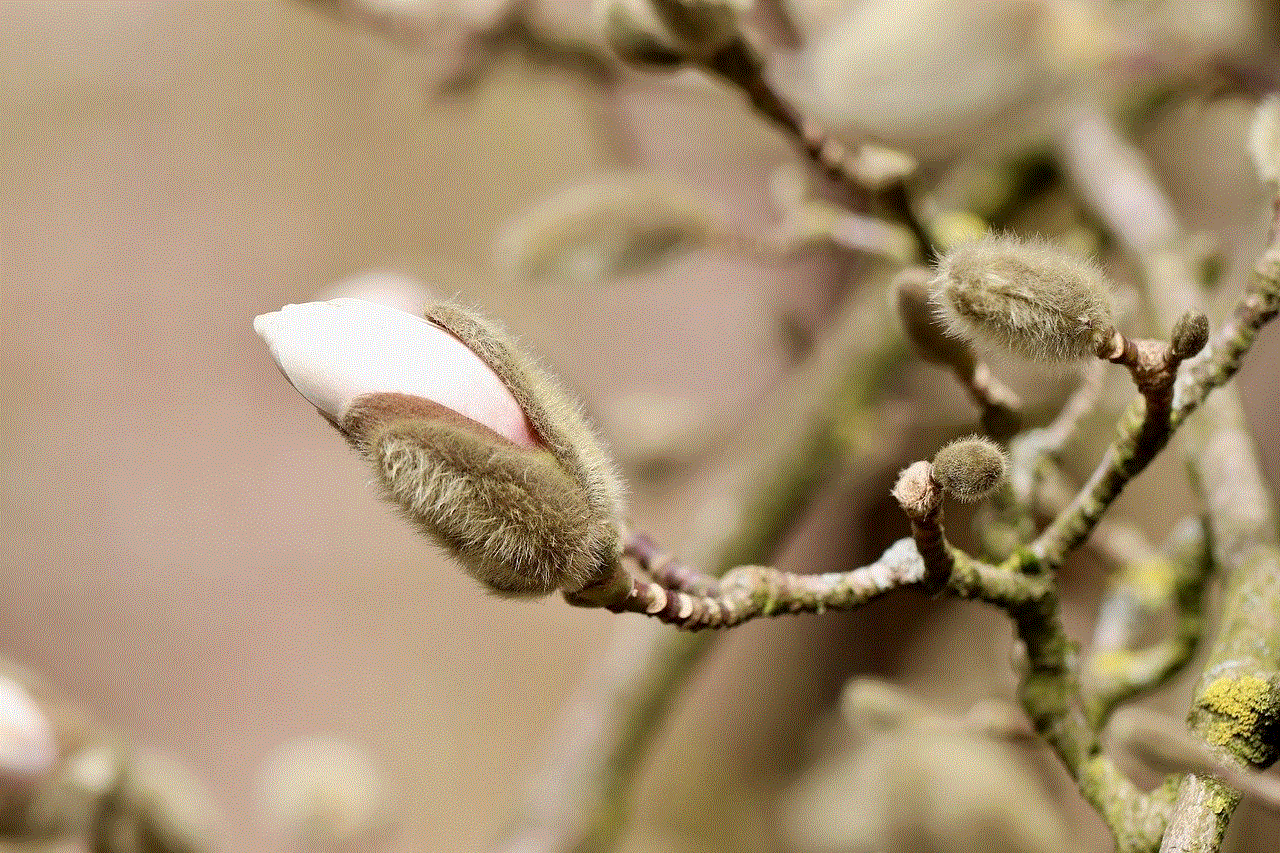
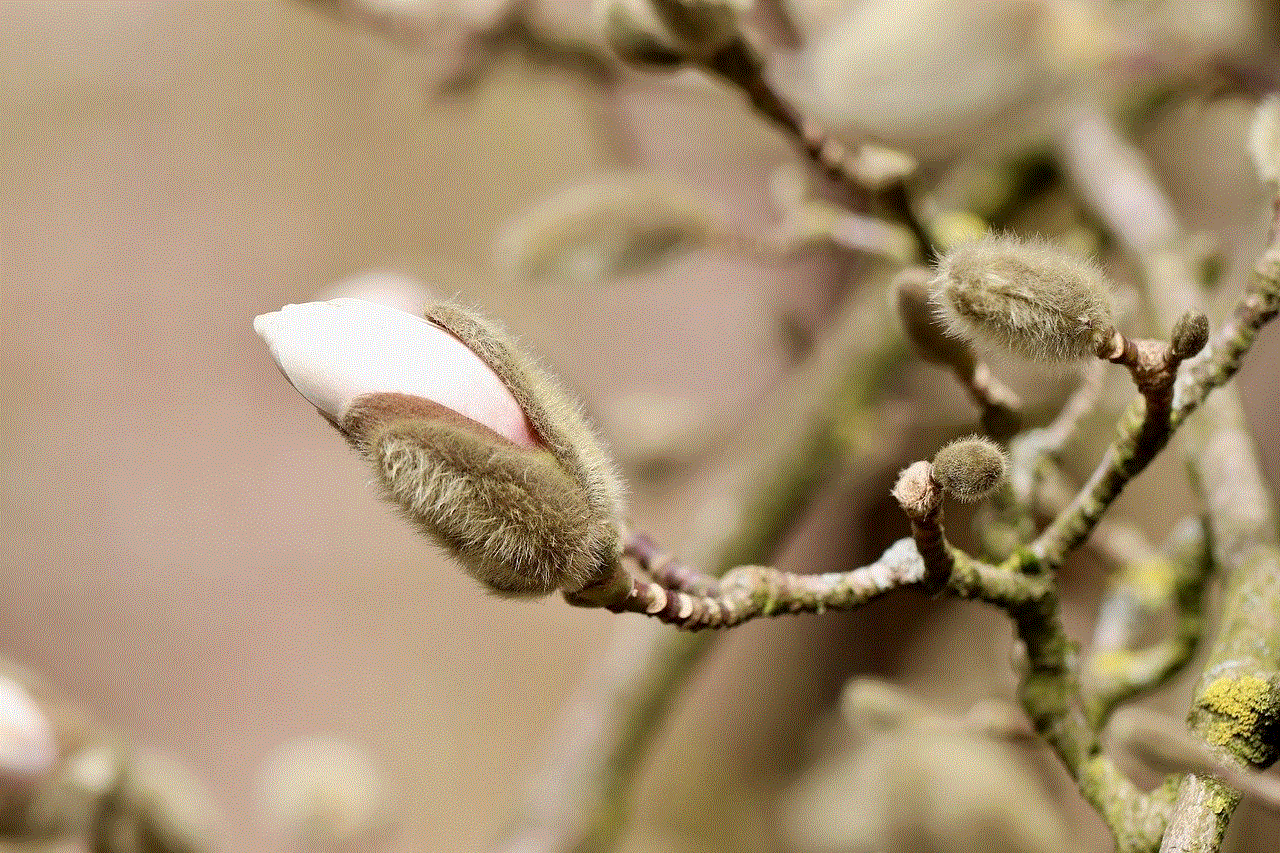
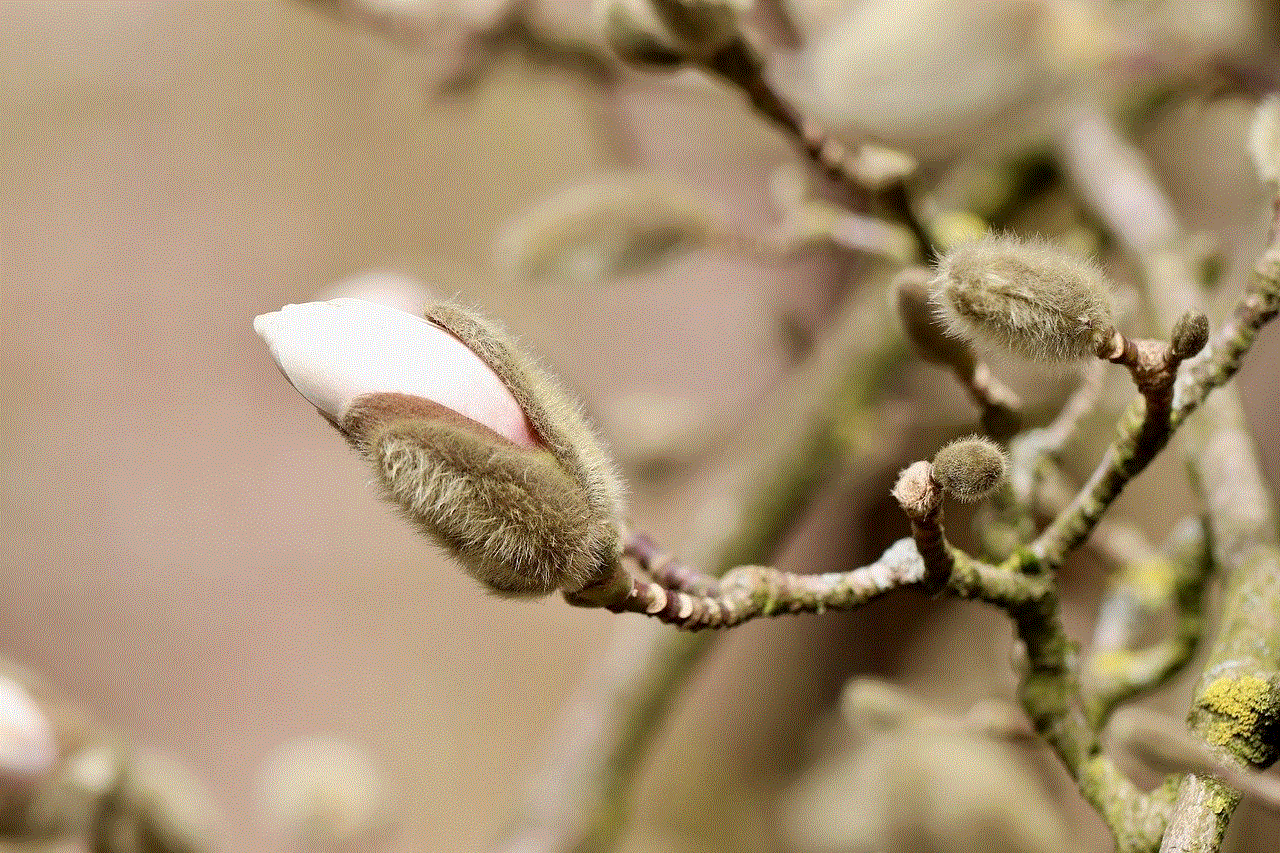
Now that we have a clear understanding of what it means to be blocked on Snapchat let’s discuss how to know if someone has blocked you on the app. Here are a few signs that can help you determine if you have been blocked by someone on Snapchat.
1. You Can’t Find Their Profile
The most apparent sign that someone has blocked you on Snapchat is that you won’t be able to find their profile when you search for it. If you know the person’s username, you can try searching for them in the app’s search bar. If their profile does not show up, it could be an indication that they have blocked you.
2. You Can’t See Their Snapscore
Every Snapchat user has a Snapscore, which is the total number of snaps they have sent and received. If you are friends with someone on Snapchat, you can see their Snapscore by tapping on their profile. However, if someone has blocked you, you will not be able to see their Snapscore, and it will appear as “–” or “No score” instead.
3. Your Messages Don’t Show Delivered or Opened
When you send a snap or message to someone on Snapchat, you can see if it has been delivered and opened by the recipient. However, if someone has blocked you, your messages will not show as delivered or opened. This could be an indication that they have blocked you on the app.
4. You Can’t See Their Story or Bitmoji
If you are friends with someone on Snapchat, you can see their Snapchat story and Bitmoji on the app’s main screen. However, if someone has blocked you, their Bitmoji will not appear, and you won’t be able to see their story.
5. You Are No Longer Friends on Snapchat
If you were friends with someone on Snapchat, and they have blocked you, you will no longer be friends on the app. This means that you will not be able to see their profile, their snaps, or communicate with them on the app.
6. Your Snaps and Messages Disappear
If you have sent any snaps or messages to the person who you suspect has blocked you, they will disappear from your chat history when you are blocked. Moreover, if you have saved any chats with the person, they will also get deleted when you are blocked.
7. Your Calls Won’t Go Through
Snapchat also has a feature that allows users to make voice and video calls with their friends. If you try to call someone who has blocked you, your call will not go through, and you will see a busy tone instead.
8. You Can’t Add Them as a Friend
If you try adding someone as a friend on Snapchat, and they have blocked you, you will not be able to do so. When you search for their username, it will show as “Sorry, couldn’t find username” instead of letting you send a friend request.
9. You Have Been Removed from Their Friends List
If you were previously friends with someone on Snapchat, and they have blocked you, you will be removed from their friends list. This means that if you go to your friends’ list, you will not see their name or profile picture.
10. Mutual Friends Can’t See Their Friends List
If you have mutual friends with the person who you think has blocked you, you can ask them to check their friend list. If they can’t see the person’s name on their list, it could be an indication that they have blocked you.
What to Do if You Are Blocked on Snapchat?
If you have noticed these signs and are convinced that someone has blocked you on Snapchat, here are a few steps you can take to confirm your doubts.
1. Check Your Chat List
One way to confirm if someone has blocked you on Snapchat is to check your chat list. If you can’t see the person’s name or their profile picture, it could be an indication that they have blocked you.
2. Ask a Mutual Friend
If you have mutual friends with the person who you think has blocked you, you can ask them to check if the person is still on their friends’ list. If they can’t see the person’s name, it could be an indication that they have blocked you.
3. Create a New Account
If you are still unsure if someone has blocked you on Snapchat, you can try creating a new account and adding the person as a friend. If they accept your friend request on the new account, it could be an indication that they have blocked you on your previous account.
4. Contact Snapchat Support
If you have tried all the above steps, and you are still unsure if someone has blocked you on Snapchat, you can contact Snapchat support for further assistance. However, keep in mind that they might not be able to provide you with the user’s information due to privacy reasons.
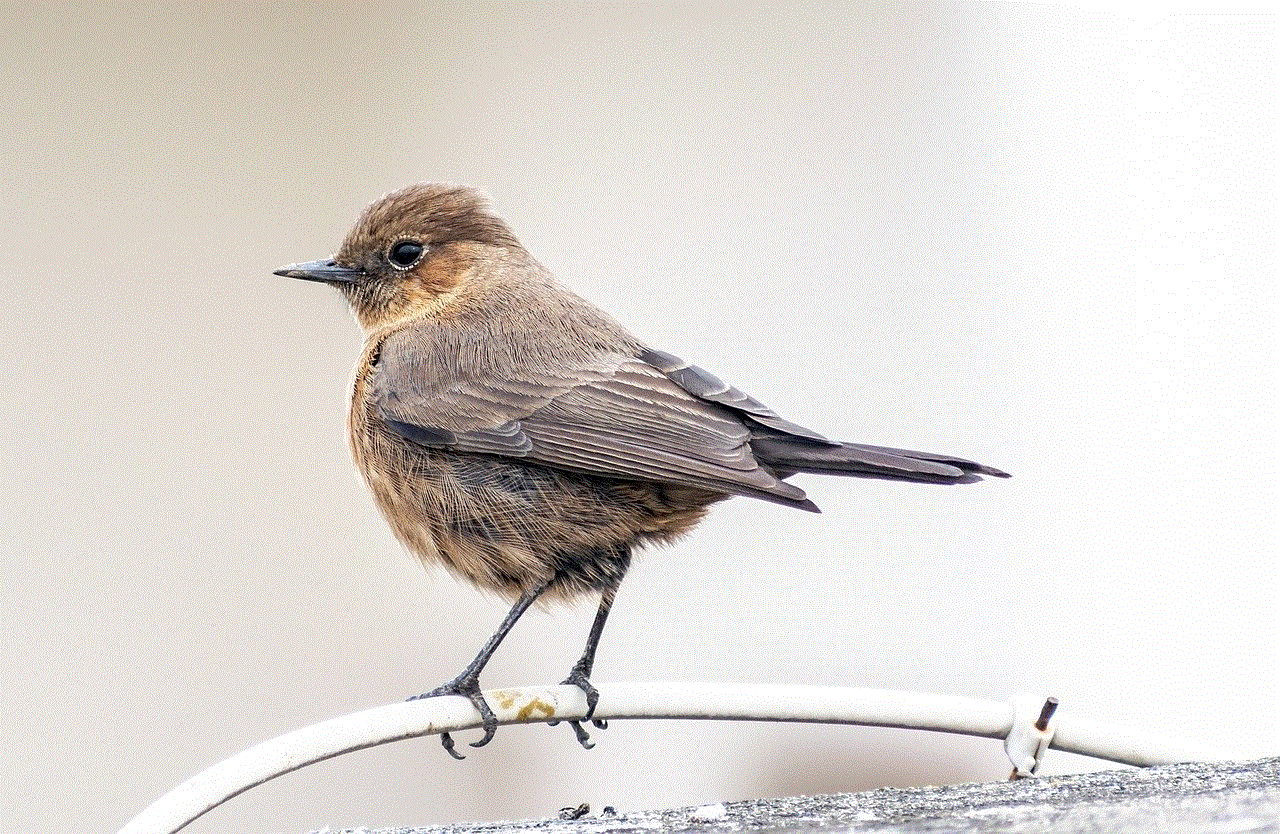
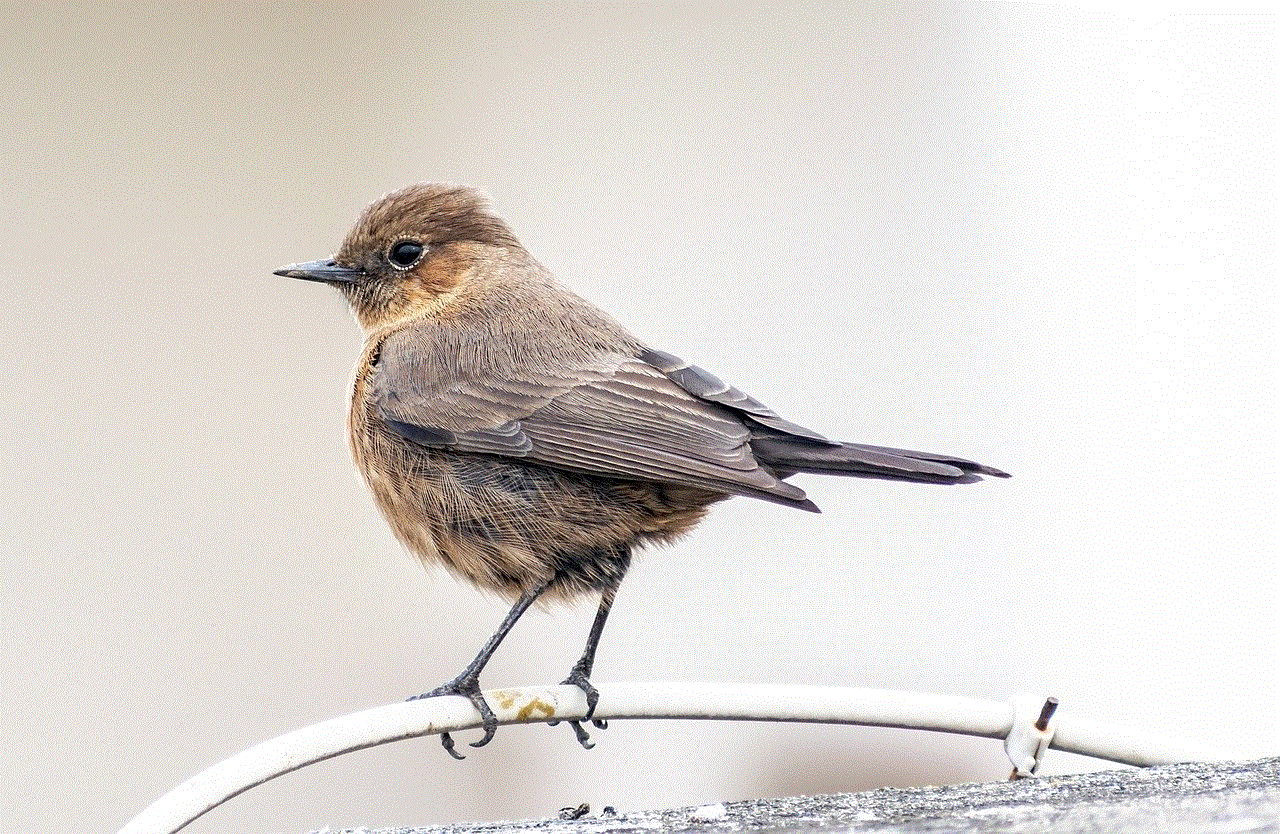
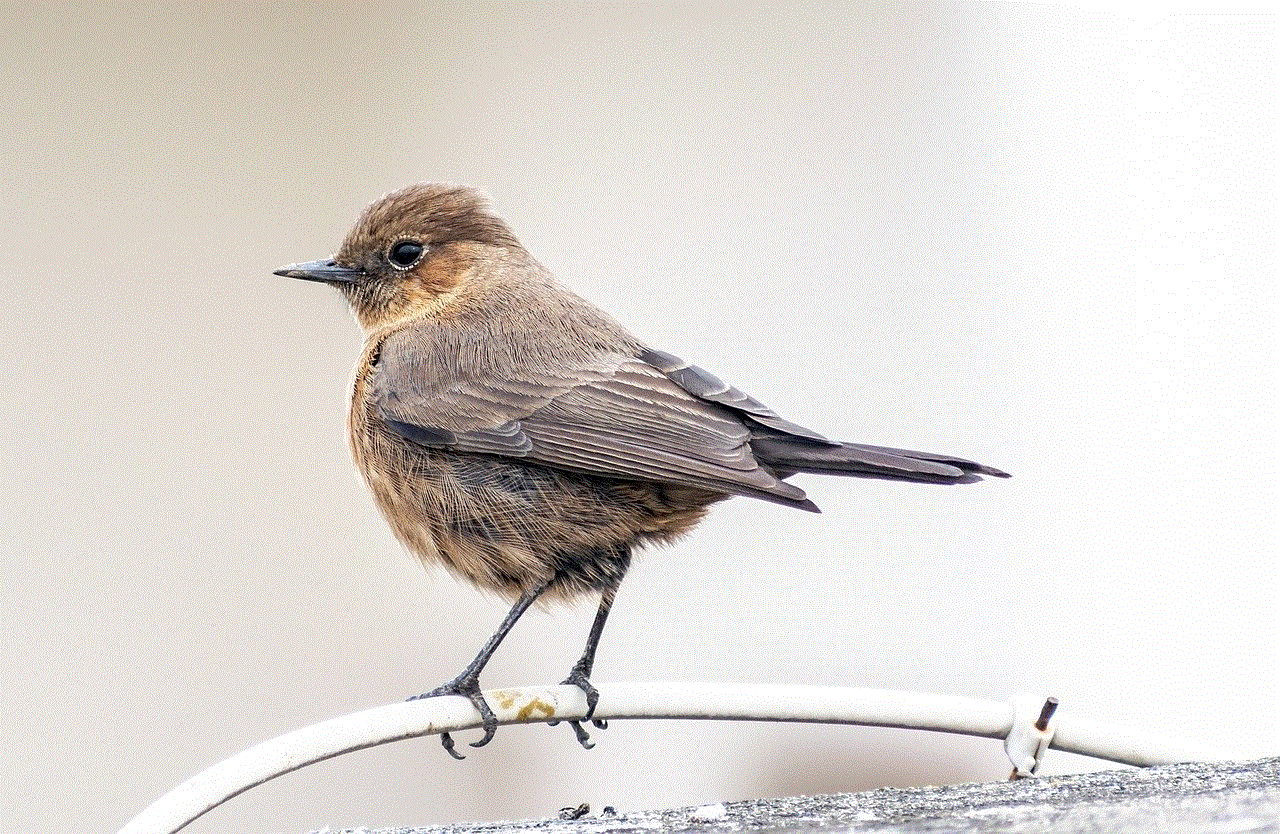
Conclusion
In conclusion, being blocked on Snapchat can be quite frustrating, but there are a few signs that can help you determine if someone has blocked you. From not being able to find their profile to your messages disappearing, these signs can help you confirm your doubts. If you are sure that someone has blocked you, the best thing to do is to move on and focus on the positive relationships in your life.
