where do i find sim card number
A Subscriber Identity Module (SIM) card is a small, removable card that is inserted into a mobile device and contains important information such as your phone number, contacts, and personal data. It is a crucial component in making calls, sending messages, and accessing mobile internet services. If you are wondering where to find your SIM card number, you have come to the right place. In this article, we will explore the various ways to locate your SIM card number and understand its significance in our everyday lives.
1. What is a SIM card?
Before we dive into the specifics of finding a SIM card number, let’s first understand what a SIM card is and how it works. A SIM card is a piece of hardware that stores important information related to your mobile device. It is a small, rectangular chip that is inserted into a SIM card slot, usually located on the side or back of your phone. The card is equipped with a unique identification number, also known as ICCID (Integrated Circuit Card Identifier), which distinguishes it from other SIM cards.
A SIM card is essentially a mini-computer that stores data and performs certain functions. It communicates with the mobile network and allows your device to make calls, send messages, and access the internet. It also stores important information such as your phone number, contacts, and text messages. Moreover, it acts as a security key that protects your device and personal data from unauthorized access.
2. Where to find the SIM card number on your phone?
Now that you know what a SIM card is and its importance, let’s move on to the main topic of this article – where to find the SIM card number on your phone. Depending on the type of phone you have, there are a few ways to locate your SIM card number.
For Android users, the SIM card number can be found by going to “Settings” and selecting “About phone”. From there, tap on “Status” and you will find the SIM card number listed under “ICCID”. Alternatively, you can also remove the SIM card from your phone and check the 19- or 20-digit number printed on it.
iPhone users can find their SIM card number by going to “Settings”, selecting “General”, and then tapping on “About”. You will find the SIM card number listed under “ICCID”. You can also remove the SIM card from your iPhone and check the number printed on it.
3. Where to find the SIM card number on a tablet or other devices?
Apart from smartphones, SIM cards are also used in tablets, smartwatches, and other devices. If you are wondering where to find the SIM card number on these devices, the process is quite similar to that of finding it on a smartphone.
For tablets, the SIM card number can be found by going to “Settings” and selecting “About tablet”. From there, tap on “Status” and you will find the SIM card number listed under “ICCID”. You can also remove the SIM card from your tablet and check the number printed on it.
If you are using a smartwatch, the SIM card number can be found by going to “Settings” and selecting “About”. From there, tap on “Status” and you will find the SIM card number listed under “ICCID”. Some smartwatch models also have a removable SIM card slot, allowing you to check the number printed on it.
4. Why is the SIM card number important?
Now that you know how to find your SIM card number, you might be wondering why it is important. The SIM card number is crucial for the functioning of your mobile device. It is used to identify your SIM card and establish a connection with the mobile network. Without a SIM card, your phone will not be able to make calls, send messages, or access the internet.
Moreover, the SIM card number is also important for security purposes. It acts as a unique identifier for your device and helps in protecting your personal data from being accessed by unauthorized users. This is why it is important to keep your SIM card number safe and not share it with anyone.
5. What if you can’t find your SIM card number?
Sometimes, you might not be able to find your SIM card number by following the methods mentioned above. In such cases, you can try removing the SIM card from your device and checking the number printed on it. If that doesn’t work, you can contact your mobile service provider and ask them to provide you with the SIM card number. They should be able to retrieve the information from their database.
6. How to transfer your SIM card number to a new device?
If you have purchased a new phone or tablet and want to transfer your SIM card number to it, the process is quite simple. You can either swap the SIM card from your old device to the new one or use a SIM card ejector tool to remove the card and insert it into the new device. Once you have inserted the SIM card, your new device should automatically detect the SIM card number and connect to the mobile network.
7. What to do if your SIM card is lost or damaged?
Losing a SIM card or damaging it can be a nightmare, especially if you have important data stored on it. In such a scenario, the first thing you should do is contact your mobile service provider and report the issue. They will be able to deactivate your old SIM card and provide you with a new one. However, keep in mind that you might have to pay a fee for a replacement SIM card.
8. What happens if you change your phone number?
If you change your phone number, you will also need to get a new SIM card. The SIM card number is tied to your phone number, so changing your number means you will need a new SIM card. You can either get a new SIM card from your service provider or switch to an eSIM (embedded SIM) if your device supports it.
9. Can you use a SIM card from another country?
If you are traveling abroad and want to use a local SIM card in your phone, the answer is yes. Many mobile devices are unlocked, which means they can be used with SIM cards from different countries. However, keep in mind that you might have to pay roaming charges for using a foreign SIM card. It is best to check with your service provider before using a SIM card from another country to avoid any unexpected charges.
10. In conclusion
In this article, we have discussed what a SIM card is, its importance, and how to find the SIM card number on your phone or other devices. We have also touched upon the importance of keeping your SIM card number safe and what to do in case of a lost or damaged SIM card. Your SIM card number is a crucial piece of information that is required for the proper functioning of your mobile device. We hope this article has provided you with a better understanding of your SIM card and its significance in our everyday lives.
how to audio record on android
Audio recording has become an essential feature in smartphones, especially in the world of Android. With the advancement of technology, it has become easier to record high-quality audio on your Android device. Whether you need to record a lecture, an interview, or a personal voice memo, Android offers a variety of options for audio recording. In this article, we will delve into the different methods and tools available for audio recording on Android devices, and how you can make the most out of them.
1. Built-in Voice Recorder App
The most basic and common way to record audio on an Android device is through its built-in voice recorder app. This app is usually pre-installed on most Android devices and can be accessed through the app drawer or by simply searching for “Voice Recorder” in the search bar. Once opened, the app provides a simple interface with a record button, making it easy to use for anyone.
2. Third-Party Voice Recorder Apps
If you are not satisfied with the features of the built-in voice recorder app, you can always explore the Google Play Store for third-party voice recorder apps. These apps offer a variety of features such as noise reduction, audio editing, and cloud storage for your recordings. Some popular options include Easy Voice Recorder, Smart Voice Recorder, and Voice Recorder by Splend Apps.
3. Use a Screen Recorder



Another way to record audio on your Android device is by using a screen recorder. These apps are primarily used for recording your screen, but they also have the option to record audio. This method is useful when you need to record audio from a video or a live stream. Some popular screen recording apps include AZ Screen Recorder, Mobizen Screen Recorder, and DU Recorder.
4. Utilize a Call Recorder
If you need to record phone calls on your Android device, there are specific call recording apps available on the Google Play Store. These apps allow you to record both incoming and outgoing calls, and some even offer the option to record only specific contacts. Some popular call recording apps include Call Recorder – ACR, Automatic Call Recorder, and Cube Call Recorder ACR.
5. Record Using a Bluetooth Headset
Most Bluetooth headsets come with a feature that allows you to record audio using the headset’s microphone. This method is useful when you need to record audio from a distance or in a noisy environment. To use this method, connect your Bluetooth headset to your Android device, open the voice recorder app, and select the Bluetooth headset as the input source.
6. Use a USB Microphone
If you want to record audio with better quality, you can connect a USB microphone to your Android device using an OTG cable. This method is useful when you need to record music or podcasts on your device. Some popular USB microphones that are compatible with Android devices include Blue Yeti, Audio-Technica AT2020USB+, and Rode NT-USB.
7. Record in Stereo with External Microphones
Some Android devices come with a 3.5mm audio jack that allows you to connect external microphones. This method is useful when you want to record audio in stereo, providing a more immersive listening experience. You can use lavalier microphones, shotgun microphones, or even external audio recorders like Zoom H1n or Tascam DR-05X for this purpose.
8. Use Audio Recording Accessories
In addition to external microphones, there are other accessories available to enhance your audio recording experience on Android devices. These include pop filters, which reduce popping sounds when recording vocals, and windshields, which minimize wind noise when recording outdoors. Some popular accessories for audio recording on Android devices include the Rode SmartLav+ lavalier microphone, the Shure MV88+ Video Kit, and the Zoom iQ6 X/Y stereo microphone.
9. Record Audio with Google Assistant
If you have a Google Home or Nest smart speaker, you can use it to record audio on your Android device using the Google Assistant. Simply say “Hey Google, record audio” and the Google Assistant will start recording. This feature is useful when you need to record something quickly without opening any apps on your device.
10. Consider the Audio Quality
When recording audio on your Android device, it is important to consider the audio quality. The built-in microphone of your device may not always provide the best quality, especially in noisy environments. To improve the audio quality, make sure to record in a quiet place and adjust the input levels in the voice recorder app.
11. Use Audio Editing Apps
Once you have recorded your audio, you may want to edit it to remove any unwanted noise or enhance its quality. There are several audio editing apps available on the Google Play Store, such as Adobe Audition, FL Studio Mobile, and Lexis Audio Editor. These apps allow you to trim, merge, and add effects to your recordings.
12. Backup Your Recordings
To ensure that your recordings are safe and easily accessible, it is recommended to back them up to the cloud or a computer . You can use cloud storage services like Google Drive, Dropbox, or OneDrive to store your recordings. Some voice recorder apps also offer the option to automatically backup your recordings to the cloud.
13. Be Mindful of Legal Considerations
Before recording audio, it is essential to be aware of the legal considerations in your area. Some states or countries have strict laws regarding recording audio without consent. It is always best to inform the person you are recording and obtain their consent before doing so.
14. Troubleshooting Audio Recording Issues
If you encounter any issues while recording audio on your Android device, there are a few troubleshooting steps you can try. These include restarting your device, clearing the cache of the voice recorder app, or updating the app to the latest version.
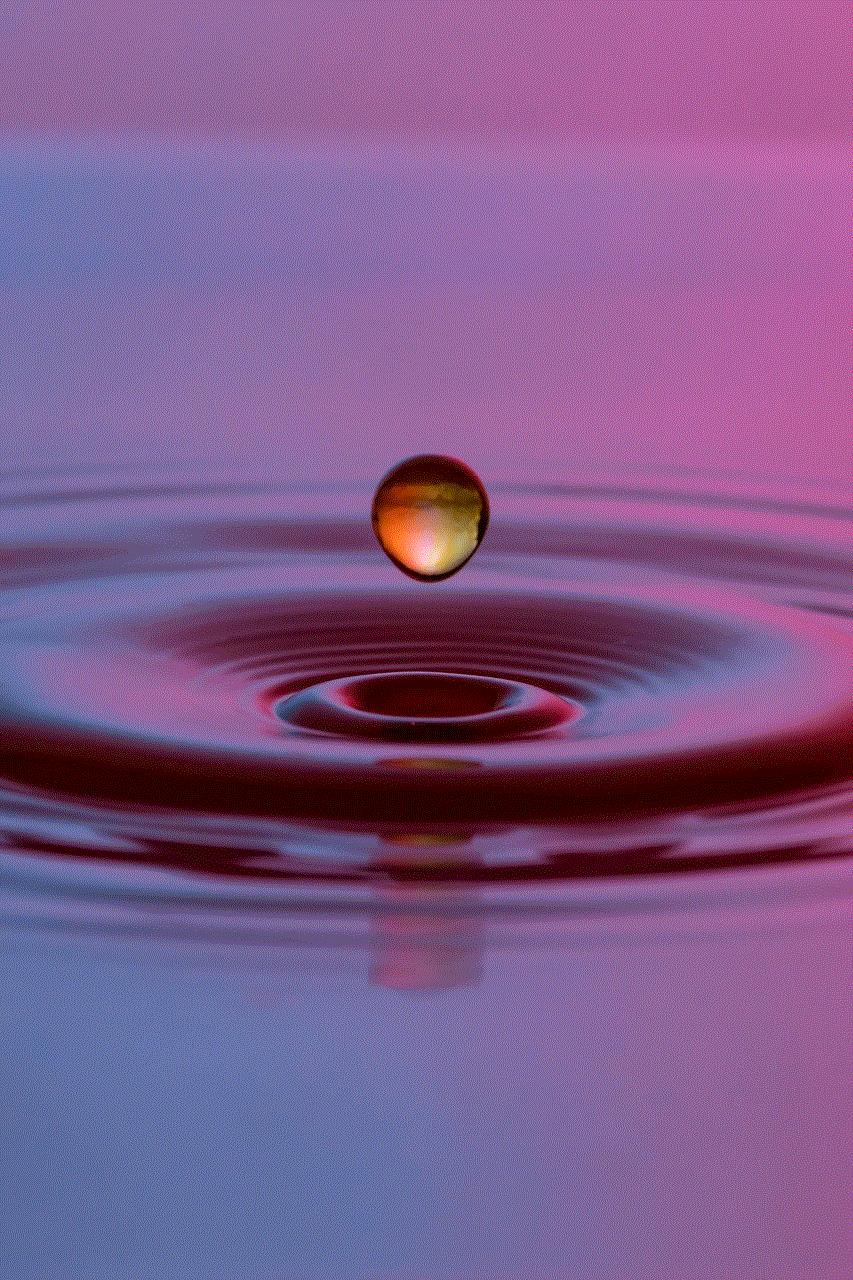
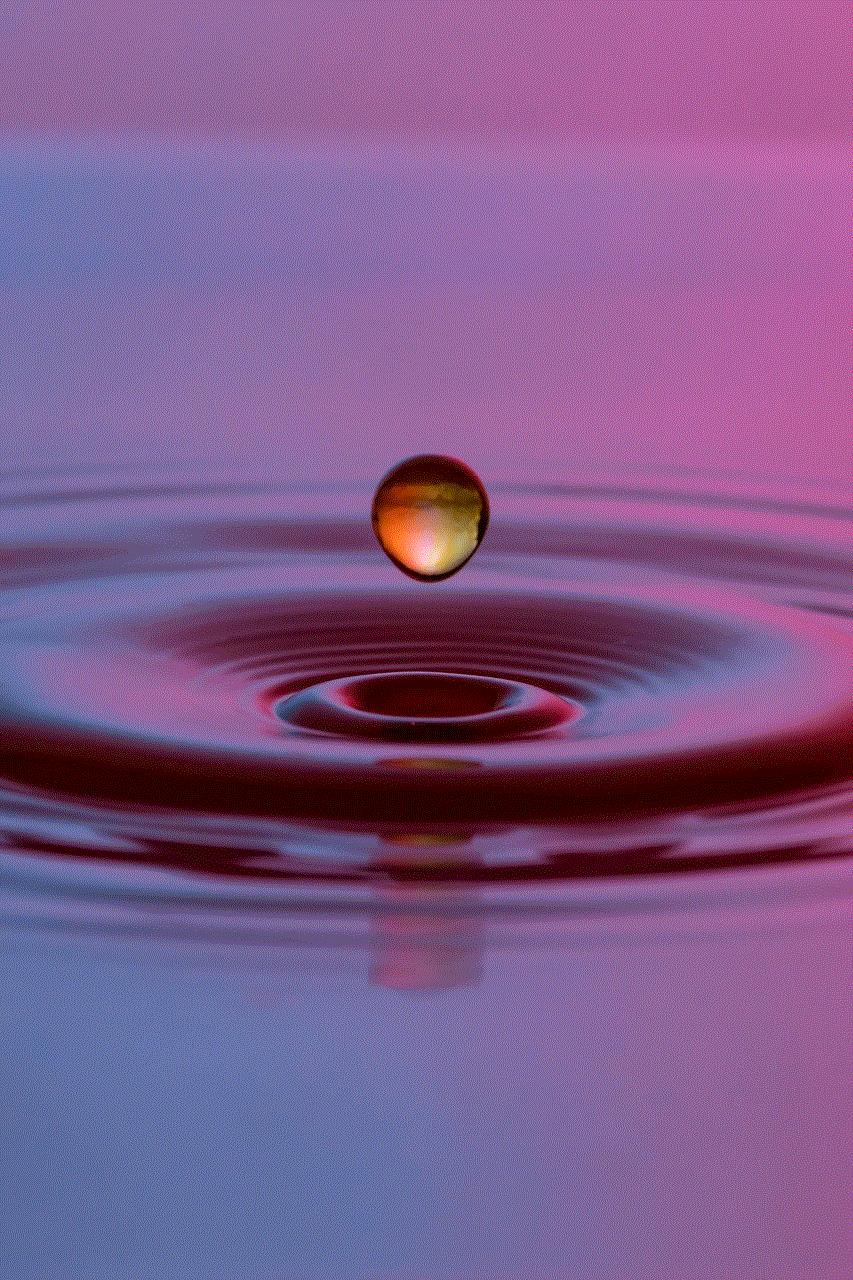
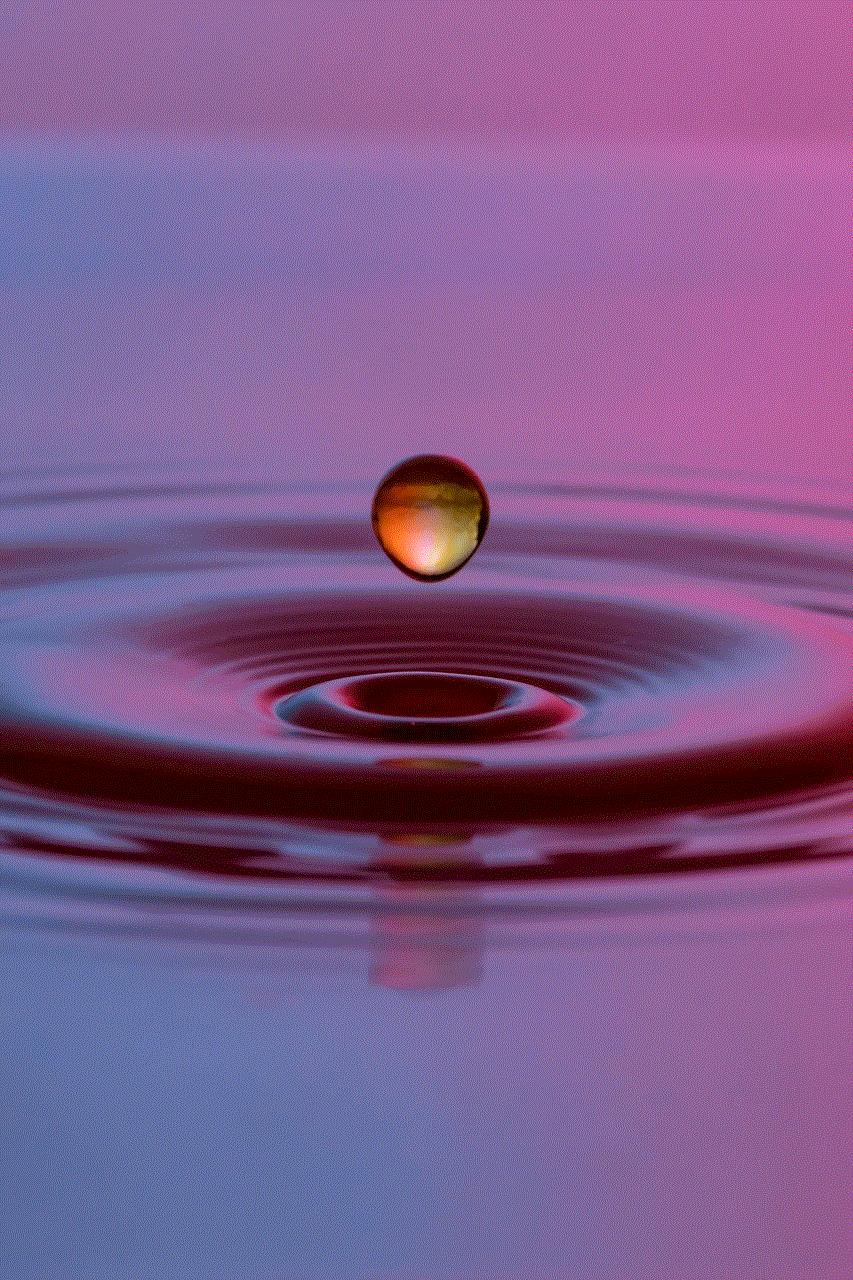
15. Conclusion
In conclusion, recording audio on Android devices has become more accessible and convenient with the various methods and tools available. From the built-in voice recorder app to external microphones and Google Assistant, there are options for every need and budget. With the right techniques and equipment, you can record high-quality audio on your Android device for various purposes. However, it is essential to be mindful of legal considerations and take the necessary precautions to ensure your recordings are safe and secure.
