how to find your contacts on instagram 2022
In today’s digital age, social media has become an essential part of our lives. One of the most popular social media platforms is Instagram , with over 1 billion active users every month. This visually appealing platform allows users to share photos and videos, interact with others, and discover new content. However, with so many users, it can be challenging to find and connect with your contacts on Instagram . In this article, we will discuss different ways to find your contacts on Instagram in 2022.
1. Sync Your Contacts
The easiest way to find your contacts on Instagram is by syncing your contacts with the app. This feature is available on both Android and iOS devices. To do this, go to your profile, tap on the three lines at the top right corner, and then select “Discover People.” From there, you can tap on “Connect Contacts” and allow Instagram to access your contacts. The app will then search for your contacts who are also on Instagram, and you can follow them directly from there.
2. Use the “Find facebook -parental-controls-guide”>Facebook Friends” Feature
If you have a Facebook account linked to your Instagram, you can use the “Find Facebook Friends” feature to connect with your contacts. To do this, go to your profile, tap on the three lines, and then select “Settings.” From there, tap on “Account” and then “Linked Accounts.” Under “Linked Accounts,” select Facebook and then tap on “Find Facebook Friends.” Instagram will then show you a list of your Facebook friends who are on Instagram, and you can follow them from there.
3. Search by Username
If you know the username of the person you are looking for, you can easily find them on Instagram. Go to the search bar at the top of your Instagram feed, enter the username, and select the correct account from the results. You can then follow them by tapping on the “Follow” button next to their profile.
4. Search by Phone Number or Email
Another way to find your contacts on Instagram is by searching for their phone number or email address. Go to the search bar, enter the phone number or email address, and select the correct account from the results. You can then follow them by tapping on the “Follow” button next to their profile.
5. Use the “Suggested for You” Feature
Instagram’s algorithm suggests accounts for you to follow based on your interests and interactions on the app. This feature can also help you find your contacts on Instagram. When you tap on “Follow” on someone’s profile, Instagram will suggest similar accounts for you to follow. You might find some of your contacts on this list.
6. Check Your Facebook Friends’ Activity
If you have your Facebook account linked to Instagram, you can check your Facebook friends’ activity on the app. To do this, go to your profile, tap on the three lines, and then select “Settings.” From there, tap on “Follow and Invite Friends” and then “Facebook Friends.” You can then see which of your Facebook friends are on Instagram and follow them from there.
7. Search for Hashtags
Another way to find your contacts on Instagram is by searching for hashtags that they might be using. If your contacts frequently use specific hashtags, you can search for those hashtags and find their posts. From there, you can follow them by tapping on the “Follow” button on their profile.
8. Browse Through Your Followers’ Following List
If you have been using Instagram for a while, you probably have a decent number of followers. You can go through your followers’ following list and see if any of your contacts are following them. If you find any, you can follow them from there.
9. Use a Third-Party App
There are several third-party apps available that can help you find your contacts on Instagram. These apps allow you to sync your contacts with the app and find your friends who are on Instagram. Some popular apps for this purpose are Hootsuite, Crowdfire, and Followers+.
10. Utilize Instagram’s “Close Friends” Feature
Instagram’s “Close Friends” feature allows you to create a list of your closest friends on the app. You can add your contacts to this list, and they will receive a notification when you add them. This feature can help you connect with your contacts on Instagram and stay updated with their posts.
In conclusion, finding your contacts on Instagram can be a bit challenging, but with these methods, you can easily connect with your friends and family on the app. Whether you choose to sync your contacts, use Facebook, or search for your contacts directly, these methods will help you find and follow your contacts on Instagram in 2022. Happy connecting!
delete facebook messenger message
In today’s digital age, social media has become an integral part of our daily lives. One of the most popular social media platforms is Facebook, with over 2.8 billion active users worldwide. Along with its main app, Facebook also offers its users an instant messaging service called Facebook Messenger. It allows users to stay connected with their friends and family through private messages, group chats, and video calls. However, there may come a time when you want to delete a message on Facebook Messenger. In this article, we will discuss how to delete Facebook Messenger messages and the different ways to do so.
Before we dive into the methods of deleting messages on Facebook Messenger, it is essential to understand the different types of messages that can be deleted. There are two types of messages on Facebook Messenger – regular messages and secret conversations. Regular messages are the typical messages that you send and receive on the app, while secret conversations are end-to-end encrypted messages that offer an extra layer of privacy. It is important to note that you can only delete messages that you have sent, and not those that others have sent to you. Let’s now look at the various ways to delete messages on Facebook Messenger.
1. Deleting a Single Message
If you have sent a message that you regret or want to delete for any reason, you can do so by following a few simple steps. Open the Messenger app and find the message you want to delete. Press and hold the message, and a pop-up menu will appear. Tap on the “Remove” option, and the message will be deleted from the conversation. However, this will only delete the message from your end, and the recipient will still be able to see it.
2. Deleting a Conversation
If you want to delete an entire conversation on Facebook Messenger, you can do so by opening the app and swiping left on the conversation you want to delete. A “Delete” button will appear, and tapping on it will delete the entire conversation. This will delete the conversation from both your end and the recipient’s end.
3. Deleting Multiple Messages
If you want to delete multiple messages at once, you can do so by opening the Messenger app and long-pressing on the first message you want to delete. Then, tap on the other messages you want to delete, and a checkmark will appear next to them. Once you have selected all the messages you want to delete, tap on the trash can icon at the bottom of the screen. This will delete all the selected messages from the conversation.



4. Deleting Messages on Desktop
Apart from the Messenger app, you can also delete messages on Facebook Messenger through your desktop. Log in to your Facebook account and click on the Messenger icon at the top right corner of the screen. Find the message you want to delete, and hover your cursor over it. An “X” button will appear, and clicking on it will delete the message. You can also delete entire conversations by clicking on the “Options” button next to the conversation and selecting “Delete.”
5. Deleting Secret Conversations
As mentioned earlier, secret conversations are end-to-end encrypted messages on Facebook Messenger. To delete a secret conversation, open the conversation and tap on the person’s name at the top of the screen. Then, select “Secret Conversation Settings” and tap on “Delete Secret Conversation.” This will delete the conversation from both your end and the recipient’s end.
6. Archiving Conversations
If you do not want to delete a conversation but want to keep it hidden, you can archive it. Archiving a conversation will remove it from your inbox but still keep it in your account. To archive a conversation, swipe left on it and tap on the “Archive” button. You can access all your archived conversations by tapping on the “Archive” tab in the Messenger app.
7. Clearing Chat History
If you want to delete all your conversations and start with a clean slate, you can clear your chat history. To do so, tap on your profile picture at the top left corner of the Messenger app and select “Privacy.” Then, tap on “Clear Search History” and “Clear All Conversations.” This will delete all your conversations and reset your chat history.
8. Deleting Messages from Group Chats
If you are part of a group conversation on Facebook Messenger and want to delete a message, you can do so by tapping and holding the message, just like in a regular conversation. However, this will only delete the message from your end, and other members of the group will still be able to see it.
9. Recovering Deleted Messages
If you have accidentally deleted a message or conversation on Facebook Messenger, you can recover it within a limited time frame. Open the Messenger app and tap on your profile picture. Then, select “Archived Chats” and find the conversation you want to recover. Tap on it, and it will be restored to your inbox.
10. Using Third-Party Apps
There are several third-party apps and extensions that claim to help you delete Facebook Messenger messages. However, it is important to note that using these apps or extensions may compromise your account’s security. It is always recommended to stick to the official methods provided by Facebook to delete messages on Messenger.
In conclusion, Facebook Messenger offers various methods to delete messages and conversations, giving users the flexibility to choose what they want to delete. Whether it’s a single message, a conversation, or multiple messages, you can easily delete them using the methods mentioned above. It is always advisable to think twice before sending a message to avoid the need to delete it later. Remember to also use the archive feature if you want to keep a conversation hidden without deleting it permanently. With these methods in mind, you can now effectively manage your messages on Facebook Messenger.
how to see previous stories on instagram
Instagram is one of the most popular social media platforms in the world, with over a billion active users. It is known for its visual content, with users sharing photos and videos of their daily lives, travels, and experiences. One of the features that make Instagram so popular is the stories feature, where users can post temporary photos and videos that disappear after 24 hours. However, many users often wonder how to see previous stories on Instagram. In this article, we will explore different ways to view previous stories on Instagram and some tips to make the most out of this feature.
Before we dive into the ways to see previous stories on Instagram, let’s understand what exactly are Instagram stories. Stories are a collection of photos or videos that users can post on their profile for a limited time. These stories appear at the top of the Instagram feed and disappear after 24 hours. They can also be viewed by clicking on a user’s profile picture, which has a colorful ring around it if they have an active story.
Now, let’s get to the main question, how to see previous stories on Instagram. The answer is not as straightforward as it may seem. There are a few ways to view previous stories, and we will cover each one in detail.
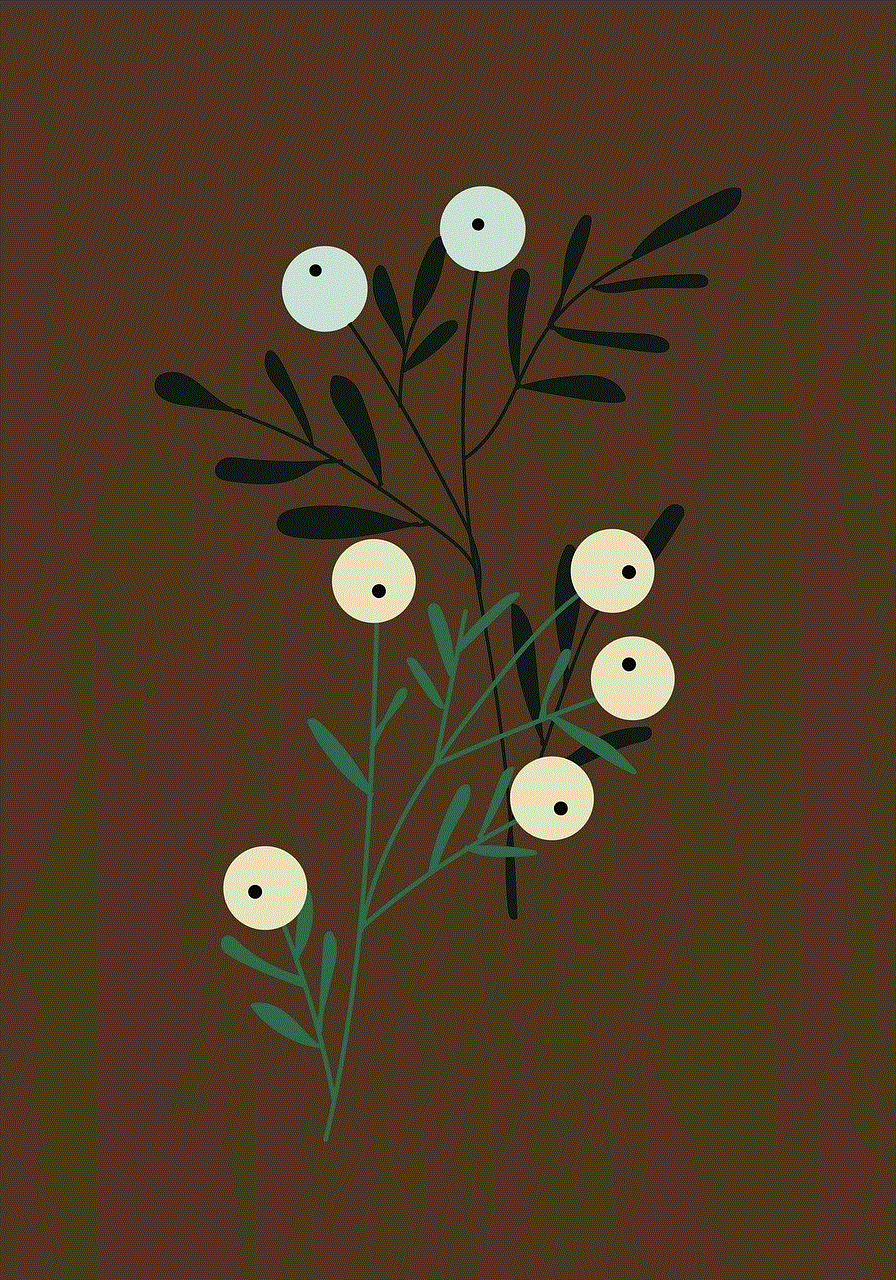
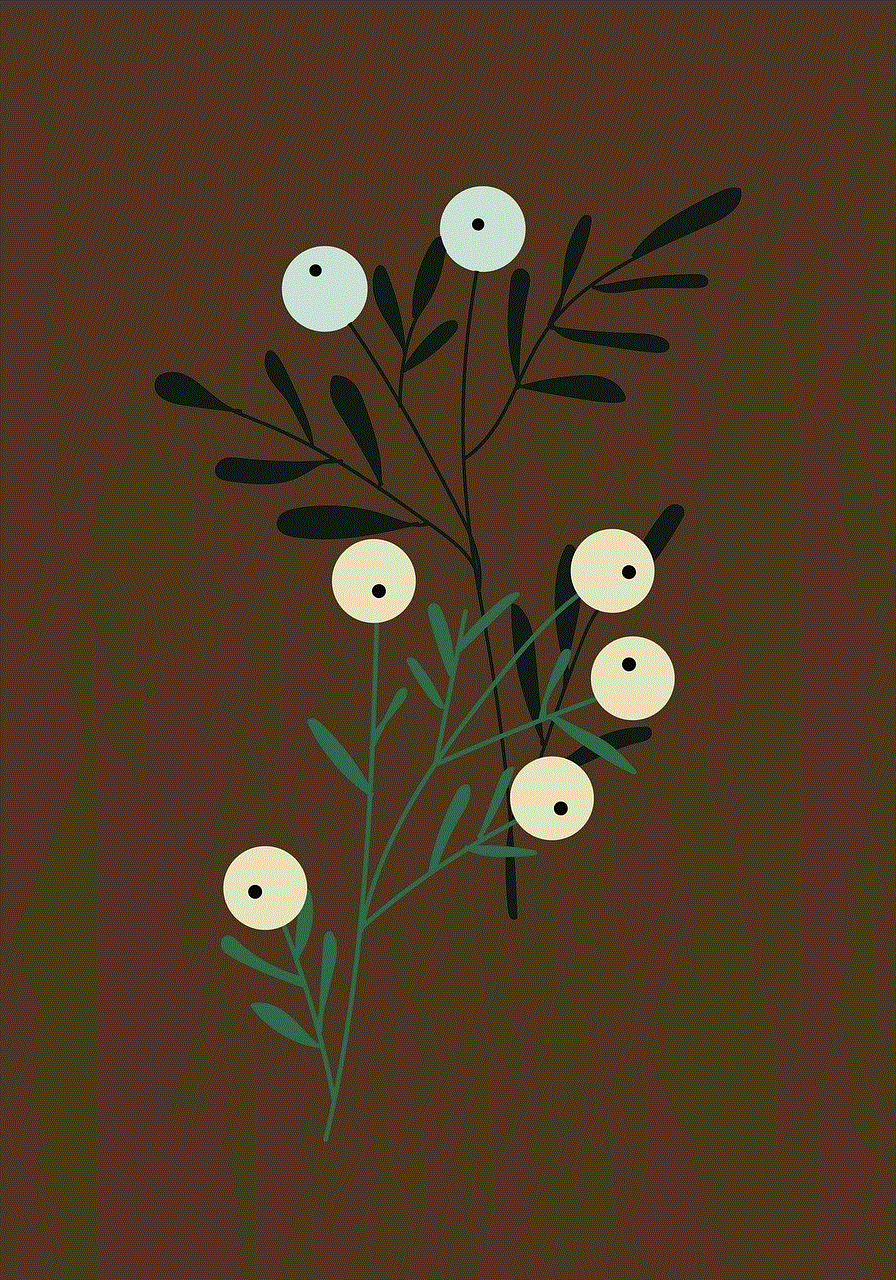
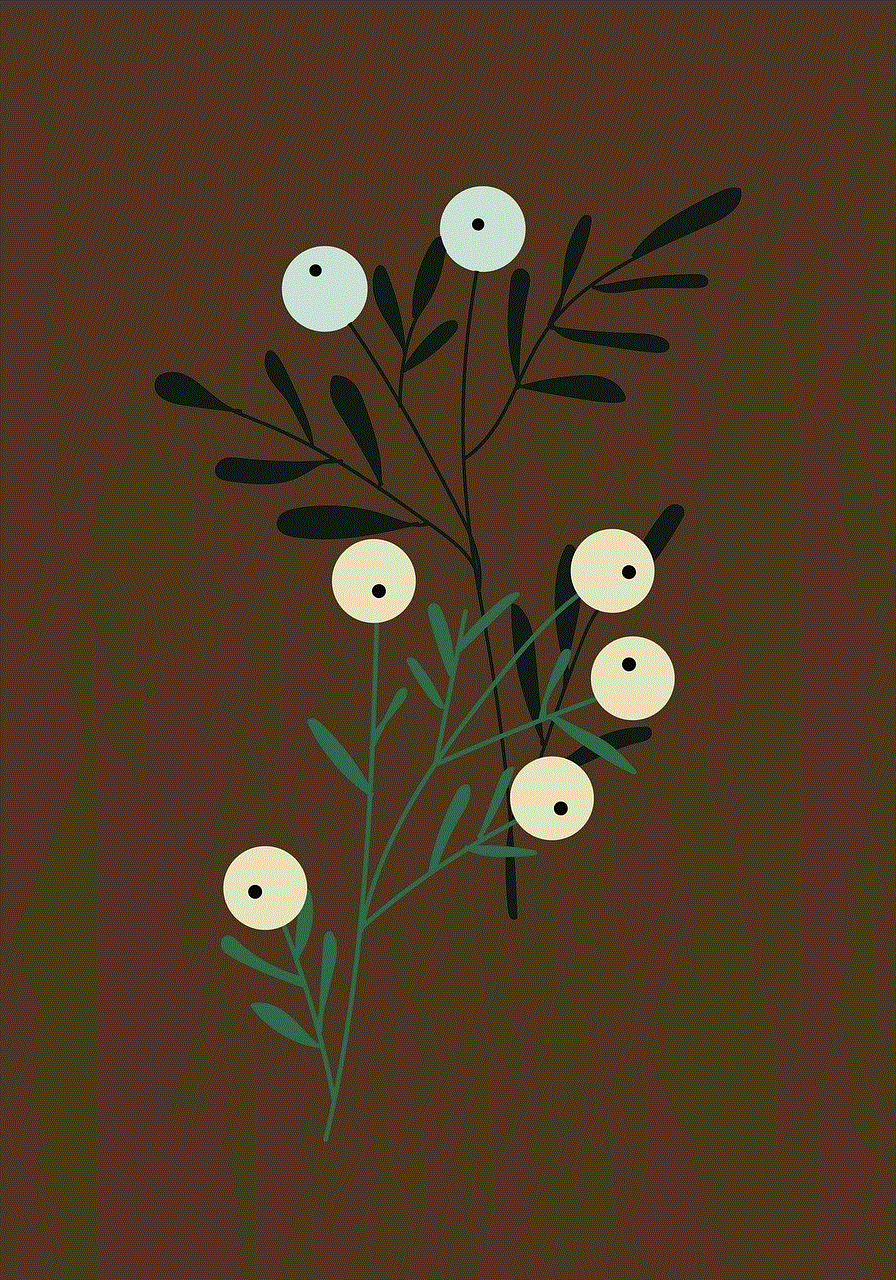
1. Archive feature
Instagram has a feature called “archive,” which automatically saves all your stories and posts after they disappear from your profile. To access this feature, go to your profile, and click on the “hamburger” icon (three horizontal lines) in the top right corner. From the menu, click on the “Archive” option. Here, you will see all your archived posts and stories, including the ones that were posted in the last 24 hours. You can browse through them and view any previous stories that you may have missed.
2. Highlights
Another way to see previous stories on Instagram is through the “Highlights” feature. This feature allows users to save their stories permanently on their profile. To create a highlight, open your profile, and click on the “New” button on the highlights section, just below your bio. Select the stories you want to add to the highlight and give it a name. Your highlight will appear on your profile, and you can view all the stories you have added to it by clicking on it. This is a great way to keep track of your favorite stories and view them anytime you want.
3. Story Saver apps
There are several third-party apps available on both Android and iOS that allow users to save Instagram stories. These apps work by downloading the stories to your device, and you can view them even after they have disappeared from your profile. Some popular story saver apps are StorySaver, Story Reposter, and Story Saver for Instagram. However, these apps may not be entirely secure, and it is always recommended to be cautious while giving access to third-party apps to your Instagram account.
4. Screen recording
If you want to save a particular story that you have viewed on Instagram, you can use the screen recording feature on your device. This feature is available on both Android and iOS devices, and it allows you to record your screen while you are viewing a story. However, this method may not work for all stories, especially if they are too long or have multiple videos.
5. Save story to camera roll
Instagram also allows users to save their current story to their device’s camera roll. To do this, open your story and click on the three dots in the bottom right corner. From the menu, select the “Save” option, and your story will be saved to your camera roll. This is a quick and easy way to save a story that you want to view later.
6. Request story from user
If you have missed a story from someone, you can always request them to send it to you again. This feature is only available if you have direct messages enabled with the user. To request a story, go to the user’s profile, and click on the “Message” button. From there, you can request them to send you the story you have missed.
7. Use desktop version
Many users are not aware that they can also view Instagram stories on the desktop version of the platform. To do this, go to the Instagram website and log in to your account. You will see all the stories at the top of your feed, and you can click on any of them to view them. This is a great option for those who prefer using Instagram on their laptops or desktops.
8. Look for the story on another account
If the story you are looking for was posted by someone else, you can try to find it on their profile. Many users repost stories from others, and you may be able to find the one you are looking for on another account. This method may not always work, but it is worth a try.
9. Create a close friends list
Instagram has a feature called “close friends,” where users can create a list of people who can view their stories. If you are on someone’s close friends list, you will be able to view their story even after it disappears from their profile. You can create your own close friends list and add your favorite accounts to it to make sure you never miss their stories.
10. Turn on notifications
Lastly, if there is a specific account whose stories you never want to miss, you can turn on notifications for their posts and stories. To do this, go to their profile, and click on the “Following” button. From there, select the “Notifications” option and turn on notifications for stories. This way, you will receive a notification every time they post a new story, and you can view it before it disappears.
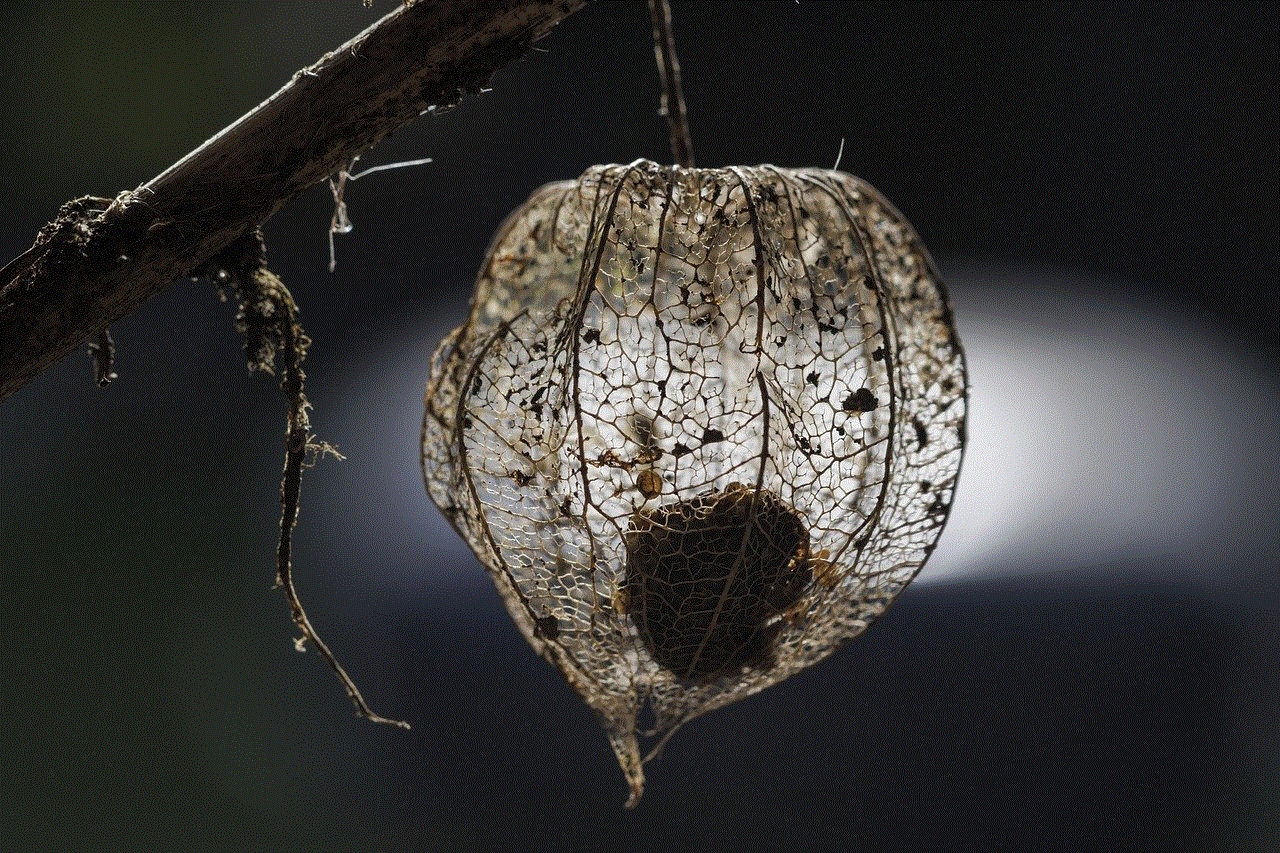
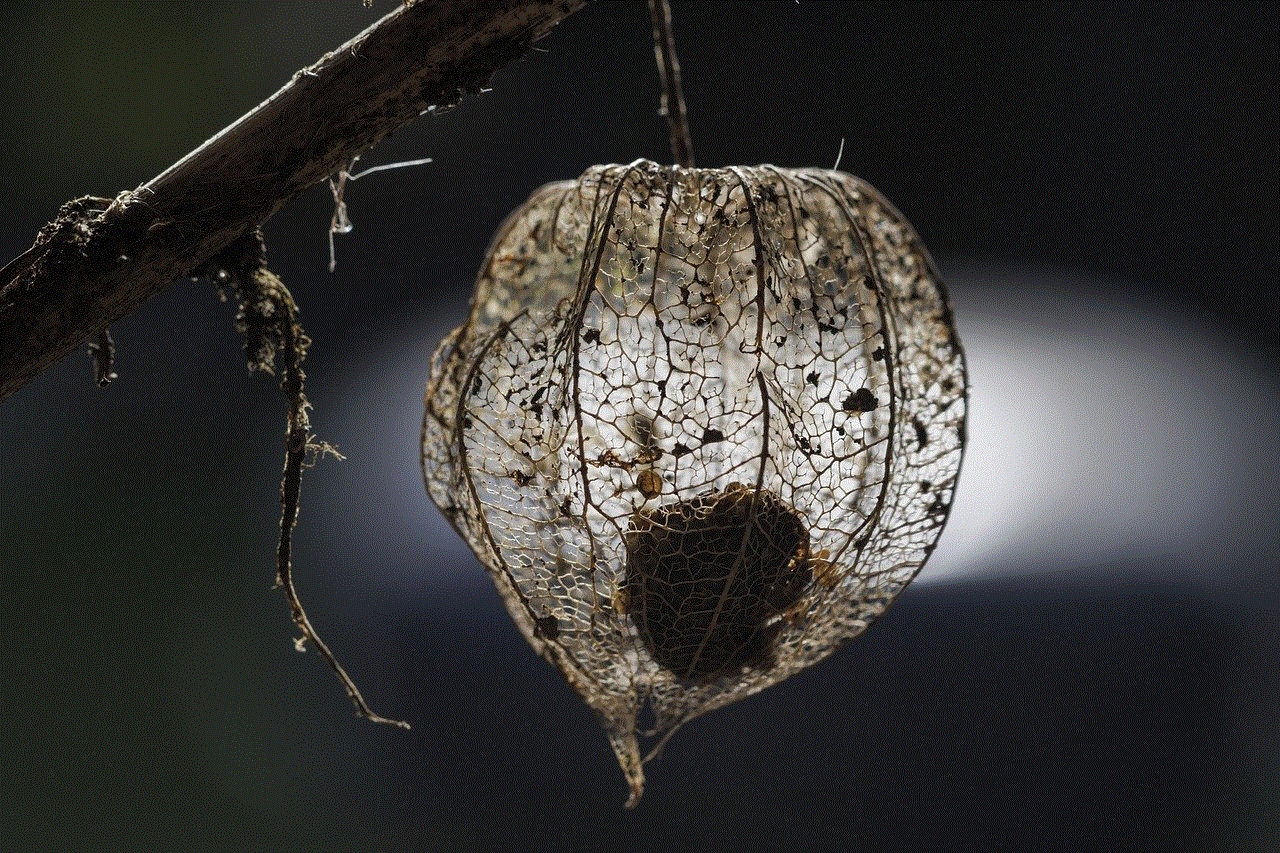
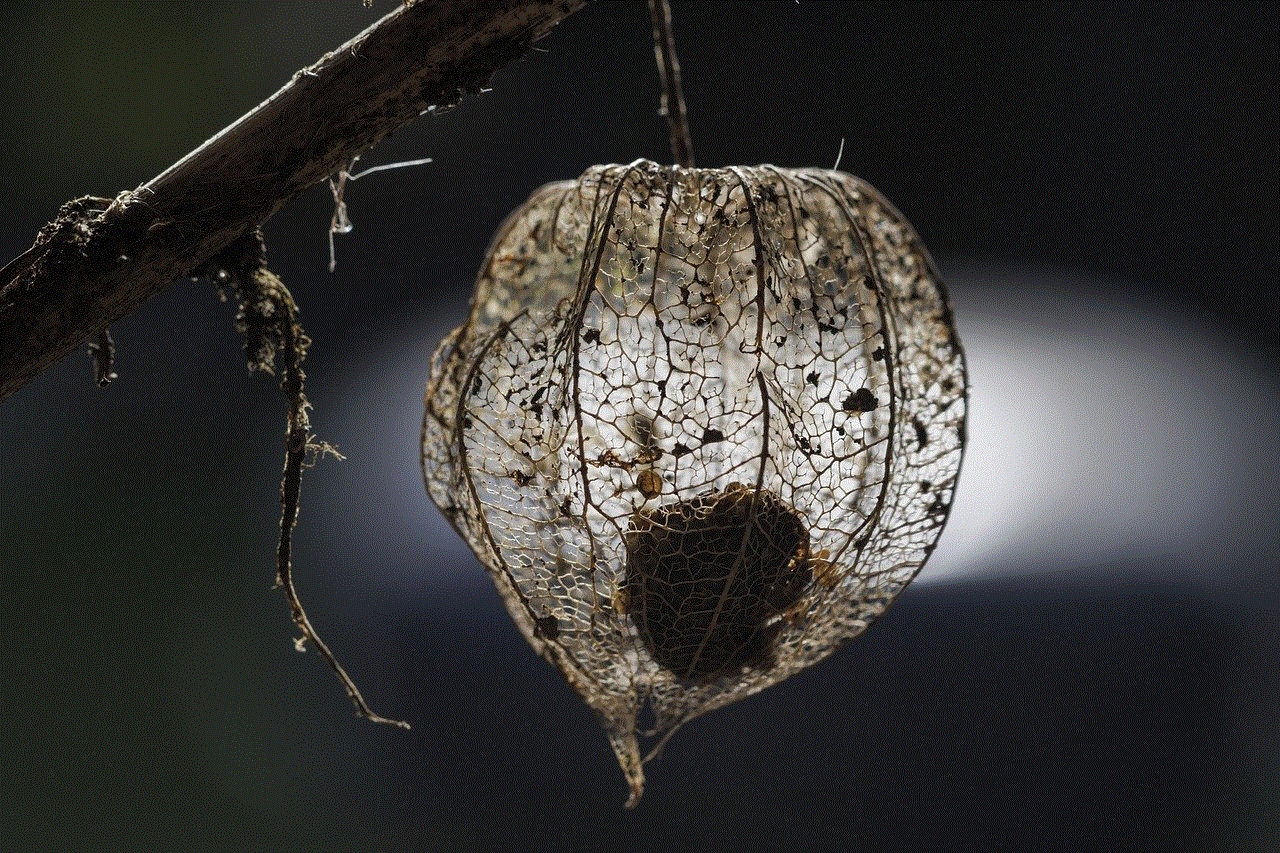
In conclusion, there are several ways to see previous stories on Instagram, from using the archive feature to turning on notifications for specific accounts. It is always recommended to save the stories you want to view later, as they disappear from your profile after 24 hours. With these tips and tricks, you can make the most out of the Instagram stories feature and stay updated with your favorite accounts. So, the next time you miss a story, don’t worry, because you now know how to view previous stories on Instagram.
