how to deactivate a snapchat account
Snapchat is a popular social media platform that allows users to share photos, videos, and messages with their friends and followers. However, there may come a time when you decide to take a break from Snapchat or even deactivate your account altogether. Whether you want to take a break from social media or simply no longer find Snapchat useful, deactivating your account is a simple process. In this article, we will guide you through the steps on how to deactivate a Snapchat account.
Step 1: Consider Your Decision
Before you go ahead and deactivate your Snapchat account, take a moment to consider your decision. Are you sure you want to deactivate your account? Keep in mind that deactivating your account will delete all your friends, snaps, and other data associated with your account. If you are unsure, you can always log out of your account and take a break from using the app without permanently deleting your account.
Step 2: Log into Your Account
To deactivate your Snapchat account, you will need to log into your account using your username and password. You can do this by opening the Snapchat app on your phone and entering your login credentials. If you have forgotten your password, you can reset it by clicking on the “Forgot your password?” link on the login page.
Step 3: Go to the Settings Menu
Once you have logged into your account, tap on your profile icon in the top left corner of the screen. This will take you to your profile page. From there, tap on the gear icon in the top right corner to access the Settings menu.
Step 4: Navigate to the “Support” Section
In the Settings menu, scroll down and tap on the “Support” option. This will take you to the Help Center page.
Step 5: Search for “Delete My Account”
On the Help Center page, search for “Delete My Account” in the search bar. This will bring up a list of articles related to deleting an account.
Step 6: Select “Delete My Account”
From the list of articles, select the first one titled “Delete My Account.” This will take you to a page with more information about deleting your account.
Step 7: Read the Information
On the “Delete My Account” page, read the information provided by Snapchat. This will give you a better understanding of what happens when you delete your account.
Step 8: Click on “Account Portal”
At the bottom of the page, you will find a link to the “Account Portal.” Click on this link to proceed with the deactivation process.
Step 9: Enter Your Login Details
On the Account Portal page, enter your Snapchat username and password to log in.
Step 10: Confirm Your Decision
After logging in, you will be asked to confirm your decision to deactivate your account. Read the information provided and click on “Continue” if you are sure you want to proceed.
Step 11: Deactivate Your Account
Finally, click on “Delete Account” to deactivate your Snapchat account. This will permanently delete your account, and you will no longer be able to log in or access any data associated with your account.
Step 12: Reactivate Your Account (Optional)
If you change your mind and want to reactivate your account, you have 30 days to do so. Simply log back into your account within 30 days of deactivation, and your account will be reactivated with all your data intact.
Step 13: Uninstall the App (Optional)
If you have decided to deactivate your account permanently, you can uninstall the Snapchat app from your phone. This will prevent you from accidentally logging back into your account and reactivating it.
Step 14: Inform Your Friends (Optional)
If you have a lot of friends on Snapchat, you may want to inform them that you are deactivating your account. This will let them know that you will no longer be using the app and they can remove you from their friend list.
Step 15: Take a Break from Social Media (Optional)
Now that you have deactivated your Snapchat account, take some time to focus on things other than social media. Use the time to explore other hobbies or spend more time with your loved ones.
Step 16: Consider Alternative Social Media Platforms (Optional)
If you still want to stay connected with your friends and share your photos and videos, there are many other social media platforms that you can try. Consider using Instagram, Facebook , or Twitter as alternatives to Snapchat.
Step 17: Delete Your Account Permanently (Optional)
If you have deactivated your account but have not logged back in within 30 days, your account will be permanently deleted. However, if you want to speed up the process, you can contact Snapchat support and request them to delete your account permanently.
Step 18: Protect Your Privacy (Optional)
Before deactivating your account, make sure to delete any sensitive or personal information from your account. This will help protect your privacy and prevent any potential security breaches.
Step 19: Consider Reactivating Your Account (Optional)
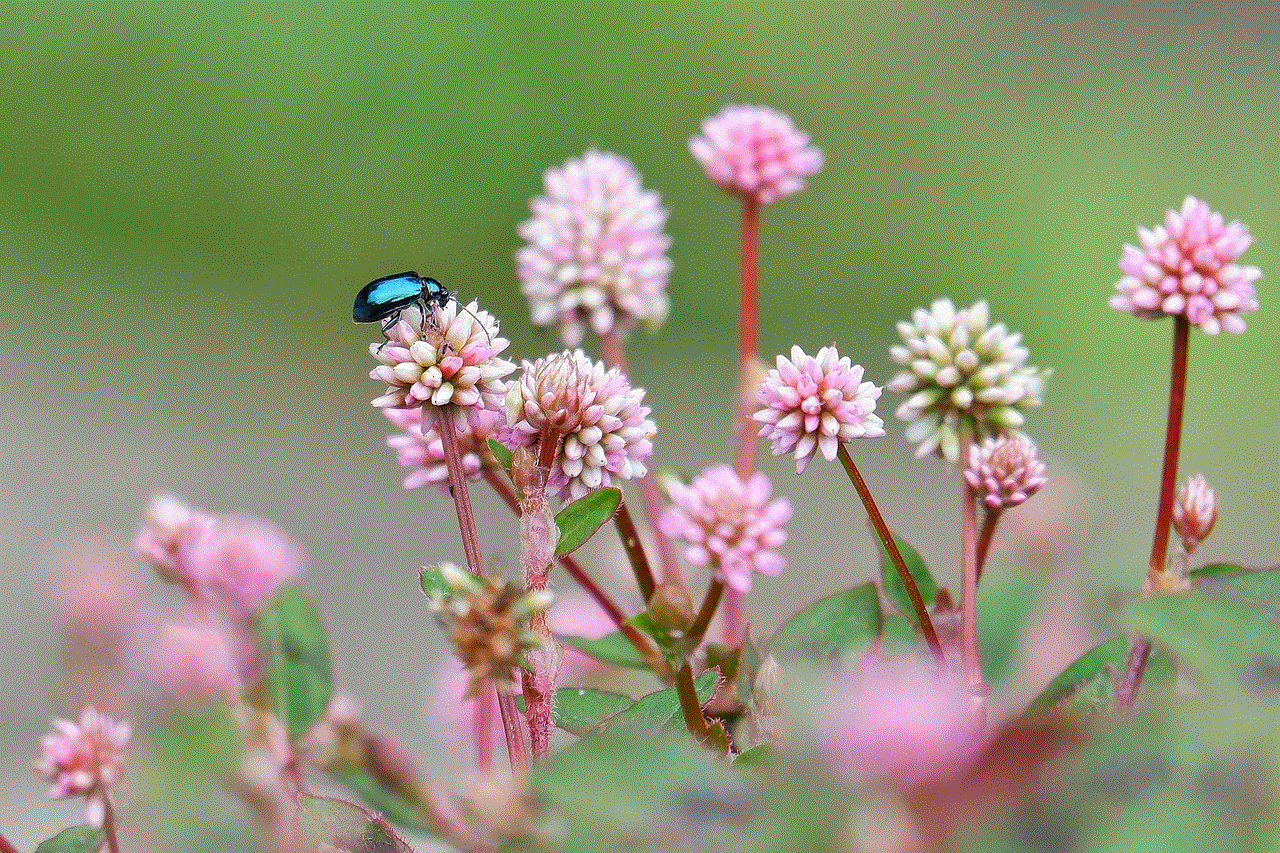
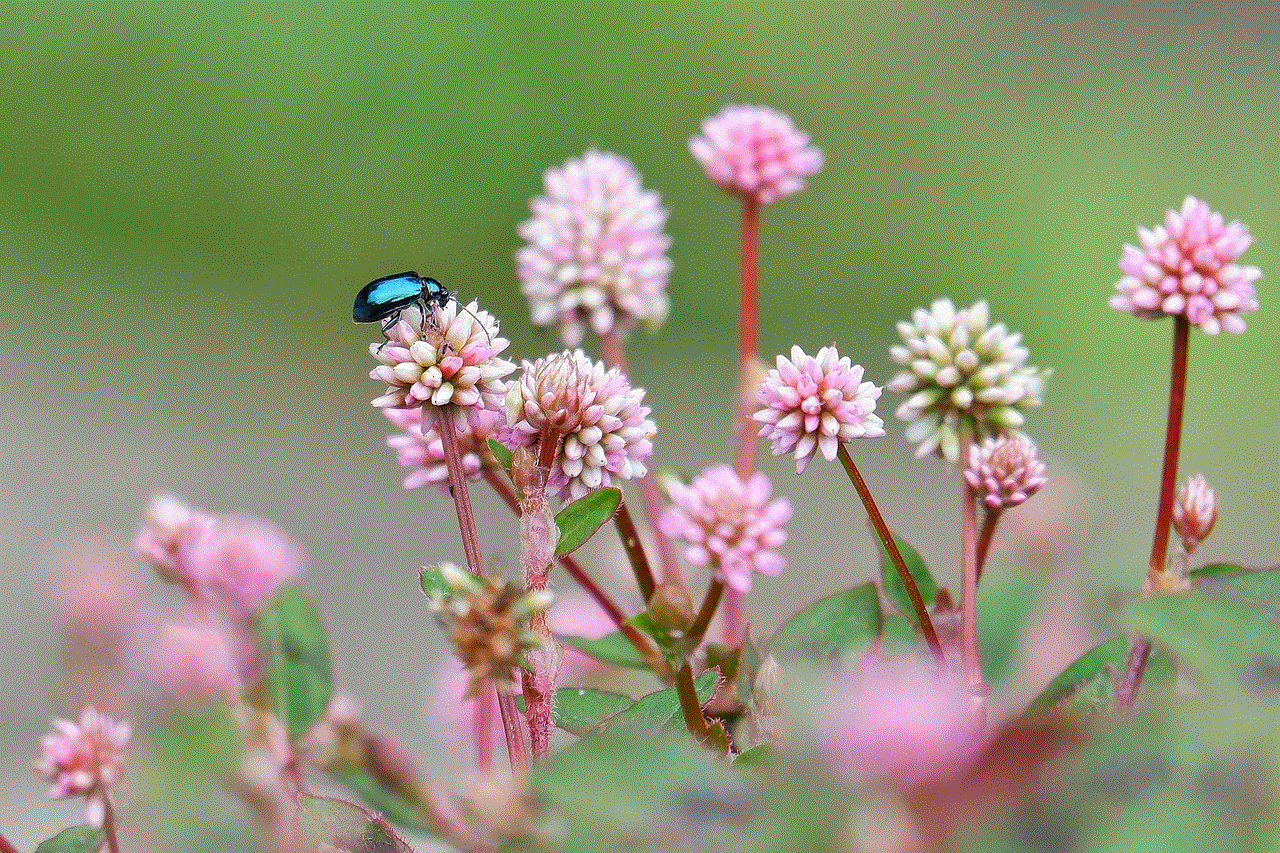
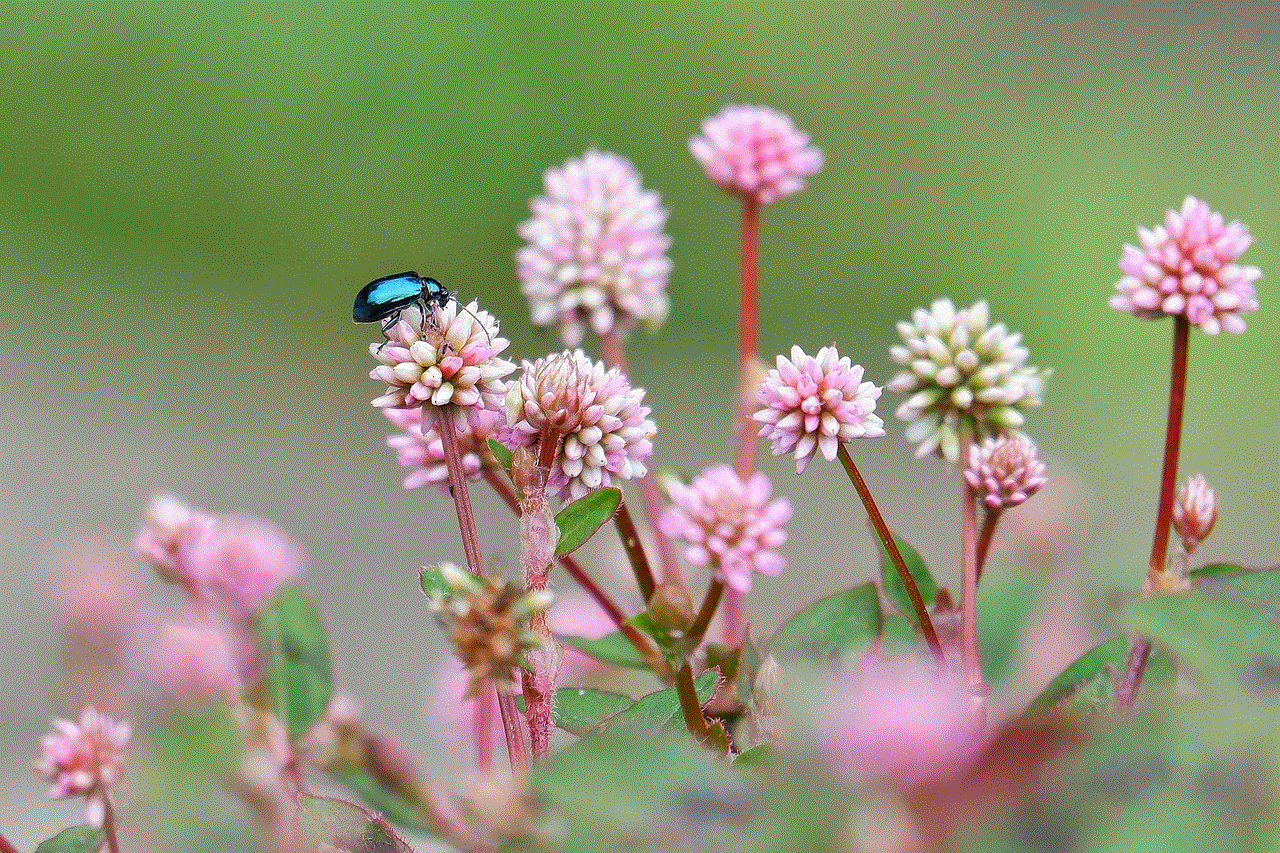
If you have deactivated your account but miss using Snapchat, you can always reactivate your account within 30 days. Keep in mind that if you reactivate your account, all your data will be restored.
Step 20: Enjoy Your Time Off (Optional)
Congratulations! You have successfully deactivated your Snapchat account. Now, enjoy your time off from social media and focus on other aspects of your life.
In conclusion, deactivating a Snapchat account is a simple process that can be done in just a few steps. However, before you proceed with deactivating your account, make sure to consider your decision carefully. Remember that you can always take a break from using the app without permanently deleting your account. If you do decide to deactivate your account, make sure to follow the steps outlined in this article to ensure a smooth and hassle-free process.
where is sim card number
The use of sim cards has become a ubiquitous part of modern technology. From our smartphones to our tablets, sim cards play a crucial role in connecting us to the world. However, while most of us are familiar with using sim cards, many of us may not know where to find the sim card number. In this article, we will explore the importance of sim card numbers, the different types of sim cards, and where to find your sim card number.
What is a Sim Card Number?
A sim card number, also known as an ICCID (Integrated Circuit Card Identifier), is a unique 19-20 digit number that identifies your sim card. It is similar to a serial number, and each sim card has a different number. This number is essential as it allows your device to connect to a mobile network, making it possible to make calls, send messages, and access the internet.
Types of Sim Cards
Before we dive into where to find your sim card number, it is important to understand the different types of sim cards. There are three main types of sim cards: standard, micro, and nano.
Standard sim cards are the largest of the three and were the standard size for many years. They are still used in some older devices, but most modern devices use either micro or nano sim cards.
Micro sim cards are smaller than standard sim cards and were introduced in 2003. They are used in many smartphones and tablets, including the iPhone 4, 4S, and 5.
Nano sim cards are the smallest of the three and were introduced in 2012. They are used in most of the latest smartphones, including the iPhone 6 and above, Samsung Galaxy S6 and above, and Google Pixel.
Where to Find Your Sim Card Number
Now that we have an understanding of what a sim card number is and the different types of sim cards, let’s explore where you can find your sim card number.
For standard and micro sim cards, you can usually find the sim card number printed on the sim card itself. If you remove the sim card from your device, you will see the number printed on the back of the card. It is usually located next to the gold chip and is a series of numbers starting with 89.
For nano sim cards, the number may not be printed on the card itself. Instead, you can find it by going into your device’s settings. For iPhone users, go to Settings > General > About, and your sim card number will be listed under ICCID. For Android users, go to Settings > About Phone > Status, and the sim card number will be listed under ICCID.
Another way to find your sim card number is by using your device’s keypad. On most devices, you can dial *#06#, and your sim card number will be displayed on the screen. This method works for both standard and micro sim cards.
Why is the Sim Card Number Important?
You may be wondering why the sim card number is important. After all, most of us never need to use it in our day-to-day activities. However, there are a few reasons why knowing your sim card number can be useful.



Firstly, if you ever lose your device or it gets stolen, knowing your sim card number can help you report it to your network provider. They can then block the sim card, preventing anyone from using it and potentially racking up charges on your account.
Secondly, if you are switching to a new device, you will need to provide your sim card number to your network provider. They will then transfer your account details to the new device, allowing you to keep your phone number and access to your network services.
Lastly, some network providers may ask for your sim card number when troubleshooting network issues. Having it readily available can save you time and frustration in such situations.
What if I Cannot Find My Sim Card Number?
If you are unable to find your sim card number using the methods mentioned above, there may be a few reasons why. Firstly, if you have a new sim card, it may not be activated yet, and therefore, it will not have a sim card number. You will need to activate it first, which can usually be done online or by calling your network provider.
Secondly, if you have an old sim card that you have not used in a while, it may have been deactivated. In this case, you will need to contact your network provider to get a new sim card with a new sim card number.
Lastly, if you have a prepaid sim card, it may not have a sim card number. Prepaid sim cards are usually meant for one-time use and do not have a unique number assigned to them.
In Conclusion
Sim card numbers may seem like a small and insignificant detail, but they play a significant role in keeping us connected to the world. They are unique identifiers that allow our devices to connect to a mobile network and access essential services. Knowing where to find your sim card number can save you time and frustration in the future, so it is always a good idea to have it readily available.
blocked messages on iphone
In today’s digital age, smartphones have become an essential part of our daily lives. We use them for communication, entertainment, and even work purposes. With the rise of messaging apps like iMessage, WhatsApp , and Facebook Messenger, it has become easier than ever to stay connected with our friends and family. However, with the convenience of messaging also comes the possibility of receiving unwanted or offensive messages. This is where the feature of blocking messages on iPhones comes in handy.
Blocking messages on iPhones is a useful tool that allows users to prevent specific contacts from sending them messages. This feature can be particularly helpful in situations where one needs to avoid communication with someone, whether it’s due to harassment, spam, or simply wanting to distance themselves from that person. In this article, we will delve deeper into the concept of blocked messages on iPhones, how to use this feature, and its benefits.
To begin with, let us understand how blocking messages on iPhones work. When a user blocks a contact on their iPhone, it means that they will no longer receive any messages or calls from that person. The blocked individual will not be notified of this action, and they will continue to see the user’s messages as delivered. However, the user will not receive any responses from the blocked contact. This feature is available on all iPhones running on iOS 7 and above, making it accessible to a vast majority of iPhone users.
To block a contact’s messages on an iPhone, one can follow a simple process. Firstly, the user needs to open the Messages app and select the conversation with the contact they want to block. Then, they need to tap on the contact’s name or number at the top of the screen, which will open the contact’s information. From there, they can tap on the “i” icon and select the option “Block this Caller.” A confirmation pop-up will appear, and once the user confirms, the contact will be added to the blocked list. Alternatively, users can also go to the Settings app, select “Messages,” and then “Blocked” to add contacts to the blocked list.
Now that we have understood how to block messages on iPhones let us explore the benefits of this feature. The most obvious benefit is that it allows users to avoid unwanted communication. In today’s digital world, it is not uncommon to receive spam messages, phishing attempts, or even harassment through messaging apps. By blocking these messages, users can protect themselves from such unwanted interactions and maintain their peace of mind.
Furthermore, blocking messages on iPhones can also help users filter out unnecessary distractions. With the constant pings and notifications from messaging apps, it can be challenging to focus on important tasks. By blocking messages from certain contacts, users can avoid getting distracted and concentrate on their work or studies. This can be particularly helpful for students or professionals who need to maintain a certain level of productivity.
Another benefit of blocking messages on iPhones is that it can help users maintain their privacy. In today’s world, where cybercrime is on the rise, it is crucial to safeguard personal information. By blocking messages from specific contacts, users can prevent them from accessing any personal information shared through messaging apps. This can include contact numbers, addresses, or any other sensitive information.
Moreover, blocking messages on iPhones can also be a useful tool for parents to monitor their children’s messaging activities. With the increasing use of smartphones among children, it is essential to keep track of their digital interactions. By blocking messages from certain contacts, parents can ensure their children are not exposed to any harmful or inappropriate content.
Aside from these benefits, there are a few things to keep in mind about blocking messages on iPhones. Firstly, the blocked contacts will not be notified of their status, and they will continue to see their messages as delivered. This may lead to misunderstandings, and it is up to the user to communicate their decision to block the contact if necessary. Additionally, it is worth noting that blocking a contact’s messages will not block them from calling the user. The user will need to block the contact’s number separately if they want to avoid receiving calls as well.
In some cases, users may also want to unblock a contact’s messages. The process for this is quite simple, and it can be done by going to the “Blocked” section in the Settings app and tapping on the “Edit” button. From there, users can select the contact they want to unblock and tap on the “Unblock” option. Alternatively, users can also unblock a contact by going to the conversation with that contact and tapping on their name or number. This will open the contact’s information, and from there, users can tap on the “Unblock this Caller” option.



In conclusion, blocking messages on iPhones is a useful feature that offers multiple benefits to users. It allows them to avoid unwanted communication, maintain their privacy, and filter out distractions. It can also be a valuable tool for parents to monitor their children’s messaging activities. With its easy-to-use interface and availability on all iPhones, this feature has become a popular choice for users looking to maintain control over their messaging interactions. However, it is essential to use this feature responsibly and understand its limitations. By doing so, users can make the most out of this feature and enjoy a hassle-free messaging experience on their iPhones.
