how to make your page private on facebook
In today’s digital world, social media has become an integral part of our lives. Among the various social media platforms, Facebook stands out as one of the most popular and widely used platforms. With over 2.7 billion monthly active users, Facebook has become a hub for staying connected with friends and family, sharing updates, and even promoting businesses. However, with the rise of online privacy concerns, many users are now looking for ways to make their Facebook page private. In this article, we will discuss the steps to make your page private on Facebook and the importance of online privacy.
Before we dive into the steps to make your Facebook page private, let’s first understand why online privacy is crucial. In today’s digital age, our personal information is constantly being shared and accessed online. This includes our photos, posts, personal details, and even our browsing history. With this vast amount of information available online, it’s essential to safeguard our privacy to protect ourselves from potential threats such as identity theft, cyberbullying, and online scams.
Facebook, being a social media platform, allows users to share their personal information with their friends and followers. However, there might be times when we want to limit the audience for our posts or keep our entire page private. This could be for various reasons, such as wanting to share personal updates with only close friends or keeping our professional life separate from our personal life. Whatever the reason may be, Facebook offers options to make our page private and control who can see our content.
So, let’s get started with the steps to make your page private on Facebook.
Step 1: Log into your Facebook account using your credentials. Once you are logged in, click on the down-arrow icon on the top-right corner of the homepage.
Step 2: From the drop-down menu, select the “Settings & Privacy” option, and then click on “Settings.” This will take you to the main settings page of your Facebook account.
Step 3: On the left-hand side of the page, you will see various options. Click on the “Privacy” option. This will open a new page with all the privacy settings for your Facebook account.
Step 4: On this page, you can control who can see your posts, who can send you friend requests, and who can look you up using your email address or phone number. To make your page private, click on the “Edit” button next to the “Who can see your future posts?” option.
Step 5: A drop-down menu will appear, giving you various options to choose from. By default, it is set to “Public,” which means anyone on or off Facebook can see your posts. To make your page private, select the “Friends” option. This will limit the visibility of your posts to only your friends.
Step 6: If you want to restrict the audience for specific posts, you can do so by using the audience selector tool located next to the “Post” button. This will allow you to choose from options such as “Public,” “Friends,” “Only Me,” or create a custom audience.
Step 7: You can also control who can send you friend requests by clicking on the “Edit” button next to the “Who can send you friend requests?” option. You can choose to allow or restrict friend requests from everyone or just friends of friends.
Step 8: To limit the people who can look you up using your email address or phone number, click on the “Edit” button next to the “Who can look you up using the email address you provided?” and “Who can look you up using the phone number you provided?” options. You can choose to allow or restrict this feature to “Friends” or “Friends of Friends.”
Step 9: Another essential aspect of making your page private is controlling your profile information. To do so, scroll down to the “Your Profile Information” section on the “Privacy” page and click on “Edit.” Here, you can choose who can see your posts, photos, and other information on your profile.
Step 10: Along with these settings, you can also manage your privacy on specific posts by clicking on the three dots on the top right corner of the post and selecting “Edit Privacy.” This will allow you to choose who can see that particular post.
By following these steps, you can make your page private on Facebook and control who can see your posts and profile information. It’s essential to keep in mind that even with these privacy settings, your posts can still be shared by your friends, so it’s crucial to be mindful of what you post on social media.
In addition to these settings, Facebook also offers a “Privacy Checkup” feature, which guides you through your privacy settings and helps you review and adjust them according to your preferences. It’s a great tool to ensure that your page is private and only visible to the people you want.
In conclusion, in today’s digital world, it’s crucial to safeguard our online privacy. With the rise of social media, it has become more critical than ever to control who can see our personal information. Facebook, being one of the most widely used social media platforms, offers various privacy settings to help users make their page private. By following the steps mentioned above, you can have better control over your online privacy and enjoy a safer and more secure online experience.
how to block a website on google
Blocking a website on Google may seem like a daunting task, but with the right tools and knowledge, it can be easily accomplished. Whether you want to restrict access to a website for yourself or for others, there are several methods available that can help you achieve your goal. In this article, we will discuss the different ways to block a website on Google and the reasons why you may want to do so.
Why block a website on Google?
Before we dive into the methods of blocking a website on Google, it is important to understand why you may want to do so. There are various reasons why you may choose to block a website, such as:
1. Parental control: As a parent, you may want to restrict your child’s access to certain websites that are not suitable for their age.
2. Productivity: If you find yourself constantly getting distracted by certain websites while working, you may want to block them to improve your productivity.
3. Security: Some websites may contain malicious content or viruses that can harm your computer. Blocking them can help protect your device from potential threats.
4. Personal preferences: You may simply not want to visit certain websites due to personal reasons, and blocking them can help you avoid them.
Now that we understand the reasons behind blocking a website on Google, let’s explore the different ways to do so.
1. Use the Google Chrome extension
One of the easiest ways to block a website on Google is by using a Chrome extension. There are several extensions available, such as Block Site , StayFocusd, and Blocker, that allow you to block specific websites. These extensions work by blocking the website’s URL, making it inaccessible on your browser. You can also set a password to prevent yourself from unblocking the website in the future.
To use an extension, simply go to the Chrome Web Store and search for the one you want. Once you have installed the extension, you can customize the settings to block the websites you desire.
2. Use the BlockSite app on Android devices
If you want to block a website on your Android device, you can use the BlockSite app. This app allows you to block websites on your phone or tablet by simply adding them to the blocked list. You can also set a password to prevent yourself from accessing the website. The app also has a feature that allows you to schedule blocking, which can be helpful if you want to limit your access to certain websites during specific times of the day.
3. Use the Hosts file on your computer
Another way to block a website on Google is by editing the Hosts file on your computer. The Hosts file is a local database that maps hostnames to IP addresses. By adding the website’s URL to the Hosts file, you can prevent your computer from accessing it. This method is slightly more advanced and requires some technical knowledge. However, it is an effective way to block websites on any browser.
4. Use the OpenDNS service
OpenDNS is a free service that allows you to block websites by changing your DNS settings. By using OpenDNS, you can block websites on any device connected to your home network, including computers, smartphones, and gaming consoles. This method is relatively easy to set up and is a great option if you want to block websites for your entire household.
5. Use the Google SafeSearch feature
If you want to block explicit content on Google, you can use the SafeSearch feature. This feature filters out explicit images, videos, and websites from your search results. To enable SafeSearch, go to the Google homepage and click on “Settings” in the bottom right corner. Then, select “Search settings” and turn on SafeSearch. You can also lock the settings by creating a password, so they cannot be changed without your permission.
6. Use a parental control software
If you want to restrict your child’s access to certain websites, you can use a parental control software such as Net Nanny, Norton Family, or Kaspersky Safe Kids. These software programs allow you to block specific websites and also monitor your child’s online activity. You can set time limits, block inappropriate content, and receive alerts if your child tries to access a blocked website.
7. Use a virtual private network (VPN)
A VPN, or virtual private network, can help you block websites on Google by masking your IP address and location. This makes it appear as if you are accessing the internet from a different location, which can bypass any restrictions set in your current location. VPNs are also useful for security purposes, as they encrypt your internet connection and protect your online privacy.
8. Use the Google Chrome parental controls
If you want to block websites on Google for someone else, such as a child or employee, you can use the parental controls on Google Chrome. This feature allows you to create a supervised user and restrict their access to certain websites. You can also set time limits and view their browsing history. To set up parental controls, go to “Settings” on Google Chrome, click on “Manage other people,” and then select “Add person.”
9. Use a firewall
A firewall is a security system that monitors and controls incoming and outgoing network traffic. By using a firewall, you can block specific websites by creating a rule that denies access to the website’s IP address. This method is effective in blocking websites on all devices connected to your network.
10. Contact your internet service provider (ISP)
If you are unable to block a website using any of the methods mentioned above, you can contact your internet service provider (ISP) for assistance. Most ISPs offer parental control features that allow you to block certain websites for all devices connected to your network. They can also help you set up a custom filter to block specific websites.
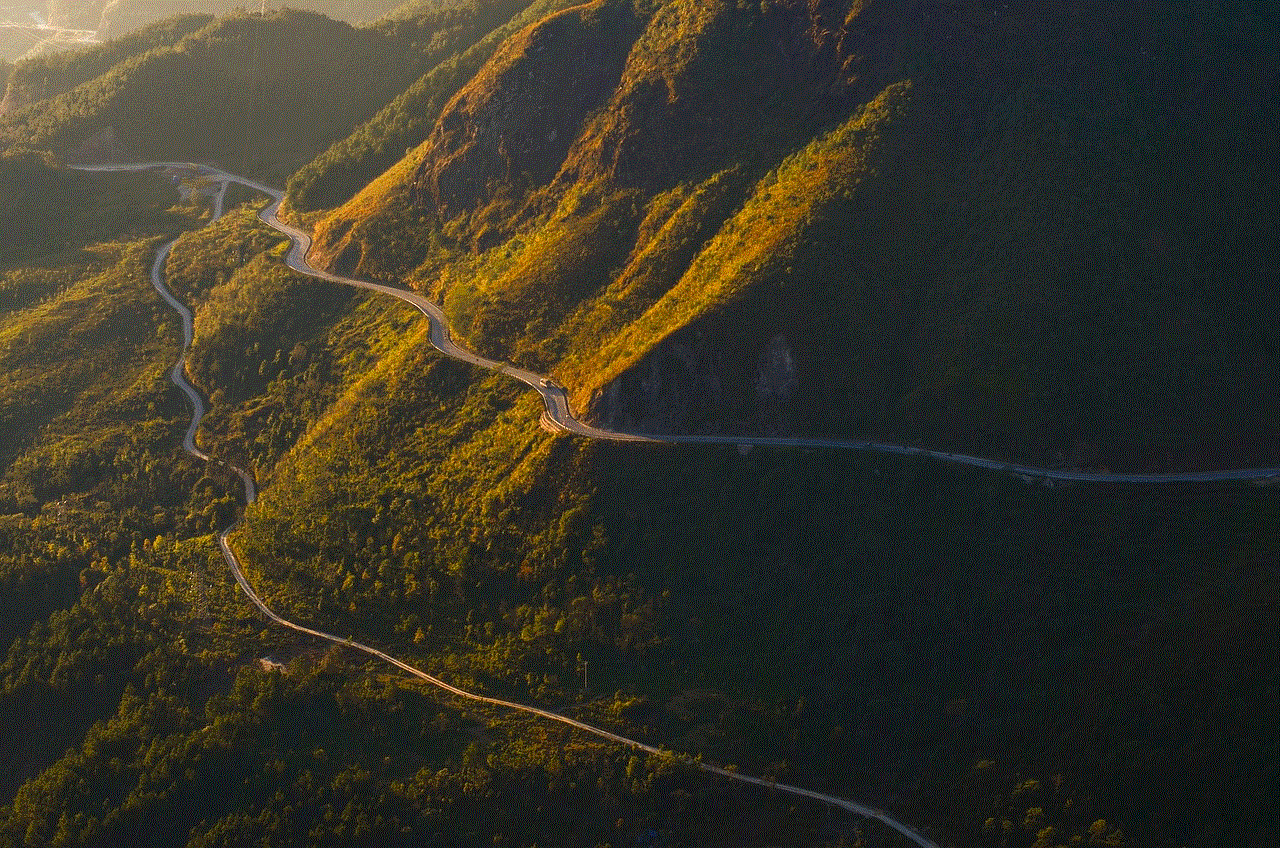
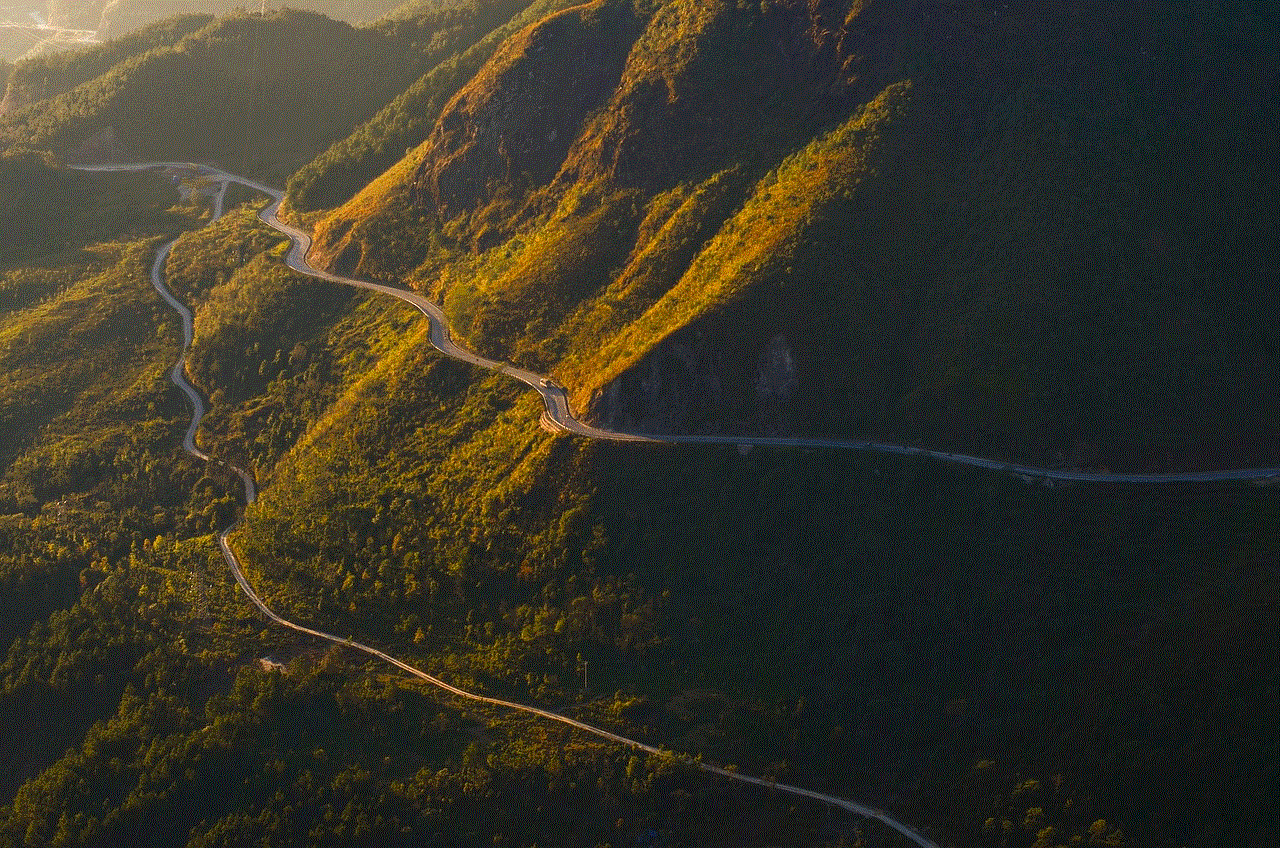
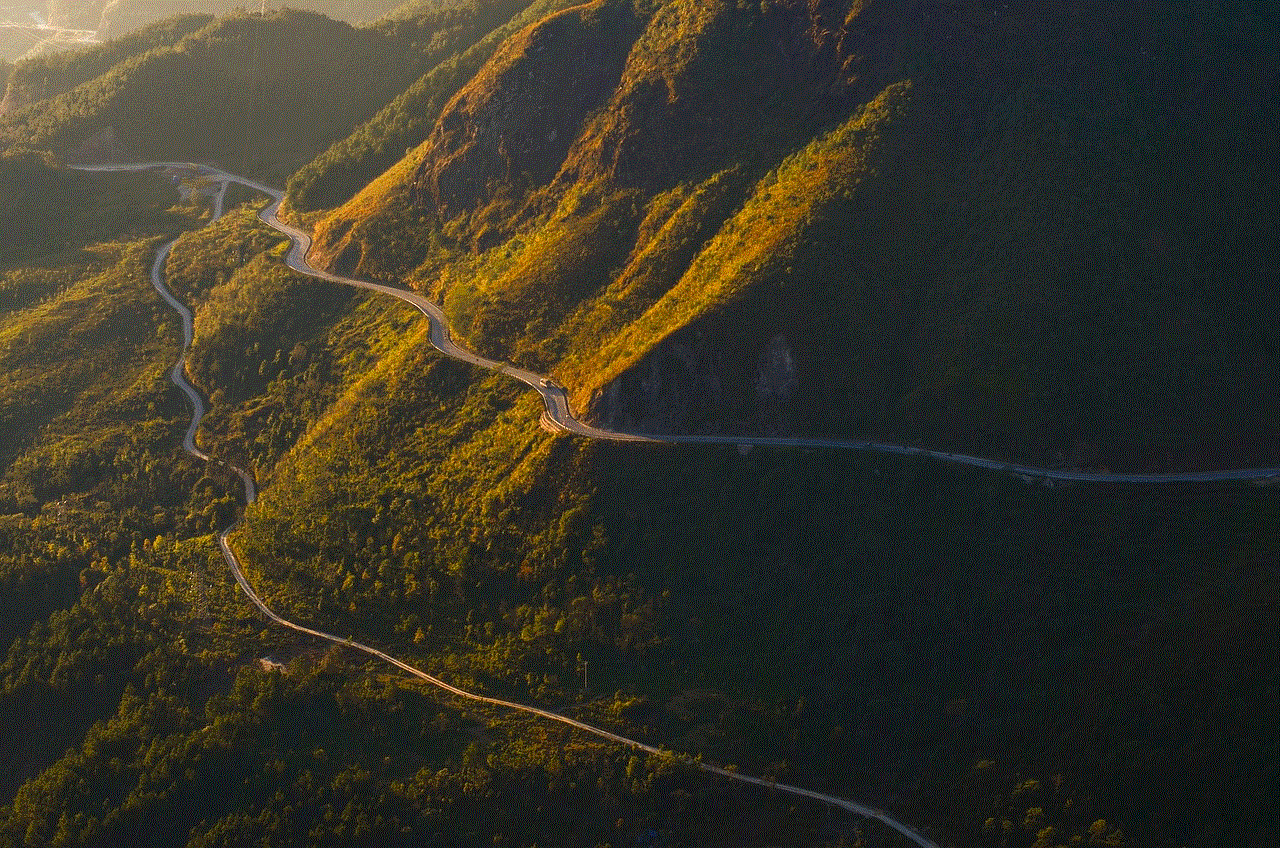
In conclusion, there are various ways to block a website on Google, depending on your specific needs and preferences. Whether you want to restrict access for yourself, your child, or your employees, there is a method that can help you achieve your goal. By using the methods mentioned in this article, you can improve your productivity, protect your device from potential threats, and control the content that you and others can access on the internet.
how to hide text messages on android
In today’s digital age, it’s becoming increasingly difficult to maintain privacy, especially when it comes to our mobile phones. With the rise of social media and messaging apps, our phones are constantly buzzing with notifications and messages. However, there are times when we may want to keep our conversations private and not have them visible to anyone who might have access to our phones. This is where the need to hide text messages on Android arises.
Whether you’re trying to keep sensitive information away from prying eyes or simply want to keep your conversations private, there are various methods and apps available that can help you hide text messages on Android. In this article, we will discuss some of the best ways to keep your messages hidden on your Android device.
1. Use the built-in privacy features of your messaging app
Most messaging apps, such as WhatsApp , Telegram, and Signal, come with built-in privacy features that allow you to hide your conversations from others. For instance, WhatsApp has a feature called “Archive Chat” that allows you to hide a conversation from your main chat list. To use this feature, simply long-press on the conversation you want to hide and select “Archive Chat.” The conversation will now be moved to the “Archived Chats” section and will only appear when you receive a new message from that contact.
Similarly, Telegram allows you to hide conversations by creating a “Secret Chat.” When you start a secret chat, the messages are end-to-end encrypted and can only be accessed by the participants. This is a great way to keep your conversations hidden and secure.
2. Use a third-party messaging app with built-in privacy features
If you’re not satisfied with the privacy features of your current messaging app, you can always switch to a third-party app that offers more advanced privacy options. Apps like Signal, Wickr, and Threema offer features like self-destructing messages, end-to-end encryption, and the ability to hide chats from the main screen. These apps are specifically designed to keep your conversations private and secure.
3. Use a secure folder or app locker
Another way to hide your text messages on Android is by using a secure folder or app locker. Some Android devices come with a built-in secure folder feature that allows you to hide apps , photos, and messages behind a password or fingerprint lock. If your device doesn’t have this feature, you can download a third-party app locker from the Google Play Store. These apps allow you to lock specific apps or folders, so only you can access them.
4. Hide messages from specific contacts
If you don’t want to hide all your messages, but only those from specific contacts, you can use the “Block” or “Ignore” feature available in most messaging apps. This will prevent any messages from the blocked contact from appearing in your chat list. However, this feature might not be the best option if you still want to receive messages from the contact, but want to keep them hidden.
5. Use a vault app
Vault apps are a popular choice among Android users who want to hide their text messages. These apps allow you to store your messages, photos, and videos in a secure vault that can only be accessed with a password or fingerprint. Some popular vault apps include Hide It Pro, Vault-Hide, and Calculator Vault. These apps also have a “fake vault” feature that allows you to create a decoy vault with fake content to throw off anyone trying to access your private information.
6. Change the notification settings for your messaging app
If you receive notifications for your messages on the lock screen, anyone who has access to your phone can read them without unlocking your device. To prevent this, you can change the notification settings for your messaging app and choose to hide the content of the message. This will only display the sender’s name and “Message” instead of showing the actual message.
7. Use a secure messaging app for business conversations
If you use your phone for business purposes, it’s important to keep your conversations secure and confidential. This is where secure messaging apps like Wire, Wickr, and Signal come in handy. These apps offer advanced security features, such as end-to-end encryption and self-destructing messages, to keep your business conversations private.
8. Delete messages regularly
If you don’t want to use any third-party apps or features to hide your messages, you can simply delete them regularly. This will ensure that there are no sensitive conversations stored on your device. However, this might not be the best option if you need to keep a record of your conversations for future reference.
9. Use a private browsing mode
Some messaging apps, like WhatsApp and Telegram, allow you to use a private browsing mode when you’re using the app. This will prevent the app from storing any data on your device, including messages. However, this feature is only available in certain apps, and you might have to enable it manually.
10. Be cautious when using public Wi-Fi
Lastly, it’s important to be cautious when using public Wi-Fi to access your messages. Public Wi-Fi networks are not secure, and anyone with the right skills can intercept your messages. To prevent this, use a virtual private network (VPN) when using public Wi-Fi to encrypt your data and keep your conversations secure.
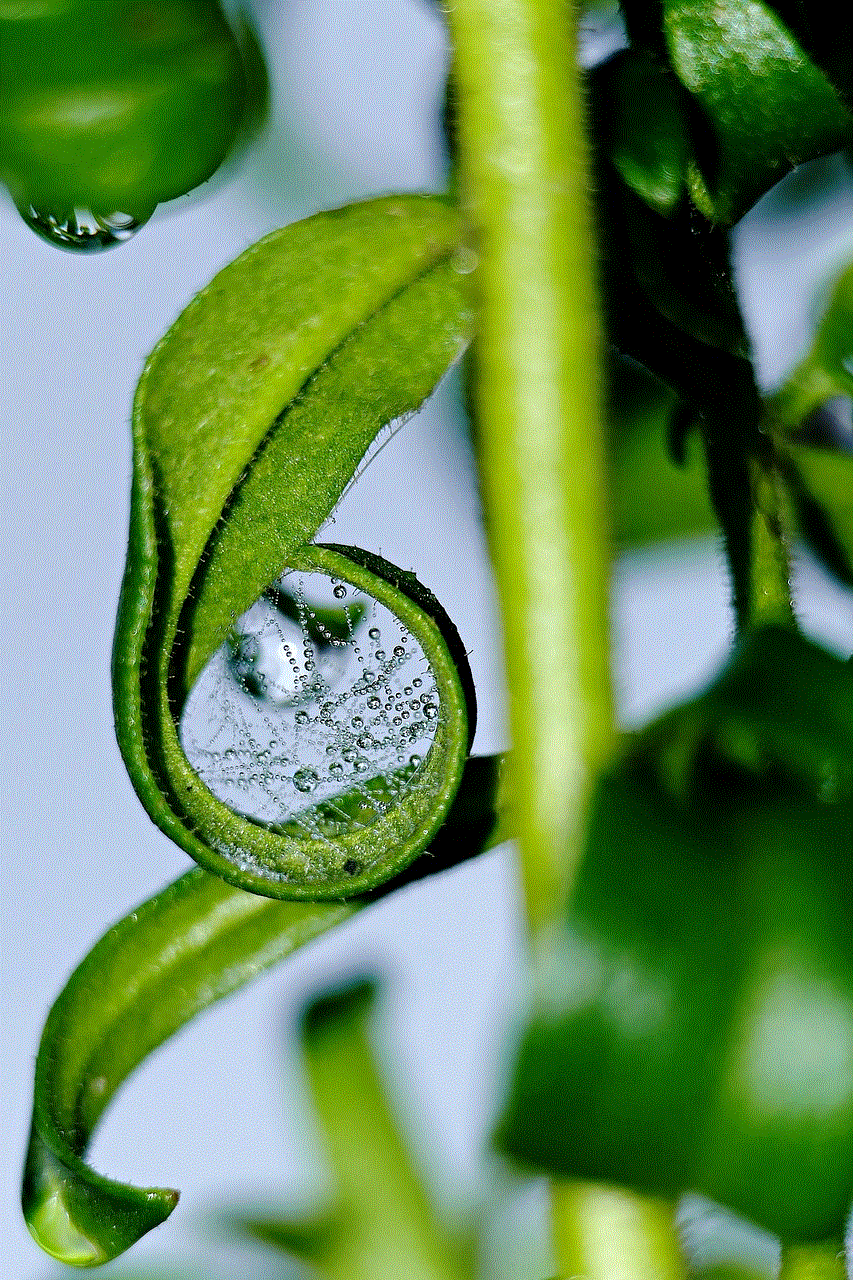
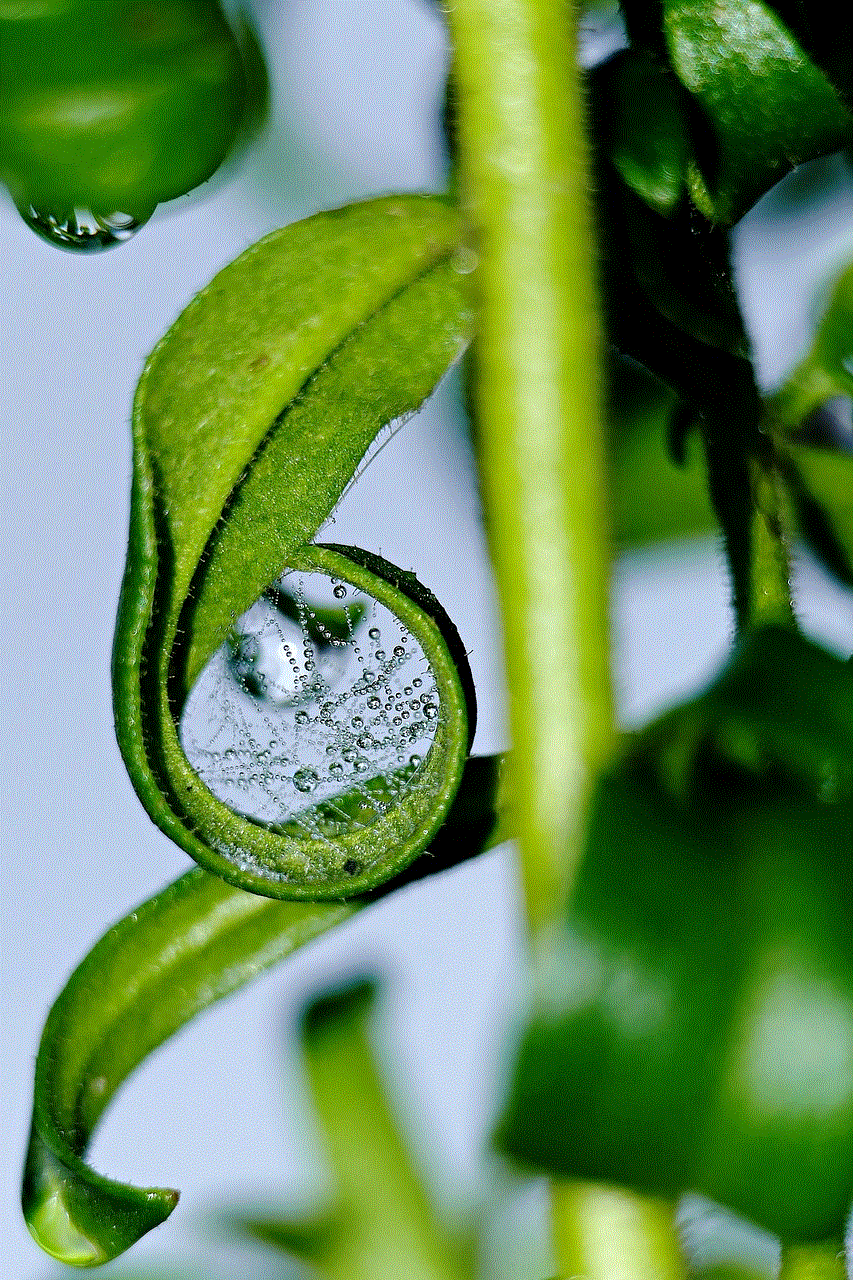
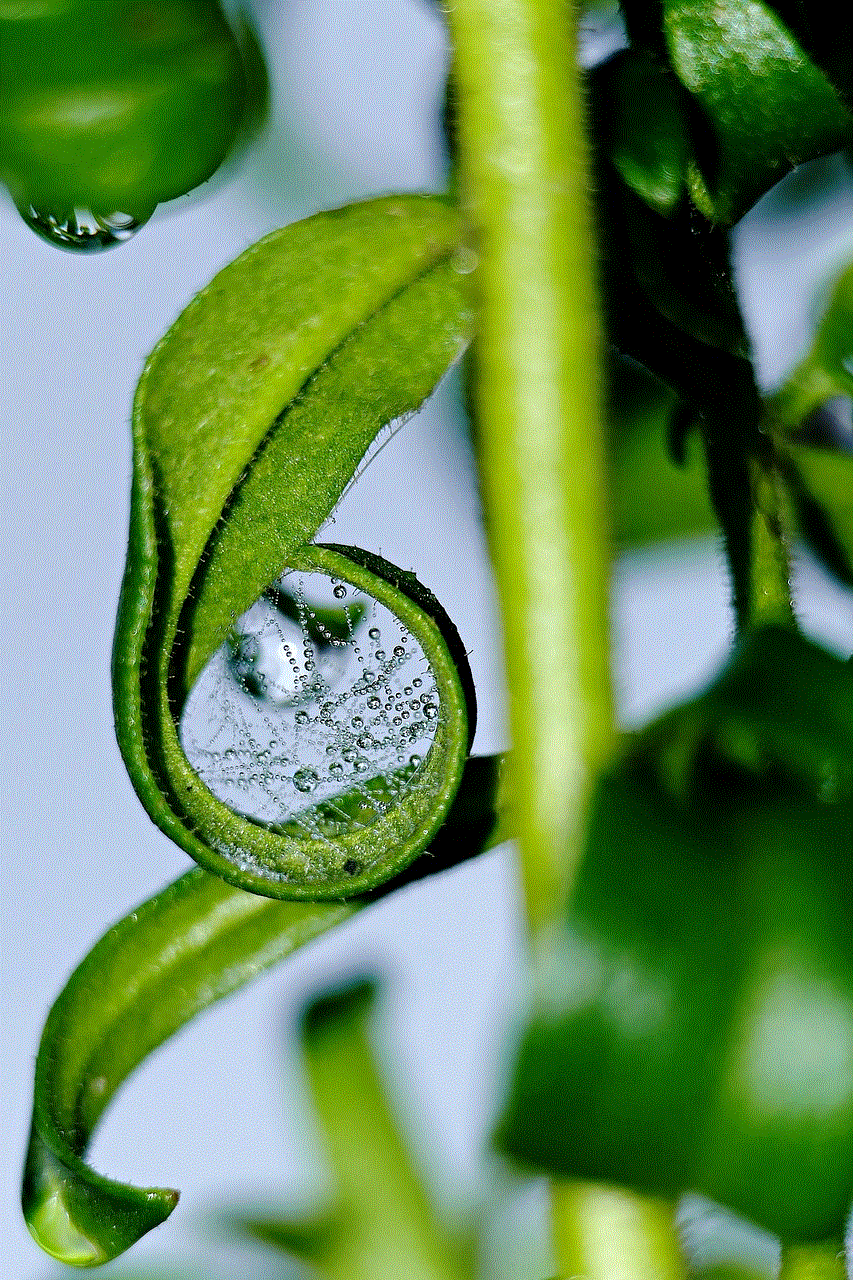
In conclusion, there are various ways to hide text messages on Android, and the method you choose will depend on your personal preferences and the level of privacy you require. It’s important to remember that no method is foolproof, and it’s always better to be cautious when it comes to sharing sensitive information on your mobile device. With the right precautions and tools, you can ensure that your conversations remain private and secure.
