how to jailbreak iphone xr
The iPhone XR is one of the latest and most popular models of the iPhone series. Known for its sleek design, advanced features, and powerful performance, it is no surprise that many users are eager to get the most out of their device. One way to do so is by jailbreaking the iPhone XR.
Jailbreaking is a process that allows users to gain full access to their device’s system, giving them more control over their device than what is allowed by the manufacturer. This means that users can customize their device, download apps from third-party sources, and make other modifications that are not possible with a non-jailbroken iPhone.
In this article, we will discuss everything you need to know about jailbreaking the iPhone XR, including the benefits, risks, and step-by-step guide on how to do it.
Why Jailbreak an iPhone XR?
There are several reasons why someone would want to jailbreak their iPhone XR. The most common reason is to have more control over their device. With a jailbroken iPhone, users can customize their device’s interface, change the default apps, and even add new features that are not available on the App Store.
Moreover, jailbreaking also allows users to download apps from third-party sources, which are not available on the App Store. These apps offer more functionality and features than what is allowed by Apple, giving users a wider range of choices.
Another reason to jailbreak an iPhone XR is to unlock the device. By jailbreaking, users can use their device with any carrier, which means they are not tied to one specific carrier and can switch to a different one if they choose to.
Benefits of Jailbreaking iPhone XR
1. Customization: As mentioned earlier, jailbreaking allows users to customize their device’s interface, giving them more control over the look and feel of their iPhone XR. Users can change the theme, icons, and even add widgets to their home screen.
2. Access to Third-Party Apps: With a jailbroken iPhone XR, users can download apps from third-party sources, which offer more functionality and features than what is available on the App Store. This means users can have more options and a wider range of apps to choose from.
3. More Control: Jailbreaking gives users more control over their device, allowing them to make changes and modifications that are not possible with a non-jailbroken iPhone. This includes changing default apps, removing pre-installed apps, and more.
4. Unlocking: Jailbreaking also allows users to unlock their device, which means they can use their iPhone XR with any carrier. This gives users the freedom to switch to a different carrier if they choose to.
5. Better Battery Life: Some jailbreak tweaks and apps can help improve battery life by optimizing the device’s performance and reducing battery drain.
6. Advanced Features: Jailbreaking also allows users to add advanced features to their device, such as the ability to record phone calls, use gestures to navigate the device, and more.
Risks of Jailbreaking iPhone XR
While jailbreaking offers many benefits, there are also some risks involved. Here are some potential risks of jailbreaking an iPhone XR:
1. Security: Jailbreaking removes the device’s security layers, making it more vulnerable to malware and other security threats. This means that users need to be extra careful when downloading apps from third-party sources.
2. Stability: Jailbreaking can also make the device less stable, leading to crashes, freezes, and other performance issues. This is because some jailbreak tweaks and apps may not be compatible with the device or may cause conflicts with other apps.
3. Void Warranty: Jailbreaking an iPhone XR will void its warranty, which means that if something goes wrong with the device, Apple will not cover it. However, users can always restore their device to its original state to regain the warranty.
4. Incompatibility with Updates: Jailbreaking can also make the device incompatible with software updates. This means that users may not be able to update their device to the latest version of iOS, which could result in missing out on new features and security updates.
How to Jailbreak iPhone XR?
Before proceeding with the jailbreak process, it is important to note that jailbreaking is not supported by Apple, and it may void the device’s warranty. Users should also back up their device before jailbreaking to avoid losing any important data.
Step 1: Check Device Compatibility
The first step is to ensure that the iPhone XR is compatible with the jailbreak tool. As of now, the latest version of iOS that can be jailbroken is iOS 14.3. Users can check their device’s iOS version by going to Settings > General > About.
Step 2: Download Jailbreak Tool
Next, users need to download the jailbreak tool. There are several jailbreak tools available, such as Unc0ver, Chimera, and Checkra1n. Users can choose the one that is compatible with their device’s iOS version.
Step 3: Prepare the Device
Before proceeding with the jailbreak process, make sure to turn off any passcode, Touch ID, or Face ID on the device. Also, enable Airplane Mode to avoid any interruptions during the jailbreak process.
Step 4: Connect Device to Computer
Connect the iPhone XR to the computer using a Lightning cable.
Step 5: Launch the Jailbreak Tool
Launch the jailbreak tool on the computer and follow the instructions to put the device into a jailbreak mode.
Step 6: Start the Jailbreak Process
Once the device is in jailbreak mode, click on the jailbreak button in the tool to start the jailbreak process. This may take a few minutes, and the device may restart multiple times.
Step 7: Install Cydia
After the jailbreak process is complete, users will see the Cydia app on their home screen. This is the app store for jailbroken devices, where users can download tweaks and apps.
Step 8: Install Tweaks and Apps
Users can now start exploring the Cydia app and download tweaks and apps to customize their device and add new features.
Conclusion
Jailbreaking an iPhone XR can offer many benefits, such as customization, access to third-party apps, and more control over the device. However, it also comes with risks, such as security threats and stability issues. It is important to weigh the pros and cons before deciding to jailbreak the device.
Moreover, it is essential to follow the instructions carefully and use trusted jailbreak tools to avoid any potential issues. With the step-by-step guide mentioned above, users can now jailbreak their iPhone XR and unlock its full potential.
why can’t i see my significant locations ios 15
With the release of iOS 15, Apple users were excited to explore the new features and improvements in the operating system. One of the highly anticipated updates was the significant locations feature, which tracks and stores the places a user frequently visits. However, many users have reported that they are unable to see their significant locations on their devices, causing confusion and frustration. In this article, we will delve deeper into the reasons why this issue occurs and possible solutions to fix it.
Significant locations, also known as “frequent locations,” is a feature that has been available on iOS devices since the release of iOS 7. It uses the device’s GPS, Wi-Fi, and cellular data to keep track of the user’s frequent locations and the duration of their visits. This feature is designed to make life easier by providing users with a log of their frequent places, such as home, work, and favorite restaurants. It can also help users plan their commute and provide them with relevant information, such as estimated travel time and traffic conditions.
When a user upgrades to iOS 15, the significant locations feature is automatically enabled. However, some users have reported that they cannot see their significant locations, even though they have been using the feature on previous iOS versions. This issue has caused confusion among users, with many wondering if the feature has been removed or if there is a bug in the system.
One of the reasons why users cannot see their significant locations on iOS 15 is that the feature may have been accidentally turned off. To check if this is the case, go to Settings > Privacy > Location Services > System Services > Significant Locations. Make sure the toggle is turned on. If it is already on, try toggling it off and on again to refresh the feature.
Another possible reason for the significant locations not showing up on iOS 15 is that the device is not updated to the latest version. Apple has released several updates to iOS 15 since its initial release, and some of these updates have addressed bugs and issues with the significant locations feature. To ensure that your device is running the latest version, go to Settings > General > Software Update, and if an update is available, download and install it.
If your device is updated, and the significant locations feature is turned on, but you still cannot see your frequent places, it could be a bug in the system. Apple is aware of this issue, and they are currently working on a fix. In the meantime, there are a few troubleshooting steps you can try to resolve the problem.
First, try restarting your device. Sometimes, a simple reboot can fix any minor glitches in the system. If that doesn’t work, you can try resetting the location and privacy settings. To do this, go to Settings > General > Reset > Reset Location & Privacy. Keep in mind that this will reset all your location and privacy settings, so you will need to re-enable them for all your apps. After resetting, check if the significant locations feature is now working.
If none of the above solutions work, you can try resetting all settings on your device. This will not erase any data, but it will reset all your settings back to their default values. To do this, go to Settings > General > Reset > Reset All Settings. After the reset, you will need to reconfigure your device’s settings, but this may resolve the issue with the significant locations feature.
Some users have also reported that turning on the iCloud Keychain can cause the significant locations feature to disappear. If you have iCloud Keychain enabled, try turning it off and see if that resolves the issue. To do this, go to Settings > [Your Name] > iCloud > Keychain and toggle it off.
If none of these solutions work, it is recommended to contact Apple support for further assistance. They may be able to provide a specific solution or escalate the issue to the engineering team for a fix.
In conclusion, the significant locations feature not showing up on iOS 15 can be a frustrating issue for users. However, it is not a permanent problem, and there are several solutions available to try and resolve it. Whether it’s a simple toggle on/off or a more complicated troubleshooting step, there is a high chance that the issue can be fixed. Apple is continuously working on improving their operating systems, and it is only a matter of time before this bug is resolved. In the meantime, users can utilize the above solutions to get the significant locations feature back on their devices and enjoy its benefits.
data usage on iphone
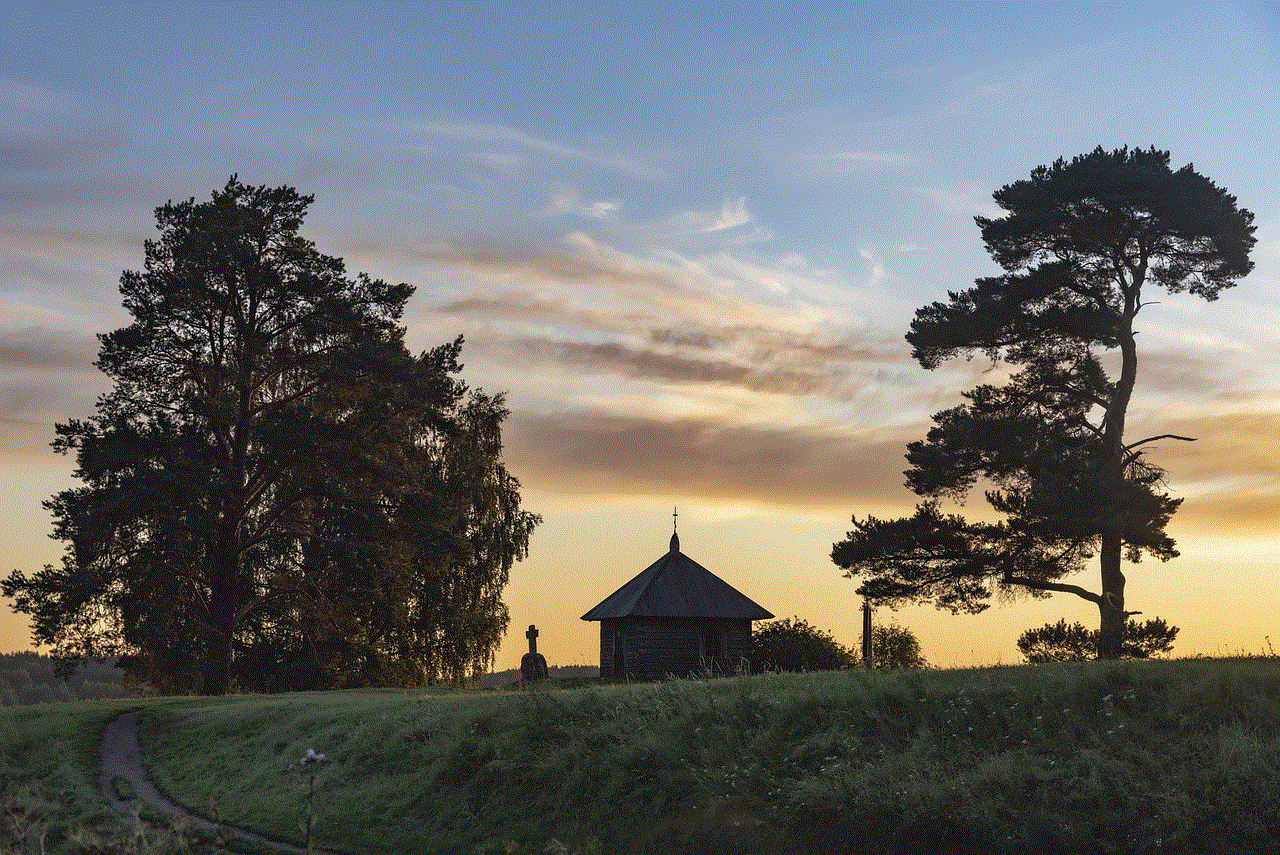
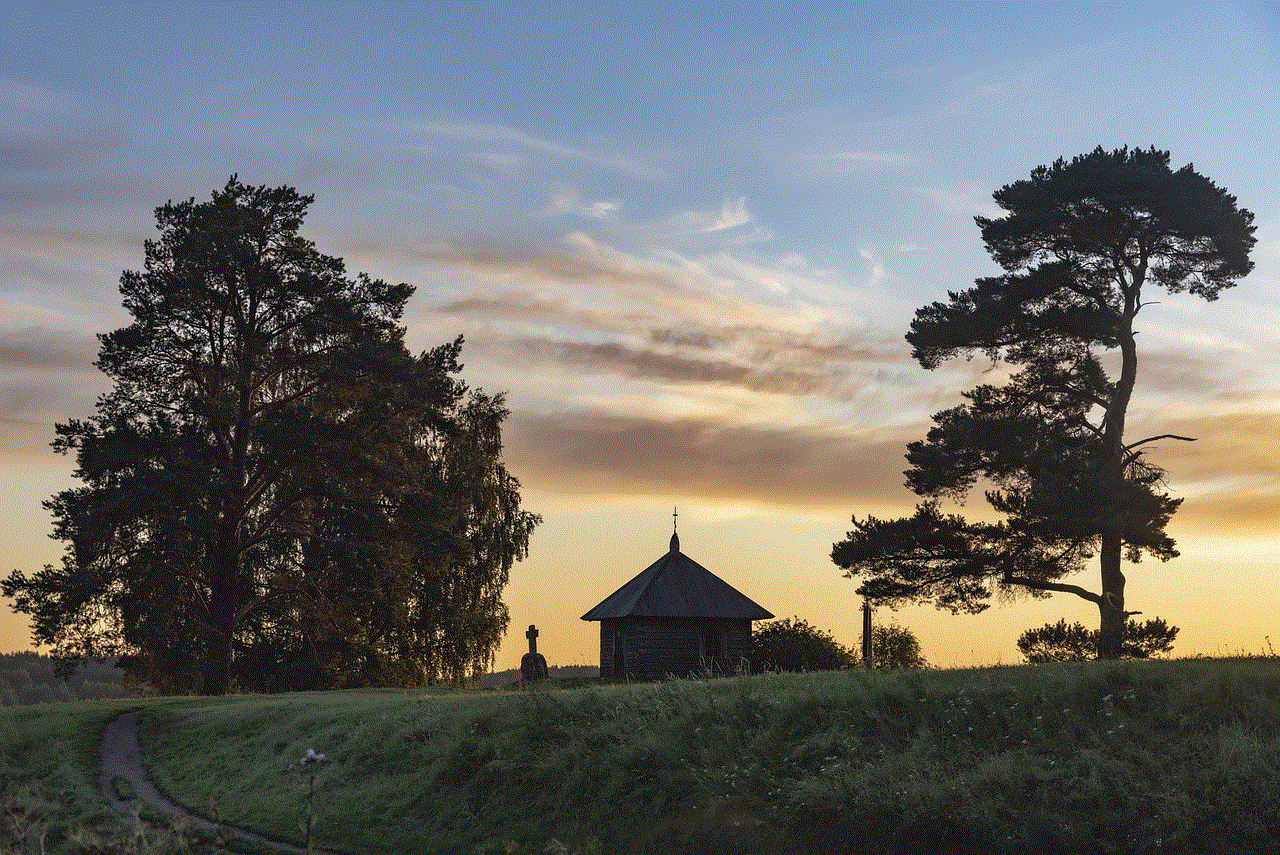
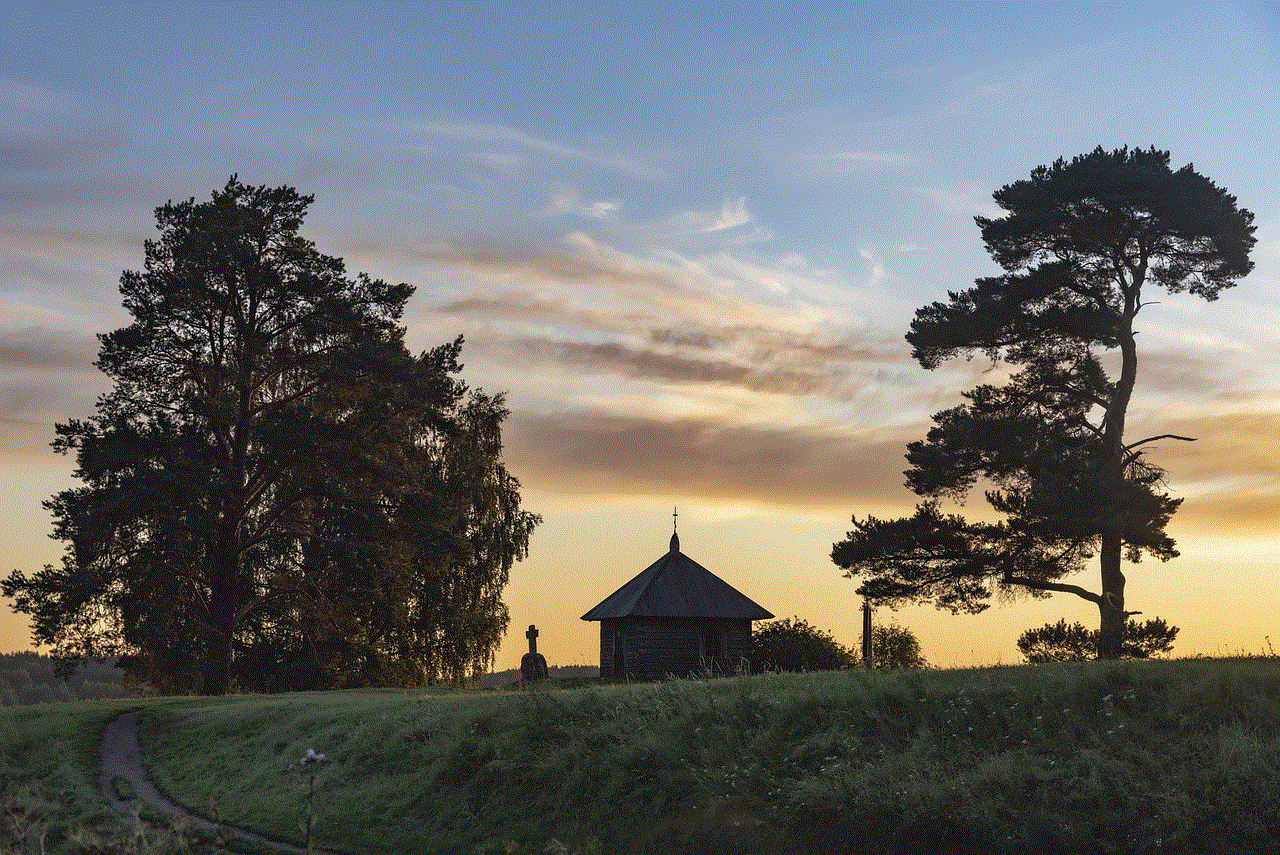
The iPhone is one of the most popular and widely used smartphones in the world. With its sleek design, advanced features, and user-friendly interface, it has become the go-to device for many people. One of the most important aspects of any smartphone is data usage, and the iPhone is no exception. In this article, we will explore everything you need to know about data usage on iPhone, from understanding how it works to tips for managing and controlling your data usage.
What is Data Usage on iPhone?
Data usage on iPhone refers to the amount of data that is used by your device to access the internet and other online services. This includes activities such as browsing the web, streaming videos and music, using social media apps, downloading and uploading files, and other online activities. With the increasing reliance on smartphones for staying connected and getting things done, data usage has become an essential part of our daily lives.
How Does Data Usage Work on iPhone?
The iPhone uses both Wi-Fi and cellular data for connecting to the internet. Wi-Fi is a wireless technology that allows your device to connect to a local network, such as your home or office internet connection. On the other hand, cellular data is provided by your mobile network provider and allows your iPhone to connect to the internet anywhere, as long as you have a signal.
When you are connected to Wi-Fi, your iPhone will use that connection for all data-related activities. This means that any data usage will not count towards your cellular data plan. However, when you are not connected to Wi-Fi, your iPhone will use cellular data for data-related activities. This is where data usage becomes important, as you have a limited amount of data available in your cellular data plan, and any usage will count towards it.
How to Check Data Usage on iPhone?
To check your data usage on iPhone, follow these simple steps:
1. Go to the Settings app on your iPhone.
2. Tap on the “Cellular” option.
3. Scroll down to the “Cellular Data” section.
4. Here, you will see your current data usage for the current period, along with the option to reset the statistics.
5. You can also see a breakdown of data usage by individual apps, which can help you identify which apps are using the most data.
Understanding the Different Types of Data on iPhone
When it comes to data usage on iPhone, it is essential to understand the different types of data that your device uses. This will help you manage your data usage more effectively and avoid any unexpected charges from your mobile network provider. The three main types of data on iPhone are:
1. Cellular Data: This is the data that is used when your iPhone is not connected to a Wi-Fi network. It is provided by your mobile network provider and is charged according to your cellular data plan.
2. Wi-Fi Assist: This is a feature on iPhone that automatically Switch es to cellular data when your Wi-Fi connection is weak or unstable. It is designed to provide a seamless internet experience, but it can also lead to increased data usage.
3. Background App Refresh: This feature allows apps to refresh their content in the background, even when you are not actively using them. While this can be convenient, it can also use up a significant amount of data if you have many apps with this feature enabled.
Tips for Managing Data Usage on iPhone
1. Monitor Your Data Usage: The first step in managing your data usage on iPhone is to keep track of how much data you are using. You can do this by regularly checking your data usage in the Settings app, as mentioned earlier. This will help you identify any apps or activities that are using a lot of data, allowing you to take necessary steps to reduce it.
2. Use Wi-Fi Whenever Possible: As mentioned earlier, using Wi-Fi does not count towards your cellular data plan. Therefore, whenever you are in an area with a Wi-Fi connection, make sure to connect to it to save your cellular data.
3. Limit Background App Refresh: While background app refresh can be useful, it can also use up a lot of data. To manage this, go to the Settings app, tap on “General,” and then “Background App Refresh.” Here, you can choose to disable this feature for individual apps or turn it off altogether.
4. Disable Wi-Fi Assist: If you find that your iPhone is using cellular data even when you are connected to Wi-Fi, you may need to disable Wi-Fi Assist. To do this, go to the Settings app, tap on “Cellular,” and then scroll down to “Wi-Fi Assist.” Toggle the switch to turn it off.
5. Use Data-Saving Features: Many apps offer data-saving features that can help reduce your data usage. For example, you can enable data-saving mode on YouTube to lower the video quality and save data. Similarly, you can also enable data-saving mode on Instagram to reduce the quality of images and videos.
6. Update Apps Only on Wi-Fi: By default, your iPhone will automatically update apps in the background, using up your cellular data. To avoid this, go to the Settings app, tap on “iTunes & App Store,” and then toggle off the “Use Cellular Data” option under the “Cellular Data” section.
7. Use Offline Mode: Many apps, such as Spotify and Netflix , allow you to download content for offline viewing. This can be a great way to save data and still enjoy your favorite content on the go.
8. Use a Data Monitoring App: There are many apps available on the App Store that can help you monitor and manage your data usage. These apps can provide detailed reports on your data usage and even send you alerts when you are close to reaching your data limit.
9. Consider Switching to an Unlimited Data Plan: If you find that you are consistently going over your data limit, it may be time to consider switching to an unlimited data plan. While this may be more expensive, it can provide peace of mind and eliminate the need to constantly monitor your data usage.
10. Reset Your Data Usage Statistics: If you have reached the end of your billing period, you can reset your data usage statistics to start fresh. This can help you keep track of your data usage more accurately and make necessary adjustments if needed.
Conclusion
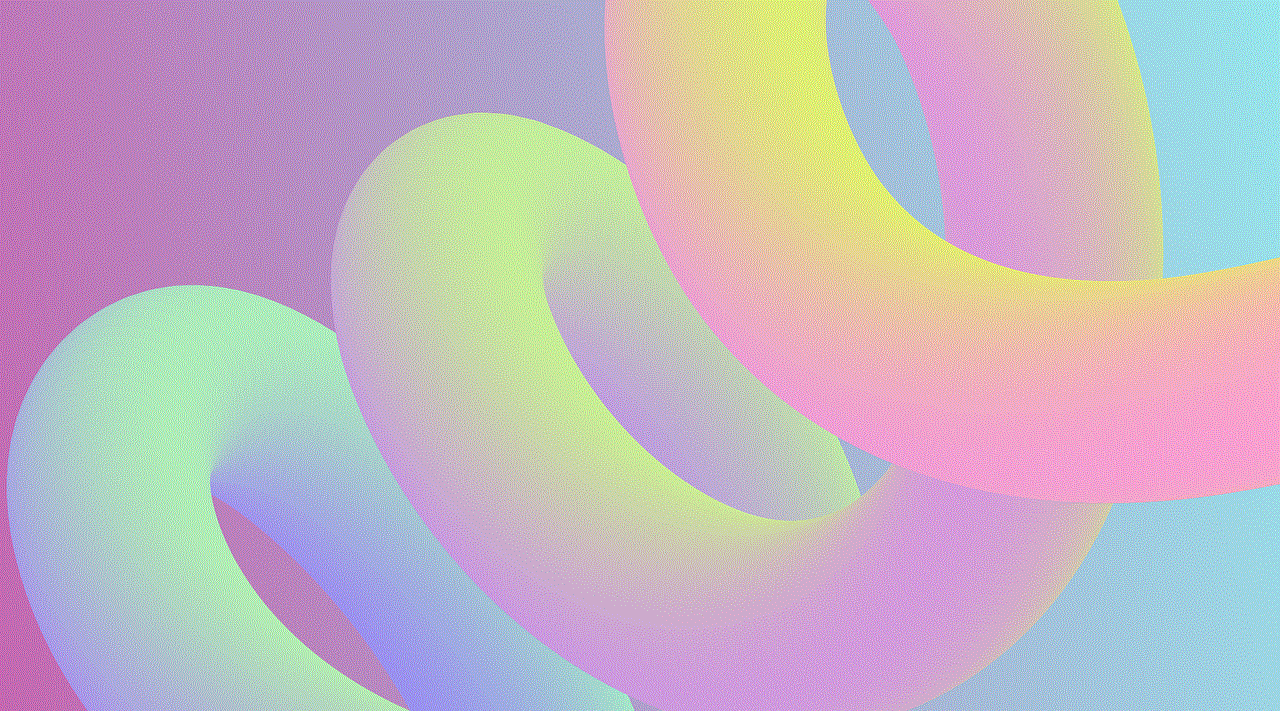
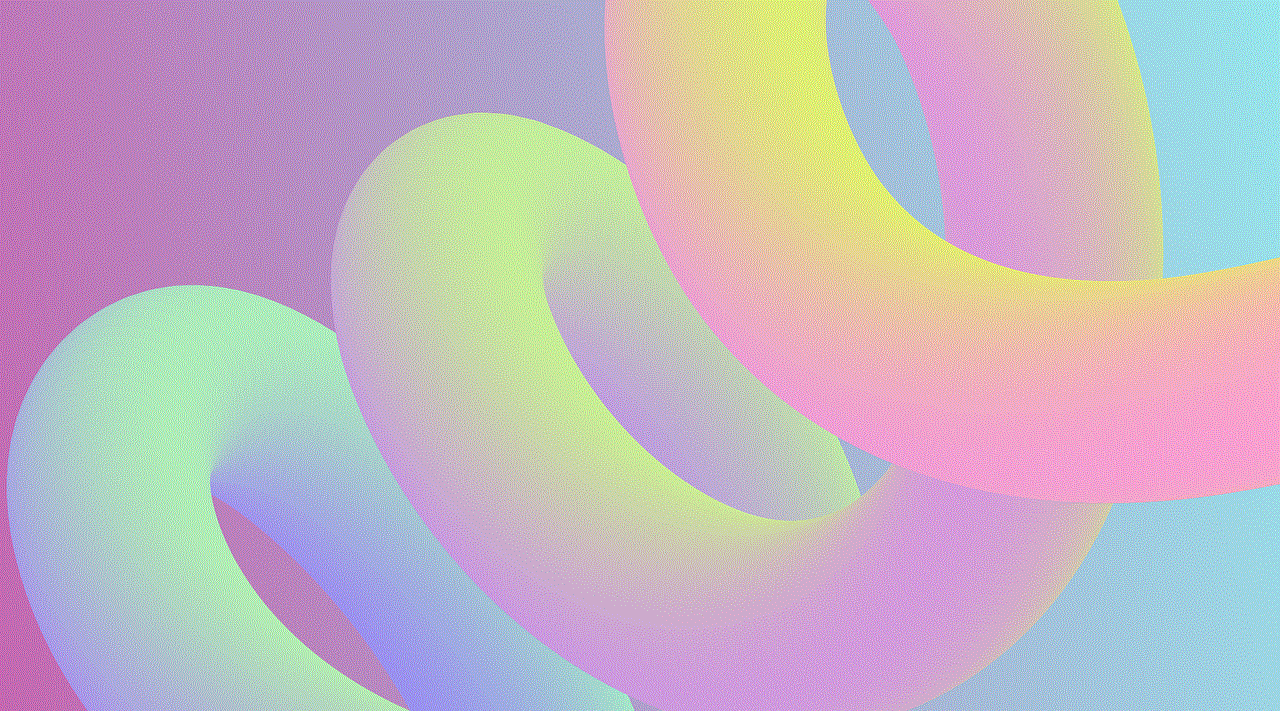
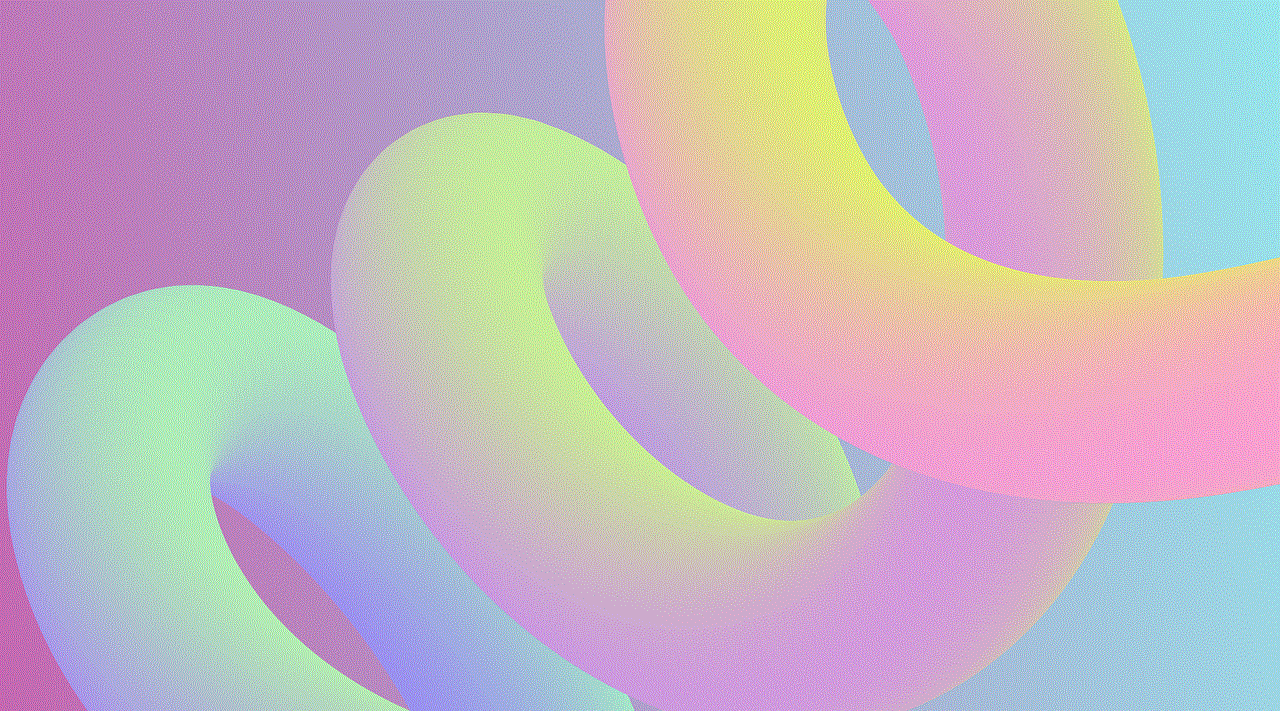
Data usage on iPhone is an essential aspect that every user should be aware of. By understanding how it works and following the tips mentioned in this article, you can effectively manage and control your data usage on iPhone. This will not only save you money but also ensure a smooth and uninterrupted internet experience on your device. So, keep an eye on your data usage, use Wi-Fi whenever possible, and make use of data-saving features to get the most out of your iPhone.
