cox router compatibility
In today’s world, having a reliable and high-performing internet connection is essential for both personal and professional tasks. As such, choosing the right router is crucial, especially if you are using a Cox internet service. Cox Communications is one of the largest cable internet providers in the United States, serving over 6.5 million customers. Therefore, it is important to understand the compatibility between Cox and routers to ensure a smooth and seamless internet experience. In this article, we will delve into the details of Cox router compatibility and provide you with the necessary information to make an informed decision.
Before we dive into the specifics of Cox router compatibility, it is essential to understand what a router is and its role in your internet connection. A router is a networking device that connects multiple devices to a single internet connection. It acts as a central hub, allowing your devices to communicate with each other and the internet. Routers have become an integral part of our daily lives, powering our smartphones, laptops, smart home devices, and more. As such, having a router that is compatible with your internet service provider is crucial.
Cox routers are compatible with both cable and fiber optic internet services. They offer a range of plans and packages to suit different internet needs, from basic browsing to high-speed streaming and gaming. Cox also offers its own branded routers, but customers have the option to use their own router as well. However, not all routers are compatible with Cox’s network, and choosing the wrong one can lead to a subpar internet experience. So, what do you need to consider when looking for a router that is compatible with Cox?
The first thing to look for is the type of internet connection you have from Cox. If you have a cable internet connection, you will need a router that supports DOCSIS (Data Over Cable Service Interface Specification) technology. This technology enables the transmission of data over the cable network, and most modern routers support it. However, you should check the version of DOCSIS supported by your router, as Cox recommends using a DOCSIS 3.1 compatible router for its Gigablast internet plan.
On the other hand, if you have a fiber optic internet connection, you will need a router that supports GPON (Gigabit Passive Optical Network) technology. GPON is the standard used for fiber optic networks, and routers that support it are referred to as ONT (Optical Network Terminal) routers. Cox provides a list of recommended GPON routers on its website, and it is best to choose one from the list to ensure compatibility with their network.
Another important factor to consider is the wireless standard supported by your router. The wireless standard determines the speed and range of your Wi-Fi network. Cox currently offers internet plans with speeds of up to 1 Gigabit per second (Gbps), so it is essential to choose a router that supports the latest wireless standard, which is Wi-Fi 6 (802.11ax). Wi-Fi 6 routers are designed to handle high-speed internet connections and can provide a more stable and reliable connection for multiple devices.
Apart from these technical specifications, there are a few other things to keep in mind when choosing a router for Cox compatibility. Firstly, make sure that the router has enough ports to connect all your devices. This includes Ethernet ports for wired connections and USB ports for connecting external storage devices or printers. Secondly, consider the size and design of the router, especially if you have limited space. Some routers come with antennas, which can improve Wi-Fi coverage, but they also take up more space. It is best to choose a router that fits your needs and space requirements.
Now that we have covered the necessary technical details, let’s take a look at some of the best routers for Cox compatibility. The first one on our list is the Netgear Nighthawk X10 AD7200. This router is perfect for Cox’s Gigablast internet plan, as it supports DOCSIS 3.1 and Wi-Fi 6, providing speeds of up to 10 Gbps. It also has six high-performance antennas and advanced QoS (Quality of Service) for a lag-free gaming and streaming experience.
Next is the Asus RT-AX88U, a Wi-Fi 6 router that is also compatible with Cox’s Gigablast plan. It has eight LAN ports, MU-MIMO (Multi-User, Multiple Input, Multiple Output) technology, and a 1.8 GHz quad-core processor for smooth performance. It also has a sleek design and supports AiProtection Pro, a built-in security feature that protects your network from external threats.
For those on a budget, the TP-Link Archer C4000 is a great option. It supports DOCSIS 3.0 and Wi-Fi 5, providing speeds of up to 4 Gbps. It also has four LAN ports, six high-gain antennas, and advanced QoS for a reliable and fast internet experience. Another budget-friendly option is the Motorola MG7700, a DOCSIS 3.0 router with a built-in cable modem. It supports speeds of up to 600 Mbps, has four Gigabit Ethernet ports, and is compatible with Cox’s internet plans up to 600 Mbps.
In conclusion, choosing a router that is compatible with Cox’s internet service is crucial for a seamless and uninterrupted internet experience. When looking for a router, consider the type of internet connection from Cox, the wireless standard supported, and other features that fit your needs. We hope this article has provided you with the necessary information to make an informed decision and enjoy the full potential of your Cox internet service.
how to get the most out of iphone 7
The iPhone 7 may not be the newest model on the market, but it is still a highly capable and popular device. With its sleek design, advanced features, and user-friendly interface, the iPhone 7 continues to be a favorite among Apple enthusiasts. However, many users may not be aware of all the hidden capabilities and tips that can help them get the most out of their device. In this article, we will explore the various ways to maximize the potential of your iPhone 7 and enhance your overall experience with the device.
1. Keep Your iPhone 7 Updated
The first step to getting the most out of your iPhone 7 is to ensure that it is running the latest software. Apple regularly releases updates for iOS, which not only introduce new features but also improve the overall performance and security of your device. To check for updates, go to Settings > General > Software Update. If there is an update available, make sure to download and install it to keep your iPhone 7 up to date.
2. Utilize 3D Touch
One of the most significant features of the iPhone 7 is 3D Touch, which allows users to access quick actions and shortcuts by pressing firmly on the screen. This feature is especially useful for multitasking and saving time. For instance, you can quickly open your camera by pressing firmly on the camera icon on the home screen or preview an email without having to open it fully. To get the most out of 3D Touch, go to Settings > General > Accessibility > 3D Touch and customize the sensitivity to your liking.
3. Customize Your Control Center
The Control Center is a convenient feature that allows you to access various settings and functions with a simple swipe up from the bottom of your screen. However, did you know that you can customize the Control Center to include the specific controls that you use the most? To do this, go to Settings > Control Center > Customize Controls. Here, you can add or remove controls such as flashlight, screen recording, and calculator, to name a few, making it easier to access them whenever you need them.
4. Take Advantage of Siri
Siri, Apple’s intelligent virtual assistant, can do a lot more than just setting alarms and making calls. With each iOS update, Siri continues to become more advanced, making it a valuable tool to get the most out of your iPhone 7. You can ask Siri to do a variety of tasks, such as sending messages, setting reminders, searching the web, and even controlling your smart home devices. To access Siri, simply say “Hey Siri,” or long-press the home button.
5. Organize Your Home Screen
With hundreds of apps available on the App Store, it’s easy to clutter your home screen with icons, making it difficult to find the ones you need quickly. To make your iPhone 7 more user-friendly, consider organizing your home screen. You can create folders for similar apps or move the ones you use most frequently to the first page. Furthermore, you can also enable the option to sort apps alphabetically by going to Settings > General > Reset > Reset Home Screen Layout.
6. Take Advantage of the Camera Features
The iPhone 7 has an impressive camera with advanced features such as optical image stabilization, live photos, and portrait mode. To take full advantage of these features, make sure to explore the camera settings and experiment with them. For example, you can enable grid lines to help you compose better shots, use the timer to take group photos, and adjust the exposure manually for better control over your photos.
7. Use iCloud to Back Up Your Data
Losing your data can be a nightmare, but with iCloud, you can easily back up your iPhone 7 and restore it in case of any mishaps. iCloud offers 5GB of free storage, and you can purchase more if needed. To back up your iPhone 7 to iCloud, go to Settings > iCloud > iCloud Backup and toggle on the option. You can also choose to back up your data manually by tapping “Back Up Now.”
8. Explore the App Store
The App Store is not just a place to download popular apps; it’s also a hub for useful and innovative apps that can enhance your iPhone 7 experience. You can find apps for everything from productivity and organization to entertainment and health and fitness. Take some time to explore the App Store and discover apps that can make your life easier and more enjoyable.
9. Customize Your Notifications
The notification center can quickly become overwhelming, with constant alerts and notifications from various apps. However, you can customize your notifications to show only what’s important to you. To do this, go to Settings > Notifications and choose the apps for which you want to receive notifications. You can also customize the style and behavior of notifications for each app.
10. Activate Low Power Mode
The iPhone 7 has a long battery life, but if you’re using it heavily, or if you’re running low on battery, you can activate Low Power Mode to conserve battery life. This feature reduces your device’s performance, turns off background app refresh, and disables certain visual effects to extend your battery life. You can activate Low Power Mode by going to Settings > Battery and toggling on the option.
In conclusion, the iPhone 7 is a powerful and versatile device that offers a wide range of features and capabilities. By utilizing the tips mentioned in this article, you can get the most out of your iPhone 7 and enhance your overall experience with the device. Whether it’s customizing your settings, exploring the App Store, or taking advantage of advanced features, there’s always something new to discover and make your iPhone 7 even more efficient and enjoyable to use.
ransomware on android



Ransomware has become a major threat to the digital world, targeting not only computer s but also mobile devices. With the rise in popularity of Android devices, it’s no surprise that ransomware on Android has become a growing concern. This type of malware can lock down your device, encrypt your files, and demand a ransom for their release. In this article, we will explore the world of ransomware on Android, its impact, and how you can protect your device from falling victim to this malicious software.
What is Ransomware?
Ransomware is a type of malware that can infect and encrypt files on a user’s device, rendering them inaccessible. The attackers then demand a ransom from the victim in exchange for the decryption key, which will unlock the files. Ransomware has been around for decades, but it has evolved and become more sophisticated over the years. Traditionally, ransomware targeted desktop computer s, but with the rise in popularity of mobile devices, it has now expanded its reach to Android devices.
Ransomware on Android
Android is the most popular mobile operating system, with over 2.5 billion active devices worldwide. With such a vast user base, it’s no surprise that cybercriminals have turned their attention towards Android devices. Ransomware on Android works similarly to desktop ransomware, but instead of infecting the computer, it targets the Android operating system. Once a device is infected, it will encrypt the files on the device, making them inaccessible to the user. The attackers will then demand a ransom, usually in the form of cryptocurrency, in exchange for the decryption key.
How Does Ransomware on Android Spread?
Ransomware on Android can spread through various methods, including malicious apps, phishing emails, and infected websites. The most common way for ransomware to infect an Android device is through malicious apps. These apps are usually disguised as legitimate ones, such as games or utility tools, and can be downloaded from third-party app stores or even the official Google Play Store. Once the user downloads and installs the app, the ransomware will start its malicious activities, encrypting the files on the device.
Phishing emails are also a popular method for spreading ransomware on Android. These emails are designed to trick the user into clicking on a malicious link or downloading an infected attachment. Once the user does so, the ransomware will infect the device, and the attacker will have access to the user’s files. Lastly, ransomware can also spread through infected websites, where clicking on a malicious link or downloading a file can lead to the infection of the device.
Impact of Ransomware on Android
The impact of ransomware on Android can be devastating for both individuals and businesses. For individuals, losing access to their personal files can be distressing, especially if they contain important documents, photos, or videos. It can also lead to financial loss if the user decides to pay the ransom. For businesses, the consequences can be even more severe. A ransomware attack can result in the loss of sensitive data, financial loss, and damage to the company’s reputation. It can also disrupt business operations, leading to a loss of productivity and revenue.
Preventing Ransomware on Android
Preventing ransomware on Android is crucial to protect your device and your data from falling into the wrong hands. Here are some steps you can take to prevent ransomware on your Android device:
1. Keep Your Device and Apps Up-to-Date
One of the most crucial steps in preventing ransomware attacks is to keep your device and apps up-to-date. Software updates often include security patches that can protect your device from known vulnerabilities that ransomware can exploit. Make sure to regularly check for updates and install them as soon as they become available.
2. Be Cautious of Third-Party App Stores
While the Google Play Store has strict security measures in place, third-party app stores may not be as reliable. These stores are not regulated, making it easier for cybercriminals to upload malicious apps. It’s best to stick to the official app store and avoid downloading apps from third-party sources.
3. Be Wary of Suspicious Links and Emails
Phishing emails are a common method for spreading ransomware on Android devices. Be cautious of emails from unknown senders and avoid clicking on suspicious links or downloading attachments from these emails. If an email looks suspicious, it’s best to delete it immediately.
4. Backup Your Data
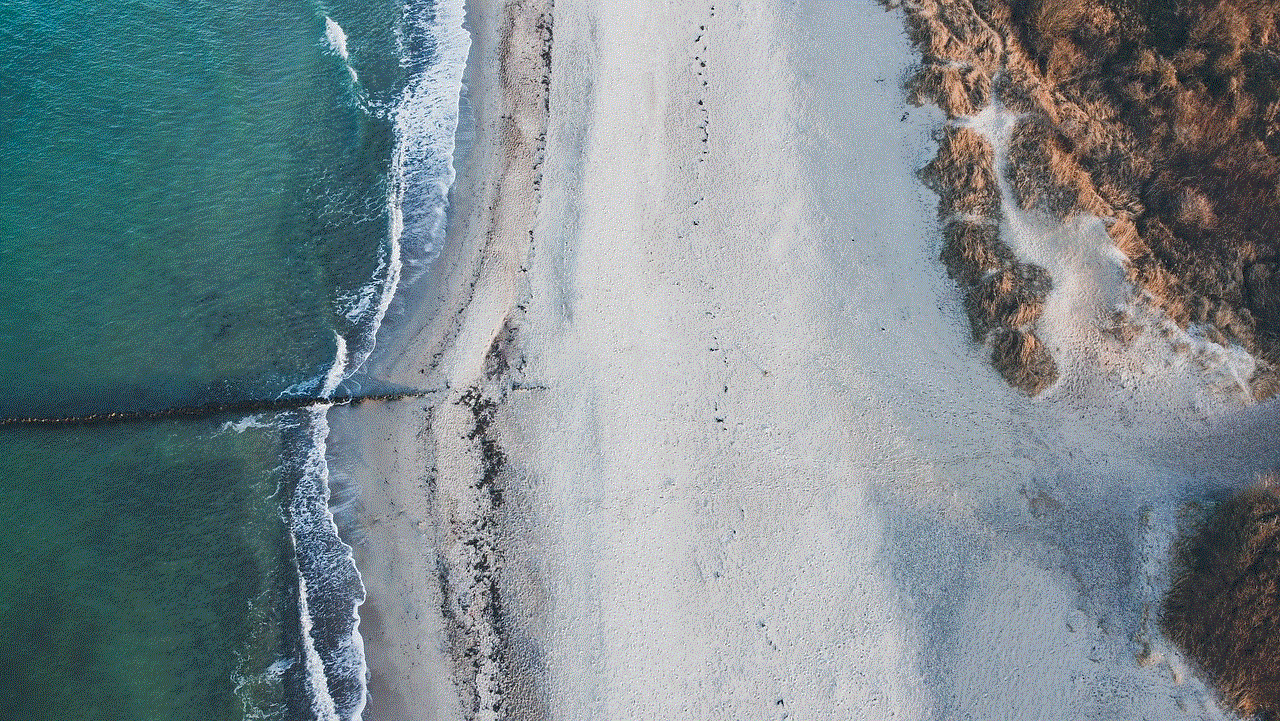
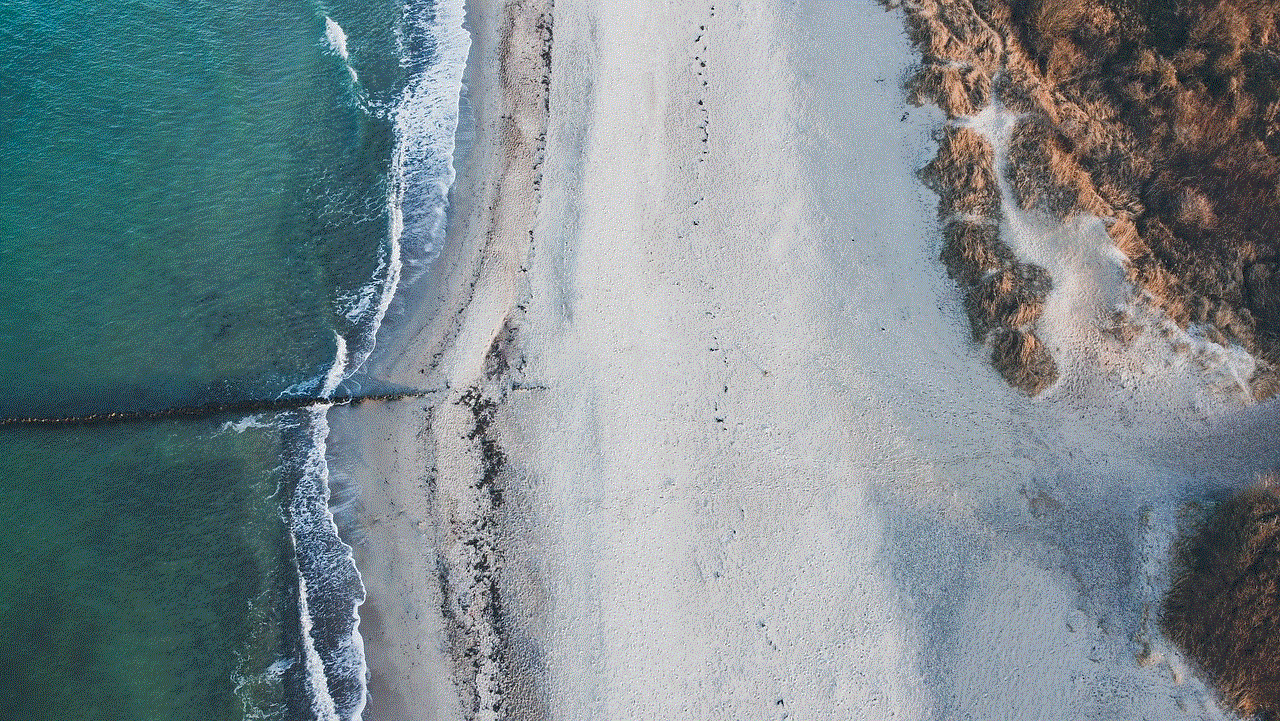
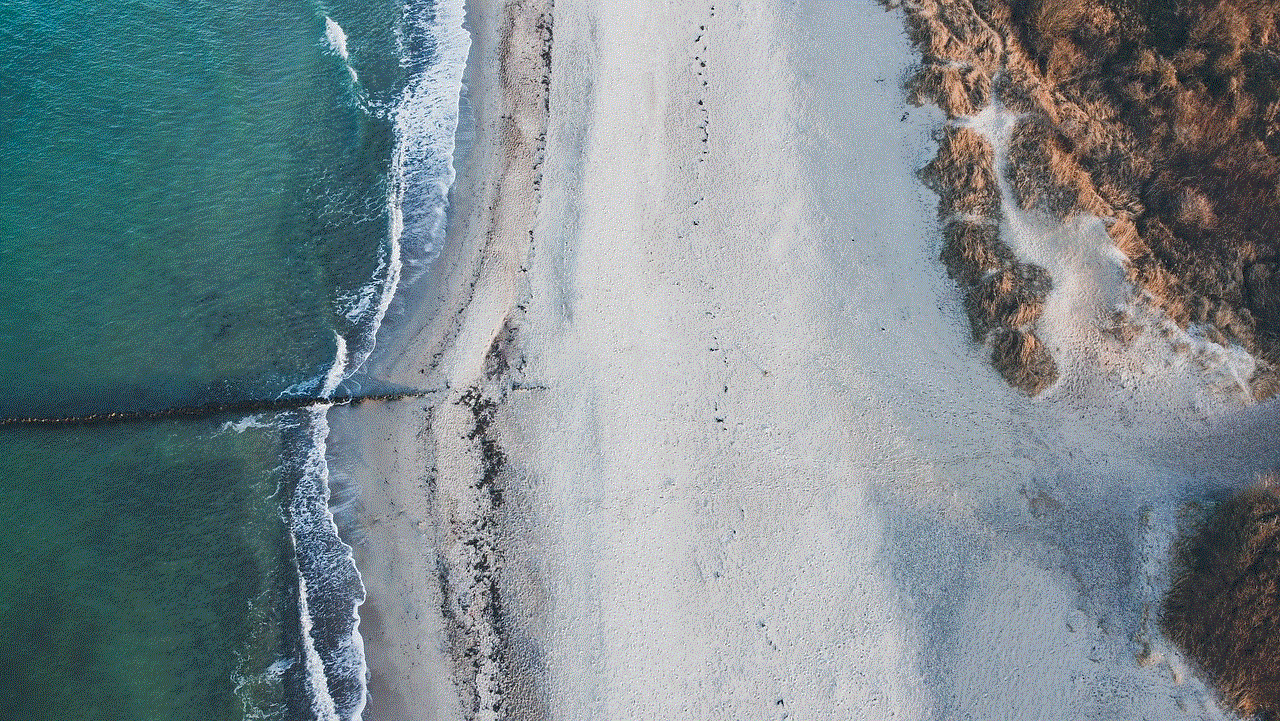
Backing up your data regularly is an essential step in protecting your data from ransomware attacks. If your device does get infected, you can restore your files from the backup without having to pay the ransom. Make sure to store your backups in a secure location, such as a cloud storage service.
5. Use Reliable Security Software
Using reliable security software can provide an extra layer of protection against ransomware and other types of malware. There are many security apps available for Android devices, and it’s essential to choose one from a reputable developer.
6. Avoid Rooting Your Device
Rooting your device, which is the process of gaining full access to the Android operating system, can make your device more vulnerable to ransomware attacks. By rooting your device, you are bypassing the device’s security measures, making it easier for attackers to infect your device.
7. Be Careful When Connecting to Public Wi-Fi
Public Wi-Fi networks are often unsecured, making it easier for cybercriminals to intercept data and infect devices connected to the network. Be cautious when using public Wi-Fi and avoid accessing sensitive information, such as online banking or shopping, while connected to these networks.
8. Educate Yourself
One of the best ways to protect yourself from ransomware on Android is to educate yourself about the different types of attacks and how they can be prevented. Stay updated on the latest security threats and follow best practices to keep your device safe.
What to Do if You Are a Victim of Ransomware on Android
If your device does get infected with ransomware, here are some steps you can take:
1. Disconnect from the Internet
The first thing you should do if you suspect your device has been infected with ransomware is to disconnect from the internet. This will prevent the ransomware from spreading to other devices or communicating with the attacker’s server.
2. Do Not Pay the Ransom
It may be tempting to pay the ransom to regain access to your files, but it’s not recommended. There is no guarantee that the attacker will provide you with the decryption key, and paying the ransom only fuels their criminal activities.
3. Contact a Professional
If you are unable to remove the ransomware yourself, it’s best to seek help from a professional. They will have the expertise and tools to remove the ransomware and restore your device to its original state.
Conclusion
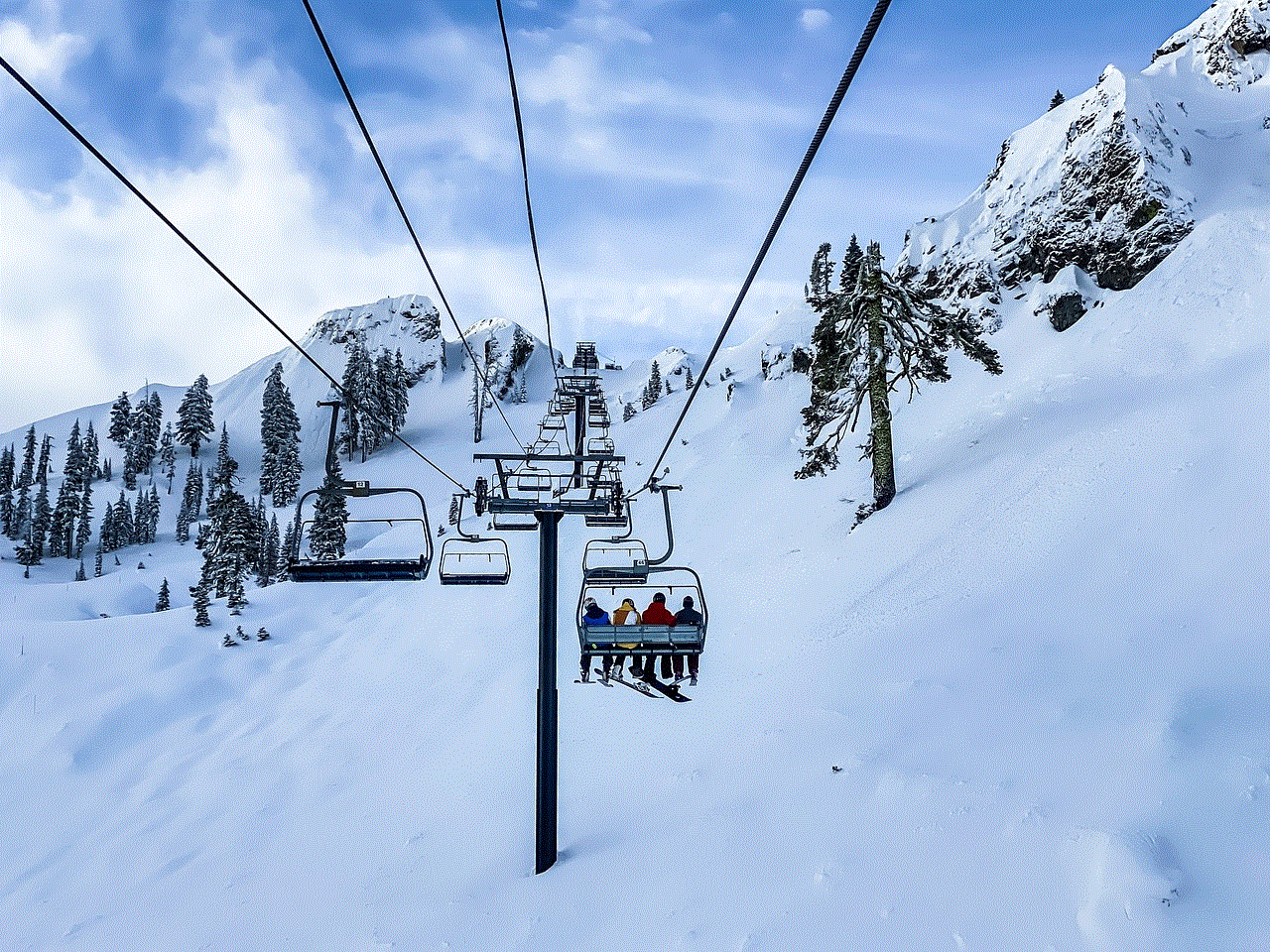
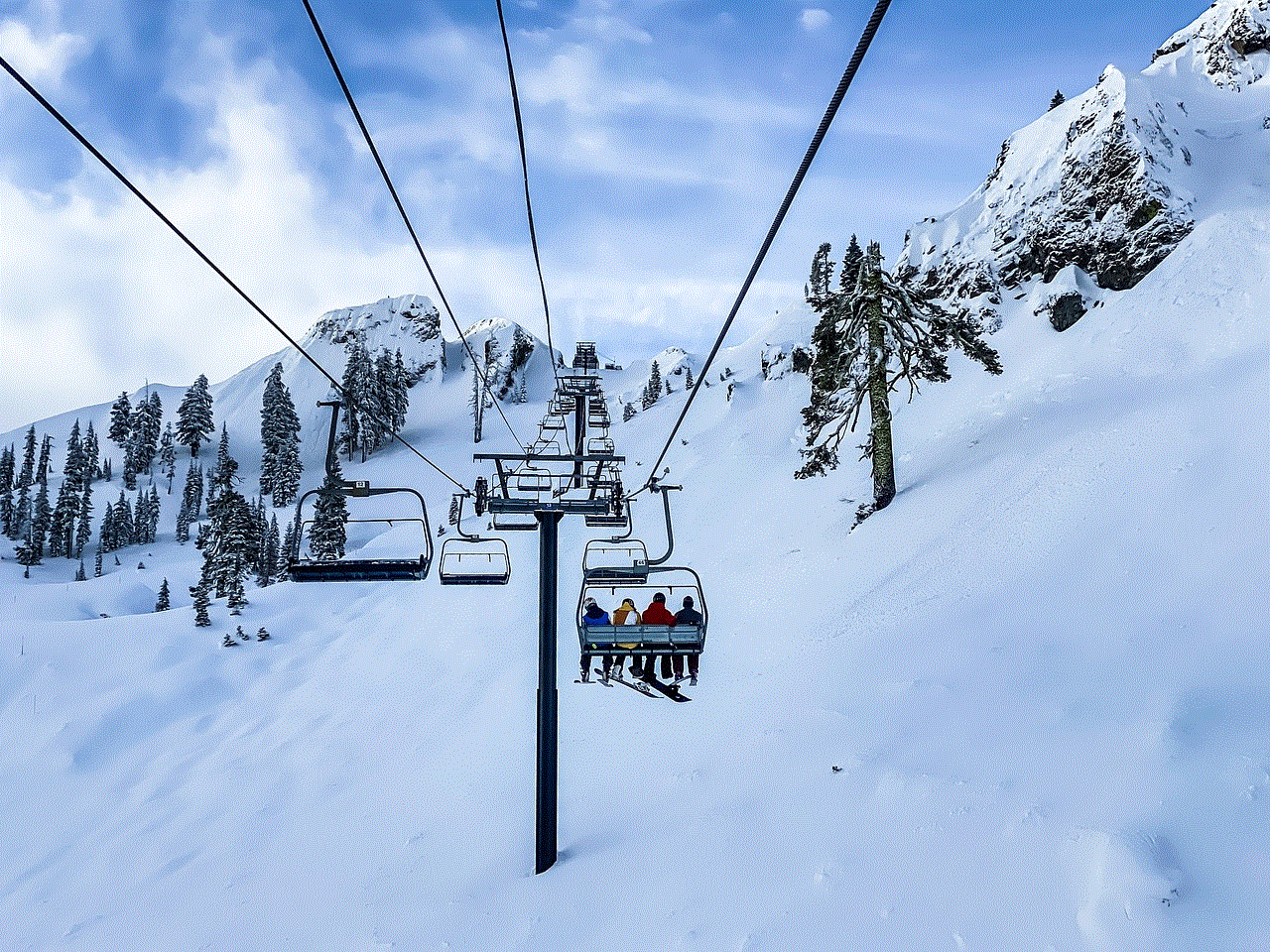
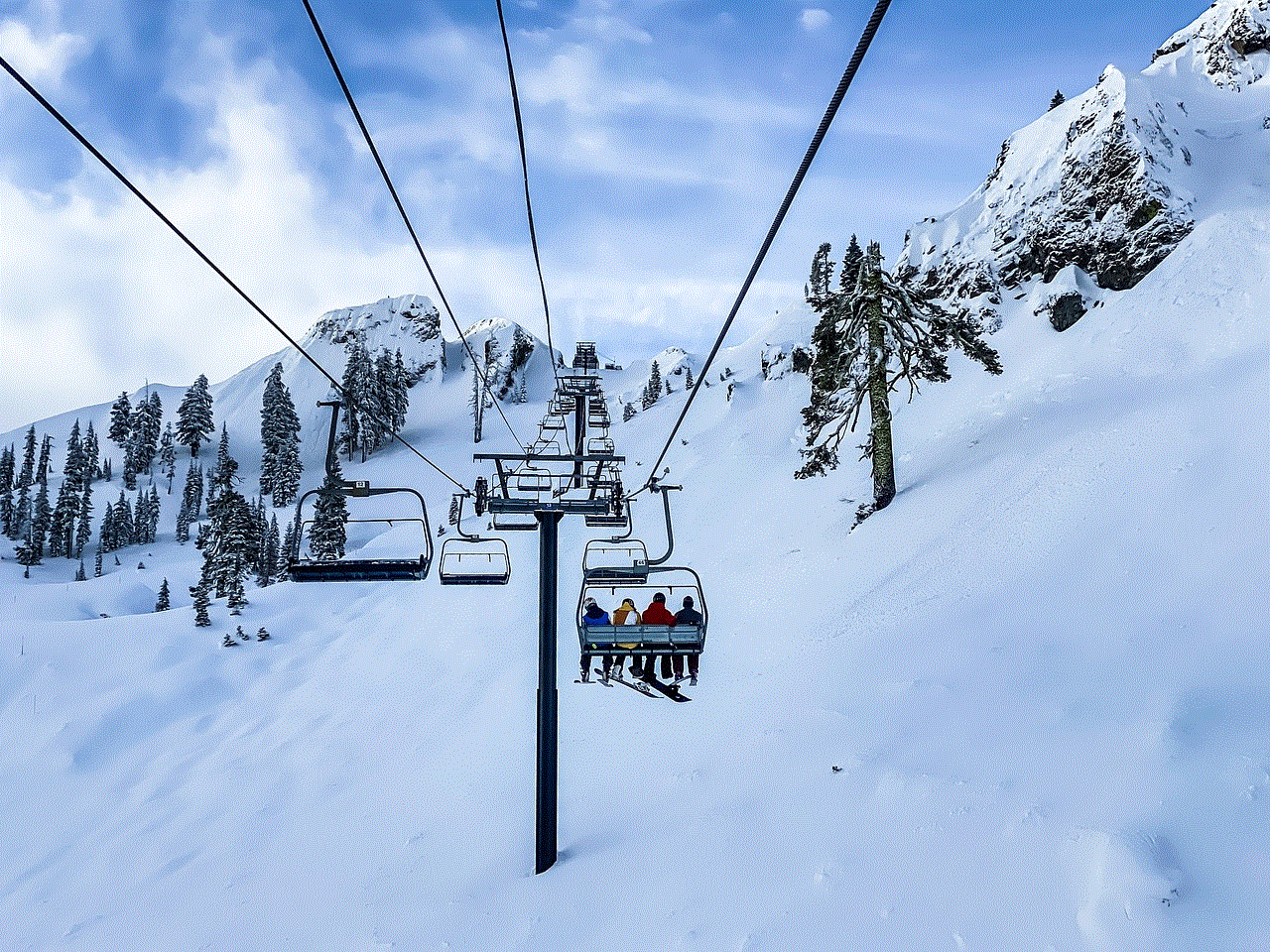
Ransomware on Android is a growing threat that can have severe consequences for both individuals and businesses. By following the preventive measures mentioned above, you can reduce the risk of falling victim to ransomware attacks. Remember to stay cautious when downloading apps, clicking on links, and connecting to public Wi-Fi. Educating yourself about the latest security threats and following best practices can go a long way in keeping your Android device safe from ransomware attacks.
