how to change screen time password on iphone
Screen time on iPhone is a useful feature that allows users to monitor and control their device usage. It helps individuals to limit their screen time and maintain a healthy balance between their digital and real-life activities. Setting up a screen time password on iPhone adds an extra layer of security to this feature. However, there may be instances when you need to change your screen time password, such as forgetting the current one or wanting to use a more secure combination. In this article, we will guide you through the process of changing the screen time password on your iPhone.
Before we dive into the steps of changing the screen time password, let’s understand what screen time is and why it is essential to set a password for it. Screen time was introduced in iOS 12 and is available on all iPhones running iOS 12 or later versions. It provides detailed insights into how much time you spend on your device, which apps you use the most, and how many notifications you receive. It also allows you to set limits on certain apps or categories of apps, and restrict access to certain features, such as app purchases and explicit content.
Setting a screen time password ensures that only you can make changes to your screen time settings. Without a password, anyone with access to your device can change the limits or restrictions, defeating the purpose of this feature. Now, let’s look at the steps to change the screen time password on your iPhone.
Step 1: Open the Settings app on your iPhone.
Step 2: Scroll down and tap on “Screen Time.”
Step 3: In the Screen Time menu, tap on “Change Screen Time Passcode.”
Step 4: You will be prompted to enter your current screen time passcode. If you have forgotten it, tap on “Forgot Passcode?” and follow the on-screen instructions to reset it.
Step 5: After entering the current passcode, you will see the option to “Change Screen Time Passcode.” Tap on it.
Step 6: You will now be asked to enter your new screen time passcode. Make sure to choose a strong and unique combination that you can remember easily.
Step 7: Re-enter the new passcode to confirm it and tap on “Next.”
Step 8: You will see a message stating that your screen time passcode has been changed.
Congratulations, you have successfully changed your screen time password on your iPhone! It is recommended to use a different passcode than your device’s lock screen passcode to ensure maximum security. Additionally, if you have multiple devices linked to the same Apple ID, changing the screen time passcode on one device will change it on all others as well.
In case you ever forget your screen time passcode, there is a way to reset it without losing all your data. However, this method requires you to have a backup of your device. If you don’t have a backup, you will lose all your screen time data, including app usage, notifications, and limits, when you reset the passcode. To reset the screen time passcode using a backup, follow the steps below.
Step 1: Connect your iPhone to your computer and open iTunes.
Step 2: Click on the iPhone icon in the top left corner of iTunes.
Step 3: Go to the “Summary” tab and click on “Restore Backup.”
Step 4: Choose a backup that was saved before you set up the screen time passcode and click on “Restore.”
Step 5: Once the backup is restored, your screen time passcode will be removed, and you can set a new one.
It is worth noting that this method will also remove any other passcodes that you have set on your device, such as the lock screen passcode or the restrictions passcode. It is recommended to use this method only as a last resort when you have forgotten your screen time passcode and do not have a backup.
Now that you know how to change your screen time password on your iPhone, let’s explore some tips to help you create a strong and secure passcode. First and foremost, avoid using obvious combinations like “1234” or “0000.” These are the first passcodes that people try when trying to unlock a device, and they are easy to guess. Instead, use a combination of numbers, letters, and special characters that are not related to your personal information, such as your birthdate or phone number.
Another tip is to avoid using the same passcode for multiple accounts or devices. If someone gets hold of your screen time passcode, they may also be able to access your other accounts, putting your privacy and security at risk. Additionally, do not share your screen time passcode with anyone, not even friends or family members. It is meant to be a personal and confidential code that only you should know.
If you have children who use your iPhone, it is recommended to set up a separate screen time passcode for them. This way, you can monitor and limit their device usage without affecting your own. To do this, go to the “Family” tab in the Screen Time menu and select the child’s name. Then, turn on “Share Across Devices” and set a separate passcode for them.
In conclusion, setting a screen time passcode on your iPhone is an essential step to ensure the security and privacy of your device usage. It not only prevents others from making changes to your screen time settings but also protects your personal information from being accessed by unauthorized individuals. With the steps mentioned in this article, you can easily change your screen time password whenever needed. Remember to use a strong and unique combination, and keep it confidential. Happy screen time managing!
monitorar rede wifi baixaki
With the increasing reliance on wireless networks for internet access, it has become more important than ever to have a reliable way to monitor and manage these networks. Whether you are a business owner looking to ensure a stable and secure network for your employees and customers, or a home user wanting to optimize your WiFi performance, having the right tools to monitor your WiFi network is crucial. In this article, we will explore the concept of monitoring WiFi networks and provide a comprehensive guide on how to monitor your WiFi network with the help of Baixaki, a popular Brazilian website that offers a wide range of technology-related content and downloads.
What is WiFi Network Monitoring?
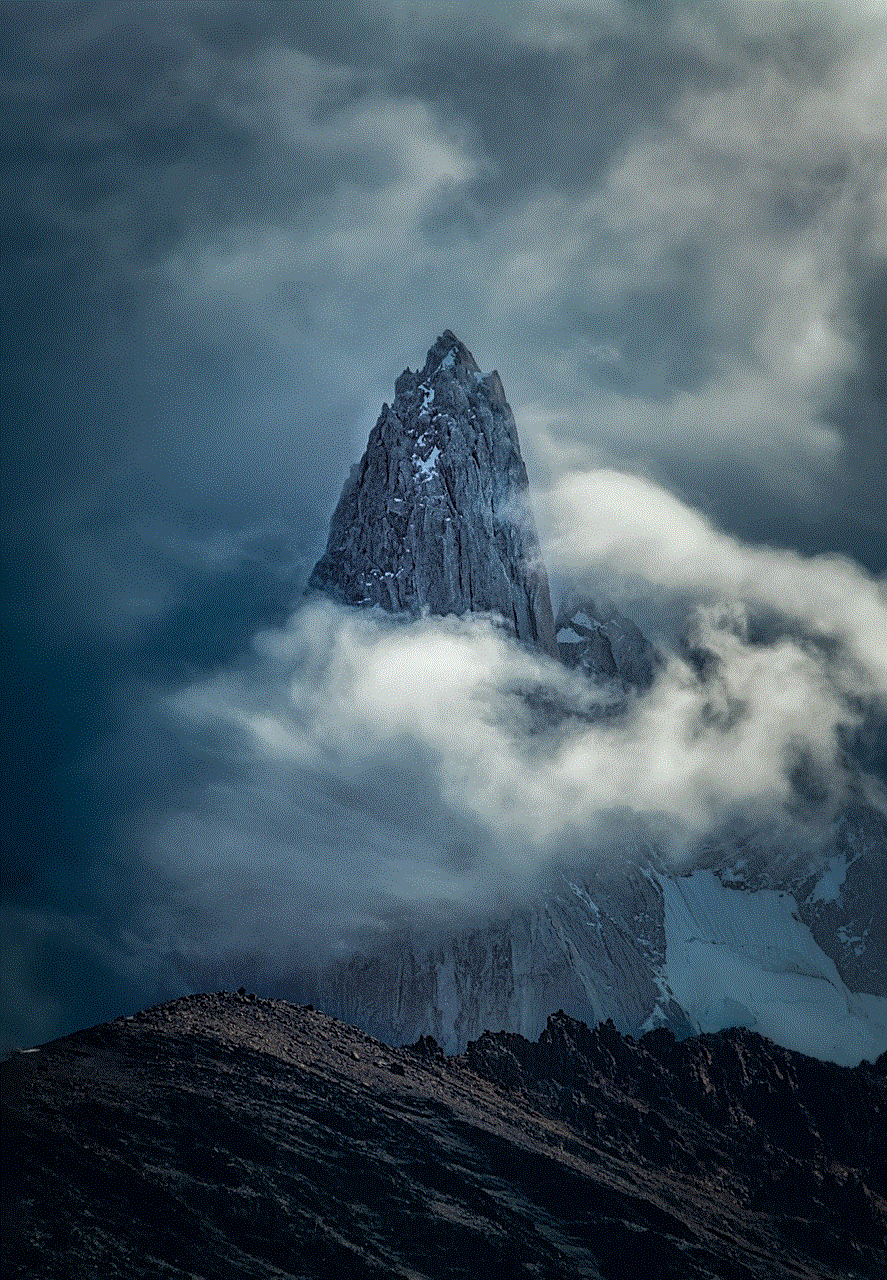
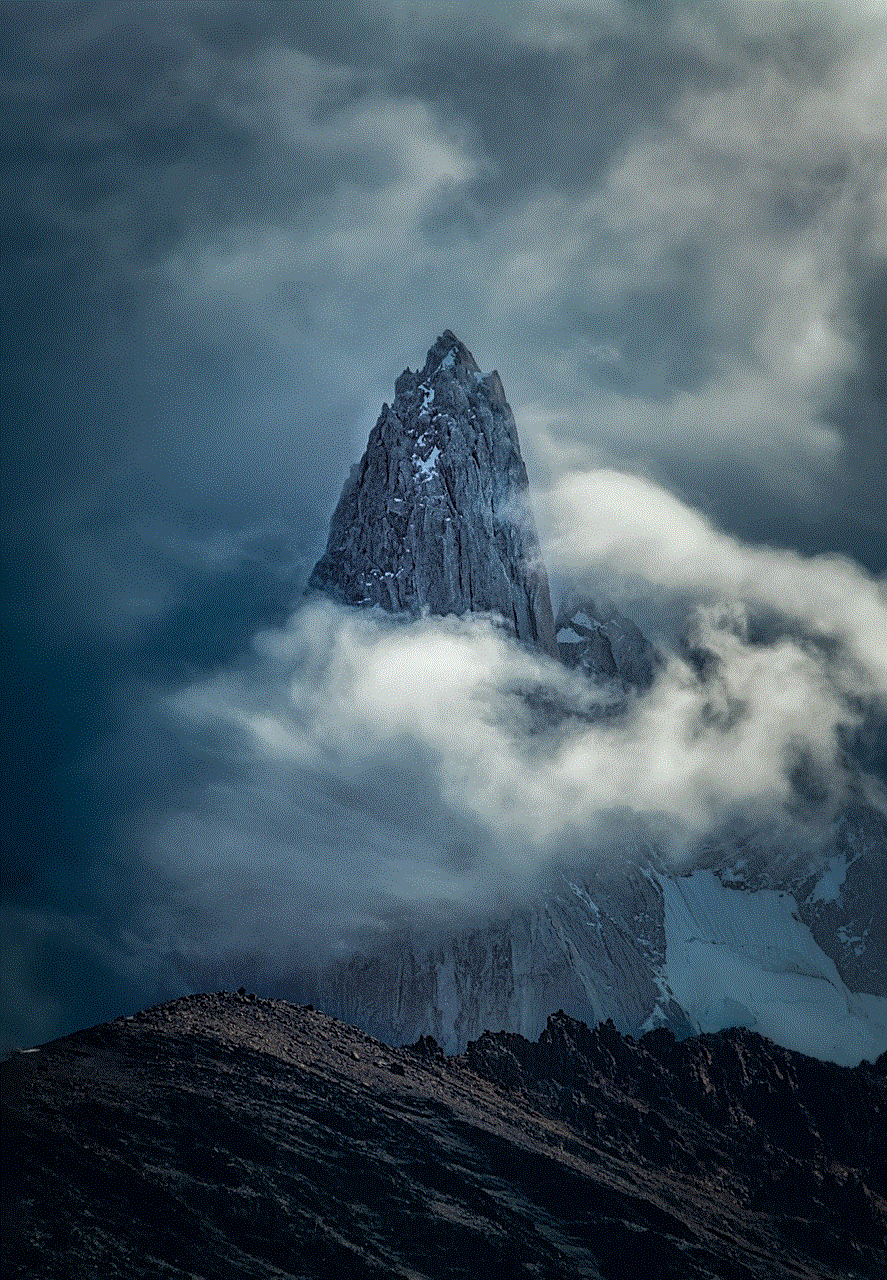
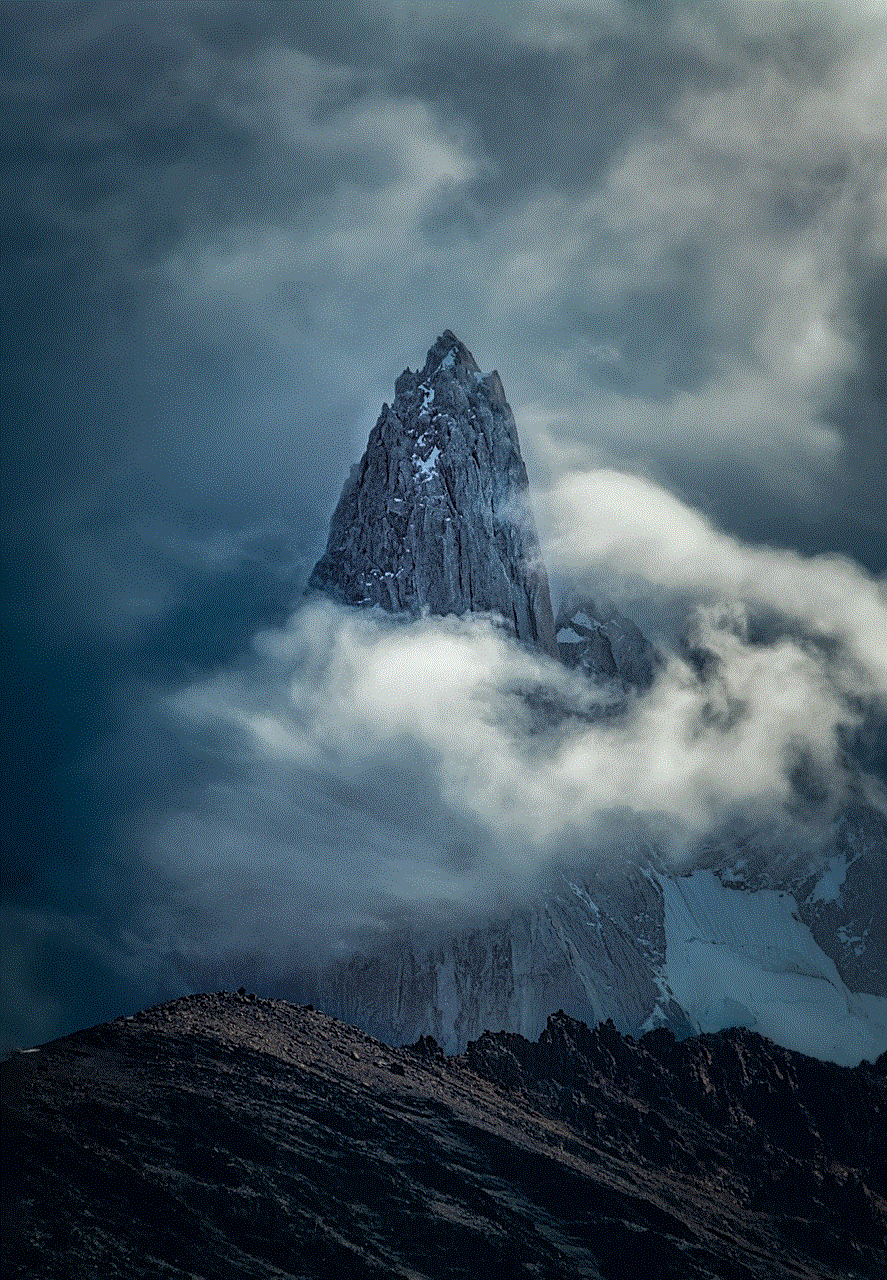
WiFi network monitoring refers to the process of tracking and analyzing the performance and health of a WiFi network. This includes monitoring the signal strength, speed, and overall stability of the network. It also involves keeping track of the devices connected to the network and their activities, such as data usage and bandwidth consumption. The main goal of WiFi network monitoring is to identify and troubleshoot any issues that may arise, and ensure that the network is functioning at its best.
Why is WiFi Network Monitoring Important?
There are several reasons why monitoring your WiFi network is important. Firstly, it allows you to keep track of the performance of your network, ensuring that it is meeting your expectations in terms of speed and stability. This is especially crucial for businesses that rely heavily on internet access for their daily operations. By monitoring the WiFi network, businesses can identify and resolve any issues that may be hindering their productivity.
Secondly, WiFi network monitoring helps to identify potential security threats. With the increasing number of cyber attacks and hacking attempts, it is important to have a way to monitor the devices connected to your network and keep an eye out for any unusual activity. This can help prevent sensitive information from being compromised and protect your network from malicious attacks.
Lastly, WiFi network monitoring can help optimize the performance of your network. By tracking the devices connected to the network and their data usage, you can identify any devices that may be consuming excessive bandwidth and causing slow internet speeds. This allows you to take necessary measures, such as limiting the bandwidth for certain devices, to ensure a smooth and fast internet experience for all users.
Introducing Baixaki – Your Ultimate WiFi Network Monitoring Tool
When it comes to monitoring your WiFi network, Baixaki offers a range of tools and software that can help you keep track of your network’s performance. Baixaki is a popular Brazilian website that provides a wide range of technology-related content and downloads. It is known for its reliable and high-quality software downloads, making it a trusted source for technology enthusiasts. Let’s take a look at some of the best tools Baixaki has to offer for monitoring your WiFi network.
1. NetSpot
NetSpot is a powerful WiFi network monitoring tool that allows you to visualize, troubleshoot, and optimize your wireless network. It provides detailed information about your network’s performance, including signal strength, channel usage, and WiFi speed. With NetSpot, you can create a detailed map of your network, showing the signal strength of each access point and the areas with the strongest and weakest signals. This can help you identify areas where the WiFi signal may be weak and take necessary measures to improve it.
2. WiFi Analyzer
WiFi Analyzer is a simple yet effective tool for monitoring your WiFi network. It scans your network for all available WiFi signals and displays them in a graph, allowing you to easily identify the channels with the strongest and weakest signals. WiFi Analyzer also provides information about the signal strength and speed of each network, helping you choose the best WiFi network for your needs.
3. GlassWire
GlassWire is a network monitoring tool that not only tracks your WiFi network but also monitors all internet activity on your device. It provides real-time network traffic data, allowing you to see which apps and services are consuming the most bandwidth. This can help you identify any apps or services that may be slowing down your internet speed and take necessary measures to optimize your network’s performance.
4. WiFi Guard



WiFi Guard is a network security tool that helps you keep your WiFi network safe from unauthorized access. It scans your network for any new or unknown devices and alerts you if any are found. This is especially useful for businesses that want to ensure that only authorized devices are connected to their network.
5. PRTG Network Monitor
PRTG Network Monitor is a comprehensive network monitoring tool that offers a wide range of features, including WiFi network monitoring. It provides real-time visibility of your network’s performance, allowing you to identify and troubleshoot any issues quickly. PRTG also offers customizable alerts, so you can be notified of any network issues via email or SMS.
6. SoftPerfect WiFi Guard
SoftPerfect WiFi Guard is another network security tool that scans your network for any unauthorized devices and alerts you if any are found. It also checks for any changes to your network’s configuration, such as new devices or changes in IP addresses, which could indicate a potential security breach.
7. SolarWinds Network Performance Monitor
SolarWinds Network Performance Monitor is a comprehensive network monitoring tool that offers a range of features, including WiFi network monitoring. It provides real-time visibility of your network’s performance, including the speed and stability of your WiFi network. It also offers advanced analytics and reporting, allowing you to track network trends and identify any potential issues before they become more significant problems.
8. WiFi Manager
WiFi Manager is a lightweight and easy-to-use tool for monitoring your WiFi network. It provides real-time information about your network’s performance, including signal strength, speed, and connected devices. WiFi Manager also allows you to manage your WiFi network, such as changing the channel or password, directly from the app.
9. Wireshark
Wireshark is a popular network analyzer tool that can be used for monitoring your WiFi network. It captures network packets and displays them in a user-friendly format, allowing you to analyze the data and identify any issues with your network. Wireshark also offers useful features such as live capture and offline analysis, making it a powerful tool for troubleshooting network problems.
10. WiFi Inspector
WiFi Inspector is a simple and easy-to-use tool that provides detailed information about your WiFi network. It displays a list of all devices connected to your network, along with their IP addresses and MAC addresses. WiFi Inspector also offers a range of network security features, such as the ability to block unauthorized devices and set up an access control list.
Conclusion
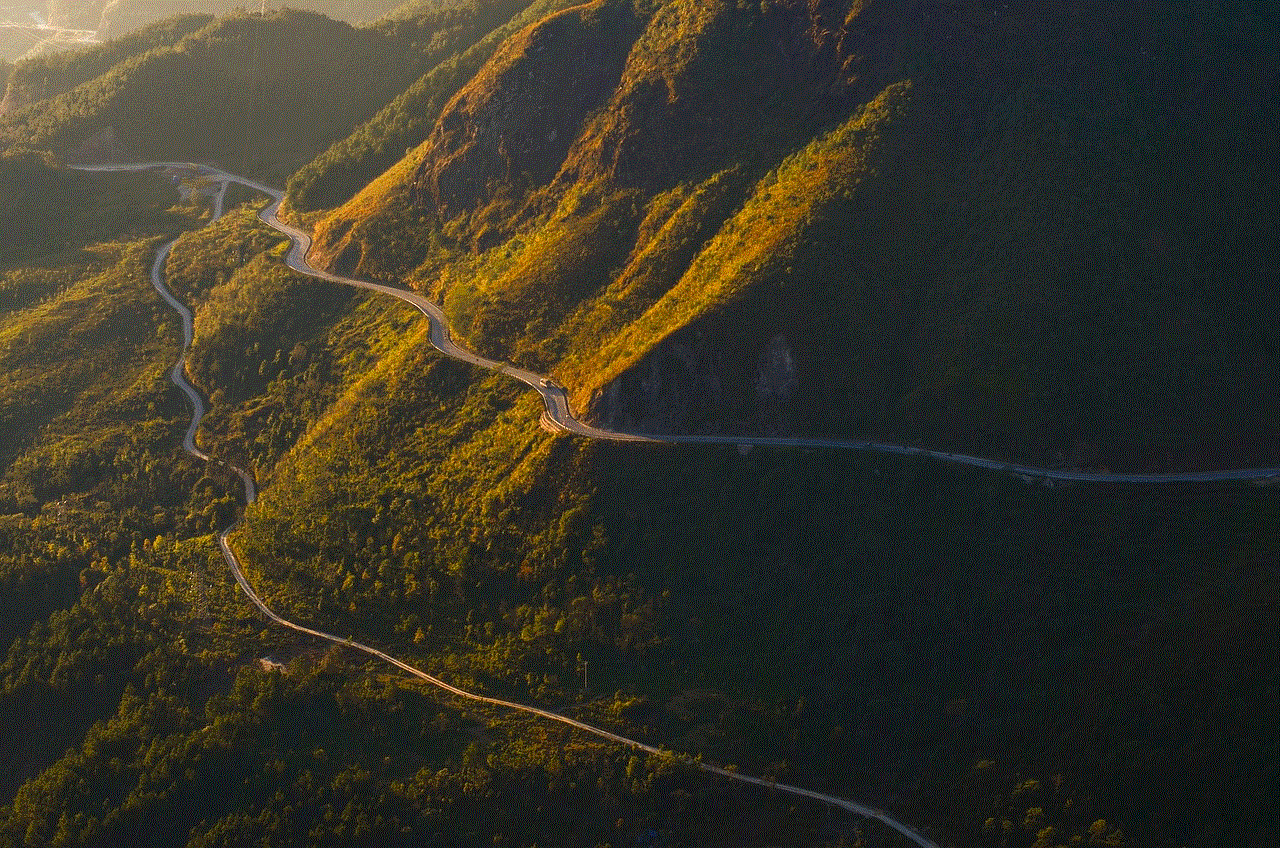
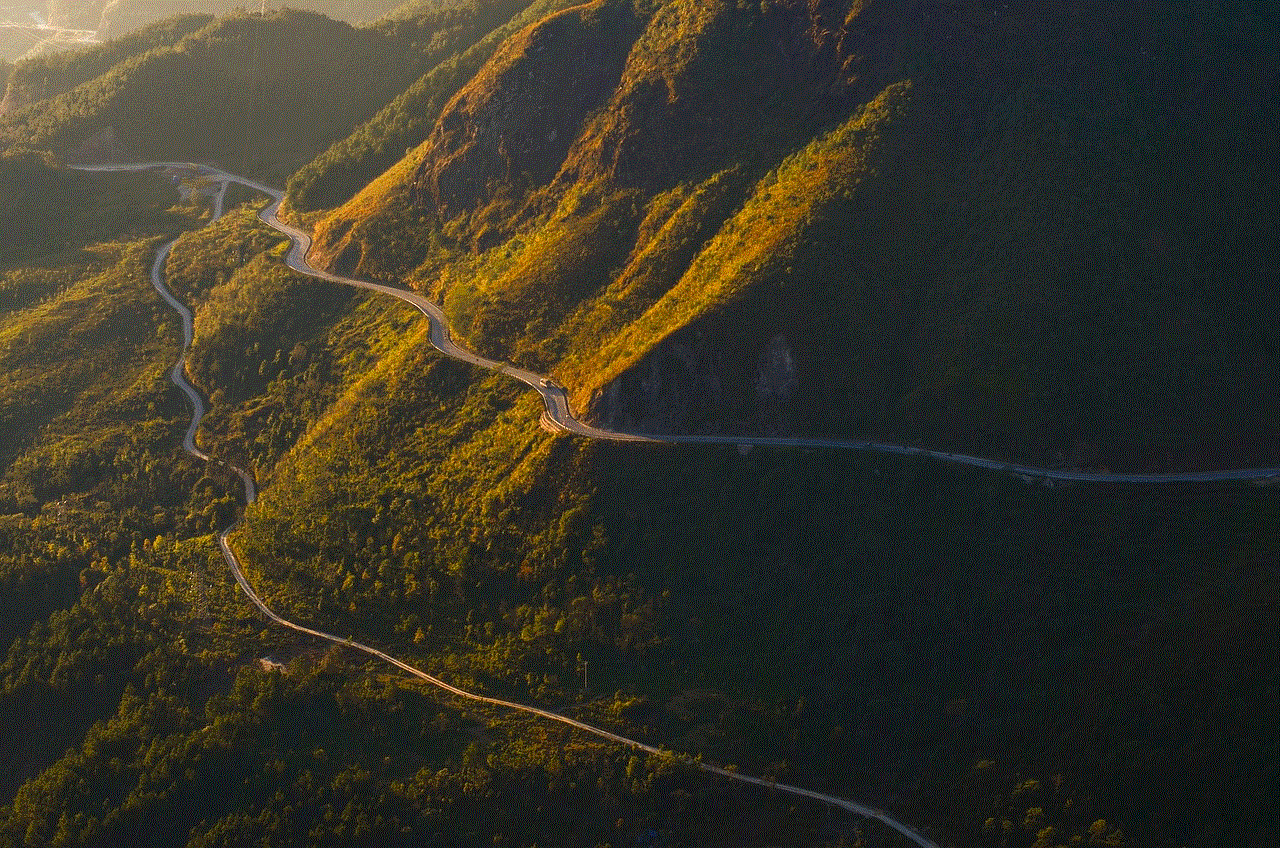
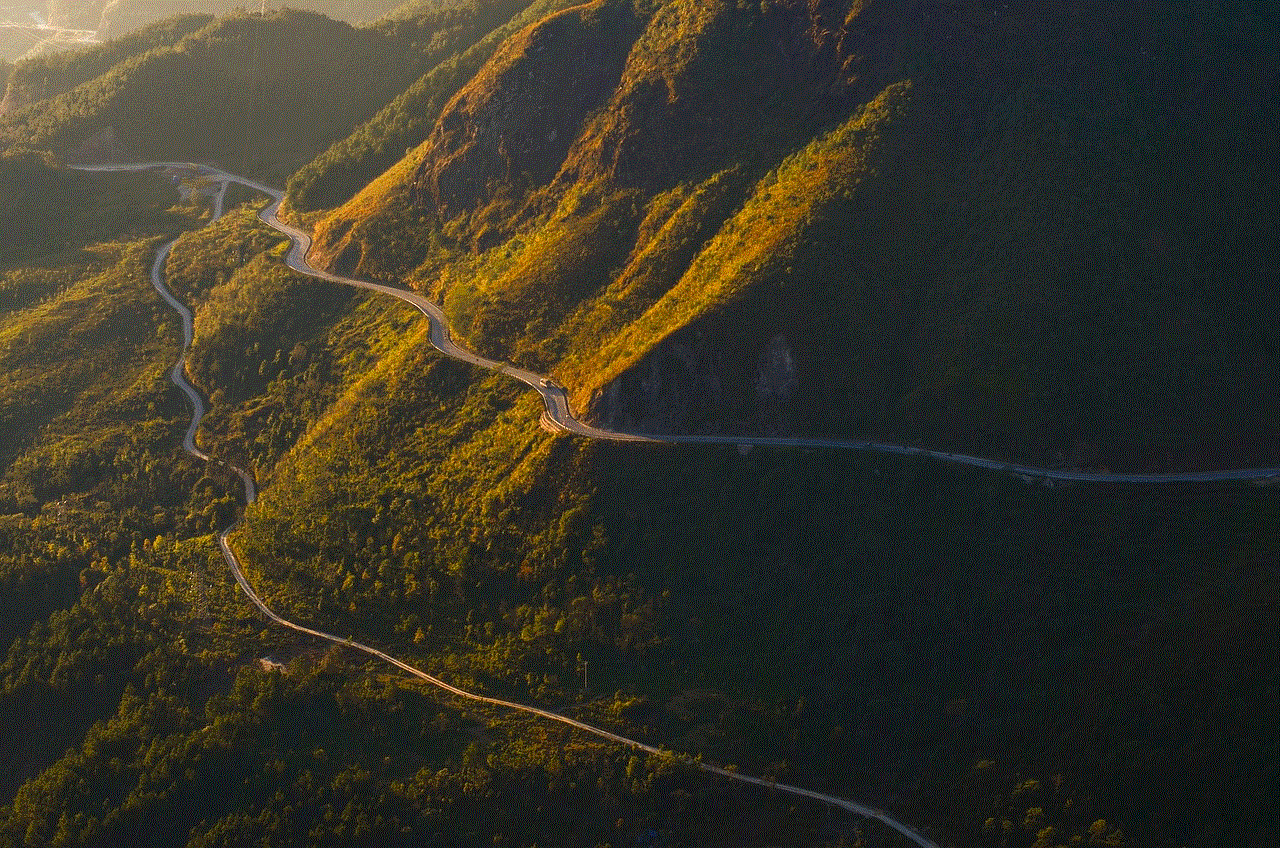
In conclusion, monitoring your WiFi network is crucial for ensuring a stable and secure internet connection. With the help of the tools and software offered by Baixaki, you can easily track and manage your network’s performance, identify potential security threats, and optimize your network for the best internet experience. Whether you are a business owner or a home user, monitoring your WiFi network should be a top priority, and with the help of Baixaki, you can do so effortlessly. So, don’t wait any longer, head over to Baixaki and start monitoring your WiFi network today!
