darkside ransomware decryptor
Ransomware attacks have become increasingly common in recent years, with cybercriminals continuously finding new ways to exploit vulnerabilities and extort money from their victims. One particular ransomware that has gained notoriety is the Darkside ransomware. This malicious software is known for targeting large organizations and demanding hefty ransom payments in exchange for decrypting their files. In this article, we will delve into the details of Darkside ransomware and discuss the recently released Darkside ransomware decryptor.
What is Darkside Ransomware?
Darkside ransomware is a type of malware that encrypts files on a victim’s computer or network, rendering them inaccessible. The ransomware uses a combination of RSA and AES encryption algorithms to encrypt files, making it nearly impossible to decrypt them without a unique decryption key. Once the files are encrypted, the ransomware displays a message on the victim’s screen, informing them that their data has been encrypted, and they need to pay a ransom to get it back.
Darkside ransomware first appeared in August 2020 and has since been responsible for numerous high-profile attacks, including the Colonial Pipeline attack, which caused widespread fuel shortages and panic buying in the United States. The ransomware is believed to be operated by a group of cybercriminals known as the Darkside group, who target large organizations with deep pockets.
How Does Darkside Ransomware Work?
Like most ransomware, Darkside ransomware uses phishing emails as the primary method of infecting systems. The cybercriminals behind Darkside use social engineering tactics to trick unsuspecting victims into opening malicious attachments or clicking on malicious links. Once the victim falls for the scam, the ransomware is downloaded onto their computer or network, and the encryption process begins.
Darkside ransomware targets Microsoft Windows systems and is designed to terminate any backup processes to prevent victims from restoring their files from backups. It also deletes system shadow copies, which are often used to restore files in the event of a ransomware attack. These measures make it nearly impossible for victims to recover their files without paying the ransom.
After the encryption process is complete, Darkside ransomware creates a ransom note, which can either be a text file or an HTML page, in every folder that contains encrypted files. The note contains instructions on how to pay the ransom and provides a unique identifier for the victim’s system, which is used to identify the decryption key.
What Makes Darkside Ransomware Different?
Darkside ransomware is not your average ransomware. It is a highly sophisticated and well-organized operation that employs tactics and techniques commonly used by legitimate businesses. For instance, the ransomware operators have a help desk that provides technical support to victims during the ransom payment process. They also have a website on the dark web where they post stolen data from their victims to pressure them into paying the ransom.
Another unique aspect of Darkside ransomware is its “double extortion” strategy. In addition to encrypting files, the ransomware also steals sensitive data from the victim’s system, which is used as leverage to extort more money from them. If the victim refuses to pay the ransom, the stolen data is published on the dark web or sold to the highest bidder.
Darkside Ransomware Decryptor – A Light at the End of the Tunnel
With the rise in ransomware attacks, cybersecurity experts and law enforcement agencies have been working tirelessly to find ways to counter these threats. One of the most significant breakthroughs in the fight against ransomware is the release of a Darkside ransomware decryptor.
The decryptor, developed by a group of cybersecurity researchers and experts, is capable of recovering files encrypted by Darkside ransomware without paying the ransom. The researchers were able to obtain the decryption keys used by the ransomware operators and built a tool that can decrypt files for free.
The release of the Darkside ransomware decryptor has been hailed as a significant blow to the ransomware operators, who have made millions of dollars from their victims. It also gives hope to organizations that have fallen victim to the ransomware, as they can now recover their files without paying the hefty ransom.
How Does the Darkside Ransomware Decryptor Work?
The Darkside ransomware decryptor is a free tool that can be downloaded from the internet. It is relatively easy to use, and victims can recover their files in a matter of minutes. The tool works by scanning the victim’s system for encrypted files and then decrypting them using the decryption keys obtained from the ransomware operators.
The Darkside ransomware decryptor is constantly being updated to ensure it can decrypt files encrypted by the latest variants of the ransomware. However, it is essential to note that the decryptor may not work in all cases, as the ransomware operators frequently change their encryption methods and keys.
Protecting Yourself from Darkside Ransomware
Despite the availability of a decryptor, it is still crucial to take preventive measures to protect yourself from Darkside ransomware and other ransomware attacks. Here are some steps you can take to protect yourself:
1. Educate yourself and your employees about ransomware and how it spreads, so they can identify and avoid potential threats.
2. Keep your systems and software up to date with the latest security patches. Ransomware often exploits vulnerabilities in outdated software.
3. Use a reputable anti-virus and anti-malware software to detect and block ransomware before it can infect your system.
4. Regularly back up your files to an external hard drive or a secure cloud storage service. This way, if you fall victim to a ransomware attack, you can easily restore your files without paying the ransom.
5. Be cautious when opening emails, especially those from unknown senders, and avoid clicking on suspicious links or attachments.
Final Thoughts
Darkside ransomware is a serious threat that has caused significant financial losses for organizations worldwide. However, with the release of a decryptor, victims now have a fighting chance against the ransomware. While the decryptor is a significant step towards mitigating the threat of Darkside ransomware, it is essential to remain vigilant and take preventive measures to protect yourself from future attacks. By educating yourself and implementing the necessary security measures, you can significantly reduce the risk of falling victim to ransomware and other cyber threats.
how to close safari on iphone
Safari is the default web browser for all Apple devices, including iPhones. It offers a user-friendly interface and a seamless browsing experience. However, there may be times when you need to close the Safari app on your iPhone. It could be to save battery life, clear your browsing history, or simply because you no longer need it open. Whatever the reason may be, closing Safari on your iPhone is a simple process that can be done in a few easy steps.
In this article, we will guide you through the steps to close Safari on your iPhone. We will also discuss some common issues that may prevent Safari from closing and provide solutions to fix them. So, let’s dive in and learn how to close Safari on your iPhone.
Part 1: Closing Safari on iPhone
Closing Safari on your iPhone is a straightforward process. You can either close individual tabs or close the entire Safari app. Let’s take a look at both these methods.
Method 1: Closing Individual Tabs
1. Open Safari on your iPhone by tapping on the Safari icon on your home screen.
2. Once Safari is open, you will see all your open tabs at the bottom of the screen. These tabs will be represented by small squares.
3. To close an individual tab, swipe left or right on the tab you want to close. This will bring up a red “Close” button on the right side of the tab.
4. Tap on the “Close” button to close the tab. Alternatively, you can also tap on the “X” on the top left corner of the tab to close it.
5. Repeat this process for all the tabs you want to close.
6. Once you have closed all the tabs you want to, tap on the “Done” button at the bottom right corner of the screen. This will take you back to the main Safari screen.
7. Your tabs are now closed, and you can exit the Safari app by pressing the home button or swiping up from the bottom of the screen (depending on your iPhone model).
Method 2: Closing the Entire Safari App
1. If you have multiple tabs open in Safari, you can close the entire app by swiping up from the bottom of the screen and holding your finger on the Safari icon.
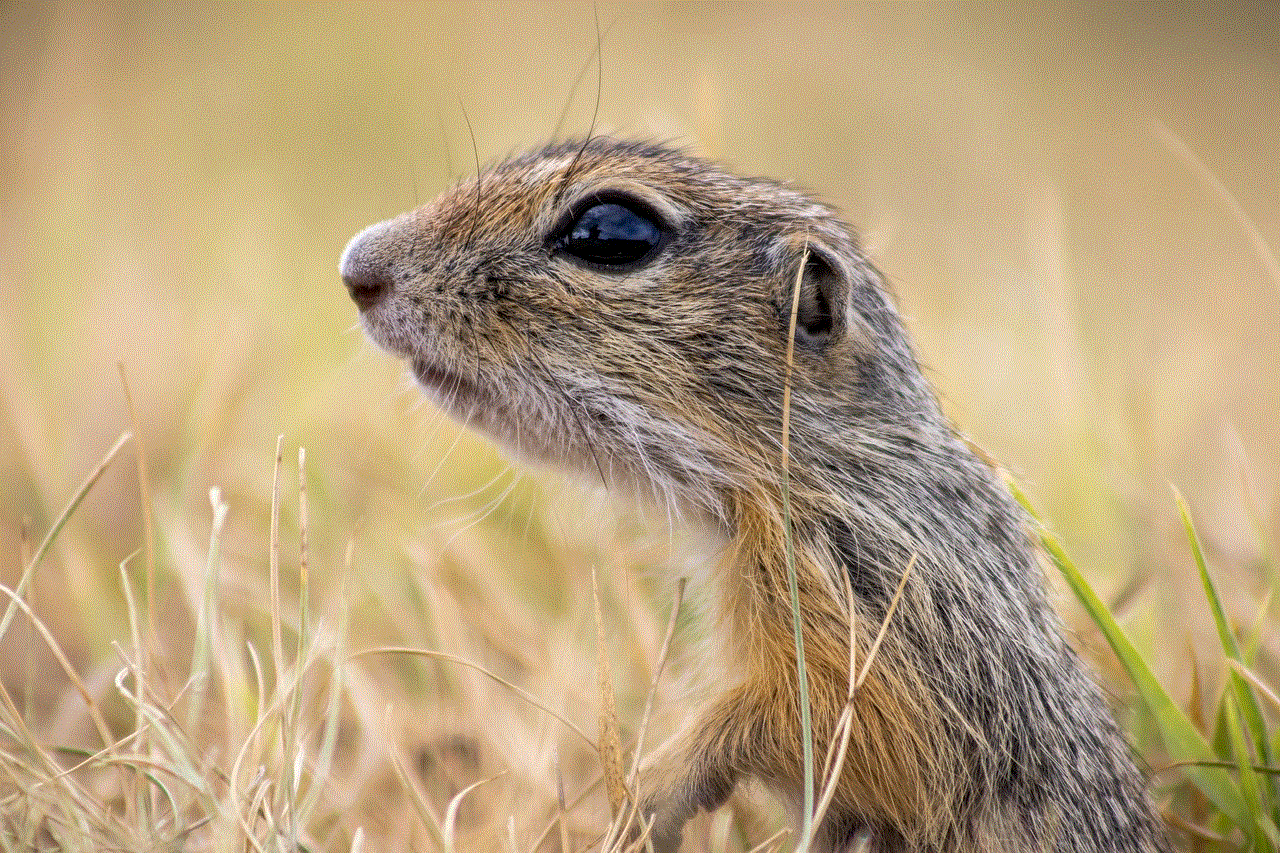
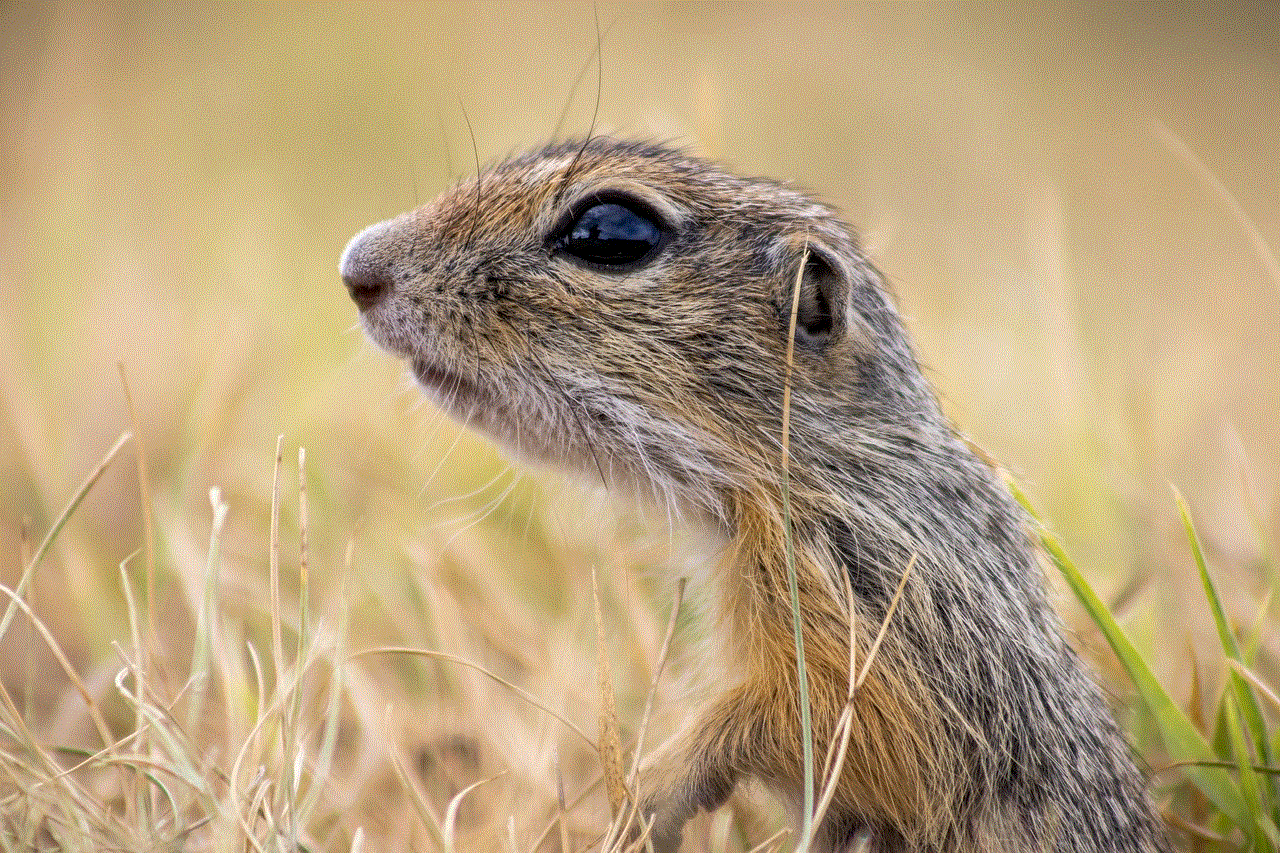
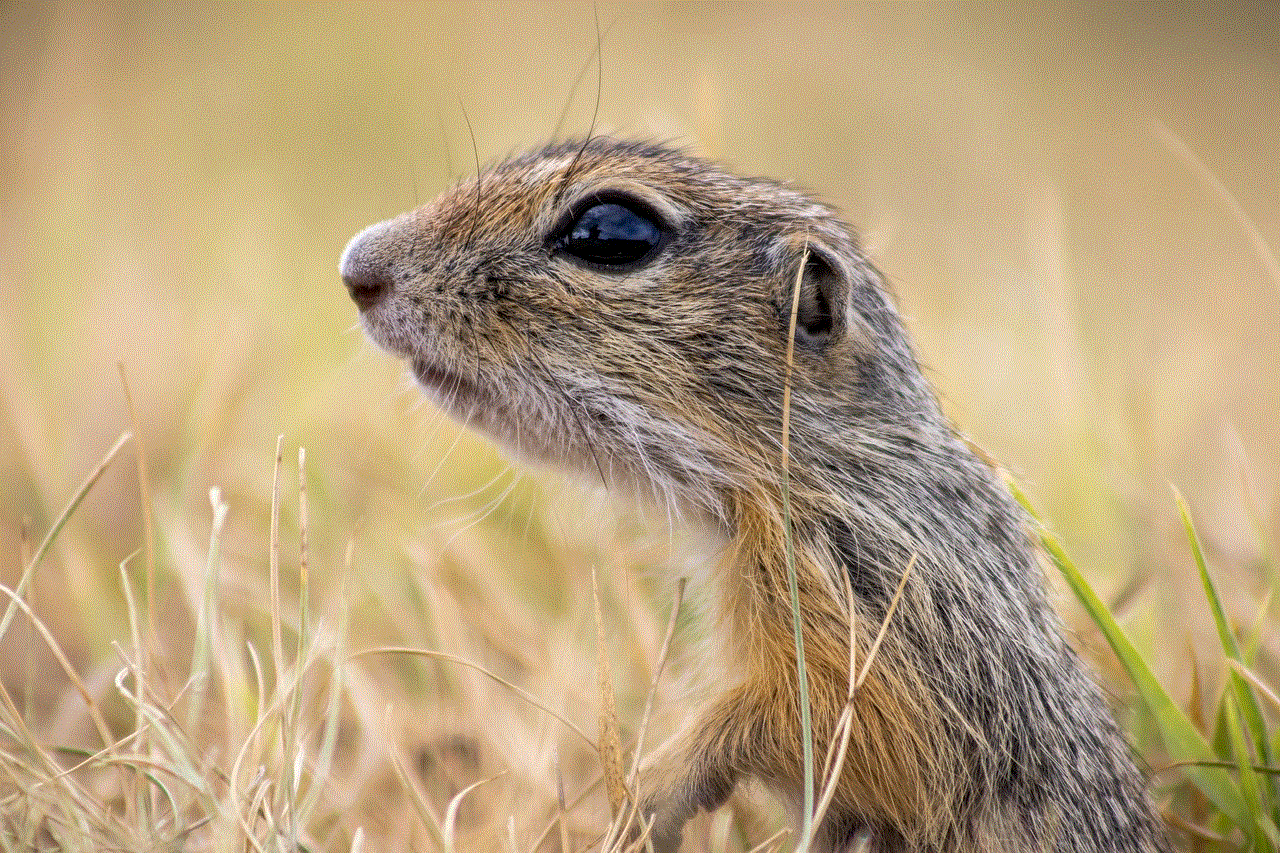
2. After a few seconds, a red “Close” button will appear on the top left corner of the Safari icon.
3. Tap on the “Close” button to close the app. This will close all the open tabs in Safari and take you back to your home screen.
Part 2: Troubleshooting Common Issues
Sometimes, you may encounter some issues while trying to close Safari on your iPhone. These issues can be frustrating and may prevent you from closing the app. Here are some common issues that users face and their solutions.
1. Safari is frozen and won’t close
If Safari is frozen and unresponsive, you won’t be able to close it using the methods mentioned above. In such a situation, you can force close the app by following these steps:
1. Press and hold the home button on your iPhone. This will bring up the App Switcher.
2. Swipe left or right until you find the Safari app.
3. Swipe up on the Safari app to force close it.
4. Once Safari is closed, restart your iPhone and open Safari again.
2. Safari won’t close even after closing all tabs
If you have closed all the tabs in Safari, but the app is still open, try closing it using the App Switcher. If that doesn’t work, you can try restarting your iPhone. If the issue persists, you may need to force close the app as mentioned in the previous point.
3. Safari keeps reopening on its own
If you have closed Safari, but it keeps reopening on its own, it could be due to a bug or a glitch. You can try restarting your iPhone or force closing the app to resolve this issue. If the problem persists, you may need to update your iPhone to the latest software version.
4. Safari crashes when trying to close it
If Safari crashes every time you try to close it, it could be due to a corrupt cache or a bug. You can try clearing the Safari cache and data by going to Settings > Safari > Clear History and Website Data. If the issue persists, try force closing the app or restarting your iPhone.
5. Safari won’t close on iOS 14
If you have recently updated your iPhone to iOS 14 and are facing issues with closing Safari, you can try force closing the app or restarting your iPhone. If the problem continues, you may need to update your iPhone to the latest iOS version or wait for a bug fix from Apple.
Part 3: Benefits of Closing Safari on iPhone
Closing Safari on your iPhone can have several benefits, including:
1. Saving battery life: Safari, like any other app, consumes battery life. By closing Safari when you are not using it, you can save battery life and extend your iPhone’s battery.
2. Clearing browsing history: If you want to clear your browsing history, it is essential to close Safari first. Otherwise, the history will remain in your open tabs, and you won’t be able to delete it.
3. Improving iPhone’s performance: Closing Safari can also help improve your iPhone’s overall performance. By minimizing the number of apps running in the background, you can free up system resources and make your iPhone run smoother.
4. Ensuring privacy: Closing Safari is crucial if you are using a shared iPhone or if you want to ensure your privacy. It prevents others from accessing your browsing history or any open tabs.
5. Avoiding accidental clicks: If you are using an older iPhone model with a home button, you may accidentally open Safari while trying to close it. By closing the app, you can avoid such accidental clicks and save yourself from the frustration of reopening tabs.
Conclusion
Safari is a powerful and reliable web browser that comes pre-installed on all Apple devices. However, there may be times when you need to close Safari on your iPhone. It could be to save battery life, clear your browsing history, or improve your iPhone’s performance. Whatever the reason may be, closing Safari is a simple process that can be done in a few easy steps.
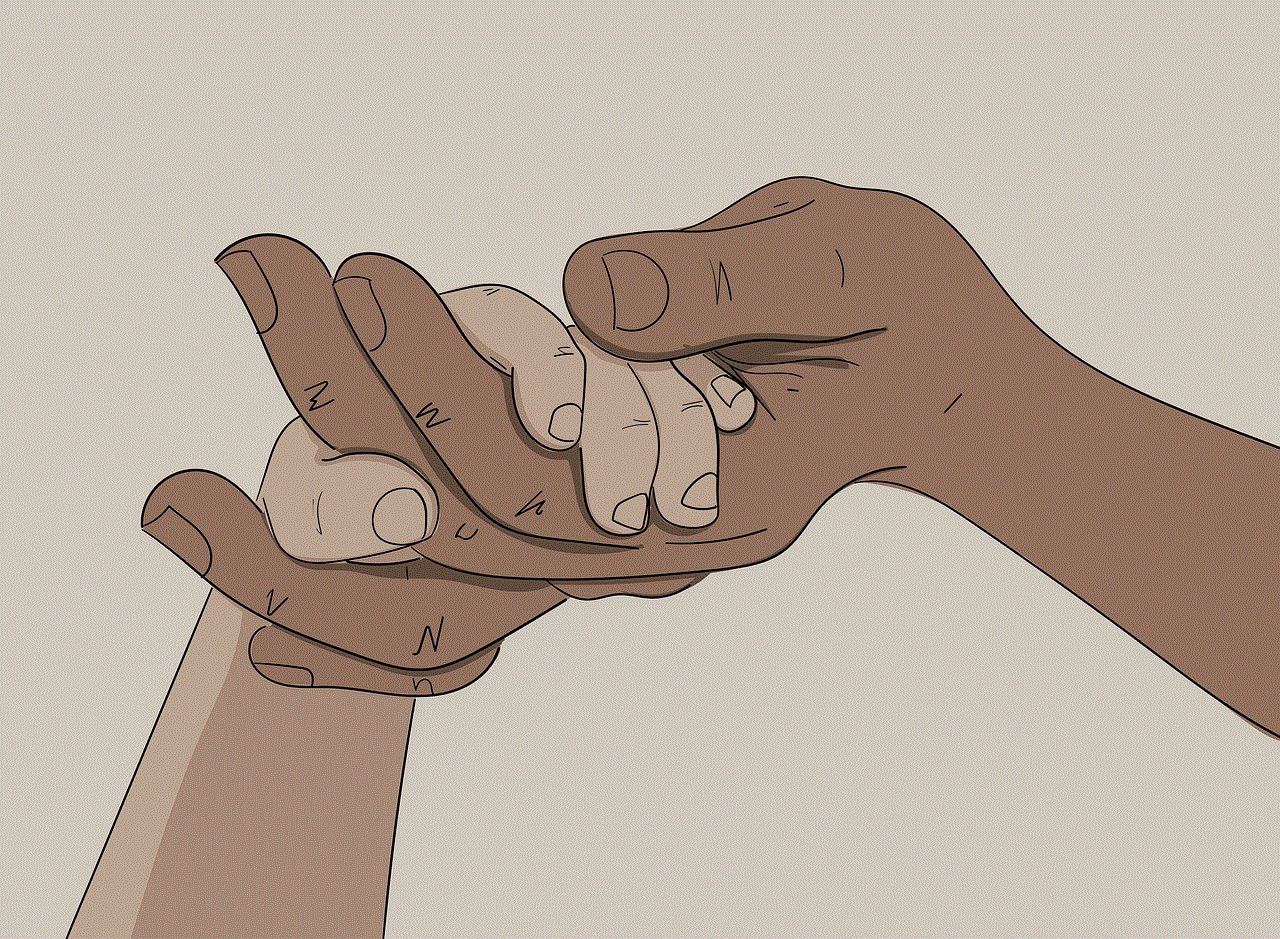
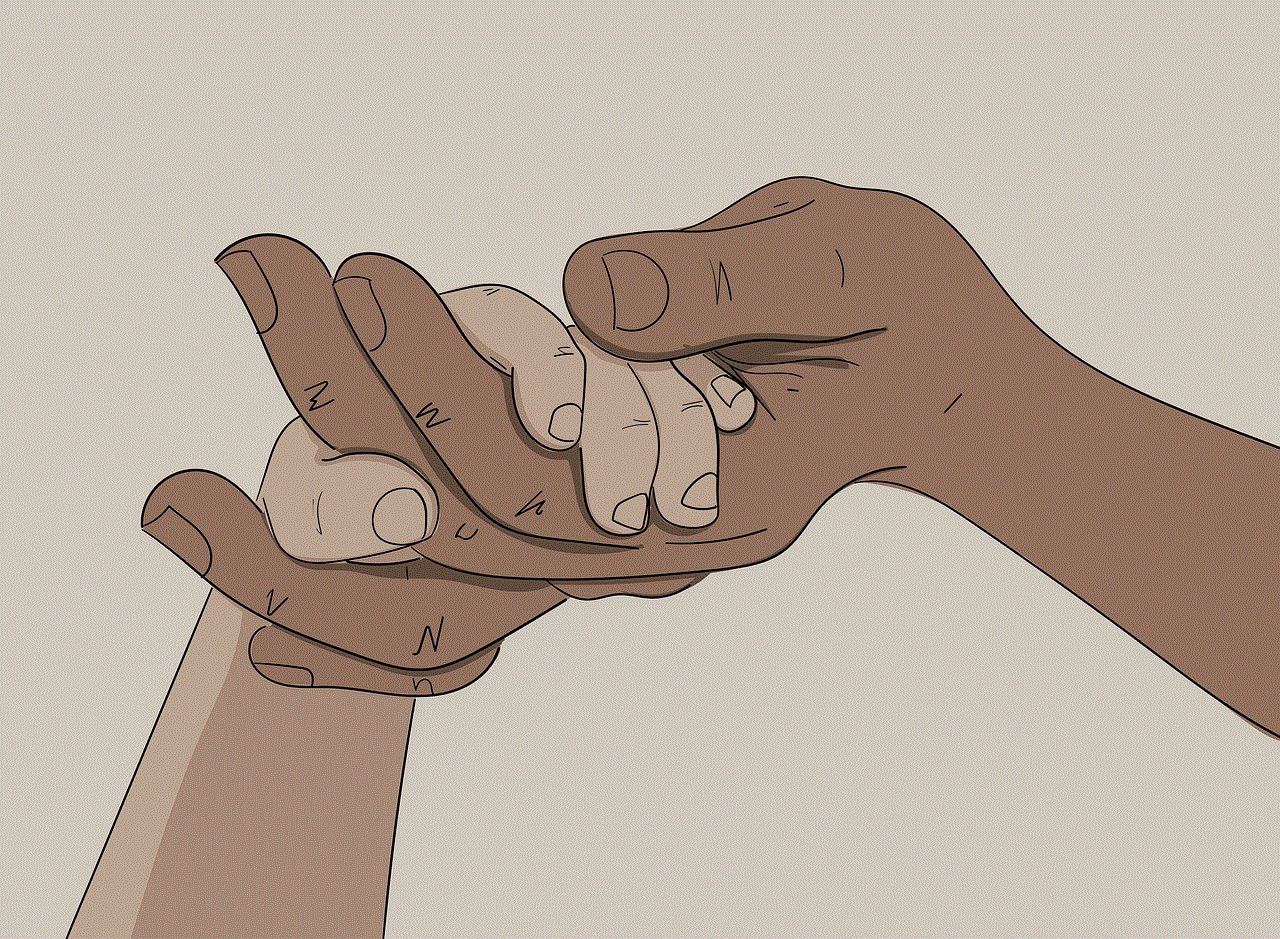
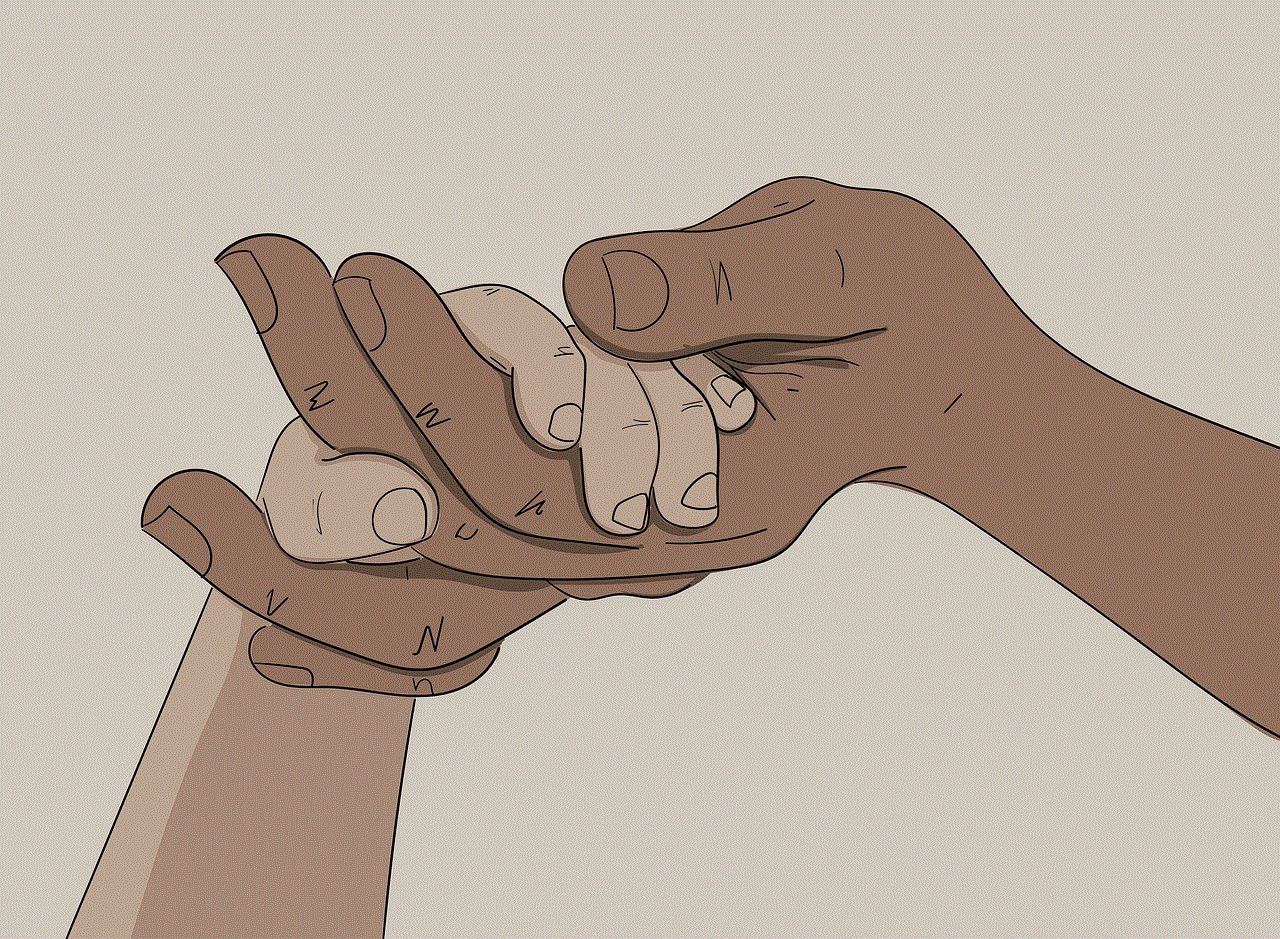
In this article, we discussed how to close Safari on your iPhone using two different methods. We also provided solutions to common issues that users face while trying to close Safari. We hope this article was helpful and you were able to successfully close Safari on your iPhone. Remember to regularly close Safari and clear your browsing history to keep your iPhone running smoothly.
