linksys wrt310n set up
The Linksys WRT310N is a wireless router designed for home and small office use. It offers fast and reliable Wi-Fi connectivity, making it an essential device for modern homes and businesses. Setting up the Linksys WRT310N is a simple process that can be completed in a few easy steps. In this article, we will guide you through the process of setting up your Linksys WRT310N router, from unboxing to configuring your network settings.
Unboxing and Physical Setup
The first step in setting up your Linksys WRT310N router is to unbox it and prepare it for installation. Inside the box, you will find the router, an AC power adapter, an Ethernet cable, and a quick installation guide. Before you begin, make sure you have all the necessary items and a working internet connection.
Start by placing the router in a central location, preferably close to where you will be using your Wi-Fi devices. Next, connect the AC power adapter to the router and plug it into an electrical outlet. The power LED on the router should light up, indicating that it is receiving power.
Next, connect the Ethernet cable to the Internet port on the back of the router. This port is usually labeled as “Internet” or “WAN.” Connect the other end of the cable to your modem. If you have a modem-router combination, you can skip this step.
Once you have connected the modem to the router, turn on your modem and wait for it to establish a connection. Once the connection is established, turn on your router by pressing the power button. It may take a few minutes for the router to boot up and establish a connection with your modem.
Configuring Your Network Settings
Once your router has established a connection with your modem, it is time to configure your network settings. To do this, you will need to access the router’s web-based setup page. Open your web browser and enter “http://192.168.1.1” in the address bar. This is the default IP address for most Linksys routers, including the WRT310N. If this does not work, consult the quick installation guide or the user manual for the correct IP address.
Enter the default username and password when prompted. The default username is usually “admin,” and the default password is “admin” or “password.” If you have changed the login credentials in the past, enter the new username and password.
On the setup page, you will see a list of options to configure your network settings. Start by changing the default network name (SSID) to something unique and easy to remember. The SSID is the name of your Wi-Fi network, and it should not contain any sensitive information. Next, select the security mode you want to use. The recommended security mode is WPA2 Personal, as it offers the best protection for your network.
Create a strong password for your Wi-Fi network. A strong password should be at least 8 characters long and include a combination of letters, numbers, and special characters. You can also enable guest access if you want to allow guests to use your Wi-Fi network without giving them access to your main network.
Next, click on the “Save” button to apply the changes. Your router will restart, and you will need to reconnect to the network using the new SSID and password. Once connected, you can proceed to the next step.
Configuring Advanced Settings
The Linksys WRT310N router offers a variety of advanced settings that you can configure to enhance your network’s performance and security. To access these settings, click on the “Advanced” tab on the setup page. Here, you will find options to configure your router’s firewall, port forwarding, and QoS (Quality of Service).
The firewall is an essential security feature that protects your network from external threats. By default, the firewall is enabled, and it is recommended to leave it that way. However, you can configure specific settings to allow or block certain types of traffic.
Port forwarding is a useful feature that allows you to open specific ports on your router to allow incoming traffic from the internet. This is useful if you want to host a server or use certain applications that require open ports. However, it is essential to be cautious when opening ports, as it can make your network vulnerable to attacks.
QoS (Quality of Service) is a feature that allows you to prioritize certain types of traffic on your network. This is useful if you want to ensure bandwidth is allocated to specific devices or applications. For example, you can prioritize video streaming to ensure a smooth streaming experience even when other devices are connected to the network.
Firmware Update and Final Checks
Before completing the setup process, it is essential to update your router’s firmware to the latest version. Firmware updates fix bugs, add new features, and improve the overall performance and security of your router. To check for updates, click on the “Administration” tab on the setup page and select “Firmware Upgrade.” If there is a new version available, click on “Check for Updates” and follow the prompts to install the latest firmware.
Once you have updated the firmware, perform a final check of your network settings to ensure everything is configured correctly. Check your internet connection to make sure it is working correctly, and all your devices can connect to the network. If you encounter any issues, consult the user manual or contact Linksys support for assistance.
In conclusion, setting up the Linksys WRT310N is a quick and straightforward process that can be completed in a few easy steps. By following the steps outlined in this article, you can have your Linksys WRT310N router up and running in no time. Remember to keep your router’s firmware updated and periodically check your network settings to ensure your network remains secure and performs at its best.
hide text messages app
In today’s digital age, text messaging has become one of the most popular forms of communication. It allows us to stay connected with our friends and family at any time and any place. However, not all text messages are meant for everyone to see. There may be times when you want to keep certain conversations private or away from prying eyes. This is where a “hide text messages” app comes in handy. This app allows you to hide specific text messages and keep them away from the view of others. In this article, we will explore the concept of a “hide text messages” app, its benefits, and the best apps available in the market.
What is a “hide text messages” app?
A “hide text messages” app is a mobile application that allows you to hide specific text messages from your inbox. These apps work by creating a separate space or folder within your messaging app, where you can store all your hidden messages. This means that the messages will not show up in your regular inbox and will only be accessible through the app’s password or security feature. Some apps also offer the option to hide the app itself, making it completely invisible to anyone who may have access to your phone.
Why do we need a “hide text messages” app?
There are several reasons why someone may want to use a “hide text messages” app. One of the most common reasons is privacy. With the increasing use of smartphones, it has become easier for others to access our personal conversations. Whether it’s a curious sibling or a nosy friend, we all have people in our lives who may try to snoop around in our phones. By hiding specific text messages, we can protect our privacy and keep our personal conversations away from prying eyes.
Another reason for using a “hide text messages” app is to prevent accidental read messages. We have all been in a situation where someone else has picked up our phone and accidentally opened a text message that was not meant for them. This can lead to awkward situations and misunderstandings. By hiding specific messages, we can avoid such situations and maintain healthy relationships with our loved ones.
Moreover, a “hide text messages” app can also be useful in professional settings. Many of us use our personal phones for work purposes as well. In such cases, it is crucial to keep our personal and professional conversations separate. By hiding personal messages, we can maintain a professional image and avoid any potential conflicts with our colleagues or superiors.
What are the best “hide text messages” apps available?
1. Private SMS & Call – Hide Text
Private SMS & Call is one of the most popular “hide text messages” apps available for Android users. It allows you to hide specific text messages, call logs, and contacts with a password or fingerprint lock. The app also has a feature that automatically deletes the hidden messages after a specified time. Moreover, it also offers a fake password feature, where you can set up a secondary password to show a different set of hidden messages.
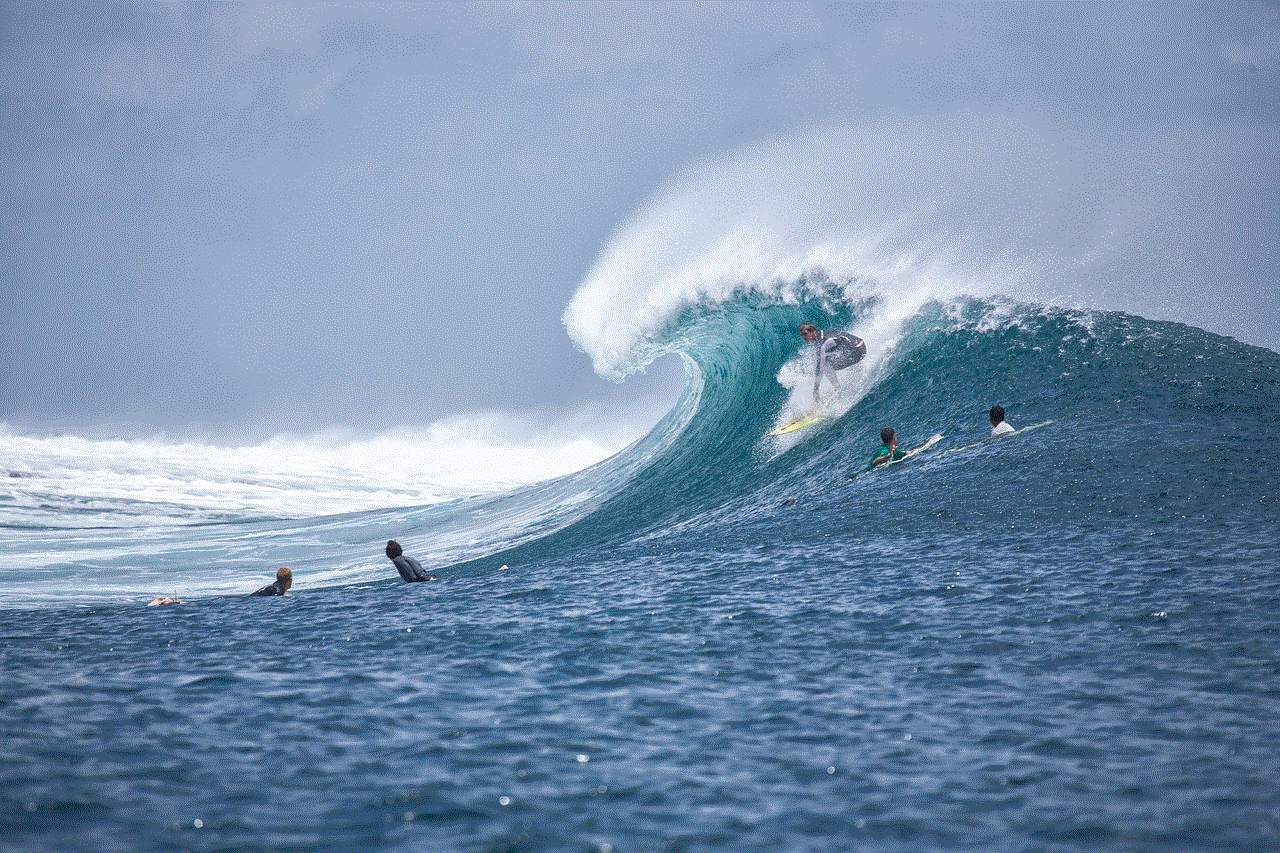
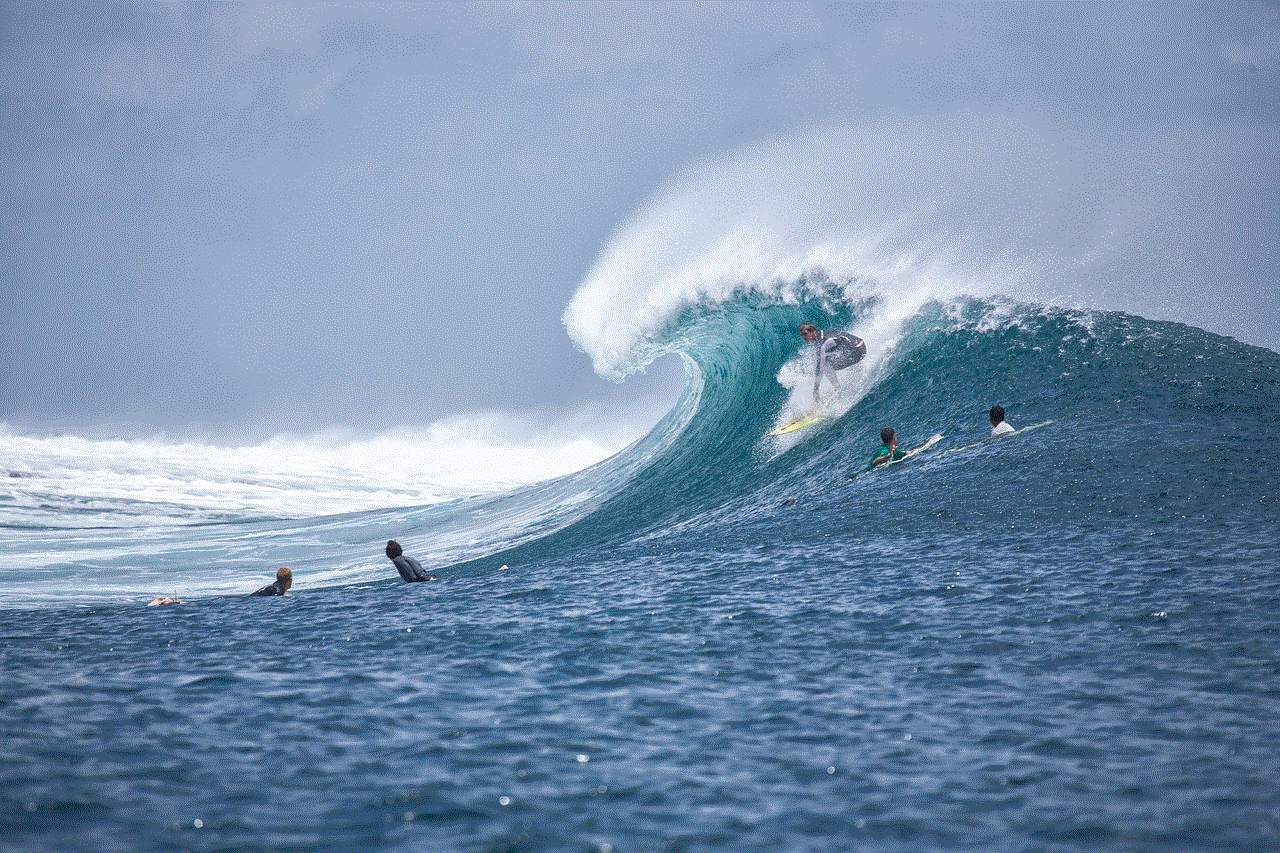
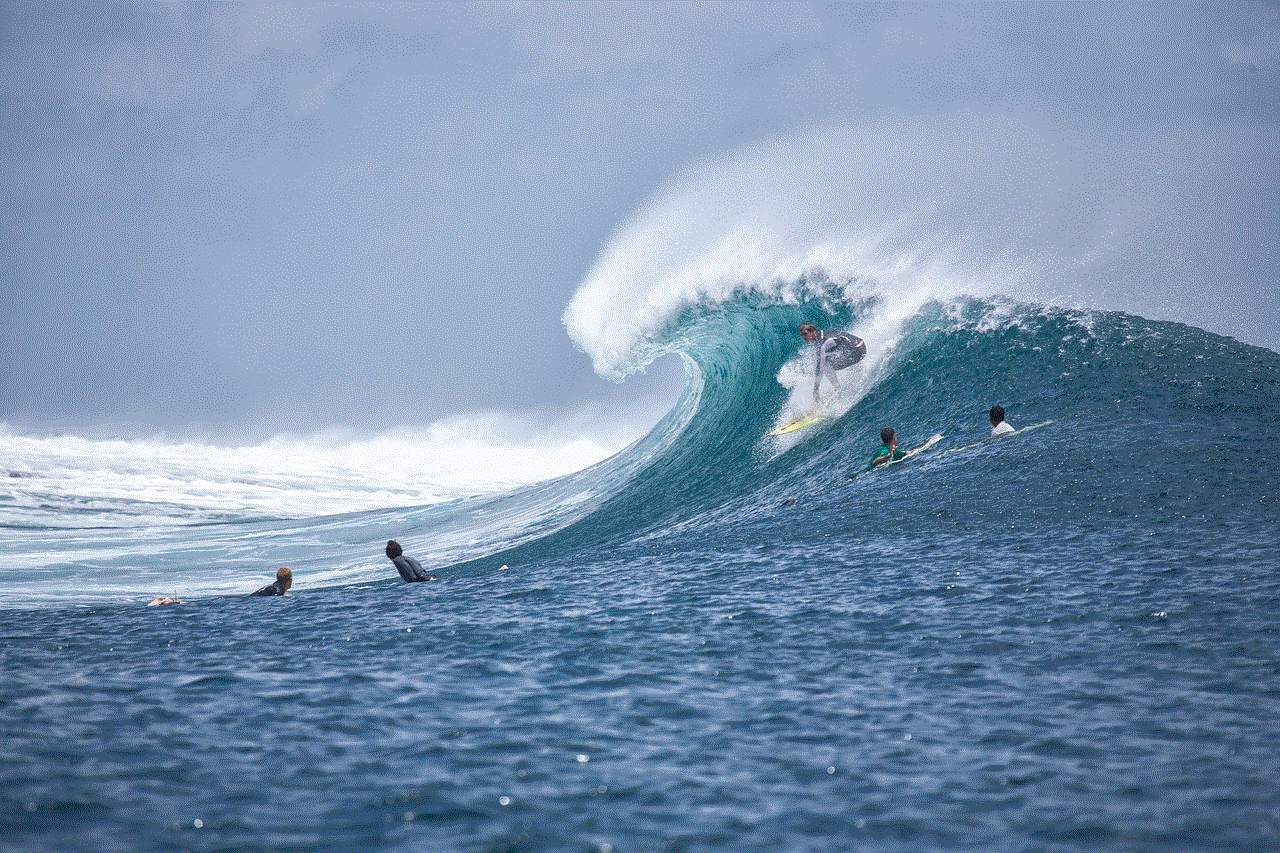
2. CoverMe Private Text Messaging
CoverMe is another popular app that offers a secure and private messaging experience. It not only allows you to hide text messages but also offers end-to-end encryption for all your messages. The app also has a “Private Vault” feature, where you can store files, photos, and videos securely. It also offers a self-destruct timer, where you can set a time after which the messages will be automatically deleted.
3. Hide SMS
Hide SMS is a simple and easy-to-use app that allows you to hide specific text messages and contacts. It offers a password or fingerprint lock, along with a decoy password feature. The app also has a “Shake to Hide” feature, where you can shake your phone to hide all your private messages instantly.
4. Vault-Hide SMS, Pics & Videos
Vault is a popular app that not only allows you to hide text messages but also offers a secure space for storing photos, videos, and other files. It also has a feature called “Stealth Mode,” where you can hide the app itself, making it completely invisible on your phone. The app also offers a private browser where you can browse the internet without leaving any traces.
5. Calculator# Hide Photos Videos
Calculator# is a unique app that disguises itself as a calculator but actually works as a “hide text messages” app. The app allows you to hide specific messages, photos, and videos with a password or Touch ID. It also has a feature where you can set up a fake password to show a different set of hidden messages.
6. Private Message Box : Hide SMS
Private Message Box is a lightweight and simple app that allows you to hide specific text messages and call logs. It also offers a fake password feature and a “Private Contacts” feature, where you can store all your private contacts separately. The app also has a feature where you can transfer your hidden messages to a new phone by simply scanning a QR code.
7. Private Space – Hide SMS and contact
Private Space is an all-in-one app that allows you to hide text messages, call logs, contacts, and even apps. It also offers a secure space for storing photos and videos. The app has a unique feature where you can set a specific pattern to hide and unhide your private messages, making it even more secure.
8. Hide My Text – Invisible
Hide My Text is a lightweight and easy-to-use app that allows you to hide specific text messages with a password or fingerprint lock. It also has a feature where you can schedule the app to automatically hide all your messages during specific times of the day. Moreover, it also offers a feature where you can hide the app icon from your home screen.
9. Hide Texting & Calls – Private Text Messaging App
Hide Texting & Calls is a comprehensive app that offers advanced features for hiding text messages and calls. It allows you to hide specific messages, contacts, and call logs. The app also offers a private browser with a built-in ad blocker and a feature where you can securely backup and restore your hidden messages.
10. TextLock – Lock your private messages
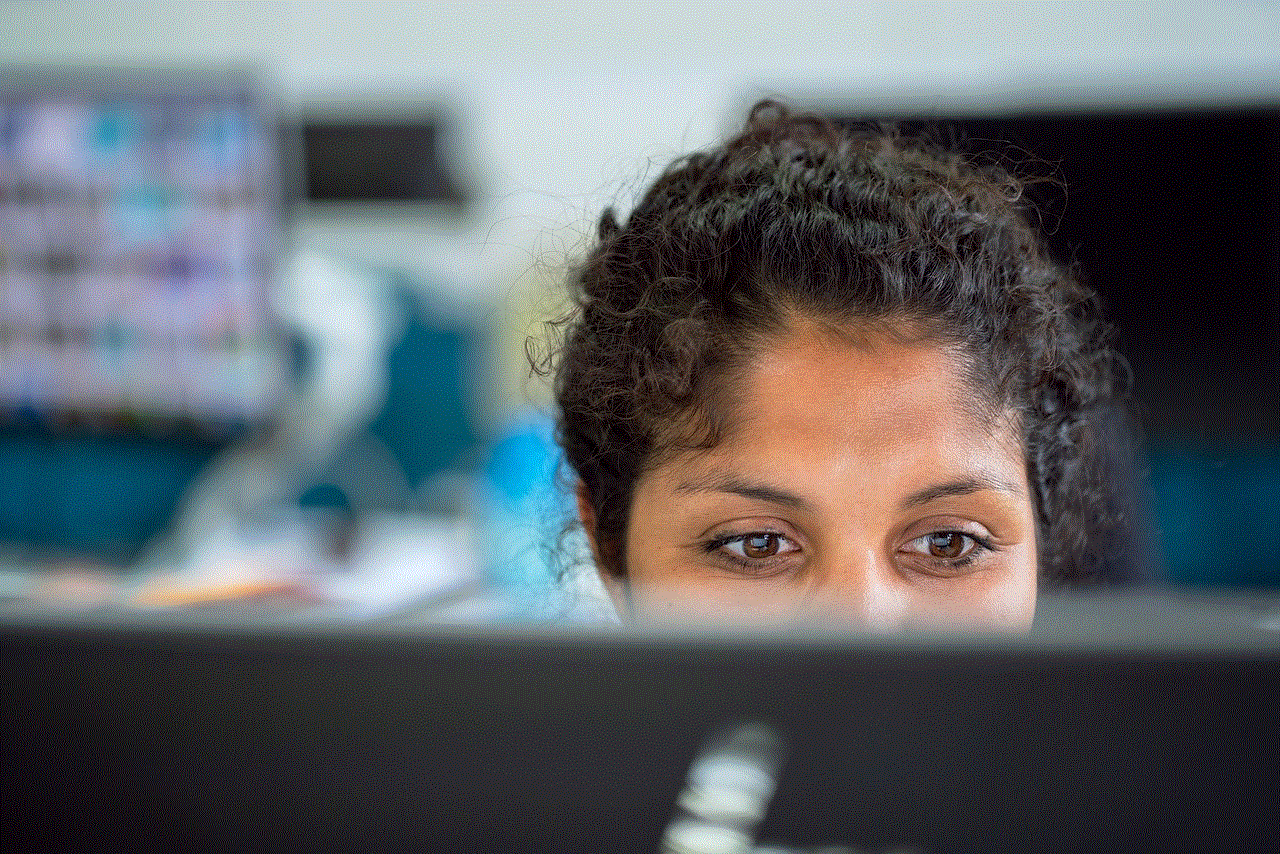
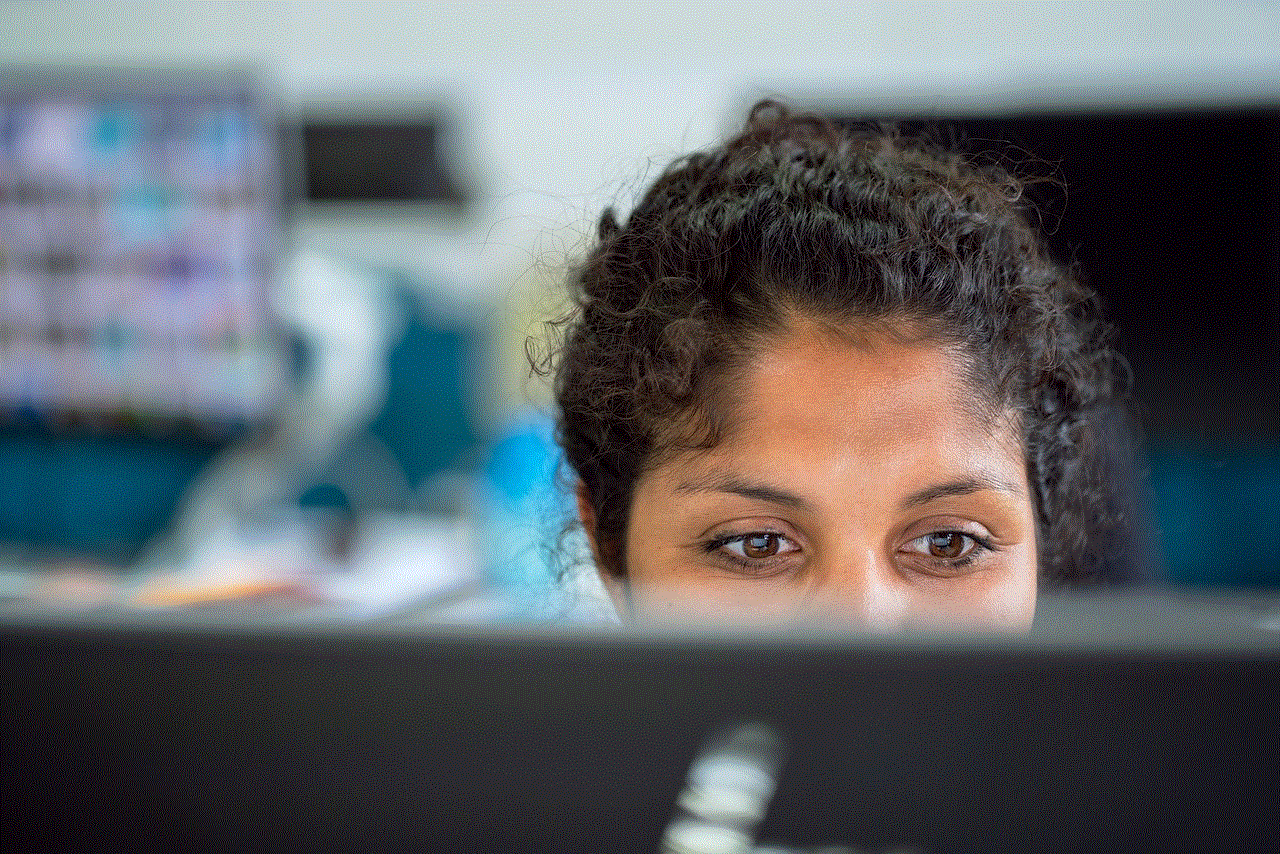
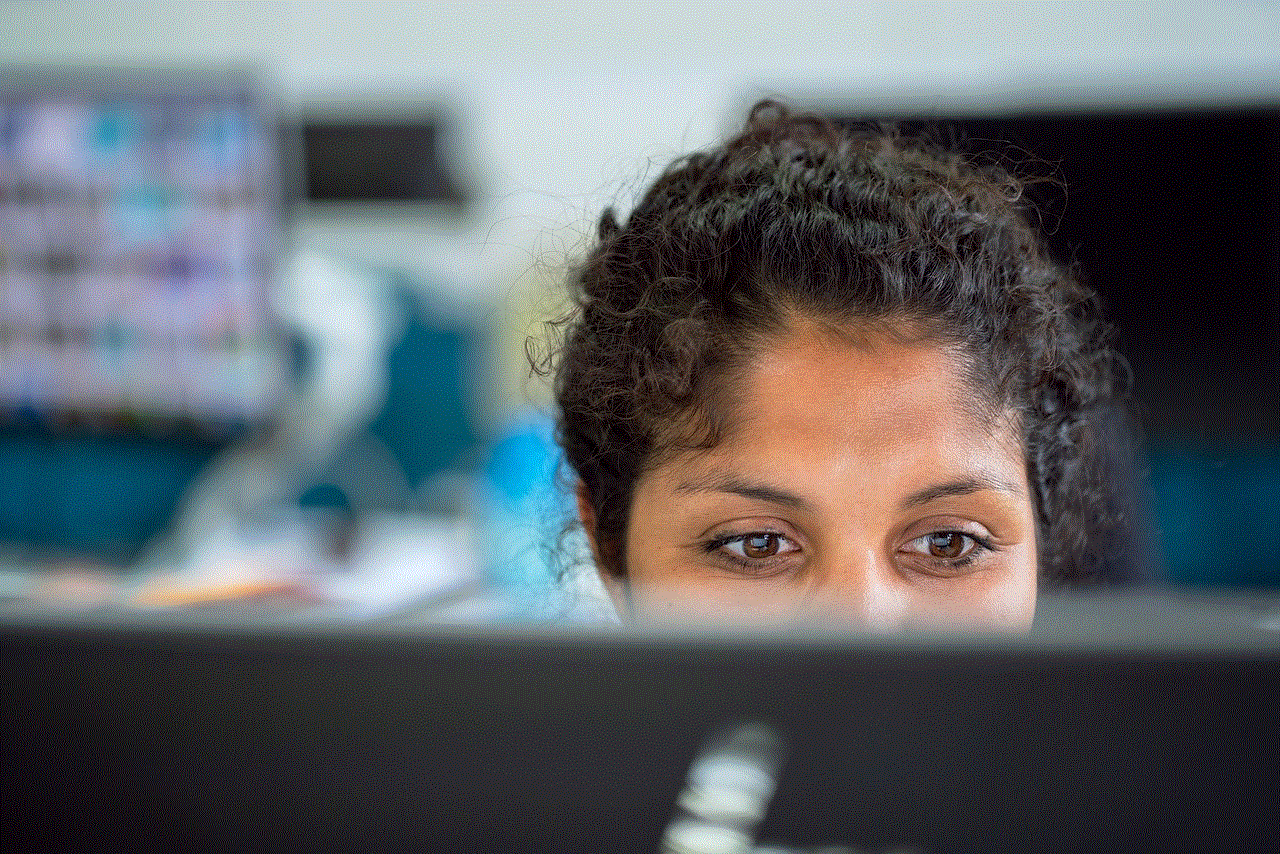
TextLock is a user-friendly app that allows you to hide specific text messages with a password or Touch ID. It also has a feature where you can set a specific time for the messages to be automatically deleted. The app also offers a “Move to Private” feature, where you can move your private messages to a separate folder within your messaging app.
In conclusion, a “hide text messages” app can be a useful tool for maintaining privacy and protecting personal and professional relationships. With the increasing use of smartphones and the need for secure communication, these apps have become a necessity for many. While there are several apps available in the market, it is essential to choose one that best suits your needs and provides the necessary security features. With the apps mentioned above, you can now keep your private conversations away from prying eyes and have a more secure messaging experience.
