how to cancel itunes magazine subscription
How to Cancel iTunes Magazine Subscription: A Comprehensive Guide
Introduction:
iTunes has become a popular platform for users to access and subscribe to various magazines. However, there may come a time when you decide to cancel your iTunes magazine subscription. Whether it’s due to a change in interests, financial constraints, or simply wanting to explore other options, canceling your subscription is a straightforward process. In this article, we will guide you through the steps to cancel your iTunes magazine subscription, ensuring a hassle-free experience.
1. Understand the Subscription Terms:
Before canceling your iTunes magazine subscription, it is important to familiarize yourself with the terms and conditions associated with it. Review the subscription duration, renewal frequency, and any cancellation policies or fees that may apply. This will ensure that you are aware of the implications and can make an informed decision.
2. Access Your iTunes Account:
To cancel your iTunes magazine subscription, you will need to access your iTunes account. This can be done through your iOS device, Mac, or PC. Launch the iTunes app, click on ‘Account’ or ‘Store,’ and sign in using your Apple ID and password.
3. Navigate to Subscriptions:
Once you are logged into your iTunes account, navigate to the ‘Subscriptions’ section. This can usually be found under the ‘Account’ or ‘Store’ tab, depending on the version of iTunes you are using. Look for the ‘Manage Subscriptions’ or ‘Subscriptions’ option and click on it.
4. Locate the Magazine Subscription:
In the ‘Subscriptions’ section, you will see a list of all the subscriptions associated with your iTunes account, including your magazine subscriptions. Scroll through the list and locate the magazine subscription you wish to cancel. Click on it to access the subscription details.
5. Review Subscription Details:
Before canceling your iTunes magazine subscription, take a moment to review the subscription details. Ensure that you have selected the correct magazine and subscription plan. Check the renewal frequency, subscription cost, and any other relevant information.
6. Cancel the Subscription:
To cancel your iTunes magazine subscription, locate the ‘Cancel Subscription’ or ‘Turn Off Auto-Renewal’ option. Click on it to initiate the cancellation process. A confirmation message will appear, asking if you are sure you want to cancel the subscription. Confirm your decision by selecting ‘Yes’ or ‘Cancel Subscription.’
7. Verify the Cancellation:
After canceling your iTunes magazine subscription, it is essential to verify that the cancellation was successful. Return to the ‘Subscriptions’ section and check if the subscription status has changed. It should now display as ‘Canceled’ or ‘Expired.’ Additionally, you may receive an email notification confirming the cancellation.
8. Contact Apple Support:
If you encounter any issues while canceling your iTunes magazine subscription or need further assistance, it is recommended to contact Apple Support. They can provide guidance, troubleshoot any problems, and ensure that the cancellation is processed correctly.
9. Consider Alternative Platforms:
Canceling your iTunes magazine subscription doesn’t mean you have to give up on reading magazines altogether. Consider exploring alternative platforms that offer magazine subscriptions. Popular options include Amazon Kindle, Google Play Newsstand, and Zinio. Research these platforms to find one that aligns with your interests and offers a seamless reading experience.
10. Revisit Your Subscription Preferences:
As you cancel your iTunes magazine subscription, take a moment to revisit your subscription preferences. Reflect on your reading habits, interests, and budget. This is an opportune time to reassess your magazine choices and perhaps discover new publications that better cater to your evolving tastes.
Conclusion:
Canceling an iTunes magazine subscription is a relatively simple process. By following the steps outlined in this article, you can easily cancel your subscription and explore other options. Remember to review the subscription terms, access your iTunes account, locate the magazine subscription, cancel it, and verify the cancellation. If needed, reach out to Apple Support for assistance. As you move forward, consider alternative platforms and revisit your subscription preferences to ensure an enjoyable and personalized magazine reading experience.
how to block tik tok on iphone
tiktok -parental-control-effectively-in-2023″>TikTok , the popular short-form video app, has taken the world by storm. With over 800 million active users worldwide, it has become a go-to platform for entertainment and self-expression. However, while many people enjoy using TikTok, there are also concerns about its potential negative impact on mental health, privacy, and online safety. For this reason, some parents and individuals may want to block TikTok on their iPhone devices. In this article, we will discuss how to block TikTok on iPhone and explore the reasons why someone may choose to do so.
Why block TikTok on iPhone?
Before we delve into the methods of blocking TikTok on iPhone, it’s important to understand the reasons why someone might want to do so. Here are some of the reasons why people may choose to block TikTok on their iPhones:
1. Protecting privacy: TikTok has been under scrutiny for its data collection practices and potential privacy risks. In 2020, the app was banned in India due to concerns over its handling of user data. By blocking TikTok on their iPhone, individuals can prevent the app from collecting and sharing their personal information.
2. Managing screen time: With its endless scroll of short, addictive videos, TikTok can easily become a time-consuming and distracting activity. Parents may want to block the app on their children’s iPhones to limit their screen time and encourage them to engage in other activities.
3. Reducing social media pressure: TikTok is known for its highly curated and often unrealistic content. This can create a sense of pressure and insecurity among users, especially young people. By blocking the app, individuals can reduce the negative impact of social media on their mental health.
4. Avoiding inappropriate content: While TikTok has a strict community guidelines policy, there have been instances of inappropriate and harmful content slipping through the cracks. Parents may want to block the app to ensure their children are not exposed to such content.
How to block TikTok on iPhone?
Now that we have discussed the reasons why someone may want to block TikTok on their iPhone, let’s explore the different methods of doing so.
Method 1: Using Screen Time
If you are an iPhone user, you can block TikTok using the Screen Time feature. Here’s how to do it:
Step 1: Open the Settings app on your iPhone and tap on “Screen Time”.
Step 2: Tap on “Content & Privacy Restrictions” and then enable the toggle switch for this feature.
Step 3: Next, tap on “Content Restrictions” and select “Web Content”.
Step 4: Tap on “Limit Adult Websites” and then add TikTok.com to the “Never Allow” list.
Step 5: You can also tap on “App Limits” to set a time limit for TikTok usage.
This method will prevent anyone from accessing TikTok on your iPhone, including yourself, unless you disable the restrictions.
Method 2: Using Restrictions
If you have an older version of iOS, you may not have the Screen Time feature on your iPhone. In that case, you can use the Restrictions feature to block TikTok. Here’s how:
Step 1: Open the Settings app on your iPhone and tap on “General”.
Step 2: Scroll down and tap on “Restrictions”. If you have not used this feature before, you will be prompted to set a passcode.
Step 3: Once the passcode is set, tap on “Enable Restrictions”.
Step 4: Scroll down and find “TikTok” from the list of apps under “Allowed Content”.
Step 5: Toggle off the switch next to TikTok to block it on your iPhone.
Method 3: Using a parental control app
If you want more control over your child’s device usage, you can use a parental control app to block TikTok. There are many apps available on the App Store that offer features like app blocking, screen time management, and content filtering. Some popular options include Qustodio, OurPact, and Screen Time Parental Control.
Method 4: Using your router
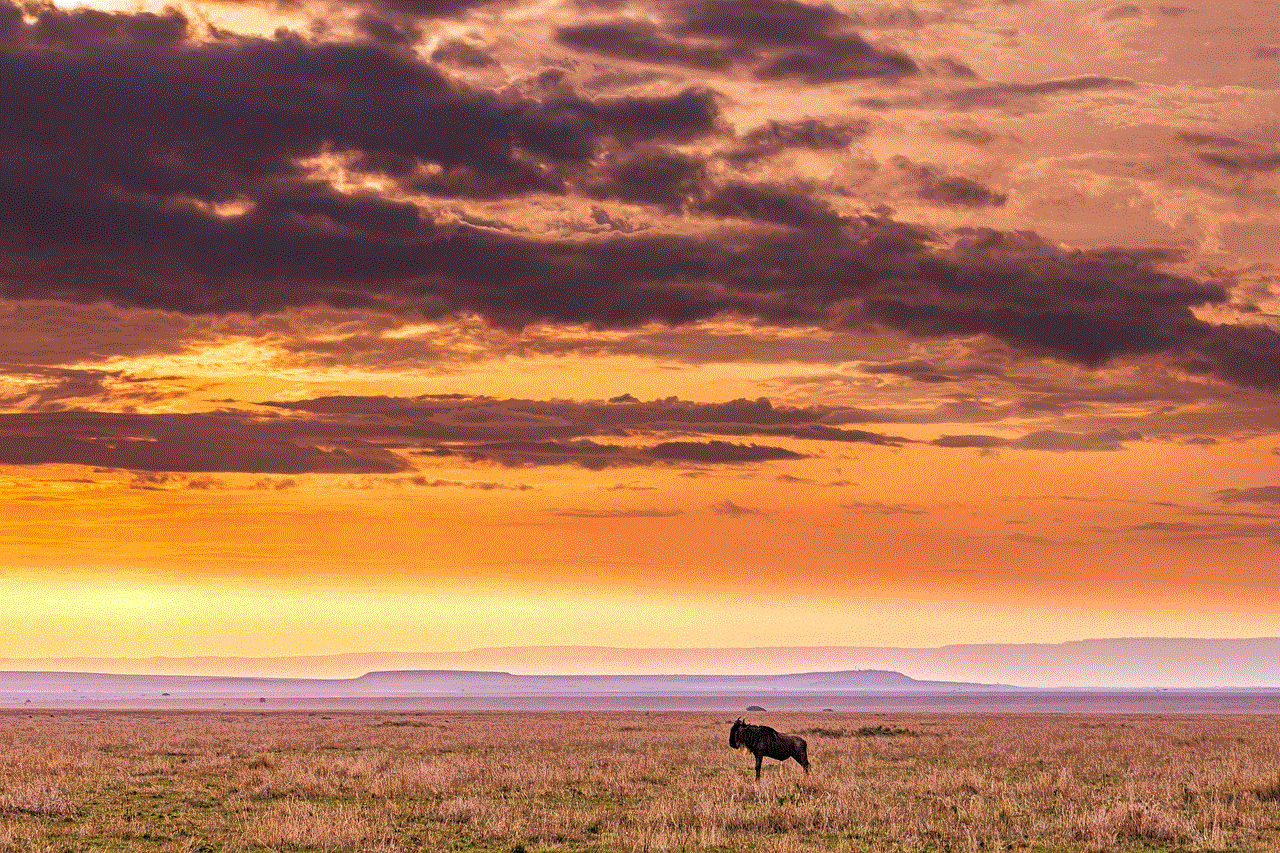
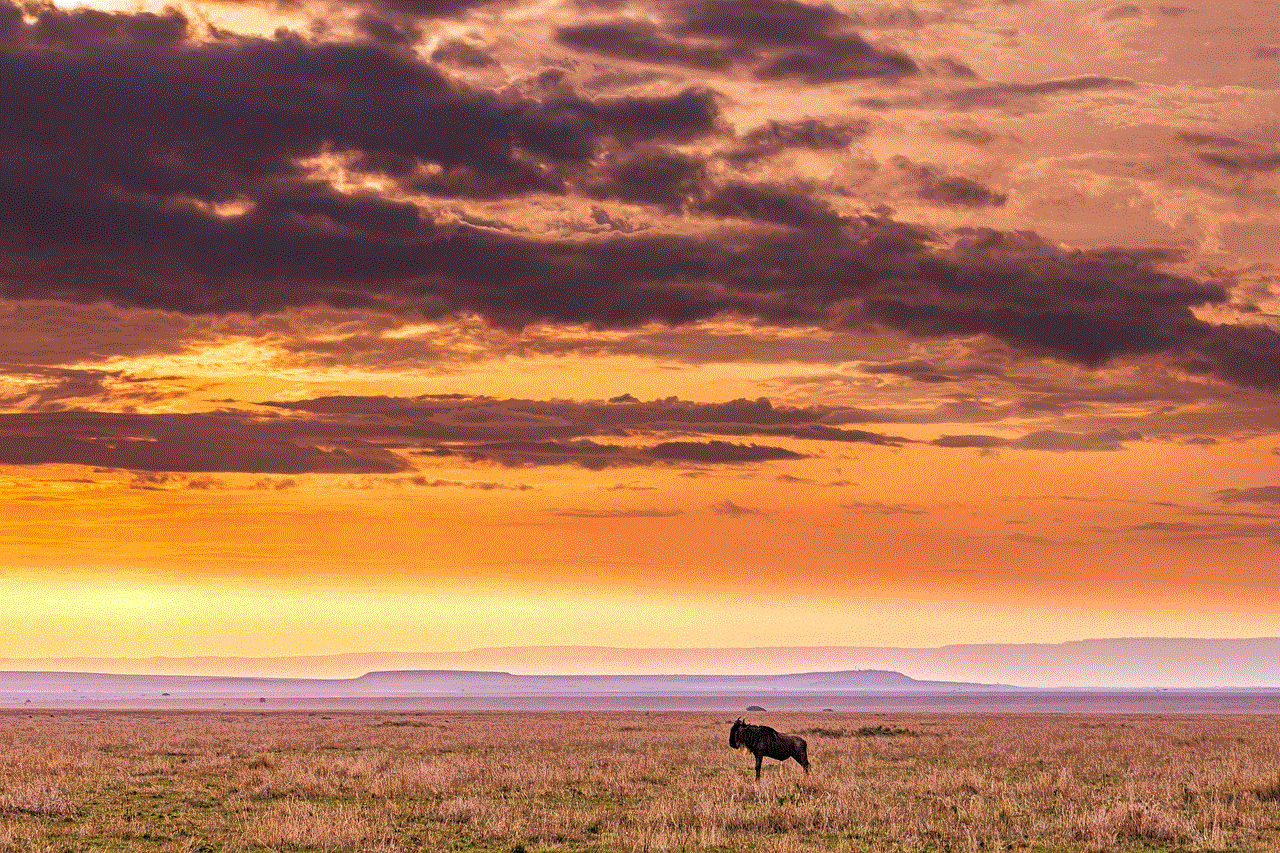
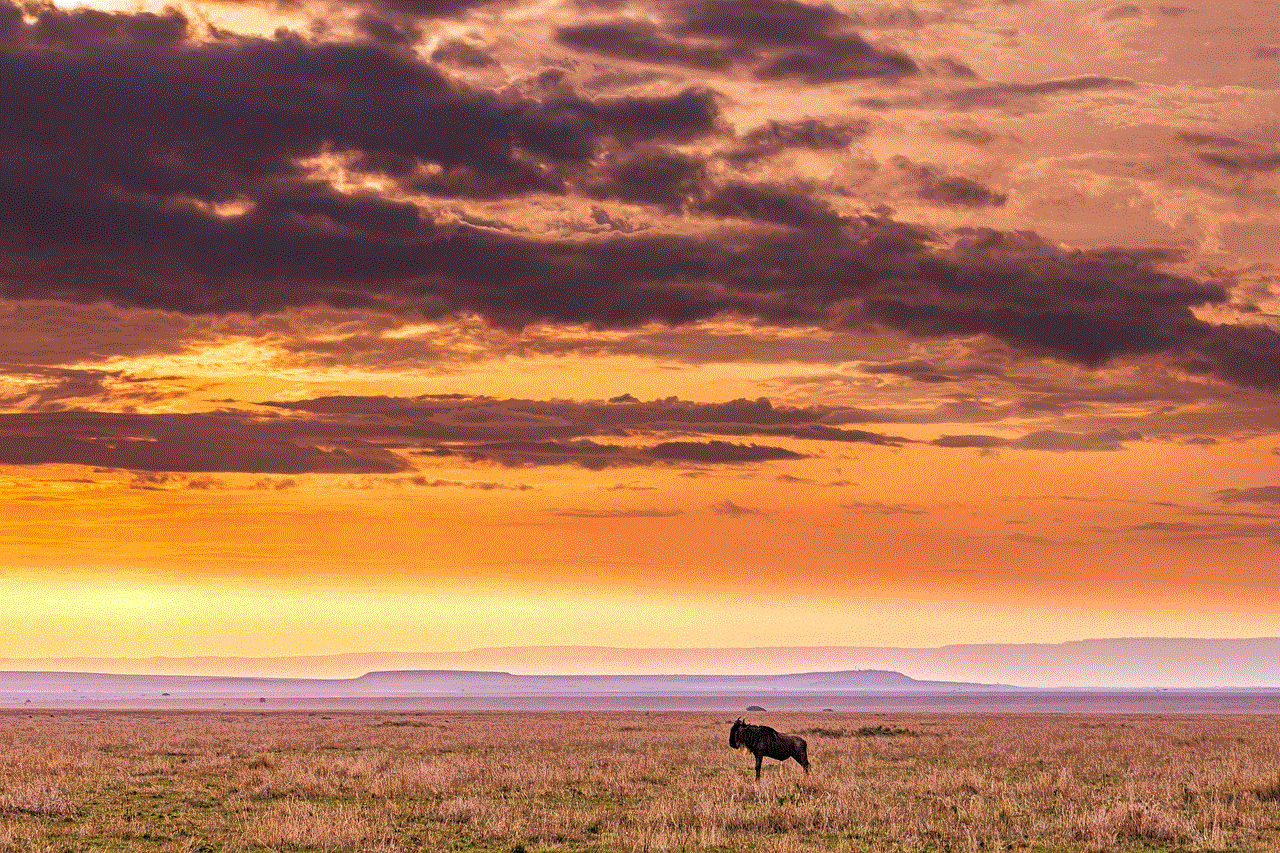
If you want to block TikTok on all devices connected to your home Wi-Fi network, you can do so by using your router’s settings. Here’s how:
Step 1: Access your router’s settings by typing its IP address into your web browser.
Step 2: Log in using your username and password.
Step 3: Look for the “URL Filtering” or “Domain Blocking” option and add TikTok.com to the list of blocked websites.
Step 4: Save the changes and restart your router to apply the restrictions.
This method will block TikTok on all devices connected to your home network, including iPhones, laptops, and tablets.
Method 5: Using a VPN
If you want to block TikTok on your iPhone without using any restrictions or parental control apps, you can do so by using a Virtual Private Network (VPN). A VPN encrypts your internet connection and routes it through a remote server, making it appear as if you are accessing the internet from a different location. Here’s how to use a VPN to block TikTok on your iPhone:
Step 1: Download a reputable VPN app from the App Store. Some popular options include NordVPN, ExpressVPN, and Surfshark.
Step 2: Open the app and connect to a server located in a country where TikTok is banned, such as India or Pakistan.
Step 3: Once connected, open TikTok on your iPhone. It should now be blocked as the app will detect your location as being in a banned country.
Other ways to limit TikTok usage on iPhone
Aside from blocking the app completely, there are other ways to limit TikTok usage on iPhone. These include:
1. Setting a time limit: As mentioned earlier, you can use the Screen Time or Restrictions feature to set a time limit for TikTok usage. This will prevent you or your child from spending excessive amounts of time on the app.
2. Turning off notifications: Constant notifications from TikTok can be distracting and may tempt you to open the app. Consider turning off notifications for the app in your iPhone’s settings.
3. Encouraging alternative activities: Instead of spending hours on TikTok, encourage yourself or your child to engage in other activities, such as reading, playing outdoor games, or pursuing a hobby.
4. Having open communication: If you have concerns about your child’s TikTok usage, have an open and honest conversation with them about it. Explain your reasons for wanting to limit their usage and come up with a plan together to manage screen time.
In conclusion, while TikTok may be a fun and entertaining app, it’s important to be mindful of its potential negative impacts. By using the methods mentioned in this article, you can block TikTok on your iPhone and take control of your device usage. Remember to also prioritize open communication and healthy screen time habits to maintain a balanced and positive relationship with technology.
how to trust pokemon go hack
Pokemon Go has taken the world by storm since its release in July 2016. With its addictive gameplay and unique concept of augmented reality, it has captured the hearts of millions of players around the globe. However, as with any popular game, there are always those who try to find shortcuts and hacks to gain an advantage over others. This has led to the rise of Pokemon Go hacks, which claim to help players catch rare Pokemon, level up faster, and even spoof their location. But the burning question for many players is, can these hacks be trusted?
Before we delve into the answer, let’s understand what Pokemon Go hacks are and how they work. Hacks are modifications made to the game’s code or data that allow players to do things that are not intended by the game developers. These hacks can range from simple tricks to more complex software programs that manipulate the game in various ways. Some of the most common Pokemon Go hacks include GPS spoofing, IV checkers, and auto-walking bots.
GPS spoofing is a hack that allows players to fake their location, making it seem like they are in a different place than they actually are. This is often used to catch Pokemon that are not available in their area or to participate in raids and battles that are not accessible to them. IV checkers, on the other hand, are tools that help players determine the Individual Values (IVs) of their Pokemon, which are hidden stats that determine a Pokemon’s potential for battles. Lastly, auto-walking bots are programs that automatically move a player’s avatar, allowing them to hatch eggs and earn walking rewards without actually physically moving.
Now, the question remains, should players trust these hacks? The short answer is no. Pokemon Go hacks are not authorized by the game developers, and using them goes against the game’s terms of service. This means that if caught, players can face consequences such as a ban or a strike on their account. Niantic, the company behind Pokemon Go, has been known to take strict action against players who use hacks to gain an unfair advantage. This is because these hacks not only disrupt the game’s balance but also pose a threat to the security of players’ personal information.
In addition to the risk of getting banned, there are also other reasons why players should not trust Pokemon Go hacks. Firstly, most hacks are created by third-party developers, which means they are not officially tested or approved by Niantic. This opens the door for potential malware or viruses to be embedded in the hack, putting players’ devices at risk. Secondly, using hacks can also lead to a skewed gaming experience. Players who rely on hacks to catch rare Pokemon or level up quickly miss out on the fun and satisfaction of achieving these things through their own efforts.
Moreover, using hacks can also negatively impact the gameplay for other players. For example, GPS spoofing can lead to overcrowding in popular locations, making it difficult for legitimate players to catch Pokemon or participate in raids. This can also result in a poor gaming experience for those who are playing the game as intended. Additionally, auto-walking bots can also cause server issues due to the high volume of fake player movement, resulting in crashes and glitches for all players.
Despite the negative aspects of using Pokemon Go hacks, some players still argue that they are harmless and a way to level the playing field. They claim that these hacks are necessary for those who live in rural areas with limited access to Pokestops and Gyms or for players with physical limitations who cannot walk long distances. However, Niantic has already introduced features such as remote raiding and buddy walking to address these concerns, making hacks unnecessary.
Furthermore, players who use hacks also risk losing the essence of the game – exploration and discovery. Pokemon Go was designed to encourage players to get out and explore their surroundings, discovering new places and meeting new people. By using hacks, players miss out on the social aspect of the game and the opportunity to truly immerse themselves in the world of Pokemon.



In conclusion, the answer to whether players should trust Pokemon Go hacks is a resounding no. Not only do these hacks go against the game’s terms of service, but they also pose a risk to players’ accounts and devices. Moreover, they disrupt the balance of the game and negatively impact the experience for other players. With Niantic’s continuous efforts to improve the game and address players’ concerns, there is no need to resort to using hacks. Instead, players should enjoy the game as it was intended, through their own efforts and exploration. Remember, with great power comes great responsibility, and using hacks in Pokemon Go is not worth the potential consequences.
