how do i see safari history on icloud
How to Access Safari History on iCloud: A Comprehensive Guide
iCloud is a cloud-based storage and synchronization service provided by Apple Inc. It allows users to store their data, including Safari browsing history, on Apple’s servers. This feature comes in handy when you want to access your Safari browsing history across different devices. In this article, we will guide you through the steps to see Safari history on iCloud.
1. What is iCloud?
iCloud is a service that allows Apple users to store and sync their data across multiple devices. It offers various features, including email, cloud storage, device backups, and more. One of its key functionalities is the ability to synchronize Safari browsing history across devices using the Safari feature called “Safari iCloud Tabs.”
2. What is Safari iCloud Tabs?
Safari iCloud Tabs is a feature that allows you to access your open Safari tabs and browsing history across all your Apple devices. It allows you to seamlessly switch between devices and continue browsing where you left off. To use this feature, you need to sign in to your iCloud account on all your devices and ensure that Safari is enabled in the iCloud settings.
3. Enabling Safari on iCloud
To access Safari history on iCloud, you need to make sure that Safari is enabled in your iCloud settings. Here’s how you can do it:
– On your iPhone or iPad, go to “Settings.”
– Tap on your name at the top of the Settings menu.
– Select “iCloud” from the list of options.
– Scroll down and find “Safari” in the list of apps.
– Make sure the toggle next to Safari is turned on.
4. Signing in to iCloud
Before you can access Safari history on iCloud, you need to sign in to your iCloud account on all your devices. Here’s how you can sign in:
– On your iPhone or iPad, go to “Settings.”
– Tap on your name at the top of the Settings menu.
– Scroll down and tap on “iCloud.”
– Enter your Apple ID and password to sign in.
5. Accessing Safari History on iCloud from Mac
To access Safari history on iCloud from your Mac computer , follow these steps:
– Open Safari on your Mac.
– Click on the “History” tab in the menu bar at the top of the screen.
– From the dropdown menu, select “Show All History.”
– A new window will open, showing your browsing history.
– To view your iCloud history, click on the “iCloud Tabs” button in the toolbar.
– Your iCloud tabs and browsing history from other devices will appear in a new tab.
6. Accessing Safari History on iCloud from iPhone or iPad
To access Safari history on iCloud from your iPhone or iPad, follow these steps:
– Open Safari on your iPhone or iPad.
– Tap on the “Bookmarks” icon at the bottom of the screen (it looks like an open book).
– In the bookmarks menu, select the “History” tab.
– A list of your recent browsing history will appear.
– To view your iCloud history, tap on the “iCloud Tabs” button at the bottom of the screen.
– Your iCloud tabs and browsing history from other devices will appear in a new tab.
7. Privacy Considerations
While accessing Safari history on iCloud can be convenient, it is essential to consider the privacy implications. When you sync your Safari browsing history with iCloud, it means that your browsing data is stored on Apple’s servers. This data is encrypted and protected, but it is still important to be mindful of the information you browse and store online.
8. Clearing Safari History on iCloud
If you want to clear your Safari history on iCloud, follow these steps:
– On your iPhone or iPad, go to “Settings.”
– Tap on your name at the top of the Settings menu.
– Select “iCloud” from the list of options.
– Scroll down and find “Safari” in the list of apps.
– Tap on “Safari.”
– Tap on “Clear History and Website Data.”
– Confirm your action by tapping on “Clear History and Data.”
9. Troubleshooting
If you are experiencing issues with accessing Safari history on iCloud, here are a few troubleshooting tips:



– Make sure you are signed in to your iCloud account on all your devices.
– Check that Safari is enabled in your iCloud settings.
– Restart your device and try again.
– Update your device’s software to the latest version.
– If the problem persists, contact Apple Support for further assistance.
10. Conclusion
Accessing Safari history on iCloud can be a convenient way to synchronize your browsing data across all your Apple devices. By enabling Safari and signing in to your iCloud account, you can seamlessly switch between devices and continue browsing where you left off. However, it is important to consider privacy implications and take necessary precautions to protect your data. With this comprehensive guide, you can now easily access your Safari history on iCloud and make the most of Apple’s cloud-based services.
can i be logged into snapchat on 2 devices
In today’s digital age, social media has become an integral part of our daily lives. With the rise of smartphones and other mobile devices, it has become easier than ever to stay connected with our friends and loved ones through various social media platforms. One such platform that has gained immense popularity in recent years is Snapchat. This photo-sharing app allows users to share pictures and videos with their friends, which disappear after a set period of time. With its constantly evolving features and filters, Snapchat has become a favorite among millennials and Gen Z.
One of the most frequently asked questions by Snapchat users is whether they can be logged into the app on two devices simultaneously. The answer to this question is yes, you can be logged into Snapchat on two devices. However, there are certain limitations and precautions that one needs to keep in mind while using the app on multiple devices. In this article, we will delve deeper into this topic and explore the various aspects of using Snapchat on two devices.
First and foremost, let’s understand how Snapchat works. When you create a Snapchat account, you are required to enter your email address, phone number, and a unique username. This username is used to identify your account and is visible to your friends. Once your account is set up, you can log in to the app on any device using your username and password. This means that you can log in to Snapchat on multiple devices, but only one device at a time.
Now, the question arises, why would someone want to be logged into Snapchat on two devices? There could be various reasons for this. Some users may want to use Snapchat on their phone as well as their tablet or laptop. Others may share their phone with a family member or friend and want to be able to access Snapchat on both devices. Whatever the reason may be, the option to log in to Snapchat on two devices can be quite convenient.
One of the main benefits of being logged into Snapchat on two devices is that you can access your account from any device at any time. This means that even if you lose your phone or it gets damaged, you can still log in to your account from another device and continue using the app. Moreover, if you have a larger screen on your tablet or laptop, it can be more convenient to use Snapchat on those devices for activities such as creating and editing stories or watching longer videos.
However, there are certain limitations to using Snapchat on two devices. The most important thing to remember is that you can be logged in to only one device at a time. This means that if you log in to Snapchat on your phone, you will be automatically logged out of the app on any other device. This is a security feature implemented by Snapchat to prevent unauthorized access to your account. If you try to log in to the app on another device while already logged in on one, you will receive a notification on the first device informing you that you have been logged out.
Another limitation is that some features of Snapchat may not work properly when you are logged in on two devices. For instance, if you have enabled two-factor authentication on your account, you will receive a verification code when you log in to Snapchat on a new device. However, this code will be sent to the device that you are already logged in on, making it impossible to log in to the new device. Moreover, if you have set up a passcode to access Snapchat, it will only work on the device that you initially set it up on.
Another important thing to keep in mind while using Snapchat on two devices is the storage space. Snapchat is known for its disappearing photos and videos, but that doesn’t mean they are not stored on your device. Every time you send a snap, it is saved in a folder on your device’s internal storage. If you are using Snapchat on two devices, this means that every snap you send will be saved twice, taking up more storage space. This can be a concern for users with devices that have limited storage capacity.
One of the most common concerns among Snapchat users is whether their friends will be able to see their snaps if they are logged in on two devices. The good news is that your snaps and stories are not affected by being logged in on multiple devices. Your friends will still be able to see your snaps and stories as usual, regardless of the device you are using. However, if you log out of your Snapchat account on one device, your saved chats and history will not be transferred to the other device.
Now that we have discussed the limitations and precautions of using Snapchat on two devices, let’s explore how you can log in to the app on a new device. The process is quite simple and similar to logging in for the first time. You will need to enter your username and password, and if you have enabled two-factor authentication, you will receive a verification code on the device you are already logged in on. Once you enter the code, you will be logged in to the app on the new device, and your previous device will be automatically logged out.
In case you are using Snapchat on two devices and want to log out of one, you can do so by going to your account settings and selecting the option to log out. This will log you out of the app on that particular device, but your account will still be active on the other device. However, if you want to completely log out of your account on both devices, you will need to change your password. This will log you out of the app on all devices, and you will need to log in again using the new password.
Another concern that some Snapchat users may have is whether using the app on two devices can lead to a security breach. As mentioned earlier, Snapchat has implemented measures to prevent unauthorized access to your account. This includes sending a verification code when you log in to a new device and automatically logging you out of any other device you may be logged in on. Moreover, Snapchat has a dedicated support team that monitors and investigates any suspicious activity on user accounts. As long as you keep your login credentials secure, there should be no major security risks while using Snapchat on two devices.
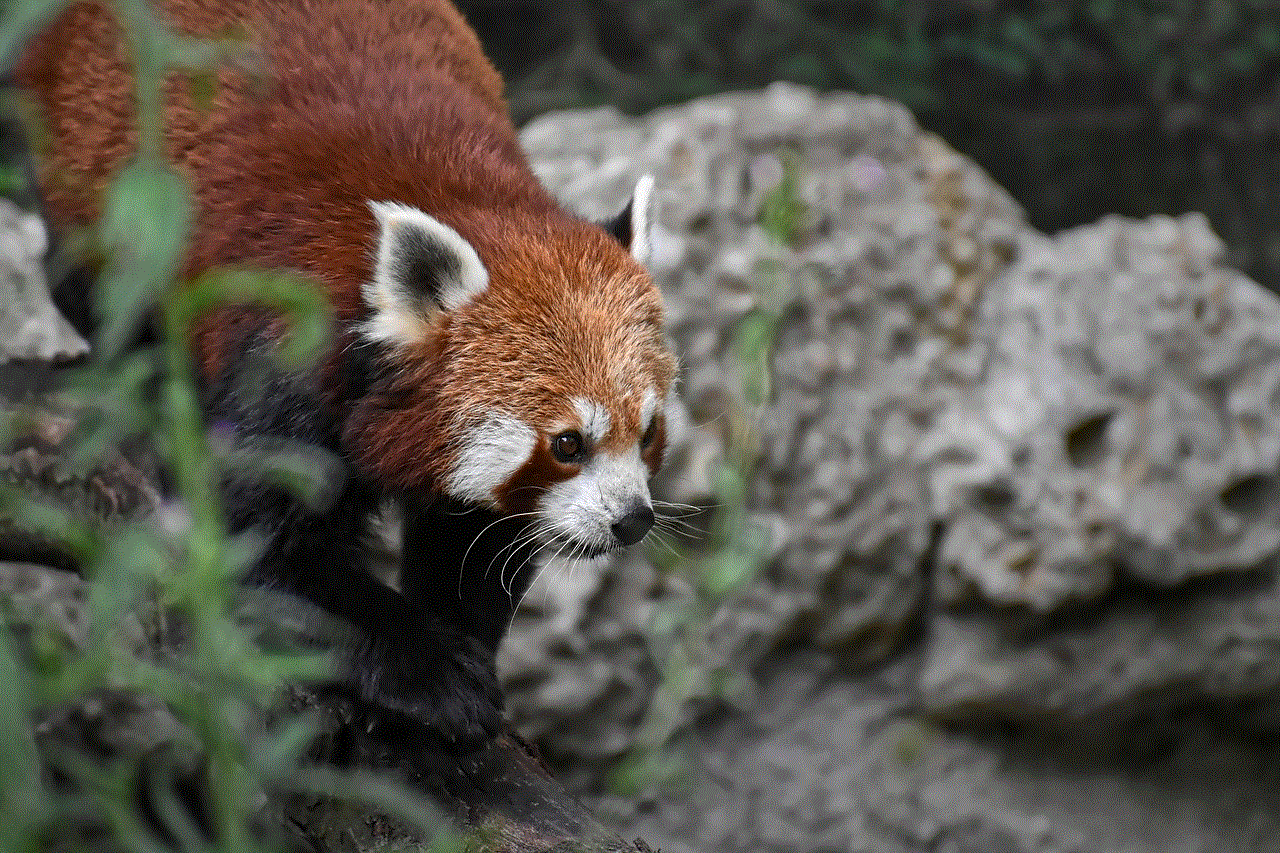
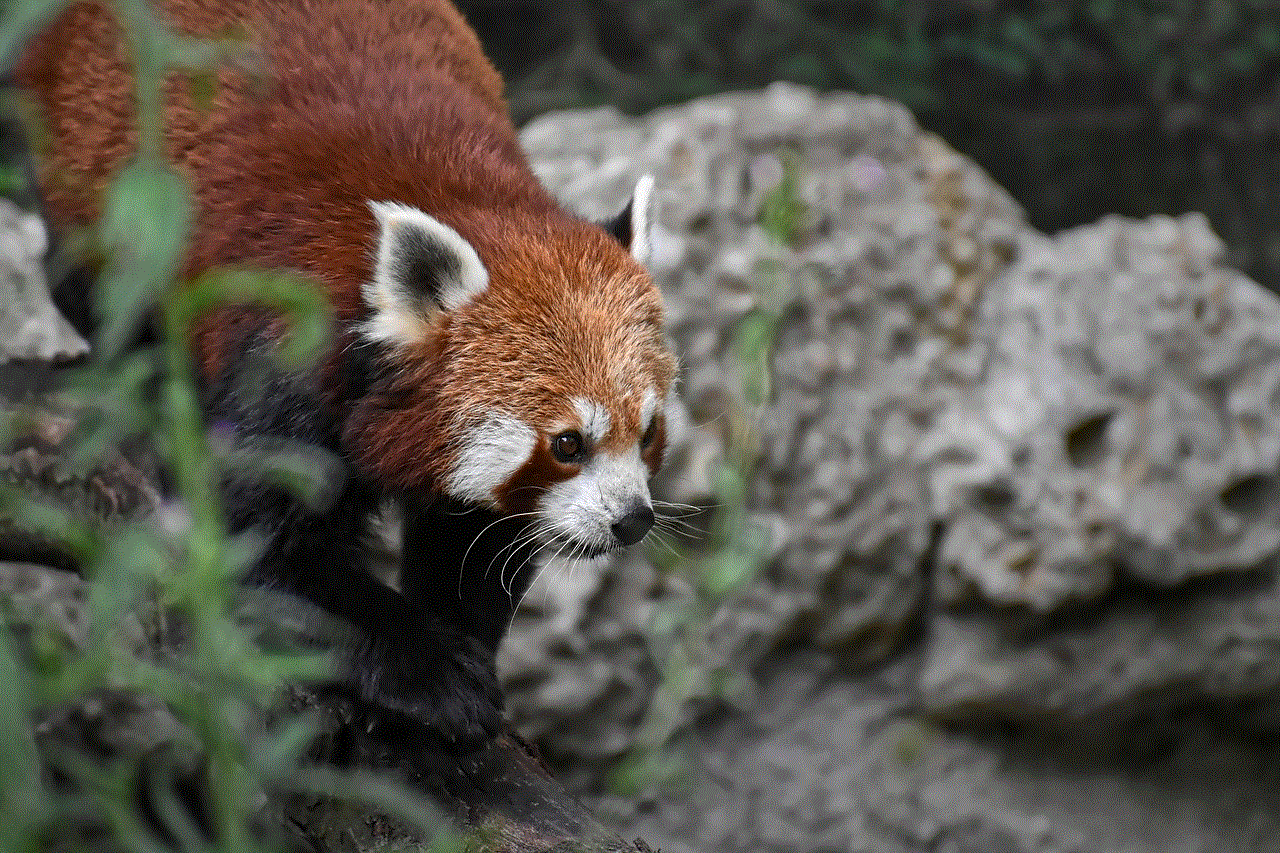
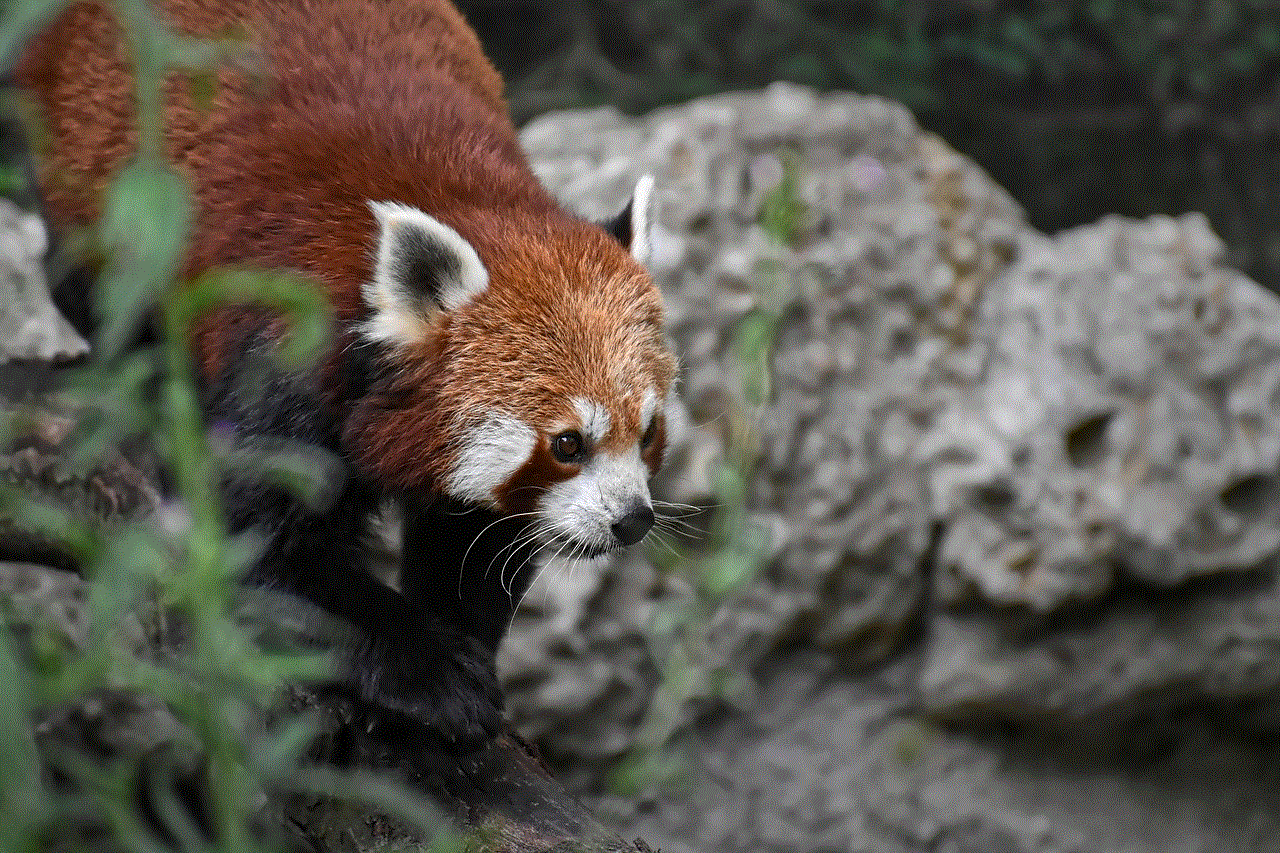
In conclusion, being able to log in to Snapchat on two devices can be quite convenient for users who want to access their account from multiple devices. It allows for flexibility and ensures that you can still use the app even if you lose or damage your phone. However, there are certain limitations and precautions that one needs to keep in mind while using the app on two devices. It is important to remember that you can be logged in to only one device at a time and that some features may not work properly. Moreover, users should also be aware of the storage space and security concerns while using Snapchat on two devices. As long as these precautions are taken, using Snapchat on two devices can be hassle-free and enjoyable.
