como quitar aplicaciones de mi celular
Cómo quitar aplicaciones de tu celular
En la era digital actual, los smartphones se han convertido en una parte esencial de nuestras vidas. Con la amplia gama de aplicaciones disponibles en las tiendas de aplicaciones, es fácil llenar nuestro teléfono con aplicaciones que ya no usamos o que simplemente ocupan espacio innecesario. Si te encuentras en esta situación y quieres aprender cómo quitar aplicaciones de tu celular, estás en el lugar correcto.
Eliminar aplicaciones de tu celular puede ser una tarea sencilla, pero hay varios métodos y consideraciones importantes que debes tener en cuenta. En este artículo, te proporcionaremos una guía paso a paso para que puedas deshacerte de las aplicaciones no deseadas y recuperar espacio en tu dispositivo.
Antes de comenzar, es importante destacar que los métodos para quitar aplicaciones pueden variar ligeramente según el sistema operativo de tu dispositivo. En general, los principales sistemas operativos móviles son Android e iOS, por lo que nos centraremos en estos dos sistemas para ofrecerte una guía completa.
Eliminar aplicaciones en Android
El sistema operativo Android es conocido por su flexibilidad y personalización, lo que también se aplica a la forma en que puedes quitar aplicaciones de tu celular. Aquí hay varios métodos que puedes utilizar:
1. Desde la pantalla de inicio: Mantén presionado el ícono de la aplicación que deseas eliminar hasta que aparezca un menú contextual. Luego, arrastra el ícono hacia la parte superior de la pantalla, donde se mostrará una opción para desinstalar. Simplemente suelta el ícono en esa opción y la aplicación se eliminará de tu dispositivo.
2. A través de la configuración: Ve a la aplicación “Configuración” en tu dispositivo Android y busca la sección “Aplicaciones” o “Administrador de aplicaciones”. Allí, podrás ver una lista de todas las aplicaciones instaladas en tu dispositivo. Selecciona la aplicación que deseas quitar y toca el botón “Desinstalar”. Aparecerá una advertencia de confirmación y, una vez que la aceptes, la aplicación se eliminará por completo.
3. Utilizando Google Play Store: Abre la aplicación de Google Play Store en tu dispositivo Android y toca el ícono de menú en la esquina superior izquierda de la pantalla. Luego, selecciona “Mis aplicaciones y juegos” y ve a la pestaña “Instaladas”. Aquí, encontrarás una lista de todas las aplicaciones instaladas en tu dispositivo. Simplemente selecciona la aplicación que deseas eliminar y toca el botón “Desinstalar”.
Estos son solo algunos de los métodos más comunes para quitar aplicaciones de un dispositivo Android. Sin embargo, ten en cuenta que algunos dispositivos pueden tener variaciones en la interfaz o en la ubicación de las opciones, por lo que es posible que debas consultar el manual de tu dispositivo o buscar instrucciones específicas en línea.
Eliminar aplicaciones en iOS
Si tienes un dispositivo iOS, como un iPhone o un iPad, también hay varias formas de quitar aplicaciones de tu dispositivo:
1. Desde la pantalla de inicio: Mantén presionado el ícono de la aplicación que deseas eliminar hasta que todos los íconos comiencen a moverse. Luego, toca la “X” que aparece en la esquina superior izquierda del ícono de la aplicación que deseas quitar. Aparecerá una advertencia de confirmación y, una vez que la aceptes, la aplicación se eliminará de tu dispositivo.
2. A través de la configuración: Ve a la aplicación “Configuración” en tu dispositivo iOS y busca la sección “General”. Luego, selecciona “Almacenamiento del iPhone” o “Almacenamiento del iPad” y espera a que se cargue la lista de aplicaciones instaladas en tu dispositivo. Aquí, podrás seleccionar la aplicación que deseas quitar y tocar la opción “Eliminar aplicación”. Una vez que confirmes la eliminación, la aplicación se eliminará.
3. Utilizando la App Store: Abre la aplicación de la App Store en tu dispositivo iOS y toca el ícono de tu perfil en la esquina superior derecha de la pantalla. Luego, ve a la sección “Comprado” y selecciona “Mis compras”. Aquí, encontrarás una lista de todas las aplicaciones que has descargado en tu dispositivo. Simplemente busca la aplicación que deseas eliminar y toca el botón “Eliminar” o la “X” que aparece junto a ella.
Al igual que con Android, ten en cuenta que los dispositivos iOS pueden tener variaciones en la interfaz o en la ubicación de las opciones, por lo que es posible que debas consultar el manual de tu dispositivo o buscar instrucciones específicas en línea.
Consideraciones adicionales
Al quitar aplicaciones de tu celular, es importante tener en cuenta algunas consideraciones adicionales, independientemente del sistema operativo que utilices:
1. Algunas aplicaciones preinstaladas pueden no tener la opción de desinstalación. Estas aplicaciones son parte del sistema operativo y, en la mayoría de los casos, no se pueden eliminar. Sin embargo, es posible que puedas desactivarlas para que no ocupen espacio ni aparezcan en tu pantalla de inicio.
2. Al eliminar una aplicación, también se eliminarán todos los datos y configuraciones asociados con ella. Asegúrate de hacer una copia de seguridad de cualquier dato importante antes de eliminar una aplicación.
3. Si alguna vez deseas volver a instalar una aplicación que has eliminado, puedes hacerlo fácilmente desde la tienda de aplicaciones correspondiente. Solo tendrás que buscar la aplicación, seleccionarla e instalarla nuevamente.
En resumen, quitar aplicaciones de tu celular es un proceso sencillo, pero es importante seguir los métodos adecuados según el sistema operativo de tu dispositivo. Ya sea que utilices Android o iOS, puedes eliminar aplicaciones de tu pantalla de inicio, a través de la configuración o utilizando la tienda de aplicaciones correspondiente. Recuerda tener en cuenta las consideraciones adicionales, como las aplicaciones preinstaladas y la pérdida de datos al eliminar una aplicación. Con estos conocimientos, podrás liberar espacio en tu dispositivo y optimizar su rendimiento eliminando aplicaciones innecesarias.
what is system volume information
System Volume Information is a hidden folder found in the root directory of Windows operating systems, including Windows 10, 8, 7, and Vista. It contains important system restore points, indexing data, and other system-related files that are crucial for the proper functioning of the operating system. Despite its importance, many users are unaware of its existence and purpose, leading to questions such as, “what is System Volume Information?” In this article, we will delve deeper into the world of System Volume Information, exploring its functions, importance, and how it impacts the overall performance of your computer .
Before we dive into the details, it is essential to understand what a system volume is. A system volume is a partition or drive that contains the operating system files. In simple terms, it is the drive where the Windows operating system is installed. System Volume Information, therefore, refers to the folder that stores crucial system-related files for the proper functioning of the operating system. This folder is usually hidden, and users cannot access it unless they have administrative privileges.
The System Volume Information folder was first introduced in Windows XP and has since been present in all subsequent versions of Windows. It is created during the installation of the operating system and is used to store critical information about the system, such as restore points, indexing data, and other system-specific files. The folder is usually located in the root directory of the system volume, which is usually the C drive, but it can also be found in other volumes if they contain a system page file.
One of the most crucial functions of System Volume Information is to store system restore points. A system restore point is a snapshot of the system’s state at a particular point in time. It contains important system files and settings that can be used to restore the system to a previous working state in case of a system failure or error. These restore points are created automatically by the system or can be created manually by the user. System Volume Information stores all these restore points, making it a crucial component of the Windows operating system.
Apart from restore points, System Volume Information also stores indexing data. Indexing is a process that helps the operating system to search and retrieve files faster. It creates an index of all the files and their locations, making it easier for the system to locate them when needed. This index is stored in the System Volume Information folder, and it is constantly updated to ensure that file searches are faster and more efficient.
Another important function of System Volume Information is to store System Volume Shadow Copies. These are backup copies of files that are created automatically by the system. Whenever a change is made to a file, the system creates a shadow copy of the original file and stores it in the System Volume Information folder. These shadow copies can be used to restore previous versions of files or to recover files that have been accidentally deleted.
The System Volume Information folder also plays a vital role in maintaining system security. It stores important system files and settings that are crucial for the proper functioning of the operating system. These files are constantly monitored by the system’s security software to ensure that they are not modified or tampered with. Any changes to these files can lead to system errors or security vulnerabilities, which is why the folder is hidden and protected from unauthorized access.
One of the most common questions about System Volume Information is whether it can be deleted or not. The short answer is no. Deleting the System Volume Information folder can have severe consequences on the system’s performance and stability. As mentioned earlier, this folder contains important system files and settings that are crucial for the proper functioning of the operating system. Deleting it can lead to system errors, crashes, and even data loss. Therefore, it is not recommended to delete or modify this folder in any way.
However, if you are running low on disk space, you may notice that the System Volume Information folder is taking up a significant amount of space. This is because it stores all the restore points, shadow copies, and indexing data, which can accumulate over time. In such cases, you can use the Disk Cleanup tool to free up some space by deleting older restore points and shadow copies. You can access this tool by typing “Disk Cleanup” in the search bar and selecting the option that appears. Once the tool opens, select the system volume, and click on “Clean up system files” to delete unnecessary files, including those from the System Volume Information folder.
In some cases, users may also notice that the System Volume Information folder is growing in size and taking up a significant amount of disk space. This could be due to a system error or malware infection. In such cases, it is essential to run a full system scan using a reliable antivirus software to detect and remove any threats. If the issue persists, you can also try disabling system restore points and then re-enabling them to resolve any errors or issues with the folder.
In conclusion, System Volume Information is a crucial component of the Windows operating system. It stores important system files, restore points, shadow copies, and indexing data, making it an integral part of the system’s functioning. It is constantly monitored by the system’s security software to ensure its integrity and prevent any unauthorized access. While the folder may take up a significant amount of space, it is not recommended to delete or modify it in any way. Users should also regularly run disk cleanup and antivirus scans to ensure that the folder is not growing in size due to system errors or malware infections. We hope this article has provided you with a better understanding of System Volume Information and its importance in the Windows operating system.
what makes up your digital footprint
In today’s digital age, everyone leaves a trail of data behind them as they navigate through the virtual world. This data, which includes personal information, online activities, and interactions, is collectively known as a digital footprint. It is essentially a record of your presence and actions on the internet that can be traced back to you.
Your digital footprint is made up of various elements that contribute to creating a virtual identity for you. These elements can range from your social media profiles to your online purchases and even your search history. In this article, we will delve deeper into the components that make up your digital footprint and their impact on your online identity.
1. Social Media Profiles
One of the most significant contributors to your digital footprint is your social media presence. Whether it’s facebook -parental-controls-guide”>Facebook , Twitter , Instagram , or LinkedIn, each profile you create and maintain adds to your digital identity. These platforms allow you to share personal information, photos, and opinions, creating a digital record of your interests, beliefs, and activities.
While social media can be a great tool for connecting with friends and networking, it also poses a risk to your privacy. The information you share on these platforms can be accessed by anyone, including potential employers and strangers. Therefore, it’s essential to be mindful of what you post and regularly review your privacy settings to control who can see your profile and content.
2. Online Accounts
In addition to your social media profiles, your digital footprint is also influenced by the various online accounts you create. These can include email, online shopping, banking, and streaming service accounts. Each account, whether it’s for personal or professional use, adds to your digital identity.



Similar to social media, these accounts can also pose a threat to your privacy if not managed carefully. The information you provide when creating an account, such as your name, email address, and date of birth, can be used to track your online activities and target you with personalized ads. It’s crucial to regularly review your account settings and limit the amount of personal information you share.
3. Online Searches
Every time you use a search engine like Google to look for information, you leave behind a trace of your digital footprint. These search queries can reveal a lot about your interests, concerns, and even health issues. Search engines use this data to personalize your search results and advertisements, creating a digital profile of your preferences.
While search engine algorithms are designed to keep your information private, there is always a risk of data breaches. Therefore, it’s essential to be mindful of the information you search for online and use private browsing modes when necessary.
4. Online Purchases
With the rise of e-commerce, online shopping has become a significant contributor to one’s digital footprint. Every time you make a purchase online, your credit card information, shipping address, and purchase history are stored by the retailer. This information can be accessed by third parties for targeted advertising or, in the worst-case scenario, identity theft.
To minimize your digital footprint when it comes to online purchases, consider using secure payment methods, such as PayPal, and regularly review your purchase history to ensure no unauthorized transactions have been made.
5. Digital Communication
In today’s digital world, most of our communication happens online, whether it’s through emails, messaging apps, or video calls. These forms of communication leave behind a trail of data that contributes to your digital footprint. The content of your messages, the frequency of your interactions, and the people you communicate with can all be tracked and stored.
To protect your privacy, it’s crucial to use secure messaging services and be wary of sharing sensitive information through digital communication.
6. Online Reviews and Comments
Leaving reviews and comments on websites, forums, and social media platforms is another way to add to your digital footprint. These reviews and comments can reveal your opinions, preferences, and even your location. They can also be used by potential employers and others to form an impression of you.
To manage your digital footprint in this aspect, make sure to think carefully before leaving a review or comment and ensure that it aligns with your personal brand and values.
7. Digital Footprint from Others
It’s not just your own online activities that contribute to your digital footprint. The information that others share about you, such as photos, videos, and mentions on social media, also forms a part of your online identity. While you may have control over your own digital footprint, you have little control over what others post about you.
To minimize the impact of your digital footprint from others, it’s essential to have open and honest conversations with friends and family about what they can and cannot share about you online.
8. Public Records
Another factor that contributes to your digital footprint is public records. These include information such as your birth certificate, marriage license, and property ownership records. While this information may not be readily available online, it can be accessed through public records databases, adding to your digital identity.
To manage your digital footprint from public records, you can request to have certain records removed or sealed, if possible.
9. Digital Footprint from Apps and Devices
In today’s technology-driven world, we rely heavily on apps and devices to make our lives easier. However, these apps and devices also contribute to our digital footprint. They collect data such as our location, usage patterns, and personal information, which can be used to create a digital profile of us.
To minimize your digital footprint from apps and devices, make sure to review and manage your app permissions and regularly clear your browsing history and cookies.
10. Impact on Your Online Reputation
Your digital footprint has a significant impact on your online reputation. It’s the first thing people see when they search for you online, and it can affect how they perceive you. A positive digital footprint can enhance your personal brand and open up opportunities, while a negative one can harm your reputation and limit your options.
Therefore, it’s essential to be mindful of your digital footprint and take steps to manage it effectively to protect your online reputation.
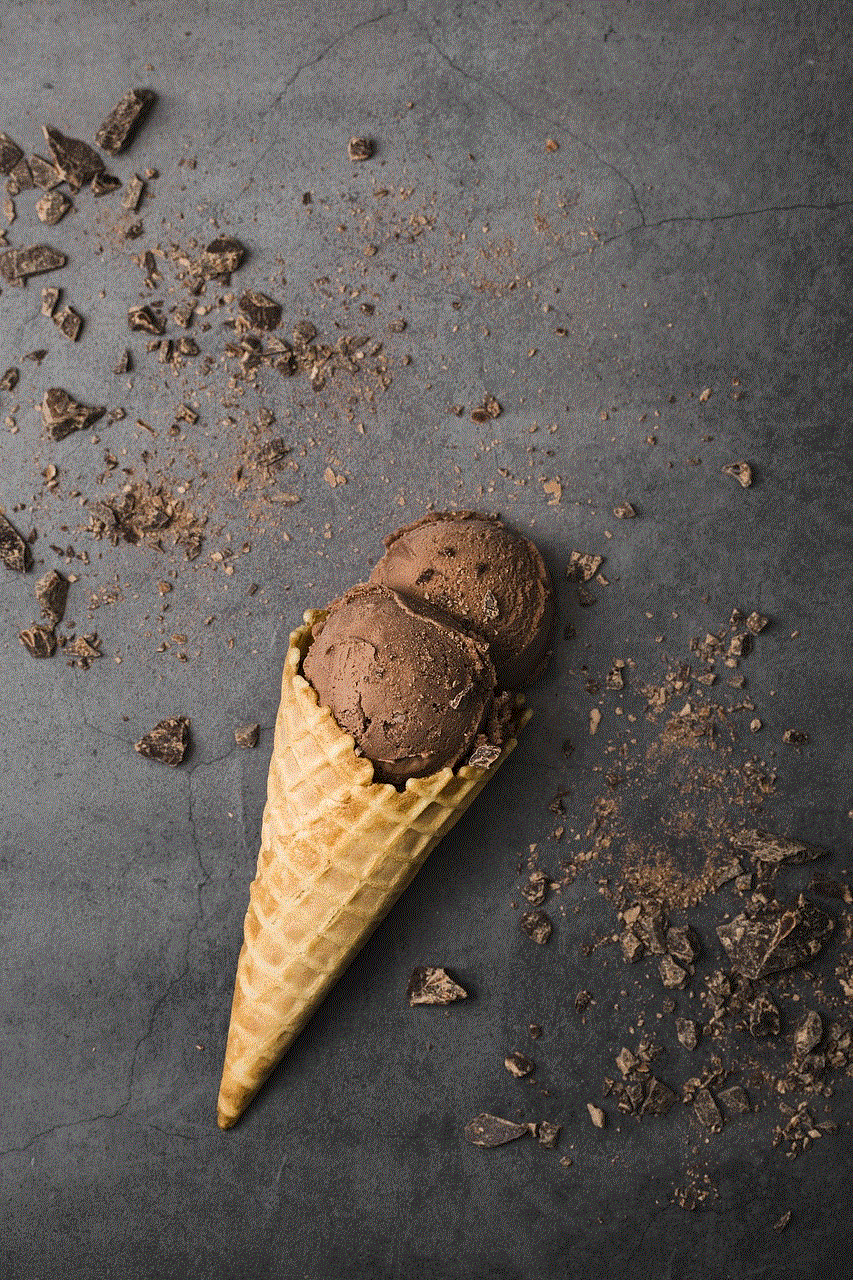
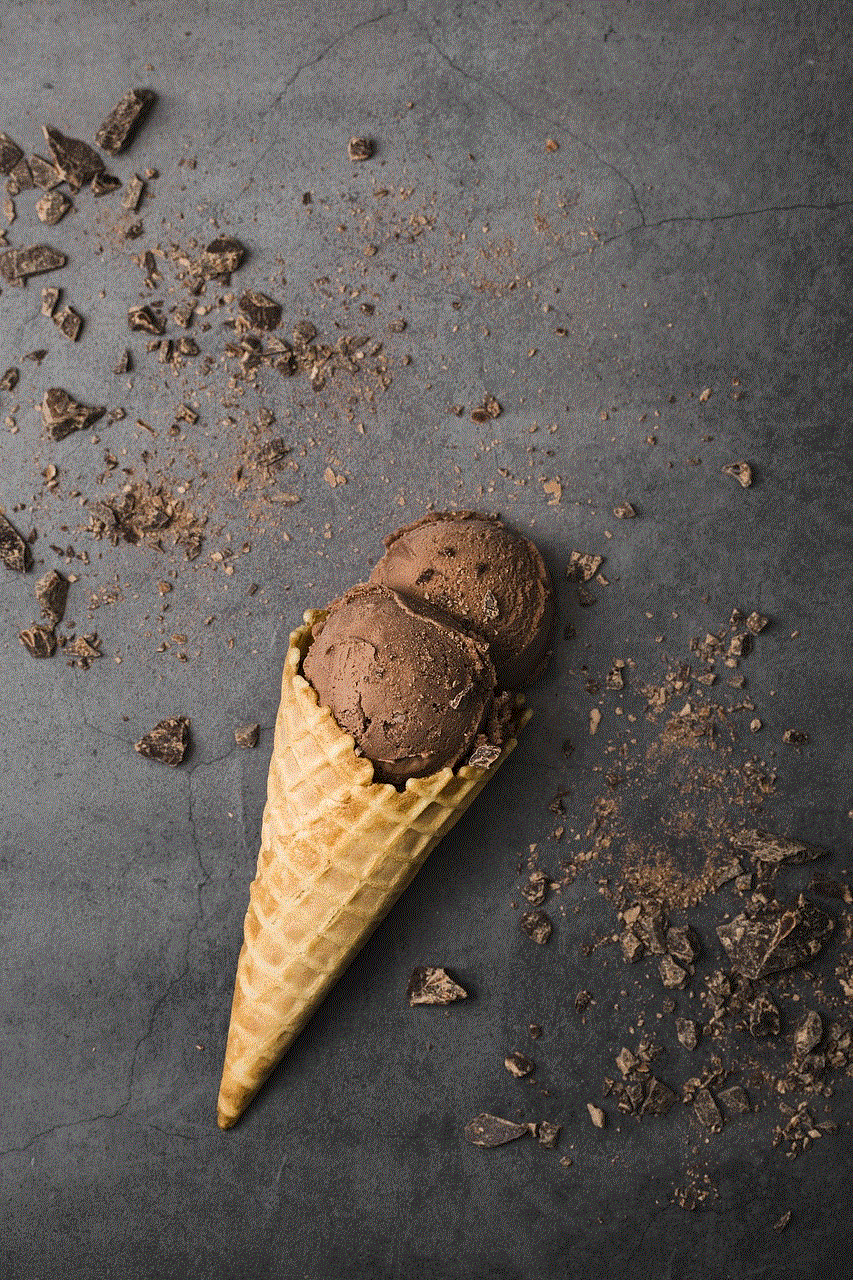
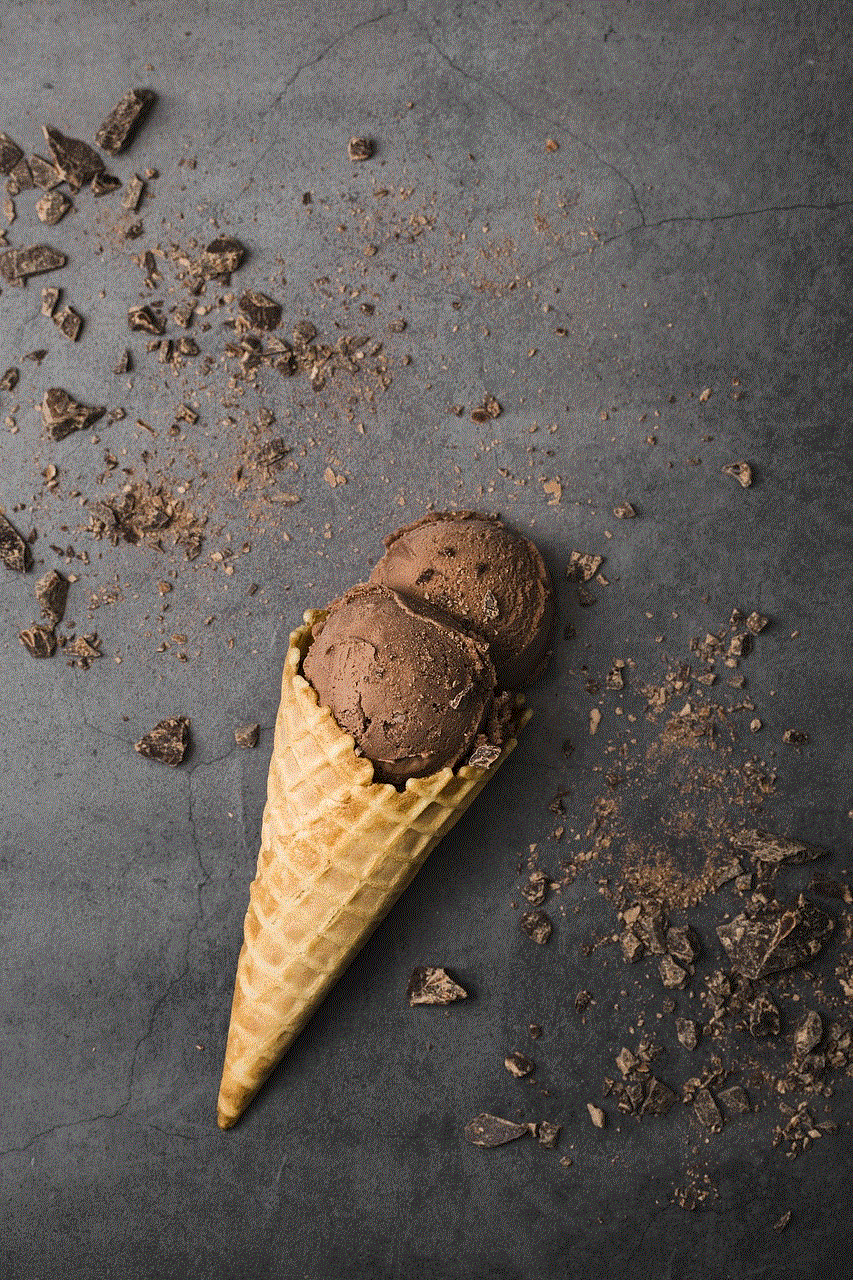
In conclusion, your digital footprint is made up of various components that contribute to creating your virtual identity. It’s essential to be aware of the information you share online and regularly review your privacy settings to manage your digital footprint effectively. By taking control of your digital footprint, you can protect your privacy, safeguard your online reputation, and shape your digital identity.
