how to set up parental controls on an ipad
Setting up parental controls on an iPad is an essential step for parents who want to ensure a safe and appropriate online environment for their children. With the increasing use of technology by kids, it becomes crucial to have control over the content they can access and the time they spend on their devices. Thankfully, Apple provides a comprehensive set of parental control features that allow parents to monitor and restrict their child’s iPad usage. In this article, we will guide you through the process of setting up parental controls on an iPad, step by step.
1. Introduction to Parental Controls on iPad:
Parental controls are a collection of settings and features that enable parents to manage and control what their children can access on their iPads. These controls can help protect kids from inappropriate content, limit their screen time, and ensure they use their devices responsibly. Apple’s parental controls, known as “Screen Time,” provide a range of options to customize restrictions and monitor your child’s activities.
2. Understanding Screen Time:
Screen Time is a built-in feature on iOS devices that allows users to keep track of their device usage and set specific limits for apps, websites, and content. For parents, it offers a dedicated section to manage and control their child’s iPad usage. By configuring Screen Time, parents can restrict certain apps and features, set time limits, filter web content, and receive reports on their child’s activity.
3. Enabling Screen Time:
To get started, you need to enable Screen Time on your child’s iPad. Access the Settings app, and tap on “Screen Time.” If you have not set up Screen Time before, you will be asked whether you are setting it up for yourself or your child. Select “This is My Child’s iPad” and proceed.
4. Creating a Screen Time Passcode:
After enabling Screen Time, you will be prompted to create a four-digit passcode. This passcode will be used to restrict and modify the settings in the future. Choose a unique passcode that your child cannot guess and ensure you remember it.
5. Setting Up Downtime:
Downtime is a feature that allows you to schedule specific times when your child’s iPad can only be used for essential apps, such as phone calls or educational apps. To set up Downtime, go to the Screen Time settings and tap on “Downtime.” Choose the start and end times for the downtime, and select the days of the week when it should be active.
6. App Limits:
App Limits allow you to set time limits for specific categories of apps or individual apps. With this feature, you can ensure that your child does not spend excessive time on certain apps or games. To set up App Limits, navigate to the Screen Time settings, tap on “App Limits,” and select “Add Limit.” Choose the categories or apps you want to limit, set the time allowance, and confirm.
7. Always Allowed Apps:
The Always Allowed Apps feature enables you to select specific apps that will remain accessible even during Downtime or when app limits are reached. This can be useful if you want to ensure your child can always use essential apps like Phone, Messages, or educational apps. To configure Always Allowed Apps, go to the Screen Time settings, tap on “Always Allowed,” and select the apps you want to allow.
8. Content & Privacy Restrictions:
One of the crucial aspects of parental controls is restricting access to inappropriate content. Apple’s Content & Privacy Restrictions feature allows you to filter explicit content, prevent access to certain websites, restrict app downloads, and more. To set up Content & Privacy Restrictions, go to the Screen Time settings, tap on “Content & Privacy Restrictions,” and enable the feature.
9. Filtering Content:
Within the Content & Privacy Restrictions settings, you can choose to filter web content using Apple’s built-in web filter. This filter automatically blocks websites with adult content and limits access to websites that may not be suitable for kids. You can also add specific websites to the “Never Allow” or “Always Allow” lists.
10. Restricting App Downloads and Deletions:
To prevent your child from downloading inappropriate apps or deleting essential ones, you can enable restrictions for app installations and deletions. In the Content & Privacy Restrictions settings, navigate to “iTunes & App Store Purchases” and choose the appropriate settings. You can restrict app installations entirely or allow downloads only for specific age ratings.
11. Privacy Settings:
Privacy is a significant concern when it comes to children’s online safety. Within the Content & Privacy Restrictions settings, you can customize privacy settings for various apps and features. For example, you can prevent apps from accessing your child’s location, contacts, photos, or microphone.
12. Parental Controls for Specific Apps:
Apart from the general Screen Time settings, you can also access specific app settings to enable additional parental controls. For example, apps like Safari , Apple Music, and iTunes have their own restrictions that can be configured separately from the main Screen Time settings. To access these app-specific settings, go to the main Settings app, scroll down, and look for the individual app settings.
13. Family Sharing and Parental Controls:
If you have multiple Apple devices in your household, you can take advantage of the Family Sharing feature. Family Sharing allows you to create a family group and share purchases, subscriptions, and iCloud storage. It also provides additional parental control features, such as Ask to Buy, which requires parental approval for app purchases made by children.
14. Monitoring and Managing Screen Time:
Once you have set up parental controls on your child’s iPad, you can monitor and manage their device usage through the Screen Time settings. You can view reports on their daily and weekly activity, including time spent on various apps, websites visited, and notifications received. Additionally, you can remotely manage their device usage, set additional restrictions, or modify existing ones.
Conclusion:
Setting up parental controls on an iPad is a crucial step for parents who want to ensure a safe and appropriate online environment for their children. Apple’s Screen Time feature provides a comprehensive set of tools to manage and restrict access to apps, websites, and content. By enabling Screen Time, scheduling downtime, setting app limits, filtering web content, and configuring privacy restrictions, parents can have peace of mind knowing their child’s iPad usage is under control. Regularly monitoring and adjusting these settings will help in maintaining a healthy and responsible digital lifestyle for your child.
wiretap detection app iphone
Wiretapping, also known as electronic eavesdropping, is the act of intercepting and recording electronic communications without the knowledge or consent of the parties involved. With the rise of smartphones and other mobile devices, wiretapping has become a major concern for individuals and businesses alike. In response to this growing threat, developers have created various wiretap detection apps for iPhone users.
These wiretap detection apps utilize advanced technology to detect and prevent unauthorized access to personal and confidential information. In this article, we will explore the features and benefits of these apps in detail, and how they can help protect your privacy.
The Need for Wiretap Detection Apps
With the widespread use of smartphones, we have become increasingly reliant on these devices for personal and professional communication. From sending emails to making financial transactions, our smartphones contain a wealth of sensitive information that can be compromised if not properly protected.
Wiretapping is a serious threat to our privacy and security. It not only allows unauthorized access to our personal information, but it can also be used for illegal purposes such as identity theft and corporate espionage. With the advancement of technology, wiretapping has become more sophisticated and difficult to detect. This is where wiretap detection apps come in.
Features of Wiretap Detection Apps
Wiretap detection apps offer a range of features to protect your smartphone from unauthorized access. These features include:
1. Real-time Monitoring: These apps constantly monitor your device and alert you to any suspicious activity, such as unauthorized access to your microphone or camera.
2. Call and SMS Monitoring: Wiretap detection apps can also monitor your incoming and outgoing calls and text messages, ensuring that they are not intercepted or recorded without your knowledge.
3. Network Monitoring: These apps can detect any unauthorized network connections and block them, preventing hackers from accessing your device remotely.
4. Anti-Spyware: Wiretap detection apps have built-in anti-spyware features that scan your device for any malicious software that may be used for wiretapping.
5. GPS Tracking : Some apps also offer GPS tracking, allowing you to locate your device in case it is lost or stolen.
Benefits of Wiretap Detection Apps
1. Protect Your Privacy: The primary benefit of using a wiretap detection app is to protect your privacy. These apps ensure that your personal and confidential information remains secure and out of the hands of unauthorized individuals.
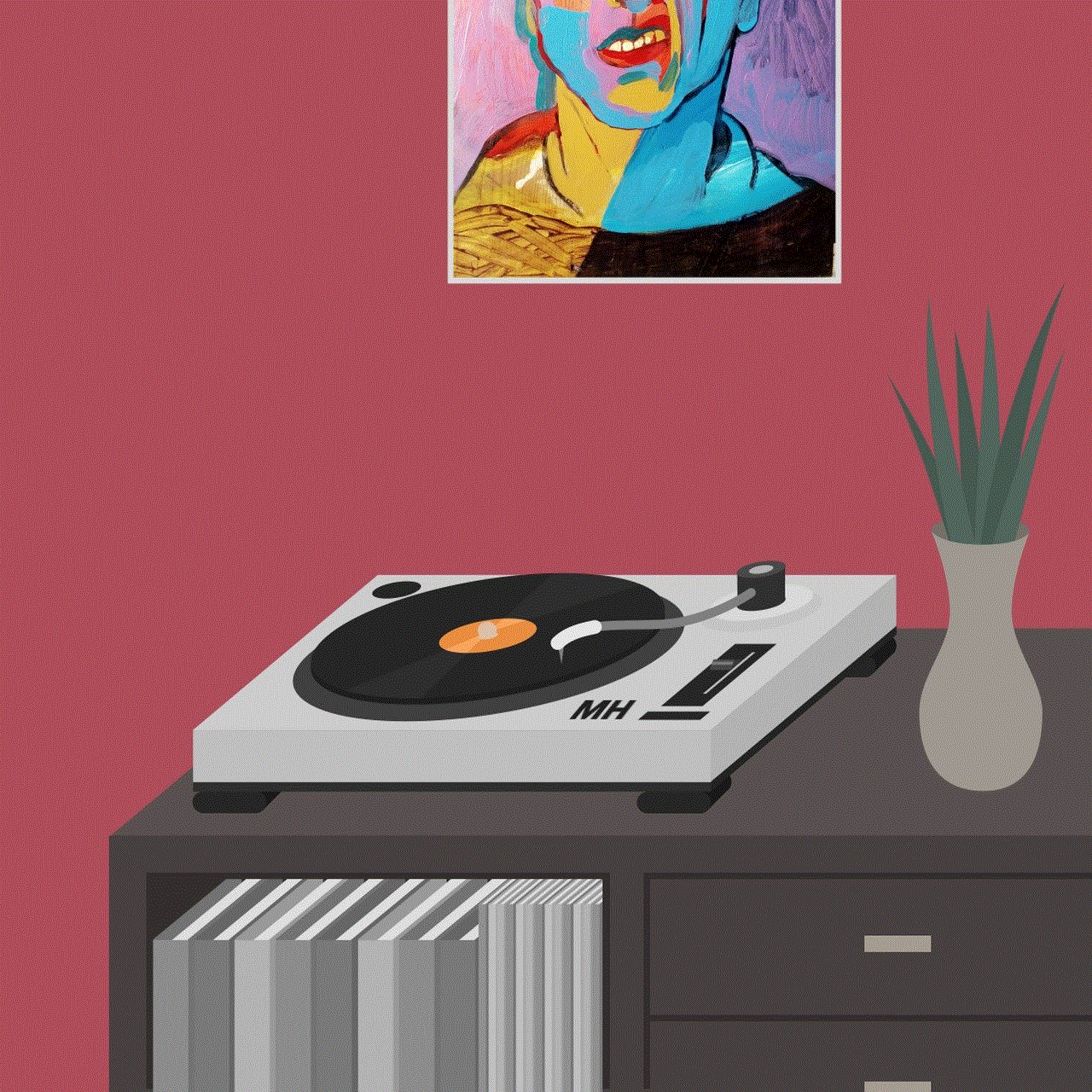
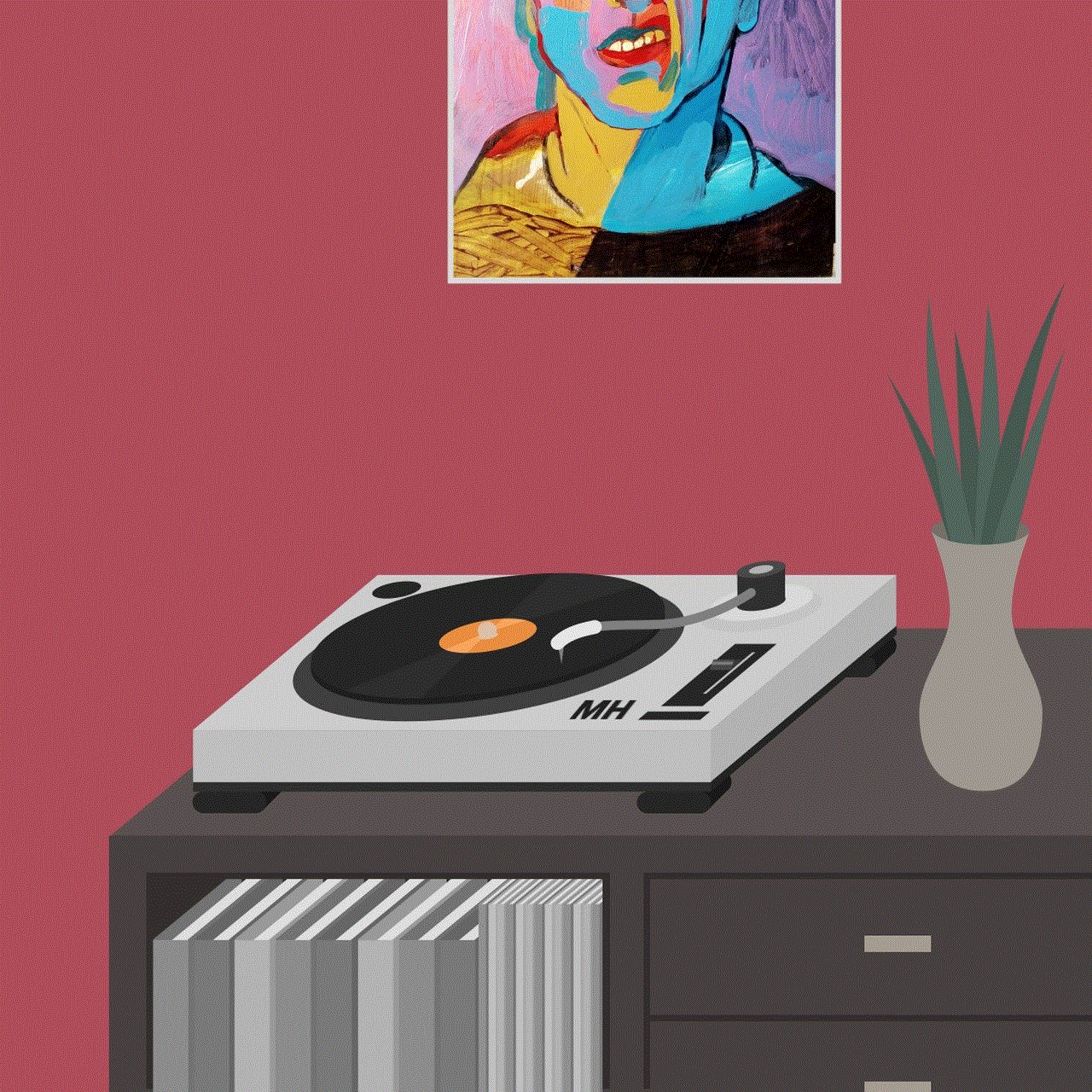
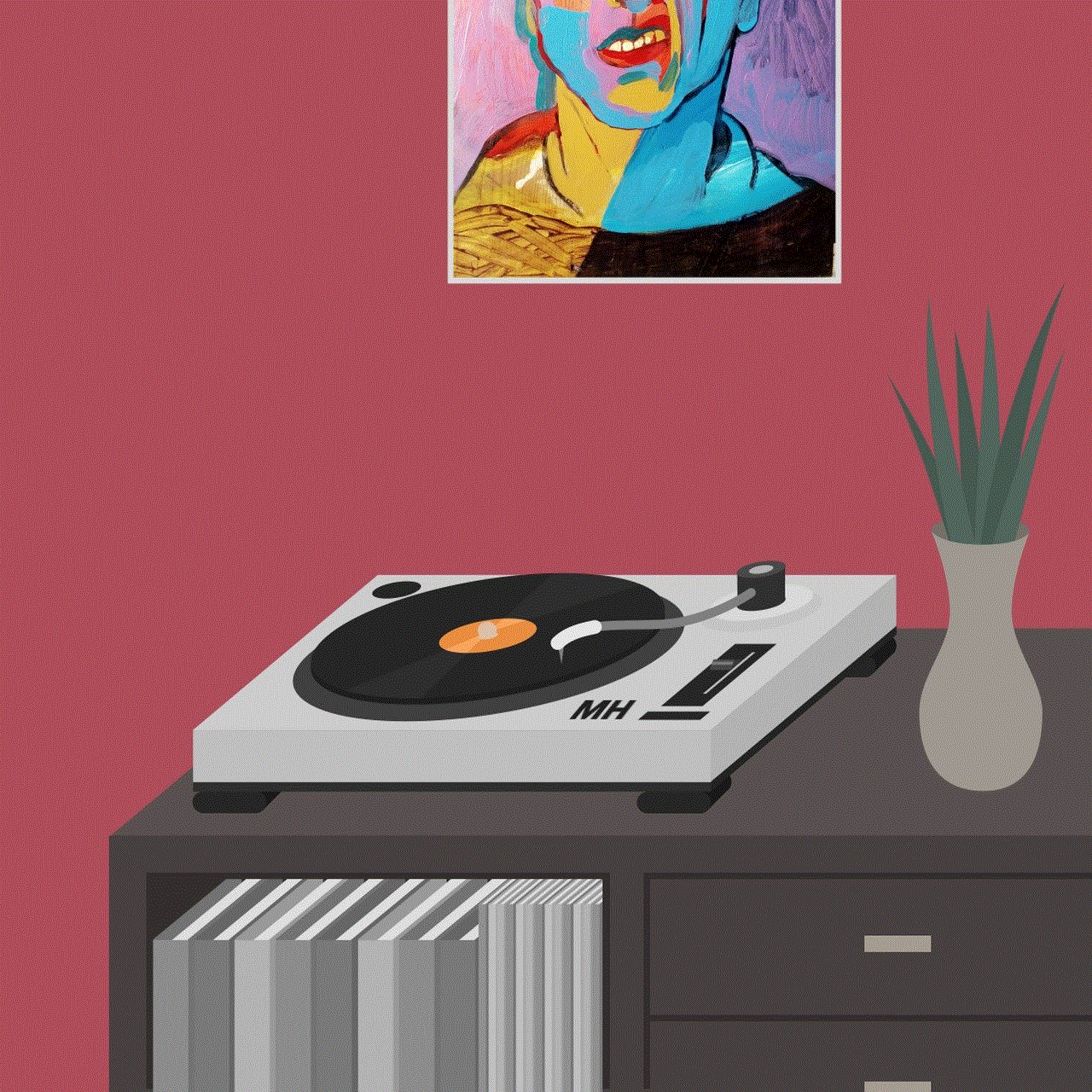
2. Prevent Identity Theft: With the rise of identity theft cases, wiretap detection apps can help prevent hackers from accessing your personal information, such as credit card details and social security number.
3. Protect Businesses from Corporate Espionage: These apps are also beneficial for businesses, as they can prevent corporate espionage by detecting and blocking any attempts to intercept sensitive information.
4. Easy to Use: Most wiretap detection apps are user-friendly and do not require any technical knowledge or expertise to operate. They can be easily downloaded from the App Store and installed on your iPhone.
5. Cost-effective: Unlike other security measures, wiretap detection apps are relatively affordable and can save you from potential financial losses due to wiretapping.
6. Customizable Settings: These apps allow you to customize the settings according to your preferences, giving you more control over the protection of your device.
7. Compatibility: Wiretap detection apps are compatible with various iPhone models and operating systems, making them accessible to a wide range of users.
Conclusion
Wiretapping is a serious threat to our privacy and security, and with the advancement of technology, it has become more difficult to detect and prevent. Wiretap detection apps offer a reliable solution to this problem, providing real-time monitoring and protection against unauthorized access to our personal information.
With their user-friendly interface and customizable settings, these apps are a cost-effective way to safeguard our smartphones from wiretapping. Whether you are an individual or a business, investing in a wiretap detection app for your iPhone can provide peace of mind and ensure the protection of your sensitive information. Consider downloading one today and take control of your privacy and security.
find my iphone using android
In today’s fast-paced world, our phones have become an integral part of our lives. They hold our contacts, important documents, and even our memories in the form of photos and videos. Losing our phone can be a nightmare, not just for the fear of losing valuable information, but also for the cost of replacing it. This is where the “Find My iPhone” feature comes to the rescue. Developed by Apple, this feature allows iPhone users to locate their lost or stolen device. But what about those who use Android phones? Can they also use this feature to find their lost phone? In this article, we will explore the possibility of finding an Android phone using “Find My iPhone”.
Before we delve into the details, let’s first understand what “Find My iPhone” feature is and how it works. As the name suggests, this feature is designed to help iPhone users locate their missing device. It uses the device’s GPS and internet connection to pinpoint its location on a map. In addition to locating the phone, it also allows users to remotely lock or erase their device to prevent unauthorized access to their personal information. This feature is a part of Apple’s cloud-based service, iCloud, and is available on all iPhones running iOS 5 or later.
Now, coming back to our main question – can you use “Find My iPhone” to locate an Android device? The short answer is no. As mentioned earlier, this feature is exclusive to iPhones and is not available for Android phones. However, there are some workarounds that can help you find your lost Android phone.
The first option is to use Google’s “Find My Device” feature. Similar to “Find My iPhone”, this feature uses GPS and internet connection to locate your lost or stolen device. It is available on all Android phones with Google Play Services installed and can be accessed through any web browser. To use this feature, you need to have a Google account linked to your device. Once you log in to your Google account, you can see the location of your device on a map, and also ring, lock or erase it remotely.
Another option is to use a third-party app designed specifically for finding lost or stolen Android devices. There are many apps available on the Google Play Store, such as “Find My Phone” and “Cerberus”, that offer similar features to “Find My iPhone”. These apps also use GPS and internet connection to locate your device and allow you to remotely control it. Some of these apps even offer additional features like taking a photo of the person holding your phone and sending it to you via email.
In addition to these options, there are also some steps you can take to increase your chances of finding your lost Android phone. The first step is to make sure that the location services are turned on in your device’s settings. This will allow the GPS to accurately track your device’s location. You should also keep the internet connection on, as it is essential for both “Find My Device” and third-party apps to work. Another important thing to do is to enable the “Find My Device” option in your Google account settings. This will allow you to access the feature even if your phone is turned off.
In case you are unable to locate your phone using any of the methods mentioned above, you can always resort to the traditional way of finding a lost item – retracing your steps. Think about the last place you had your phone and try to remember if you left it there. If you still can’t find it, you can contact your service provider and report your phone as lost or stolen. They can help you track your device using its IMEI number, which is a unique identifier for every phone.
Moreover, there are also some preventive measures you can take to avoid losing your phone in the first place. One of the most common reasons for losing a phone is simply forgetting it somewhere. To prevent this, you can set reminders on your phone to remind you to take it with you when leaving a place. You can also use a phone case with a strap or a clip to attach it to your bag or belt, making it less likely to be left behind.
Another preventive measure is to keep a backup of your important data. In case you lose your phone, you can at least have a copy of your contacts, photos, and documents. You can back up your data by syncing it with your Google account, or by using a cloud storage service like Google Drive or Dropbox.



In conclusion, while “Find My iPhone” may not be available for Android users, there are still ways to find a lost or stolen Android device. Google’s “Find My Device” feature and third-party apps offer similar features to “Find My iPhone” and can help you locate your device. By taking some preventive measures and keeping a backup of your data, you can minimize the chances of losing your phone. However, if you do lose your phone, it is always advisable to report it to your service provider and take necessary steps to protect your personal information. Our phones hold a lot of personal and sensitive information, and it is essential to take all the necessary precautions to keep them safe.
