how to tell if bark is on your phone
How to Tell if Bark is on Your Phone: A Comprehensive Guide
In this digital age, ensuring the safety and well-being of our loved ones, especially our children, has become increasingly important. With the growing prevalence of smartphones, it is essential to be aware of the various monitoring tools available to protect our families. One such tool is Bark, a popular parental control app that allows parents to monitor and manage their children’s online activities. However, some individuals may be concerned about their privacy and wonder if Bark is on their phone. In this article, we will explore the different ways to determine if Bark is present on your device, debunk any myths surrounding Bark’s functionality, and address privacy concerns.
1. Understanding Bark:
Before delving into how to tell if Bark is on your phone, it is vital to understand what Bark is and how it works. Bark is a comprehensive parental control and monitoring app that helps parents keep their children safe online. It offers features such as social media monitoring, web filtering, screen time management, and alerts for potential dangers like cyberbullying, online predators, and self-harm. It operates by scanning your child’s online activities, including texts, emails, social media, and more, for potential risks and alerts parents if any suspicious behavior is detected.
2. Consent and Legal Considerations:
Before installing any monitoring app like Bark on a device, it is crucial to obtain proper consent. If you are the parent or legal guardian of the child using the device, you have the right to monitor their activities for their safety and protection. However, it is essential to consult local laws and regulations regarding privacy and monitoring to ensure compliance.
3. Signs that Bark Might Be Present:
Now, let’s explore the various signs that may indicate Bark is installed on your phone. It is important to note that Bark operates discreetly, so it may not be immediately apparent if it is present on your device. However, some possible indicators include:
– Unusual app icons: Look for any unfamiliar or suspicious app icons on your phone’s home screen or app drawer.
– Battery drain: Monitoring apps like Bark may consume more battery life due to their constant background monitoring processes.
– Data usage: Check your device’s data usage statistics. If there is a significant increase in data consumption, it could be a sign that Bark is running in the background .
– Device performance: Notice any unusual lag or slow performance on your phone. Monitoring apps may impact device speed and responsiveness.
– Anomalous notifications: Pay attention to any peculiar or unexpected notifications that relate to monitoring or parental control functions.
4. Check Installed Apps:
To determine if Bark is on your phone, start by checking the list of installed apps. On most smartphones, go to the Settings menu, then select the “Apps” or “Applications” option. Look for unfamiliar apps that you did not install or recognize. If you find an app named “Bark” or anything similar, it is likely that Bark is present on your device.
5. Review Permissions and Settings:
Another way to identify if Bark is on your phone is by reviewing app permissions and settings. Open the app list and select the Bark app (if present). Within the app settings, look for any permissions related to monitoring, accessing messages, or tracking location. If you notice any suspicious permissions that you did not authorize, it could indicate the presence of Bark.
6. Check Device Administrators:
Monitoring apps like Bark often require administrative privileges to function properly. To check if Bark is on your phone, navigate to the Settings menu, then select “Security” or “Lock screen & security.” Look for the “Device administrators” or “Phone administrators” option and review the list of installed administrators. If you find any unfamiliar administrator apps related to Bark or parental control, it is highly likely that Bark is installed on your device.
7. Analyze Network Traffic:
Monitoring apps like Bark require an internet connection to transmit data to the parent’s monitoring account. To identify if Bark is on your phone, analyze the network traffic on your device. Download a network monitoring app from the app store and observe the data usage and connections made by various apps. If you notice suspicious connections related to Bark, it suggests that the app is present on your phone.
8. Conduct a Malware Scan:
Some individuals may have concerns that Bark could be a form of malware or spyware. To alleviate these concerns, it is advisable to run a malware scan on your device using reputable antivirus software. These scans can detect any malicious apps or files, including potential spyware, and provide peace of mind regarding the presence of Bark.
9. Seek Professional Assistance:
If you have exhausted all the methods mentioned above and still have doubts about whether Bark is on your phone, it is recommended to seek professional assistance. Reach out to a trusted IT professional or cybersecurity expert who can perform a thorough analysis of your device and provide accurate information regarding the presence of any monitoring apps.
10. Addressing Privacy Concerns:
While Bark is a valuable tool for ensuring the safety and well-being of children, it is essential to address privacy concerns. Bark emphasizes that their monitoring practices are designed to prioritize privacy and security. They have stringent data protection measures in place, including encryption and limited access to stored data. Furthermore, Bark adheres to legal and ethical standards, ensuring compliance with privacy laws and regulations.
In conclusion, determining if Bark is on your phone requires a careful examination of installed apps, permissions, device administrators, network traffic, and conducting malware scans. It is crucial to remember that if you are the parent or legal guardian, monitoring your child’s activities on their device is within your rights for their safety. However, always ensure you comply with local laws and regulations. Finally, addressing privacy concerns is crucial, and Bark’s commitment to privacy and security should provide reassurance to users.
how to hide a person on snapchat
Snapchat is a popular social media platform that allows users to share photos and videos with their friends in real-time. One of its unique features is the ability to send disappearing messages, making it a popular choice among younger generations. However, there may be times when you want to hide a person on Snapchat, whether it’s due to a fallout with a friend or an unwanted acquaintance. In this article, we will discuss how to hide a person on Snapchat and the reasons why you might want to do so.
Why would you want to hide a person on Snapchat? There could be several reasons for this, such as a falling out with a friend, wanting to avoid someone, or simply wanting to declutter your friend list. Whatever the reason may be, Snapchat offers a few options to hide a person on the app, and we will discuss them in detail in this article.
Before we dive into the steps on how to hide a person on Snapchat, it’s essential to understand the different levels of privacy on the app. There are three main categories: public, friends only, and custom. Public means that anyone can see your posts, and anyone can add you as a friend. Friends only means that only your friends can see your posts, and you have to accept friend requests before someone can see your snaps. Custom allows you to select specific friends who can see your posts, and it also gives you the option to hide certain friends from seeing your stories.
Now, let’s get into the steps on how to hide a person on Snapchat.
Step 1: Block the person
The first and most apparent way to hide someone on Snapchat is by blocking them. When you block someone on Snapchat, they won’t be able to see your snaps, stories, or even add you as a friend. To block someone on Snapchat, follow these steps:
1. Open the Snapchat app and go to your profile by tapping on the ghost icon at the top left corner of the camera screen.
2. Tap on the settings icon at the top right corner.
3. Scroll down and tap on ‘Block Friends.’
4. Search for the person you want to block and tap on their name.
5. Confirm the action by tapping on ‘Block’ on the pop-up window.
Once you have blocked the person, they will not be able to see any of your posts, and you won’t receive any notifications from them. However, keep in mind that they will still be able to see your profile, but they won’t be able to add you as a friend or send you messages.
Step 2: Unfriend the person
Another way to hide someone on Snapchat is by unfriending them. Unlike blocking, unfriending will only remove the person from your friend list, and they will still be able to see your posts if your account is set to public. To unfriend someone on Snapchat, follow these steps:
1. Open the Snapchat app and go to your profile.
2. Tap on ‘My Friends’ to see your entire friend list.
3. Search for the person you want to unfriend and tap on their name.
4. Tap on the settings icon at the top right corner.
5. Select ‘Remove Friend’ from the options.
After unfriending someone, they will still be able to add you as a friend, but you will have to accept their request to become friends again.
Step 3: Change your privacy settings
If you want to hide someone on Snapchat without removing them from your friend list, you can change your privacy settings to customize who can see your posts. To do this, follow these steps:
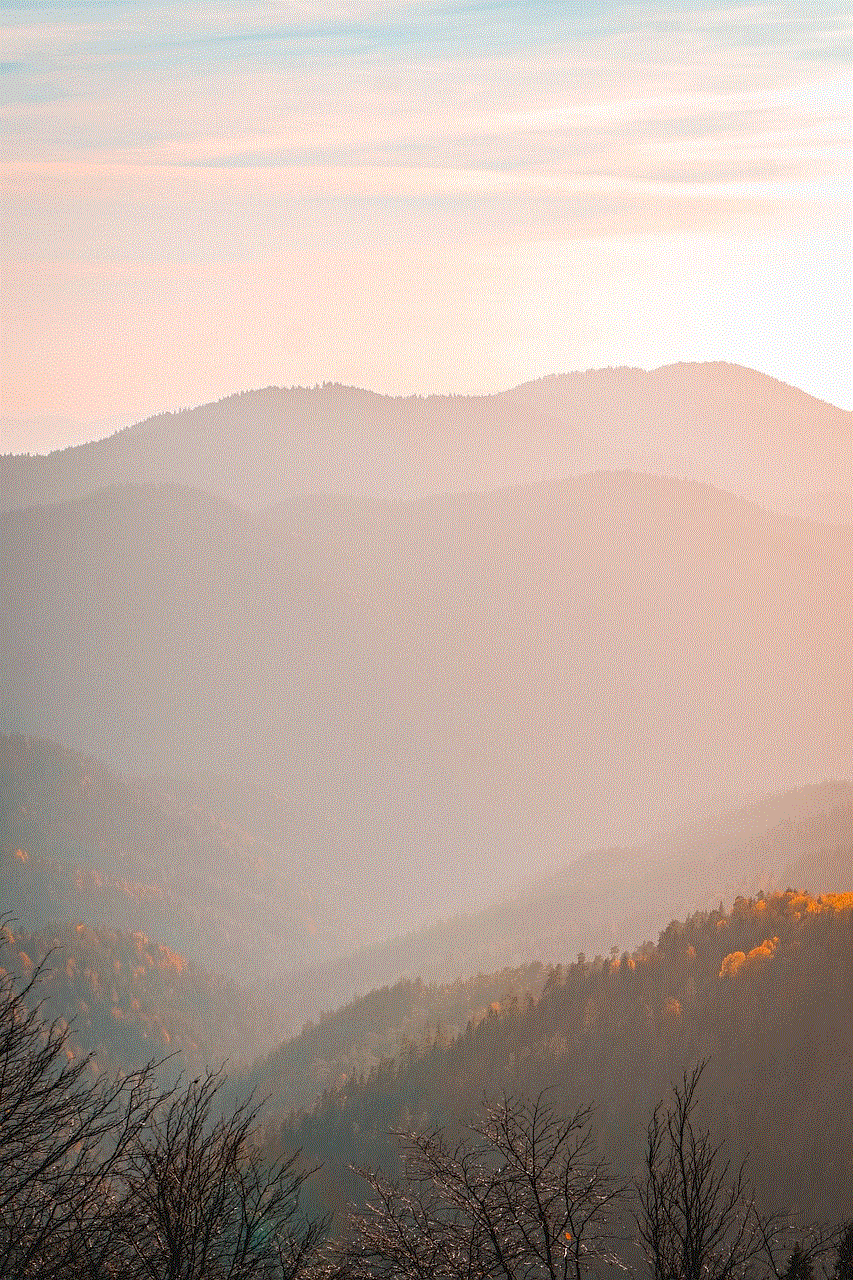
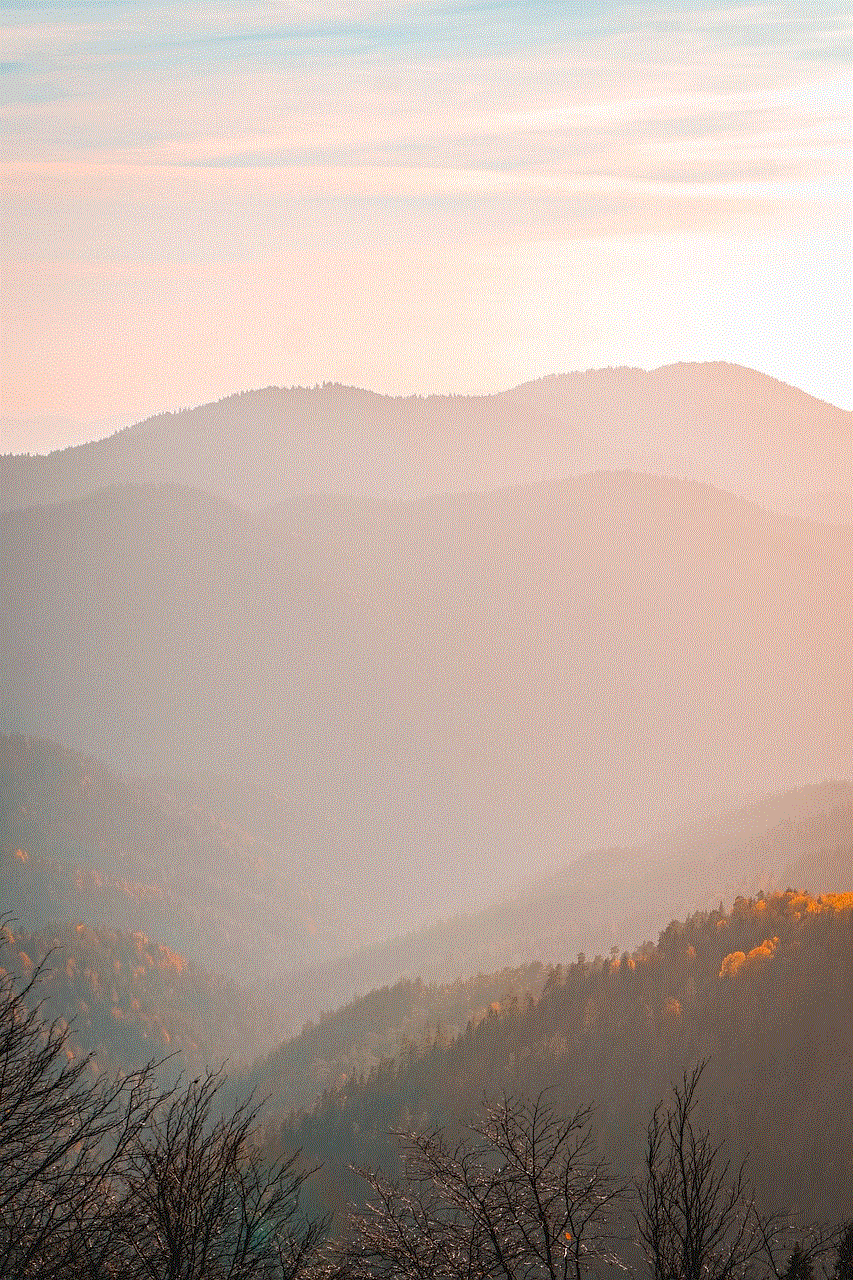
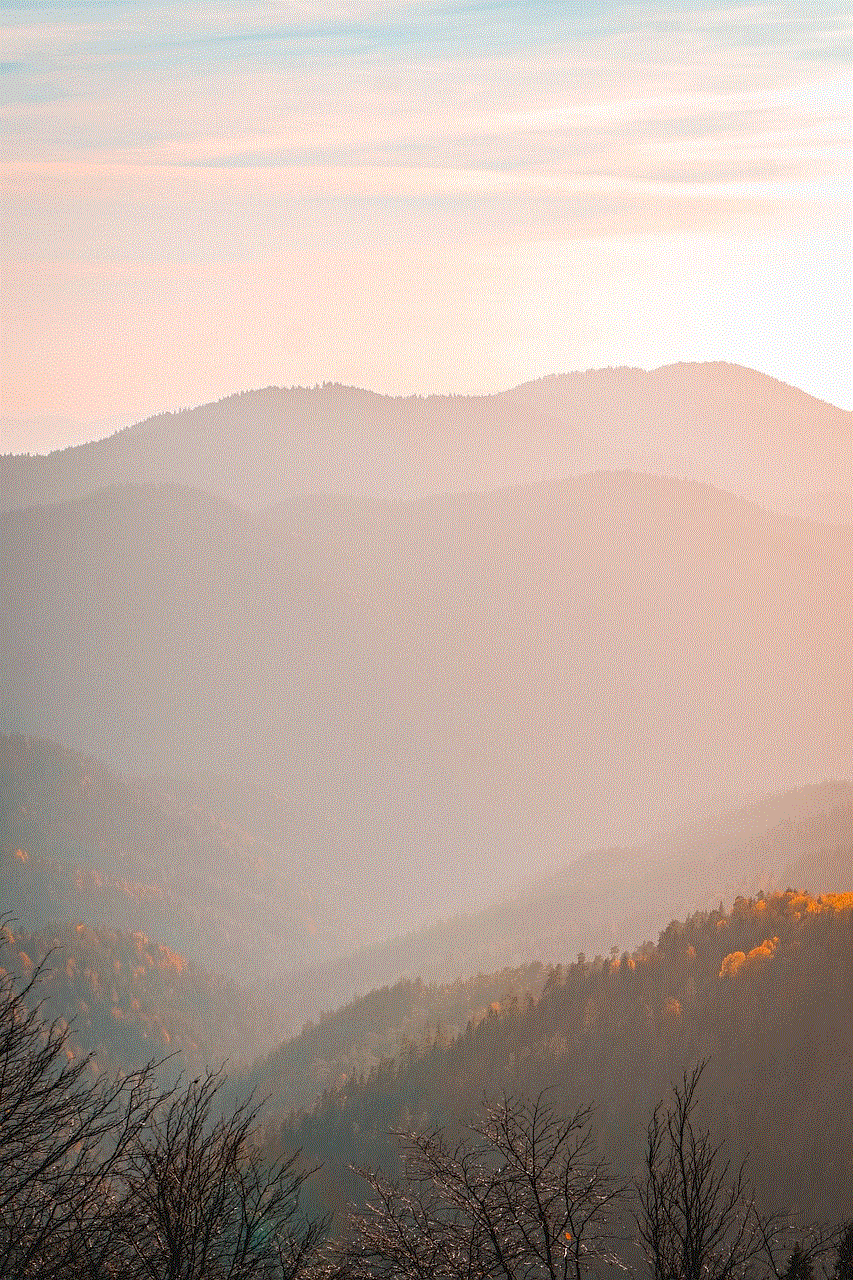
1. Open the Snapchat app and go to your profile.
2. Tap on the settings icon at the top right corner.
3. Scroll down and tap on ‘Who Can View My Story.’
4. Select ‘Custom’ from the options.
5. Tap on the ‘Custom’ button to select specific friends who can see your stories.
6. Search for the person you want to hide and tap on their name.
7. Once you have selected all the friends you want to see your stories, tap on ‘Save.’
This way, you can hide specific people from seeing your stories without unfriending or blocking them. However, keep in mind that they will still be able to see your posts if your account is set to public.
Step 4: Mute the person’s stories
Lastly, you can also choose to mute someone’s stories if you don’t want to see their posts on your feed. Muting someone’s story will not hide their posts, but it will prevent them from appearing on your feed. To do this, follow these steps:
1. Open the Snapchat app and go to your profile.
2. Tap on the settings icon at the top right corner.
3. Scroll down and tap on ‘See My Story.’
4. Search for the person you want to mute and tap on their name.
5. Tap on the settings icon at the top right corner.
6. Select ‘Mute Story’ from the options.
From now on, the person’s stories will not appear on your feed, but you will still be able to see their posts if you visit their profile.
In conclusion, there are various ways to hide a person on Snapchat, and the method you choose will depend on your preferences and the relationship you have with that person. Whether you want to block, unfriend, or customize your privacy settings, Snapchat offers multiple options to maintain your privacy and control who can see your posts. It’s essential to use these features wisely and only hide people when necessary. Remember, hiding someone on Snapchat doesn’t necessarily mean you have to end your relationship with them, but it can help you maintain your privacy and peace of mind.
bitdefender quickscan
As technology continues to advance, so does the threat of malware and viruses. It is becoming increasingly important for individuals and businesses to protect their devices and networks from potential attacks. One way to do this is through regular virus scans. One popular option is Bitdefender Quickscan. In this article, we will explore what Bitdefender Quickscan is, how it works, and why it is a valuable tool for keeping your devices safe.
What is Bitdefender Quickscan?
Bitdefender Quickscan is a free online virus scanner developed by Bitdefender, one of the leading cybersecurity companies in the industry. It is a web-based scanner that does not require any installation or download, making it a convenient option for those who need a quick virus check. It is compatible with all major web browsers and can be accessed on any device with an internet connection.
How does Bitdefender Quickscan work?
Bitdefender Quickscan uses a cloud-based scanning technology that allows it to detect and remove malware, viruses, and other potential threats on your device. This technology allows Quickscan to run without using your device’s resources, making it faster and more efficient than traditional virus scans.
To start a scan, simply go to the Bitdefender Quickscan website and click on the “Start Scan” button. The scan will begin immediately, and the results will be displayed in real-time. Quickscan will scan your device’s memory, startup, and registry files, as well as any running processes and files in the system folders. It will also check for any outdated software or security vulnerabilities on your device.
If any threats are detected during the scan, Quickscan will provide you with a detailed report, including the name and location of the infected file, as well as the severity of the threat. You can then choose to remove the threat or take further action, such as quarantining the infected file.
Why is Bitdefender Quickscan a valuable tool?



1. Quick and Easy to Use
One of the main advantages of Bitdefender Quickscan is its speed and convenience. As a web-based scanner, it does not require any installation, which means you can run a virus scan anytime, anywhere. This makes it a great option for those who are constantly on the go or do not have the time to install and run a traditional antivirus program.
2. Comprehensive Scanning
Bitdefender Quickscan uses advanced scanning technology to thoroughly check your device for any potential threats. It scans not only the files and folders on your device but also your memory, registry, and startup files. This ensures that any hidden malware or viruses are detected and removed.
3. Cloud-based Technology
The use of cloud-based technology makes Bitdefender Quickscan more efficient and effective than traditional antivirus programs. Since the scan is run on Bitdefender’s servers, it does not use your device’s resources, resulting in a faster and more thorough scan.
4. Free of Cost
Bitdefender Quickscan is a free tool, which means you do not have to spend any money to keep your device safe. This makes it a great option for those who are on a budget but still want to ensure their device’s security.
5. Compatible with All Devices
Bitdefender Quickscan is compatible with all major web browsers, including Chrome, Firefox, and Safari. This means you can run a scan on any device, whether it is a laptop, desktop, or mobile phone. This versatility makes it a convenient option for both personal and business use.
6. Real-Time Results
As the scan is being conducted, Bitdefender Quickscan provides real-time results, allowing you to see the progress and any threats that are being detected. This feature gives you the option to take immediate action if a threat is found, ensuring that your device is protected at all times.
7. Additional Security Features
Apart from scanning for viruses and malware, Bitdefender Quickscan also checks for any outdated software or security vulnerabilities on your device. This helps you stay on top of any potential security risks and take necessary action to protect your device.
8. Trusted by Millions
Bitdefender is a well-known and trusted name in the cybersecurity industry, and their Quickscan tool is used by millions of people worldwide. This demonstrates the reliability and effectiveness of the tool in keeping devices safe from potential threats.
9. User-Friendly Interface
Bitdefender Quickscan has a simple and easy-to-use interface, making it accessible for users of all technical levels. The scan results are displayed in a clear and organized manner, making it easy to understand and take necessary action.
10. Regular Updates
Bitdefender Quickscan is regularly updated to ensure that it can detect and remove the latest threats. This makes it a reliable tool for keeping your device protected against evolving malware and viruses.



Conclusion
In conclusion, Bitdefender Quickscan is a powerful and convenient tool for conducting quick virus scans on your device. With its cloud-based technology, real-time results, and comprehensive scanning, it is a valuable tool for keeping your device safe from potential threats. Whether you are a business or an individual, Bitdefender Quickscan is an essential tool in your cybersecurity arsenal. Make sure to use it regularly to keep your devices and networks secure.
