adhd and screen addiction
Title: The Relationship Between ADHD and Screen Addiction: Understanding the Impact and Finding Balance
Introduction
In today’s digital age, screens have become an integral part of our daily lives. From smartphones to tablets, computers to televisions, screens are everywhere. While technology has undoubtedly brought many benefits, there is growing concern about the negative impact excessive screen time can have on mental health, particularly among individuals with Attention-Deficit/Hyperactivity Disorder (ADHD). This article explores the relationship between ADHD and screen addiction, shedding light on the impact of screens on ADHD symptoms, the potential for addiction, and strategies for finding a healthy balance.
Understanding ADHD
Attention-Deficit/Hyperactivity Disorder (ADHD) is a neurodevelopmental disorder characterized by symptoms such as difficulty paying attention, impulsivity, and hyperactivity. ADHD affects both children and adults, and it can significantly impact various aspects of an individual’s life, including academic performance, relationships, and overall wellbeing.
The Impact of Screens on ADHD Symptoms
1. Attention Difficulties: Individuals with ADHD often struggle to maintain focus and easily get distracted. The constant stimulation provided by screens can exacerbate these attention difficulties, making it more challenging for individuals with ADHD to concentrate on tasks that require sustained focus.
2. Impulsivity: Impulsivity is a hallmark symptom of ADHD, and screens can further amplify this impulsive behavior. With instant access to social media, online shopping, and gaming, individuals with ADHD may find it challenging to resist impulsive urges, leading to excessive screen time and neglect of important responsibilities.
3. Hyperactivity: While hyperactivity is typically associated with physical restlessness, it can also manifest as excessive mental stimulation. Screens provide an endless stream of information, entertainment, and multitasking opportunities, which can fuel hyperactive tendencies in individuals with ADHD, making it difficult for them to settle down and engage in activities that require sustained effort.
The Potential for Screen Addiction in ADHD
1. Dopamine Release: Screens, particularly social media and gaming platforms, are designed to trigger the release of dopamine, a neurotransmitter associated with pleasure and reward. Individuals with ADHD may be more susceptible to the addictive nature of screens due to their brain’s unique dopamine regulation system, leading to compulsive screen use.
2. Escapism: For individuals with ADHD, screens can provide an escape from the challenges and demands of daily life. The instant gratification and constant stimulation screens offer can become a coping mechanism, leading to excessive use and potential addiction as individuals seek to avoid boredom, emotional distress, or feelings of inadequacy.
Finding Balance and Reducing Screen Addiction
1. Set Boundaries: Establish clear rules and limits on screen time. This can include designated screen-free zones, such as bedrooms or mealtime, and setting time limits for recreational screen use.
2. Engage in Alternative Activities: Encourage individuals with ADHD to engage in activities that promote focus, creativity, and physical movement. Hobbies such as art, sports, or engaging in social interactions can help reduce screen time and provide a healthier outlet for energy and stimulation.
3. Develop Healthy Habits: Encourage regular exercise, adequate sleep, and a balanced diet. These lifestyle factors can contribute to improved focus, self-regulation, and overall mental well-being, reducing the reliance on screens for stimulation and escape.
4. Seek Support: If screen addiction becomes a significant concern, seeking professional help is crucial. Mental health professionals can provide guidance, therapy, and strategies tailored to address both ADHD symptoms and screen addiction.
Conclusion
While screens have become an integral part of modern life, it is essential to recognize their potential impact on individuals with ADHD. Excessive screen time can worsen ADHD symptoms, fuel impulsive behavior, and potentially lead to addiction. However, by understanding the relationship between ADHD and screen addiction and implementing strategies to find a healthy balance, individuals with ADHD can minimize the negative impact of screens on their lives and promote overall well-being. It is crucial for individuals, families, and society as a whole to prioritize mental health and create an environment that fosters healthy screen habits in individuals with ADHD.
google this app is blocked
Title: The Impact of App Blocking: Analyzing the Controversy Surrounding “Google This” App
Introduction:
In today’s technologically driven world, mobile applications play a significant role in our daily lives. However, the use and accessibility of certain apps can sometimes become a subject of controversy. One such app that has faced restrictions and blocking is “Google This.” In this article, we will explore the reasons behind the blocking of this app, the potential implications of such actions, and the broader debate surrounding app blocking in general.
Paragraph 1: Understanding App Blocking and Its Motivations
App blocking refers to the act of restricting or preventing access to a specific mobile application. The reasons behind app blocking can vary, ranging from concerns over security and privacy to legal and regulatory issues. In the case of “Google This,” the reasons for its blocking need to be further examined to understand the implications fully.
Paragraph 2: The App’s Purpose and Functionality
“Google This” is a mobile application designed to provide users with a comprehensive search experience, centered around Google’s search engine. It aims to enhance the search process by using advanced algorithms and personalized results. The app’s primary function is to allow users to search for information on the internet quickly.
Paragraph 3: The Controversy Surrounding “Google This”
The controversy surrounding “Google This” arises from its alleged violation of certain privacy norms and potential misuse of user data. Critics argue that the app collects excessive amounts of personal information without explicit user consent, raising concerns about data privacy and security.
Paragraph 4: Privacy Concerns and Data Collection
One of the main reasons leading to the blocking of “Google This” is its data collection practices. Privacy advocates argue that the app invades user privacy by collecting and storing excessive user data, including browsing history, location information, and contacts. The app’s developers should clarify their data collection policies and address these concerns to regain trust.
Paragraph 5: Legal and Regulatory Issues
App blocking can also be a result of legal and regulatory challenges. If “Google This” violates any laws related to data protection, privacy, or intellectual property rights, it could be subject to legal actions, leading to its blocking. Law enforcement agencies and regulatory bodies have the authority to restrict access to apps that engage in unlawful activities.
Paragraph 6: User Feedback and Public Opinion
The public’s opinion on app blocking can be divided. Some argue that blocking apps like “Google This” is necessary to protect user privacy and ensure data security. Others believe that users should have the freedom to access and use any app they choose, and blocking apps infringes upon individual rights and freedoms.
Paragraph 7: App Blocking vs. User Education
The debate around app blocking also raises questions about the effectiveness of such measures. Critics argue that blocking an app is a temporary solution and that educating users about data privacy, security, and app permissions is a more effective long-term strategy.
Paragraph 8: The Role of App Developers and Tech Companies
App developers and tech companies have a crucial role to play in addressing the app blocking issue. They should be proactive in creating transparent privacy policies, obtaining explicit user consent, and implementing robust security measures to foster user trust and avoid app blocking.
Paragraph 9: Alternatives to App Blocking
Instead of outright blocking, alternative measures can be explored, such as warning users about potential privacy risks, improving app permissions management, and creating mechanisms for user feedback and reporting. These approaches could strike a balance between user freedom and data protection.
Paragraph 10: Conclusion
The blocking of apps, such as “Google This,” raises important questions about privacy, data security, and individual rights. While app blocking can be a necessary measure to address specific concerns, it should be implemented judiciously, considering the broader implications. App developers, regulatory bodies, and users must work together to find a harmonious balance between app accessibility and user privacy in the digital age.
see another phones texts free
Title: The Best Ways to Monitor Another Phone’s Texts for Free
Introduction:
In today’s digital age, the ability to monitor another person’s phone activity, including text messages, has become increasingly important. Whether you are a parent concerned about your child’s online safety or an employer wanting to ensure confidential information is not being leaked, there are legitimate reasons to seek access to another phone’s texts. In this article, we will explore various methods that allow you to see another phone’s texts for free. However, it is crucial to note that privacy and ethical concerns should be respected, and these methods should only be used within legal boundaries.



1. Built-in Phone Features:
Many smartphones offer built-in features that allow users to monitor text messages. For instance, parents can manage their child’s device through Apple’s Family Sharing feature, which includes the ability to view and control messages. Similarly, Android users can enable parental controls through Google Family Link , providing parents with oversight of their child’s messages.
2. Cloud-Based Backup Services:
Another method to access text messages on another phone is by utilizing cloud-based backup services. Platforms like iCloud (for iOS devices) or Google Drive (for Android devices) automatically backup a phone’s data, including text messages. If you have access to the target device’s Apple ID or Google account credentials, you can log in to these services and view the text messages remotely.
3. Phone Monitoring Apps:
Numerous phone monitoring apps, both free and paid, are available for Android and iOS devices. These apps allow users to monitor text messages, call logs, and other activities on the target phone remotely. Some popular options include mSpy, FlexiSPY, and Spyic. While these apps often require installation on the target device, they offer comprehensive monitoring features.
4. SMS Forwarding:
If you are seeking a more discreet way to monitor text messages, SMS forwarding might be a suitable option. This method involves forwarding all incoming and outgoing text messages from the target phone to another device or email address. Various third-party apps and services, such as MightyText, offer this functionality.
5. SIM Card Reader:
If physical access to the target device is possible, using a SIM card reader can provide access to text messages. These devices allow you to extract data from the SIM card, including text messages, contacts, and call logs. However, this method necessitates removing the SIM card from the target phone and inserting it into the reader.
6. Bluetooth Sniffing:
Bluetooth sniffing is a more advanced method that requires technical expertise. By intercepting Bluetooth signals between the target phone and paired devices, it becomes possible to capture text messages. However, this method is complex and may not be viable for most users.
7. Social Engineering:
Social engineering involves manipulating individuals into divulging sensitive information. While this method is not recommended due to ethical concerns, it is worth mentioning as it can provide access to text messages. Techniques such as phishing, pretexting, or impersonation might be used to trick the target into revealing their login credentials or granting access to their device.
8. Legal Considerations:
It is essential to understand that monitoring another person’s phone without their consent is generally illegal and a violation of privacy laws. Therefore, it is crucial to ensure you have proper authorization or legal rights to access someone’s phone texts. Always consult local laws and regulations before attempting any monitoring methods.
9. Ethical Considerations:
Even if you have legal permission to monitor someone’s texts, it is vital to consider ethical implications. Respect the privacy of others and only use these methods for legitimate reasons, such as child safety or employee monitoring. Open communication and transparency with the person being monitored are essential to maintain trust and avoid unnecessary conflicts.
10. Conclusion:
While the ability to see another phone’s texts for free is possible through various methods, it is crucial to approach this task responsibly and ethically. The methods mentioned in this article should only be used within the legal boundaries and with proper authorization. Keep in mind that privacy is a fundamental right, and it is important to respect the boundaries of others when it comes to accessing their personal information.
how to switch location from iphone to mac
Switching Location from iPhone to Mac: A Comprehensive Guide
In today’s interconnected world, our devices play a pivotal role in our daily lives. Whether it’s staying connected with loved ones, managing work tasks, or simply enjoying entertainment, our devices have become an extension of ourselves. One common need that arises when using multiple devices is the ability to Switch location seamlessly, especially between an iPhone and a Mac. In this comprehensive guide, we will explore various methods and tools that allow you to switch locations effortlessly from your iPhone to your Mac. So, without further ado, let’s dive in!
1. Introduction to Location Services on Apple Devices
Before delving into the intricacies of switching location between an iPhone and a Mac, it’s essential to understand the concept of location services on Apple devices. Location services use a combination of GPS, Wi-Fi, cellular network, and Bluetooth to determine your device’s approximate location. This information is then used by various apps and services to provide location-specific features, such as weather updates, navigation, and personalized recommendations.
2. Enabling Location Services on iPhone and Mac
To ensure a smooth transition between your devices, make sure that the location services are enabled on both your iPhone and your Mac. On your iPhone, navigate to “Settings” > “Privacy” > “Location Services” and ensure that the toggle is switched on. Similarly, on your Mac, go to “System Preferences” > “Security & Privacy” > “Privacy” > “Location Services” and check the box next to “Enable Location Services.”



3. Syncing Location Data between iPhone and Mac
To switch locations between your iPhone and your Mac seamlessly, you’ll need to ensure that your location data is synced across devices. Apple provides a built-in solution called iCloud, which allows you to sync various data types, including location information.
To enable location syncing via iCloud on your iPhone, go to “Settings” > “[Your Name]” > “iCloud” and ensure that “Find My iPhone” is toggled on. This setting not only allows you to track your iPhone’s location but also ensures that your location data is synced across your Apple devices, including your Mac.
4. Using Apple Maps for Location Switching
One of the most convenient ways to switch location from your iPhone to your Mac is by utilizing Apple Maps. Apple Maps is a comprehensive mapping service that provides detailed information about locations, directions, public transportation, and more. It is available on both iOS and macOS devices, making it an ideal choice for location switching.
To switch location using Apple Maps, open the app on your iPhone and search for the desired location. Once you’ve selected the location, tap on the “Share” button and select “AirDrop.” From the AirDrop menu, choose your Mac’s name, and the location will be instantly sent to your Mac. On your Mac, a notification will appear, allowing you to open the location in Apple Maps.
5. Leveraging the Continuity Feature
Continuity is a powerful feature introduced by Apple that allows for seamless integration between iOS and macOS devices. It enables you to start a task on one device and continue it on another without any interruption. Leveraging this feature can make switching location from your iPhone to your Mac a breeze.
To utilize the Continuity feature, ensure that both your iPhone and your Mac are signed in to the same iCloud account and connected to the same Wi-Fi network. With this setup, you can start a task on your iPhone, such as browsing a specific location on Safari , and continue it on your Mac by simply clicking the Safari icon on the Dock. This way, the location you were browsing on your iPhone will be instantly available on your Mac.
6. Using Location-Based Reminder Apps
Location-based reminder apps are another useful tool for switching location between your iPhone and your Mac. These apps allow you to set reminders based on specific locations, ensuring that you never forget important tasks or actions when you arrive at a particular place.
One popular location-based reminder app is Apple’s own “Reminders” app, which is available on both iOS and macOS devices. To set a location-based reminder, open the Reminders app on your iPhone, tap on the “+” button to create a new reminder, and select the location option. Enter the desired location, set the reminder details, and save it. The reminder will sync with your Mac via iCloud, and you’ll receive a notification when you reach the specified location.
7. Utilizing Third-Party Location Syncing Apps
In addition to Apple’s native solutions, several third-party apps specialize in syncing location data between iPhone and Mac. These apps provide advanced features and customization options, making them an excellent choice for users who require more control over their location switching process.
One such app is “Geosync for iPhone & Mac,” which offers seamless location syncing between Apple devices. To use Geosync, download and install the app from the App Store on your iPhone and the Mac App Store on your Mac. Once installed, sign in to your Geosync account on both devices, and your locations will be synced automatically. The app also provides additional features such as geofencing, location sharing , and customizable notifications.
8. Switching Location via Handoff
Handoff is another remarkable feature that allows you to switch location effortlessly between your iPhone and your Mac. With Handoff, you can start an activity on one device and continue it on another device, maintaining a seamless workflow.
To use Handoff, ensure that both your iPhone and your Mac are connected to the same Wi-Fi network and signed in to the same iCloud account. Start an activity on your iPhone, such as browsing a specific location in Safari, and look for the Safari icon on the Dock of your Mac. The icon will appear with a small Handoff symbol. Click on the Safari icon, and the location you were browsing on your iPhone will be instantly opened on your Mac.
9. Switching Location through iCloud Tabs
iCloud Tabs is a feature that allows you to view the open tabs from your Safari browser across all your Apple devices. By utilizing this feature, you can switch location from your iPhone to your Mac by simply accessing the open tabs on your Mac.
To use iCloud Tabs, ensure that both your iPhone and your Mac are connected to the same iCloud account and signed in to the same Apple ID. Open Safari on your Mac, click on the “Show All Tabs” button (represented by two overlapping squares) on the Safari toolbar, and select the desired location from the list of open tabs. The location will open on your Mac, allowing you to continue your browsing seamlessly.
10. Syncing Location Data with Third-Party Cloud Services
If you prefer using third-party cloud services for syncing your location data, there are several options available that seamlessly integrate with both your iPhone and your Mac. These services provide advanced syncing capabilities, ensuring that your location information is always up to date across devices.
One such service is Google’s “Location History,” which allows you to sync and access your location data across various devices and platforms. To use this service, ensure that you have the Google Maps app installed on your iPhone and that your location history is enabled. On your Mac, open any web browser and navigate to the Google Maps website. Sign in to your Google account, click on the menu button (represented by three horizontal lines) in the top-left corner, and select “Your Timeline.” Here, you can access your location history and switch location effortlessly between your iPhone and your Mac.
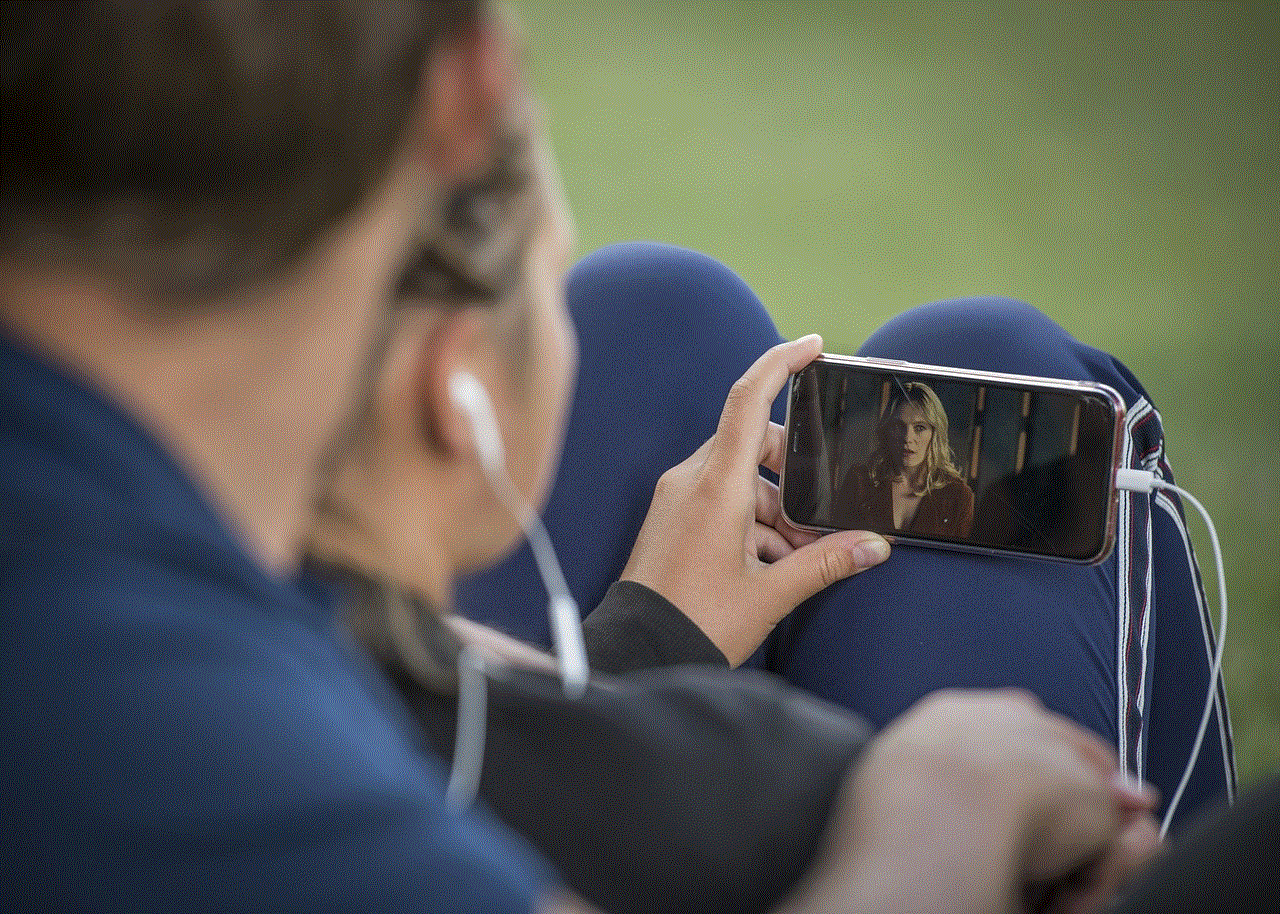
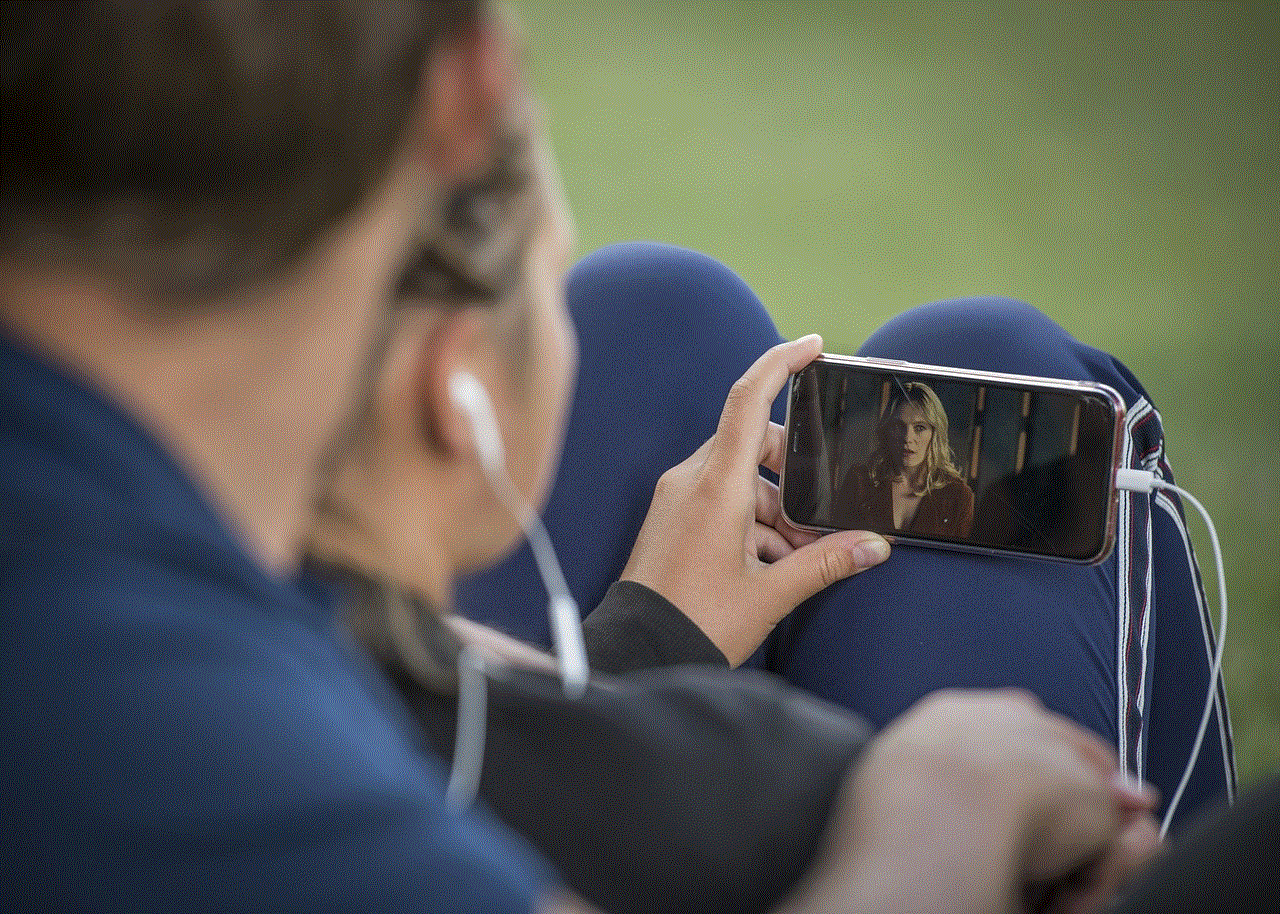
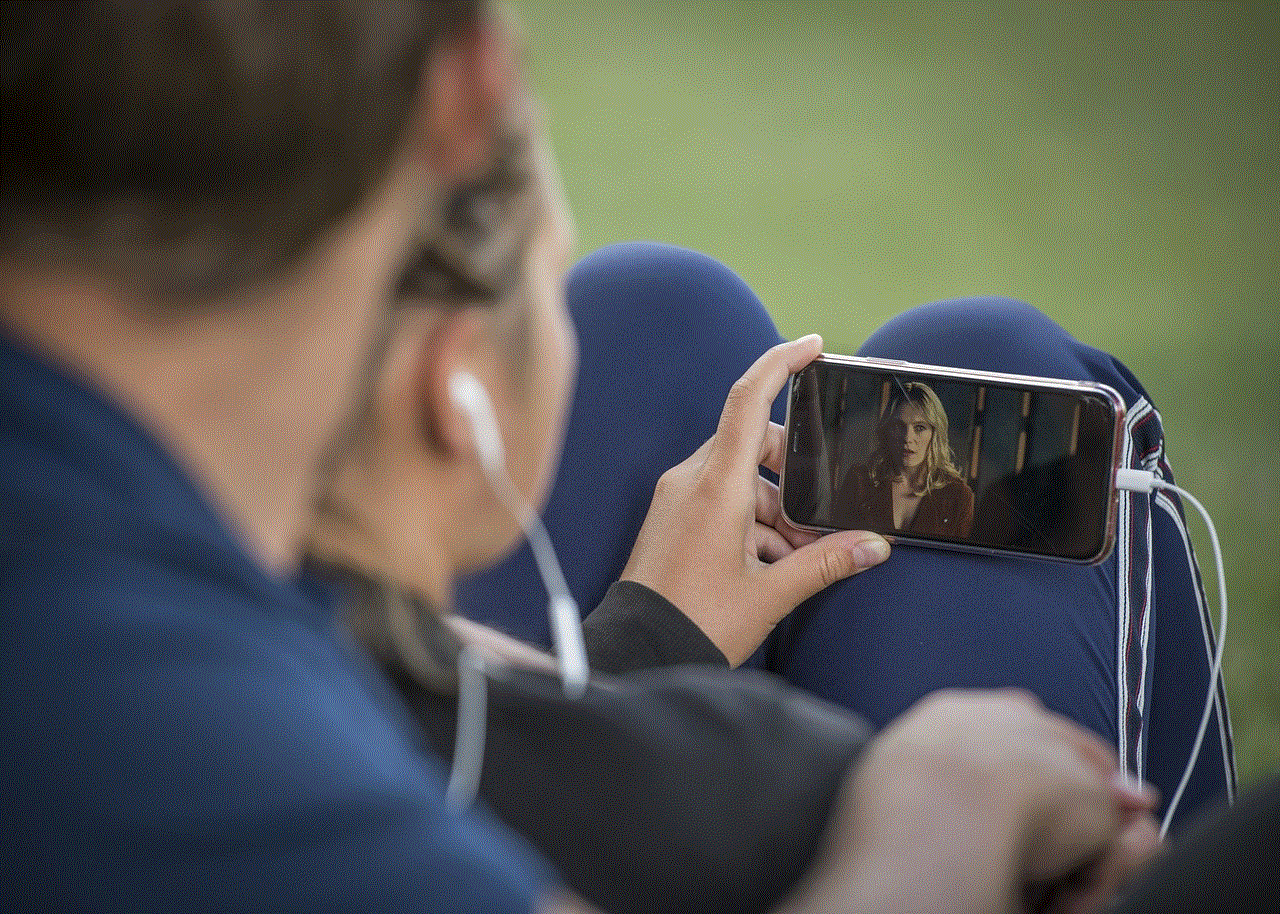
11. Conclusion
Switching location from your iPhone to your Mac is an essential requirement for many users who rely on multiple Apple devices. By leveraging the built-in features and third-party apps we discussed in this comprehensive guide, you can seamlessly switch location, ensuring a smooth transition between your devices. Whether you prefer using Apple’s native solutions, third-party apps, or cloud services, there is a method that suits your needs. So, explore the options, experiment with different tools, and make the most out of your iPhone and Mac’s location capabilities.
