recover old instagram photos
Title: How to Recover Old Instagram Photos: A Comprehensive Guide
Introduction:
Instagram has become one of the most popular social media platforms, with millions of users sharing their memories and experiences through photos. However, it’s not uncommon for users to accidentally delete or lose their old Instagram photos. Fortunately, there are various methods and tools available to help you recover those precious memories. In this article, we will explore different approaches to recover old Instagram photos, whether they were deleted, lost, or archived.
1. Check your Instagram Archives:
Instagram has a feature called “Archive” that allows you to hide posts from your profile without deleting them permanently. To access your archived posts, go to your profile, tap the three horizontal lines, and select “Archive.” From there, you can browse through your archived posts and restore them to your profile.
2. Utilize Instagram’s Data Download Feature:
Instagram provides users with the ability to download their data, including photos, messages, and more. To do this, go to your profile, tap the three horizontal lines, select “Settings,” then “Security,” and finally “Download Data.” Instagram will send you a link to download your data, which may take a few hours or days to arrive. Once you have the downloaded data, you can extract the photos and restore them on your profile or other devices.
3. Recover from Recently Deleted Folder:
When you delete a photo on Instagram, it doesn’t get deleted immediately. Instead, it goes to the “Recently Deleted” folder, where it stays for 30 days before being permanently deleted. To recover photos from this folder, go to your profile, tap the three horizontal lines, select “Settings,” then “Account,” and finally “Recently Deleted.” From there, you can select the photos you want to recover and restore them to your profile.
4. Retrieve from Backup:
If you regularly back up your smartphone’s data, there’s a chance that your old Instagram photos are stored in your backup files. Whether you use iCloud for iPhone or Google Drive for Android, check your backup settings and restore the photos from your most recent backup. Remember to back up your files regularly to ensure you have the latest version of your Instagram photos.
5. Use Third-Party Apps:
Several third-party apps specialize in recovering deleted Instagram photos. One popular app is “Dr.Fone – Data Recovery.” This app allows you to scan your device for deleted photos and recover them with ease. Simply download the app, connect your device, and follow the on-screen instructions to recover your old Instagram photos.
6. Contact Instagram Support:
If all else fails, reaching out to Instagram support might be your last resort. Explain the situation and provide them with relevant details such as the approximate date of deletion or any other information that could help them locate your old photos. While success is not guaranteed, it’s worth a try, as Instagram support may have access to additional recovery options.
7. Seek Help from Digital Forensic Services:
For more complex cases, such as permanently deleted or damaged Instagram photos, you might consider consulting professional digital forensic services. These experts specialize in data recovery and have advanced tools to retrieve photos from various storage devices. However, keep in mind that their services can be costly.
8. Preventive Measures:
To avoid losing your Instagram photos in the first place, it’s essential to take preventive measures. Regularly back up your photos on external storage devices or cloud services like Google Photos or Dropbox. Additionally, consider enabling the “Save Original Photos” option in your Instagram settings to automatically save a copy of every photo you upload.
9. Protecting Your Privacy:
While recovering old Instagram photos, it’s crucial to consider privacy concerns. Ensure that you’re not compromising your personal information or violating anyone else’s privacy during the recovery process. Respect the privacy of others and obtain their consent before sharing or restoring any photos involving them.
10. Conclusion:
Losing old Instagram photos can be disheartening, but with the right approach, there’s a good chance you can recover them. Start by checking your Instagram archives and the “Recently Deleted” folder. If that doesn’t work, try using Instagram’s data download feature or accessing your backup files. Explore third-party apps as a last resort, and don’t hesitate to seek professional help if needed. By taking preventive measures and being cautious about privacy, you can ensure the safety and longevity of your Instagram memories.
network settings blocking party chat xbox
Title: Network Settings Blocking Party Chat on Xbox: Troubleshooting Guide
Introduction:
In the world of gaming, one of the most popular features for multiplayer communication is party chat. However, it can be frustrating when network settings interfere with this essential feature on Xbox consoles. If you’re experiencing issues with party chat due to network settings, this article will guide you through troubleshooting steps to resolve the problem.
1. Understanding Party Chat on Xbox:
Party chat allows Xbox users to communicate with friends in real-time, whether playing the same game or not. It enables voice chat, text messages, and even video calls, enhancing the multiplayer experience. However, sometimes network settings can block or hinder party chat functionality.
2. Common Causes of Network Settings Blocking Party Chat:
Several factors can contribute to network settings blocking party chat on Xbox. Some common causes include strict NAT (Network Address Translation) type, firewall settings, parental controls, and bandwidth limitations.
3. NAT Type and Party Chat:
NAT type plays a crucial role in determining how your Xbox console interacts with other devices on the internet. If your NAT type is set to strict, it can prevent party chat from working correctly. To check your NAT type, go to the Xbox settings, select Network, and then Network settings.
4. Resolving Strict NAT Type:
To resolve a strict NAT type, you can try several methods:
a. Port Forwarding: Accessing your router’s settings and forwarding specific ports can help open up your NAT type.
b. UPnP (Universal Plug and Play): Enable UPnP on your router to automatically manage port forwarding, potentially resolving NAT issues.
c. DMZ (Demilitarized Zone): Set your Xbox’s IP address in the DMZ of your router, which effectively bypasses any NAT restrictions.
5. Firewall Settings and Party Chat:
Firewalls are designed to protect your network by filtering incoming and outgoing connections. However, sometimes these firewalls can be overly restrictive, leading to party chat issues. Adjusting firewall settings to allow Xbox traffic can help resolve this problem.
6. Configuring Firewall Settings:
To configure firewall settings, access your router’s settings page and locate the firewall or security section. Look for options to create custom rules or enable specific ports required for Xbox party chat. Commonly used ports for Xbox party chat are TCP: 53, 80, 3074, and UDP: 53, 88, 500, 3074, 3544, 4500.
7. Parental Controls and Party Chat:
Parental controls are essential for protecting children while gaming, but they can inadvertently block party chat. Ensure that your Xbox account’s parental control settings allow party chat and communication features.
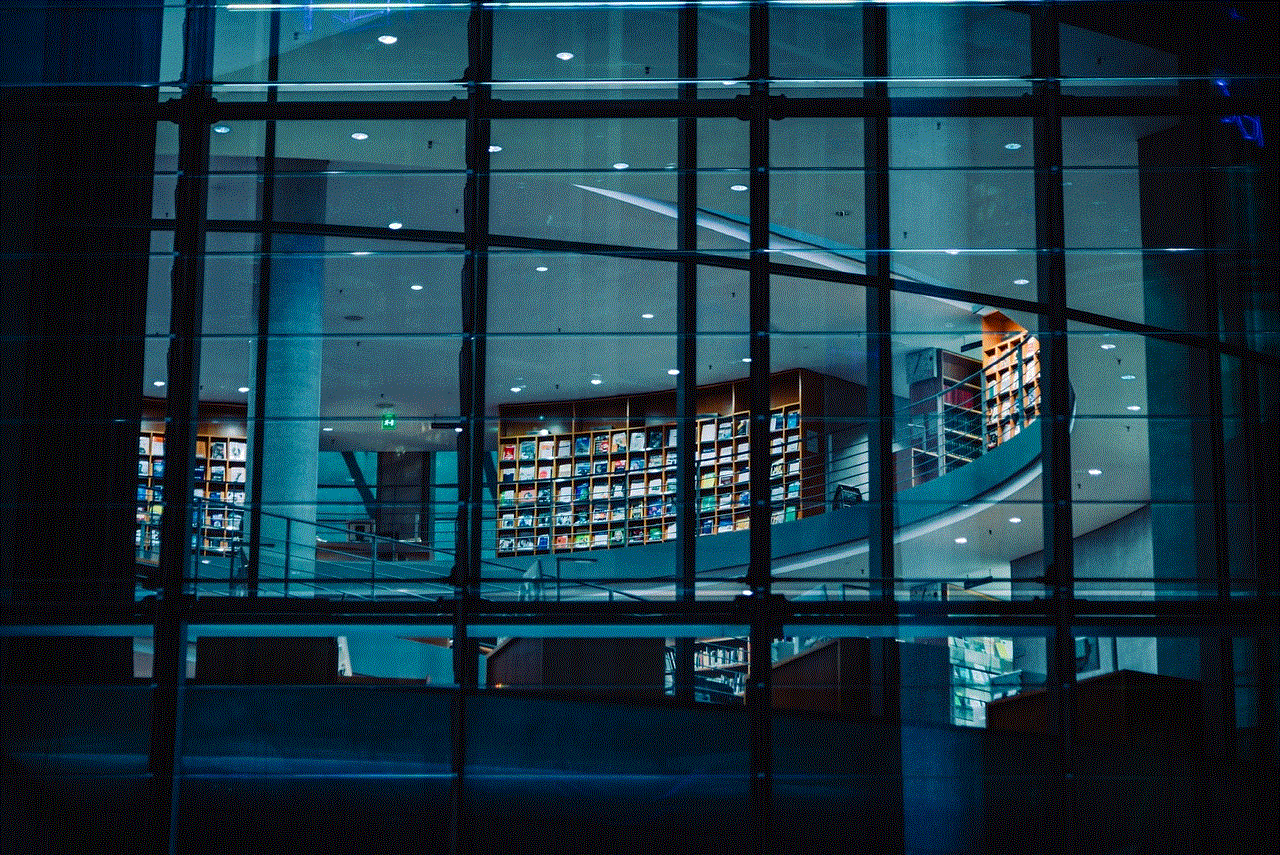
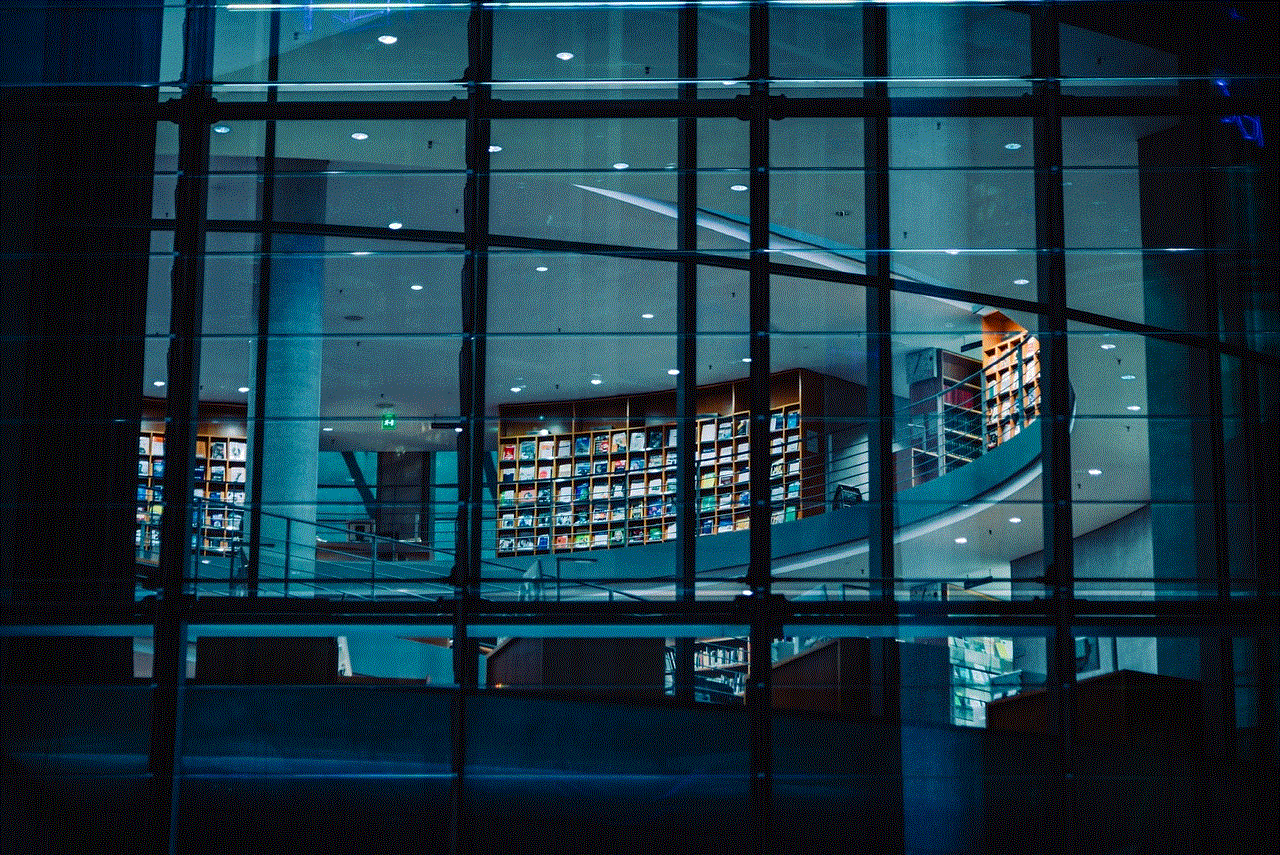
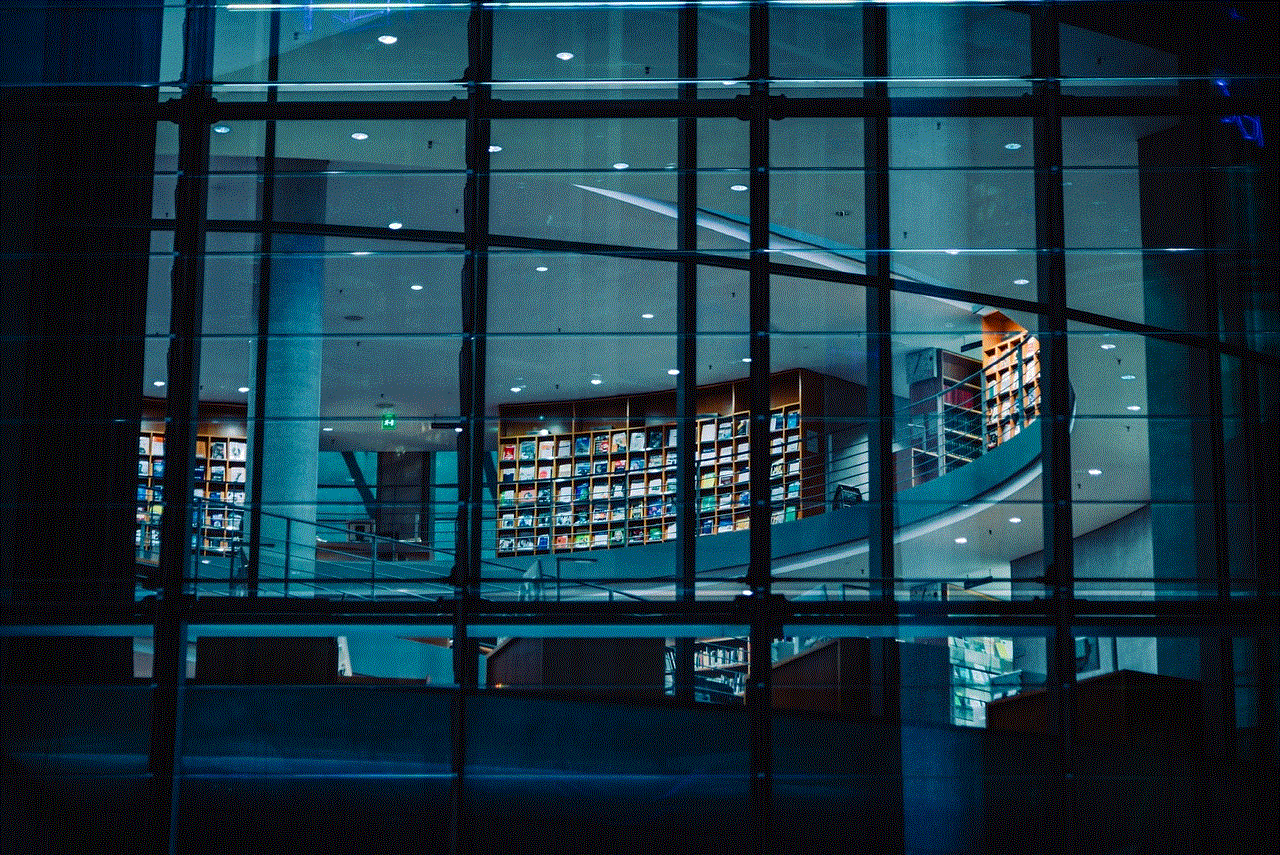
8. Adjusting Parental Control Settings:
Access your Xbox account’s parental control settings through the Xbox settings menu or online. Look for options related to communication, chat, or party chat, and make sure they are set to allow.
9. Bandwidth Limitations and Party Chat:
Insufficient bandwidth can lead to issues with party chat on Xbox. If your internet connection is slow or overloaded, it may not be able to handle the audio and video data required for seamless communication.
10. Improving Bandwidth for Party Chat:
To enhance your bandwidth for party chat:
a. Disconnect any unnecessary devices from your network.
b. Pause or limit bandwidth-intensive downloads or streaming services.
c. Consider upgrading your internet plan if you consistently experience low bandwidth.
11. Additional Troubleshooting Steps:
If the above solutions don’t resolve your party chat issues, consider the following troubleshooting steps:
a. Restart your Xbox console and router.
b. Update your Xbox console to the latest firmware.
c. Check for any Xbox Live service outages or maintenance.
Conclusion:
Network settings blocking party chat on Xbox can be frustrating, but with the right troubleshooting steps, you can resolve the issue and enjoy uninterrupted multiplayer communication. By understanding NAT types, adjusting firewall settings, configuring parental controls, and optimizing bandwidth, you can overcome network obstacles and make the most of the party chat feature on your Xbox console. Remember to always keep your Xbox firmware updated and stay informed about any service outages or maintenance. Happy gaming!
how to change an xbox account from child
Title: How to Change an Xbox Account from Child to Adult: A Comprehensive Guide
Introduction:
Xbox, a popular gaming console developed by Microsoft , offers various features and functionalities to its users. One important aspect of Xbox is the account system, which allows users to access online multiplayer, purchase games, and engage in a wide range of gaming activities. By default, Xbox accounts created for individuals under the age of 18 are classified as child accounts, providing additional safety measures and restrictions. However, as users grow older, they may wish to transition their account from child to adult to access additional features and enjoy a more unrestricted gaming experience. In this article, we will guide you through the process of changing an Xbox account from child to adult, ensuring a smooth transition.
Paragraph 1: Understanding Xbox Child Accounts
Before we delve into the process of changing an Xbox account from child to adult, it is crucial to understand the nature of child accounts. Xbox child accounts are designed to provide a safer gaming experience for minors. They have certain restrictions in place, such as content filters, communication limitations, and parental controls, to protect young users from inappropriate content and interactions.
Paragraph 2: Why Transition to an Adult Account?
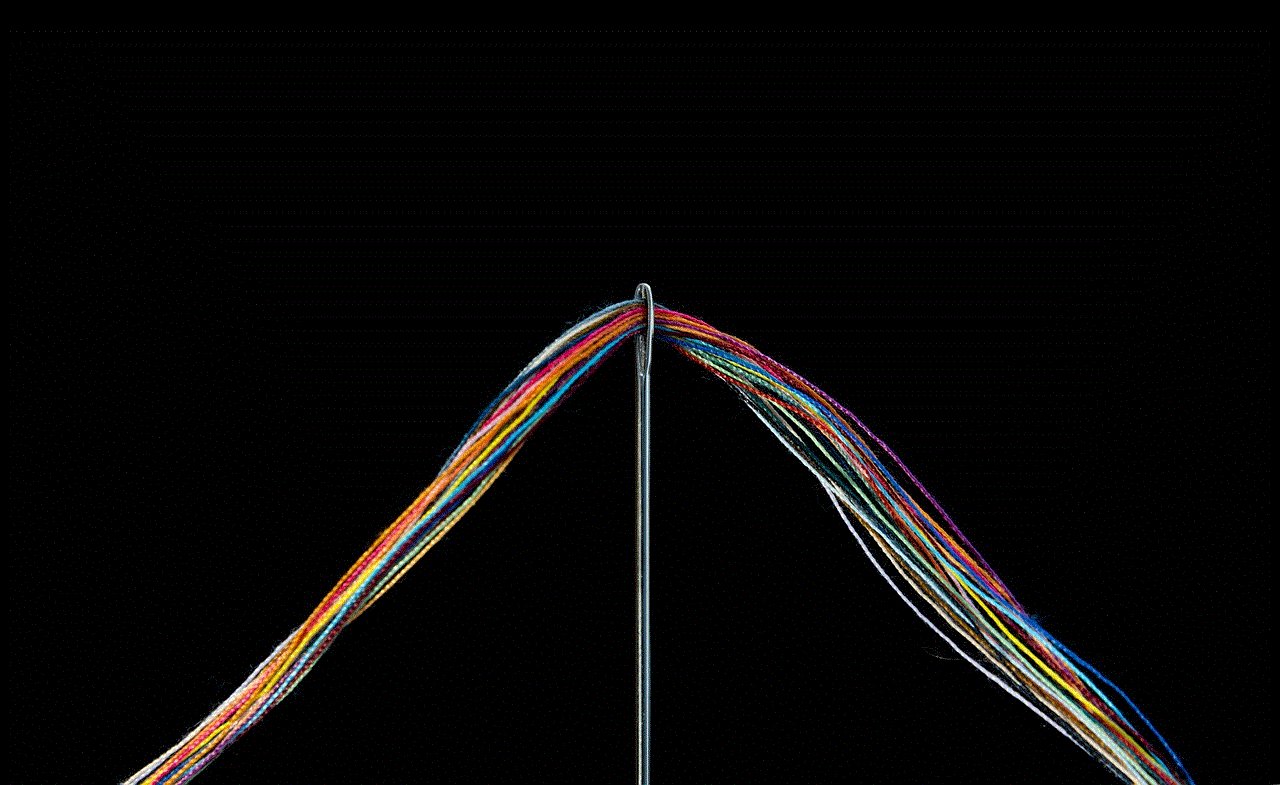
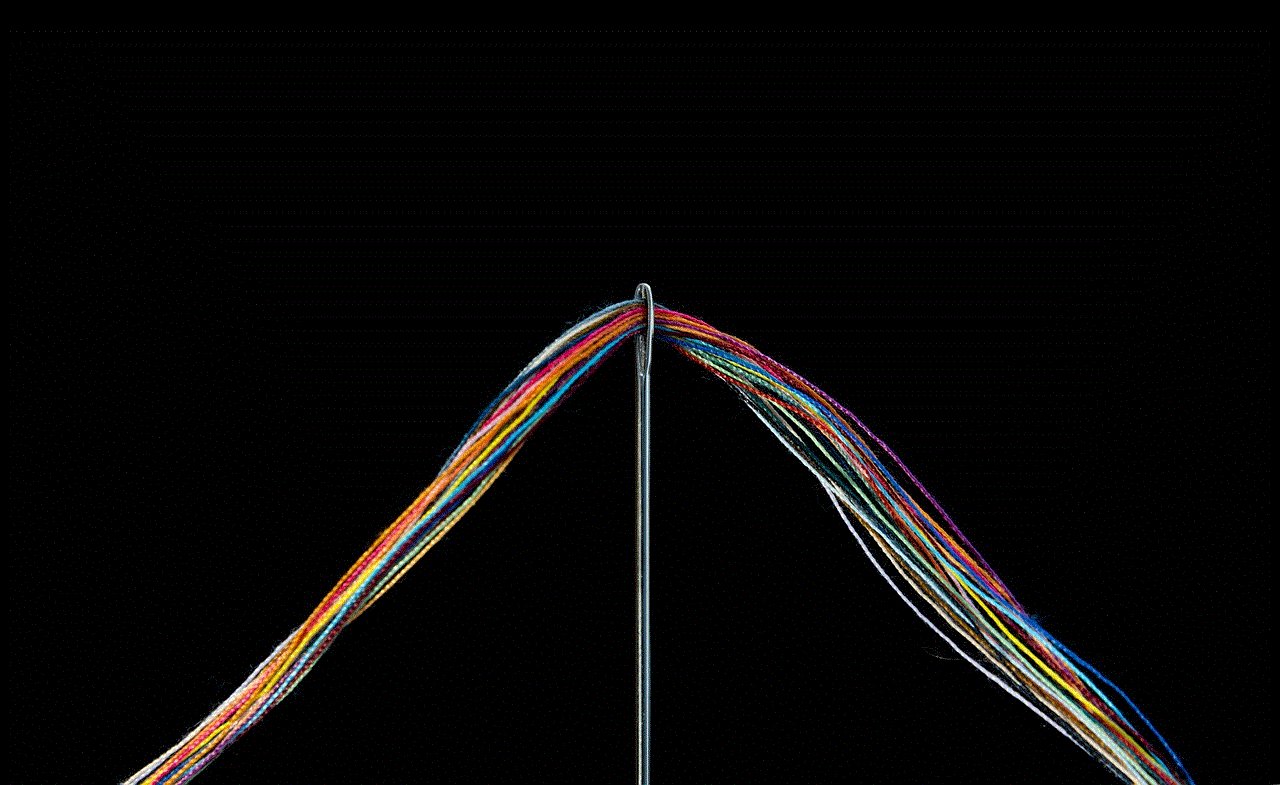
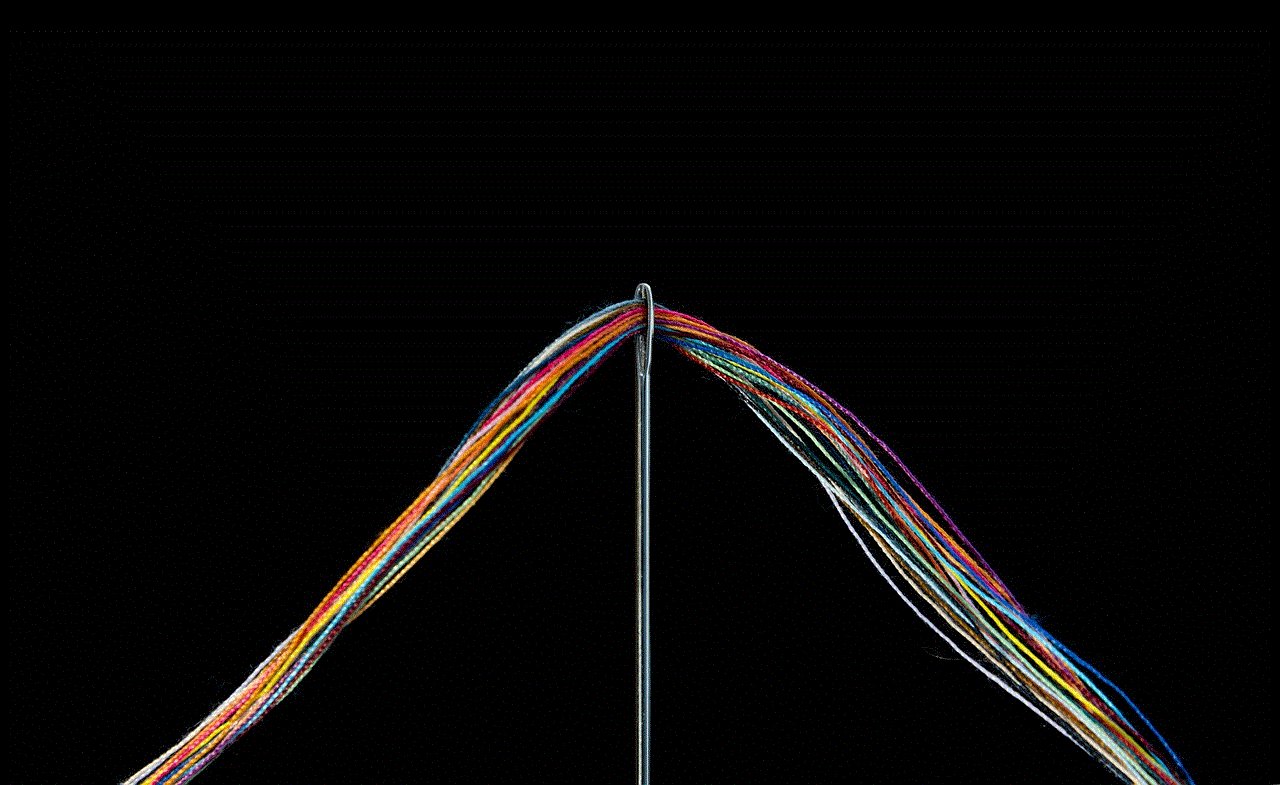
As users grow older and become more responsible, they may desire additional freedom and control over their gaming experience. Transitioning to an adult account allows users to access a wider range of games, participate in unrestricted conversations with friends, and make purchases without parental intervention. Additionally, adult accounts offer enhanced privacy settings, customization options, and the ability to manage subscriptions and payment methods independently.
Paragraph 3: Eligibility and Age Requirements
To transition from a child account to an adult account, users must meet the age requirement set by Microsoft. The minimum age to have an adult account varies depending on the country, but it is typically 18 years or older. It is important to note that attempting to change the account’s age without meeting the eligibility criteria may result in account suspension or termination.
Paragraph 4: Obtaining Parental Consent
If you are under the required age but would like to transition to an adult account, you will need to seek parental consent. Microsoft provides an option for parents to grant consent, allowing the account to be upgraded to an adult account. This process involves verifying the parent’s identity and their approval of the account upgrade.
Paragraph 5: Contacting Xbox Support
To initiate the process of changing a child account to an adult account, it is recommended to contact Xbox Support. Xbox Support provides assistance and guidance throughout the transition process. They can help with account verification, age verification, and any other required steps to ensure a seamless transition.
Paragraph 6: Steps to Change a Child Account to an Adult Account
Step 1: Sign in to the Xbox account that you want to transition.
Step 2: Go to the Xbox Settings and select the “Account” tab.
Step 3: Choose “Family Settings” and select the child account that you wish to convert.
Step 4: Under the child account settings, select the option to “Promote to Adult Account” or a similar option.
Step 5: Follow the on-screen instructions to complete the process, which may include age verification and parental consent.
Paragraph 7: Age Verification Process
During the account transition process, Xbox may require age verification to ensure compliance with their policies. This process typically involves providing proof of age, such as a driver’s license or passport. Once the age verification is completed, the account will be eligible to be converted to an adult account.
Paragraph 8: Parental Consent Process
If you are under the required age, obtaining parental consent is essential. Xbox provides a variety of methods for parents to grant consent, such as through email, phone call, or in-person verification. The specific process may vary depending on the region and country.
Paragraph 9: Benefits of an Adult Account
Transitioning to an adult account unlocks a host of benefits. Firstly, adult accounts have access to a wider range of games, including mature-rated titles. They can also participate in unrestricted conversations with friends, join adult gaming communities, and access additional content and features that are not available to child accounts. Moreover, adult accounts allow for greater customization and management options, including privacy settings and the ability to manage subscriptions and payment methods independently.



Paragraph 10: Conclusion
Changing an Xbox account from child to adult is a straightforward process that requires meeting the age requirement and obtaining parental consent if necessary. By transitioning to an adult account, users can enjoy a more unrestricted gaming experience, access a wider range of content, and have greater control over their account settings. Remember to follow the recommended steps and consult Xbox Support for any assistance required during the process.
