how to take off parental control on iphone
Title: A Comprehensive Guide to Removing Parental Controls on iPhone
Introduction:
With the increasing usage of smartphones among children and teenagers, parental control features have become an essential tool for parents to ensure the safety and well-being of their kids. However, as children grow older and become more responsible, they may feel the need for more freedom and independence on their devices. If you’re a parent who wants to learn how to remove parental controls on an iPhone, this comprehensive guide is here to help you navigate this process.
1. Understanding Parental Controls on iPhone:
Parental controls on iPhone allow parents to set restrictions on various features and apps to protect their children from inappropriate content or excessive device usage. These controls include content restrictions, app restrictions, privacy settings, and more. However, it’s important to consider your child’s maturity level and trust when deciding to remove these restrictions.
2. Communicate with Your Child:
Before removing parental controls on your child’s iPhone, it’s crucial to have an open and honest conversation with them. Discuss the reasons behind the restrictions, the expectations, and the responsibilities that come with increased freedom. This dialogue can help foster trust and ensure that your child understands the importance of responsible device usage.
3. Disabling Content Restrictions:
To remove content restrictions, start by opening the “Settings” app on the iPhone and selecting “Screen Time.” Tap on “Content & Privacy Restrictions” and enter your passcode. From there, you can toggle off any restrictions that you have previously set. Make sure to review and adjust the settings according to your child’s age and needs.
4. Removing App Restrictions:
To remove app restrictions, go back to the “Settings” app and select “Screen Time” again. Tap on “App Limits” and delete any existing limits that you have set for specific apps or categories. Additionally, you can go to “Always Allowed” to allow access to previously restricted apps.
5. Adjusting Privacy Settings:
Privacy settings are crucial to maintain your child’s safety and protect their personal information. To adjust these settings, navigate to “Settings” and tap on “Privacy.” Here, you can review and modify access permissions for various apps, such as location services, contacts, photos, and more. Ensure that your child understands the importance of privacy and responsible sharing.
6. Managing Communication and Screen Time:
As part of the parental control removal process, it’s essential to discuss and establish guidelines for communication and screen time. Encourage open communication with your child regarding their activities and online interactions. Set boundaries for device usage, such as designated screen-free times and the importance of maintaining a healthy balance between screen time and other activities.
7. Utilizing Built-in iPhone Features:
While removing parental controls, it’s important to leverage other built-in features on the iPhone to ensure your child’s safety. Set up “Find My” to track the device’s location and enable it for your child’s iCloud account. Familiarize yourself with “Screen Time” reports to monitor usage patterns and identify potential issues that may require further attention.
8. Third-Party parental control apps :
If you’re not comfortable removing all parental controls at once, consider using third-party parental control apps that offer greater flexibility and customization options. These apps provide additional features such as web filtering, time limits, and activity reports, allowing you to gradually ease restrictions while maintaining a safe digital environment for your child.
9. Regular Communication and Monitoring:
Even after removing parental controls, maintaining open communication and monitoring your child’s device usage are crucial. Regularly check in with your child, discuss any concerns, and address any issues that may arise. By establishing trust and ongoing dialogue, you can ensure a healthy and responsible use of their iPhone.
10. Trust and Adjustments:
As your child grows older and demonstrates responsibility, it’s important to trust their judgment and gradually adjust the restrictions accordingly. This process should be a collaborative effort, with ongoing discussions and evaluations of their maturity level and digital responsibilities.
Conclusion:
Removing parental controls on an iPhone requires careful consideration, open communication, and trust-building between parents and their children. By following the steps outlined in this comprehensive guide, you can ensure a smooth transition towards increased freedom and independence while maintaining a safe and responsible digital environment for your child. Remember to regularly evaluate and adjust the restrictions based on your child’s growth and maturity.
setting up comcast wireless router
Setting Up Comcast Wireless Router: A Comprehensive Guide
Introduction:
In this digital age, having a reliable internet connection is essential for smooth communication, entertainment, and work purposes. Comcast is one of the leading providers of internet services in the United States, offering high-speed internet access to millions of customers. To enjoy wireless internet connectivity, Comcast provides a wireless router that allows users to connect multiple devices wirelessly. In this article, we will guide you through the process of setting up your Comcast wireless router, ensuring a seamless and hassle-free experience.
1. Understanding the Basics of Wireless Routers:
Before diving into the setup process, it’s crucial to understand the basics of wireless routers. A wireless router acts as a central hub that connects your devices to the internet wirelessly, eliminating the need for physical cables. It receives the internet signal from your internet service provider (ISP) and broadcasts it wirelessly, enabling multiple devices to connect simultaneously.
2. Choosing the Right Comcast Wireless Router:
Comcast offers a range of wireless routers to cater to different internet plans and user requirements. It’s essential to choose the right router that suits your needs. Factors such as internet speed, range, and the number of devices you intend to connect should be considered. Researching and comparing various Comcast routers will help you make an informed decision.
3. Gathering the Required Equipment:
To set up your Comcast wireless router, you will need a few essential pieces of equipment. Make sure you have the following items ready:
– Comcast wireless router
– Coaxial cable
– Ethernet cable(s)
– Power adapter
– Computer or mobile device
– Comcast account login credentials
4. Connecting the Router:
To begin the setup process, locate the coaxial cable that connects your home to the Comcast network. Connect one end of the coaxial cable to the cable wall outlet and the other end to the “Cable In” port on the back of your Comcast wireless router. Ensure the connection is secure.
5. Powering Up the Router:



Once the coaxial cable is connected, plug the power adapter into an electrical outlet and connect the other end to the power port on the back of the router. Ensure the power supply is stable, and the router’s power indicator lights up. Give it a few moments to boot up.
6. Connecting to the Router:
Using an Ethernet cable, connect your computer or mobile device to one of the Ethernet ports on the back of the Comcast wireless router. This step is necessary for the initial setup process. Once connected, open a web browser and navigate to the Comcast Xfinity website.
7. Accessing the Router’s Admin Page:
To access the router’s admin page, enter the default IP address provided by Comcast into the web browser’s address bar. This IP address is usually “10.0.0.1” or “192.168.1.1”. If you are unsure, consult the router’s manual or contact Comcast customer support.
8. Logging In and Configuring the Router:
On the admin login page, enter your Comcast account login credentials. Once logged in, you will have access to the router’s settings and configuration options. It is recommended to change the default username and password for added security. Follow the on-screen instructions to customize your network name (SSID) and password.
9. Configuring Wireless Settings:
Navigate to the wireless settings section to configure your network. Set the name (SSID) of your network, select the appropriate security protocol (preferably WPA2-PSK) to secure your wireless connection, and set a strong password. These settings will ensure that only authorized devices can connect to your network.
10. Connecting Devices:
After configuring the wireless settings, disconnect the Ethernet cable from your computer or mobile device. Your devices can now connect wirelessly to the newly configured Comcast wireless network. Locate the wireless network name (SSID) you set up earlier on your device’s Wi-Fi settings and enter the password when prompted.
11. Troubleshooting and Tips:
Setting up a wireless router can sometimes be challenging, but troubleshooting common issues can resolve most problems. If you encounter any connectivity issues or are unable to access the router’s admin page, try restarting the router, ensuring all cables are securely connected, or resetting the router to factory settings. Additionally, keeping the router firmware up to date and positioning it in a central location within your home can enhance performance and range.
Conclusion:
Setting up your Comcast wireless router is a straightforward process that can significantly enhance your internet experience. By following the steps outlined in this comprehensive guide, you can enjoy seamless wireless connectivity, connect multiple devices, and unlock the full potential of your Comcast internet service. Remember to choose the right router, gather the necessary equipment, and configure the settings to suit your needs. With a reliable and secure wireless network, you can stay connected, productive, and entertained in the digital world.
how to block someone on fortnite
Title: Effective Ways to Block and Manage Players in Fortnite : A Comprehensive Guide
Introduction:
Fortnite, the popular online multiplayer game, brings players from all around the world together in exciting battles. While most players are friendly and cooperative, there may be instances when you encounter someone who disrupts the gameplay experience. To address this issue, Fortnite provides options to block and manage players. In this comprehensive guide, we will explore the various methods you can employ to block someone on Fortnite and maintain a positive gaming environment.
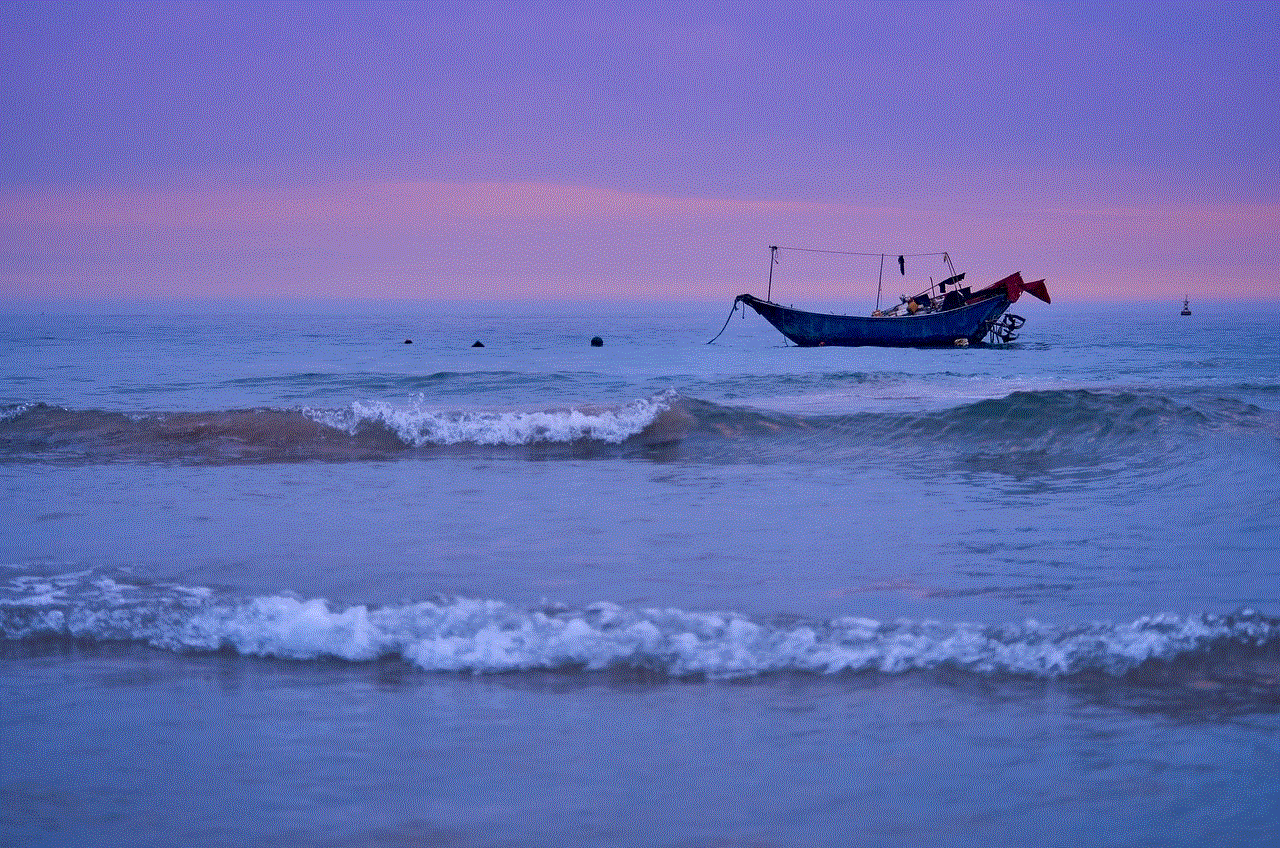
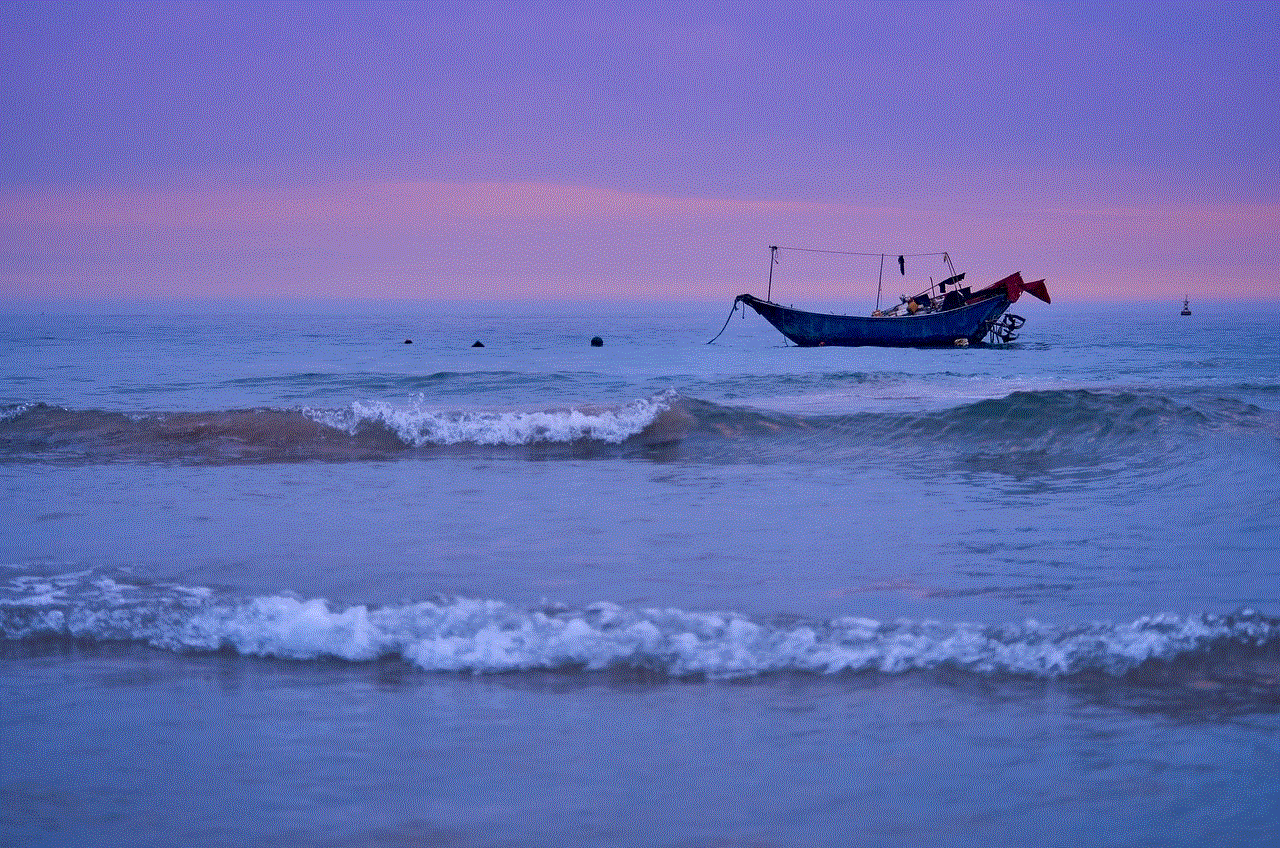
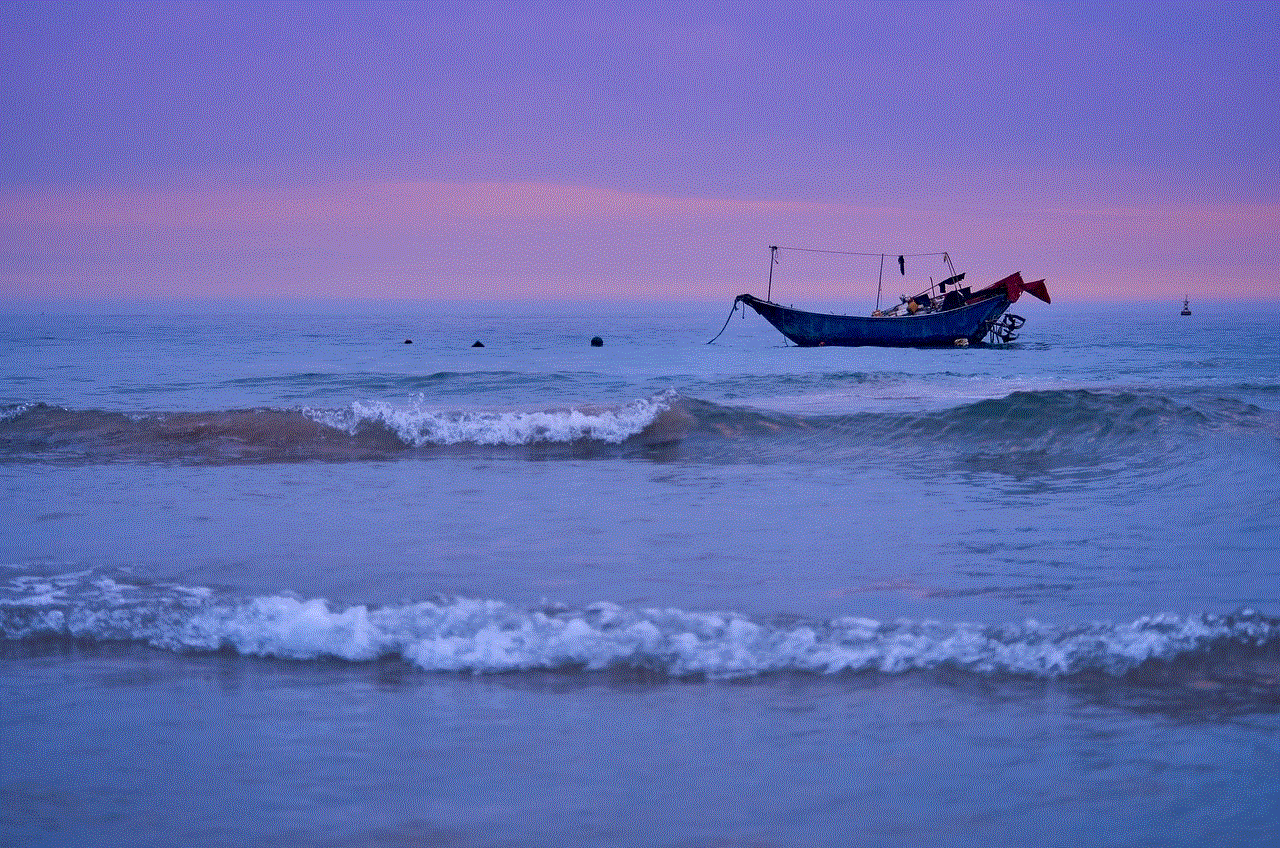
1. Understanding the Importance of Blocking:
Blocking a player on Fortnite is a useful tool to safeguard your gaming experience. It allows you to prevent unwanted communication, harassment, and disruption caused by toxic or abusive players. By blocking a player, you can ensure a more enjoyable and stress-free gaming experience.
2. Identifying the Need to Block:
Before diving into the methods of blocking someone on Fortnite, it is crucial to recognize situations where blocking becomes necessary. Instances of offensive language, cheating, griefing, or constant harassment may prompt you to take action. Identifying such behaviors will help you determine when to employ the blocking feature.
3. Blocking a Player on Fortnite:
To block someone on Fortnite, follow these steps:
– Open the Fortnite game launcher.
– Navigate to the Friends tab.
– Locate and select the player’s profile you wish to block.
– Choose the Block option from the available actions.
– Confirm your decision to block the player.
4. Reporting and Blocking Toxic Behavior:
Blocking alone may not be sufficient in some cases. For more severe incidents, it is essential to report the player’s behavior to Fortnite’s support team. Reporting toxic behavior helps the game developers identify and take necessary actions against those who violate the community guidelines.
5. Managing Blocked Players:
Once you have blocked a player, it is important to know how to manage the blocked list effectively. Fortnite allows you to unblock a player if you wish to give them another chance. Additionally, managing your blocked list ensures you remain in control of your gaming experience.
6. Muting Players in Fortnite:
Blocking someone on Fortnite may not completely eliminate their presence. However, muting a player can prevent you from hearing their voice or reading their messages during gameplay. This feature can be useful if you want to avoid unnecessary distractions or offensive language.
7. Utilizing Parental Controls:
For younger players or those who wish to restrict certain interactions, Fortnite provides parental control features. These controls allow parents or guardians to manage a child’s gameplay experience, including blocking specific players or managing chat functionality.
8. Understanding Privacy Settings:
To enhance your overall gaming experience, it is crucial to familiarize yourself with Fortnite’s privacy settings. Adjusting these settings allows you to control who can interact with you, send friend requests, or invite you to games. By customizing your privacy, you can create a safe and enjoyable environment.
9. Seeking Community Support:
Fortnite’s vast player base provides an opportunity to connect with like-minded individuals who share similar interests and gameplay styles. Participating in Fortnite communities, forums, or Discord servers can help you find teammates, learn strategies, and receive support when dealing with toxic players.
10. Staying Positive and Enjoying Fortnite:
While dealing with toxic players can be frustrating, it is crucial to maintain a positive mindset. Remember, Fortnite is meant to be an enjoyable experience, and by utilizing the blocking and management tools available, you can create a gaming environment that aligns with your preferences and values.



Conclusion:
Blocking someone on Fortnite is an effective way to manage toxic behavior and maintain a positive gaming experience. By understanding the importance of blocking, identifying situations that warrant blocking, and utilizing the various features available, you can ensure a safe and enjoyable time in the Fortnite universe. Remember, the goal is to create an environment where players can thrive and engage in healthy competition, cooperation, and fun.
