disney plus user limit
The Disney+ User Limit: Everything You Need to Know
In the era of streaming services, Disney+ has quickly become one of the most popular platforms for entertainment. With a vast library of beloved movies, TV shows, and original content, this subscription-based service has captured the hearts of millions of users around the world. However, like any other streaming service, Disney+ has its limitations, one of which is the user limit. In this article, we will take an in-depth look at the user limit on Disney+ and explain everything you need to know.
What is Disney+?
Before diving into the user limit, let’s first understand what Disney+ is all about. Disney+ is a subscription-based streaming service launched by The Walt Disney Company in November 2019. It offers a wide range of content from Disney, Pixar, Marvel, Star Wars, and National Geographic. With a single subscription, users gain access to an extensive library of movies, TV shows, and documentaries, along with exclusive content produced by Disney.
Disney+ quickly gained popularity, amassing millions of subscribers in just a few months. Its success can be attributed to its vast content library, including classic Disney movies, Marvel superhero films, Star Wars sagas, and original series like “The Mandalorian.” With a user-friendly interface and a reasonable subscription price, Disney+ quickly became a must-have streaming service for families and fans of Disney’s iconic franchises.
Understanding the User Limit on Disney+
While Disney+ offers a captivating selection of content, it does come with certain limitations. One of the limitations is the user limit, which refers to the number of devices or users that can stream content simultaneously under a single subscription. This means that if multiple people want to watch Disney+ at the same time, the user limit will determine whether or not they can do so.
The user limit on Disney+ is set to prevent unauthorized account sharing or excessive simultaneous streaming, which could potentially lead to revenue loss for the company. By enforcing a user limit, Disney+ ensures that only a certain number of devices or users can stream content concurrently with a single subscription. This helps maintain fair usage and prevents abuse of the service.
So, what is the actual user limit on Disney+? As of now, each Disney+ subscription allows for a maximum of four simultaneous streams. This means that up to four different devices or users can access Disney+ content at the same time using a single subscription. In other words, four people can watch different shows or movies on their own devices simultaneously without any issues.
It is important to note that the user limit applies to both streaming devices and user profiles. For example, if a family has a Disney+ subscription, they can stream content on up to four different devices at the same time. However, if one of the family members has multiple profiles on their device, they can still only stream on one profile at a time. This ensures that the user limit is not bypassed through the creation of multiple profiles on a single device.
How to Control the User Limit on Disney+
Now that we understand the user limit on Disney+, let’s explore how users can control and manage it. Disney+ provides several options for users to manage their user limit, ensuring a seamless streaming experience for everyone.
1. Monitoring simultaneous streams: Disney+ allows users to keep track of the number of simultaneous streams occurring under their account. By accessing the account settings, users can view the devices currently streaming and monitor if the user limit is being exceeded.
2. Logging out of unused devices: If the user limit is being reached, users can log out of devices that are not actively being used. By doing so, they can free up a spot for a different device or user to stream content simultaneously.
3. Creating user profiles: Disney+ offers the option to create different user profiles within a single subscription. Each profile has its own watchlist, viewing history, and personalized recommendations. By creating individual profiles, users can ensure that each person has their own streaming experience without exceeding the user limit.
4. Upgrading to a higher subscription tier: If the user limit of four simultaneous streams is not sufficient for a user’s needs, they have the option to upgrade to a higher subscription tier. Disney+ offers a bundle package that includes Disney+, Hulu , and ESPN+ with a user limit of five simultaneous streams. This can be a suitable option for larger families or households with multiple users.
Benefits and Drawbacks of the User Limit
While the user limit on Disney+ serves a purpose, it also comes with its own set of benefits and drawbacks. Let’s explore both sides of the coin.
Benefits:
1. Prevents unauthorized account sharing: By enforcing a user limit, Disney+ discourages users from sharing their account credentials with others who do not have a subscription. This helps protect the company’s revenue and ensures that only paying customers can access the service.
2. Protects streaming quality: Streaming services rely on a stable internet connection to provide high-quality content. By limiting the number of simultaneous streams, Disney+ ensures that the available bandwidth is not overwhelmed, resulting in a smoother streaming experience for all users.
3. Fair usage: The user limit promotes fair usage of the service by preventing excessive simultaneous streaming. This ensures that all subscribers have equal access to the content without any one user hogging the available streams.
Drawbacks:
1. Limitation for larger families: For families or households with more than four members, the user limit may be a drawback. If everyone wants to watch Disney+ at the same time, they may need to upgrade to a higher subscription tier or find alternative solutions.
2. Inconvenience for users sharing a subscription: Users who share a Disney+ subscription with friends or family members may find the user limit inconvenient. If multiple users are streaming simultaneously, it may limit the number of devices or users that can access the service at a given time.
3. No option for a higher user limit: While Disney+ offers a bundle package with a higher user limit of five simultaneous streams, there is no option to increase the user limit further. This may be a drawback for households with more than five members or for users who require more simultaneous streams.
Conclusion
The user limit on Disney+ plays a crucial role in maintaining fair usage and preventing unauthorized sharing of accounts. With a user limit of four simultaneous streams, Disney+ ensures that multiple users can enjoy the service simultaneously without overwhelming the available bandwidth. By monitoring simultaneous streams, logging out of unused devices, and creating user profiles, users can easily manage and control the user limit according to their needs. While the user limit may have its drawbacks, it ultimately serves as a means to provide a seamless and enjoyable streaming experience for all Disney+ subscribers.
best baby monitors without wifi
Best Baby Monitors Without WiFi: Keep Your Baby Safe and Sound
As a parent, ensuring the safety and well-being of your little one is always a top priority. Baby monitors have become an essential tool for parents, allowing them to keep an eye on their baby even when they are not in the same room. However, with the increasing concern for online privacy and the potential risks associated with internet-connected devices, many parents are searching for baby monitors without WiFi. In this article, we will explore the best baby monitors without WiFi available in the market, their features, and why they are a great choice for concerned parents.
1. Infant Optics DXR-5 Portable Video Monitor:
The Infant Optics DXR-5 Portable Video Monitor is a popular choice among parents who prioritize privacy. This monitor operates on a secure 2.4 GHz frequency, ensuring interference-free transmission. With its 2.4-inch color TFT screen, you can easily keep an eye on your baby without relying on WiFi.
2. Babysense Video Baby Monitor:
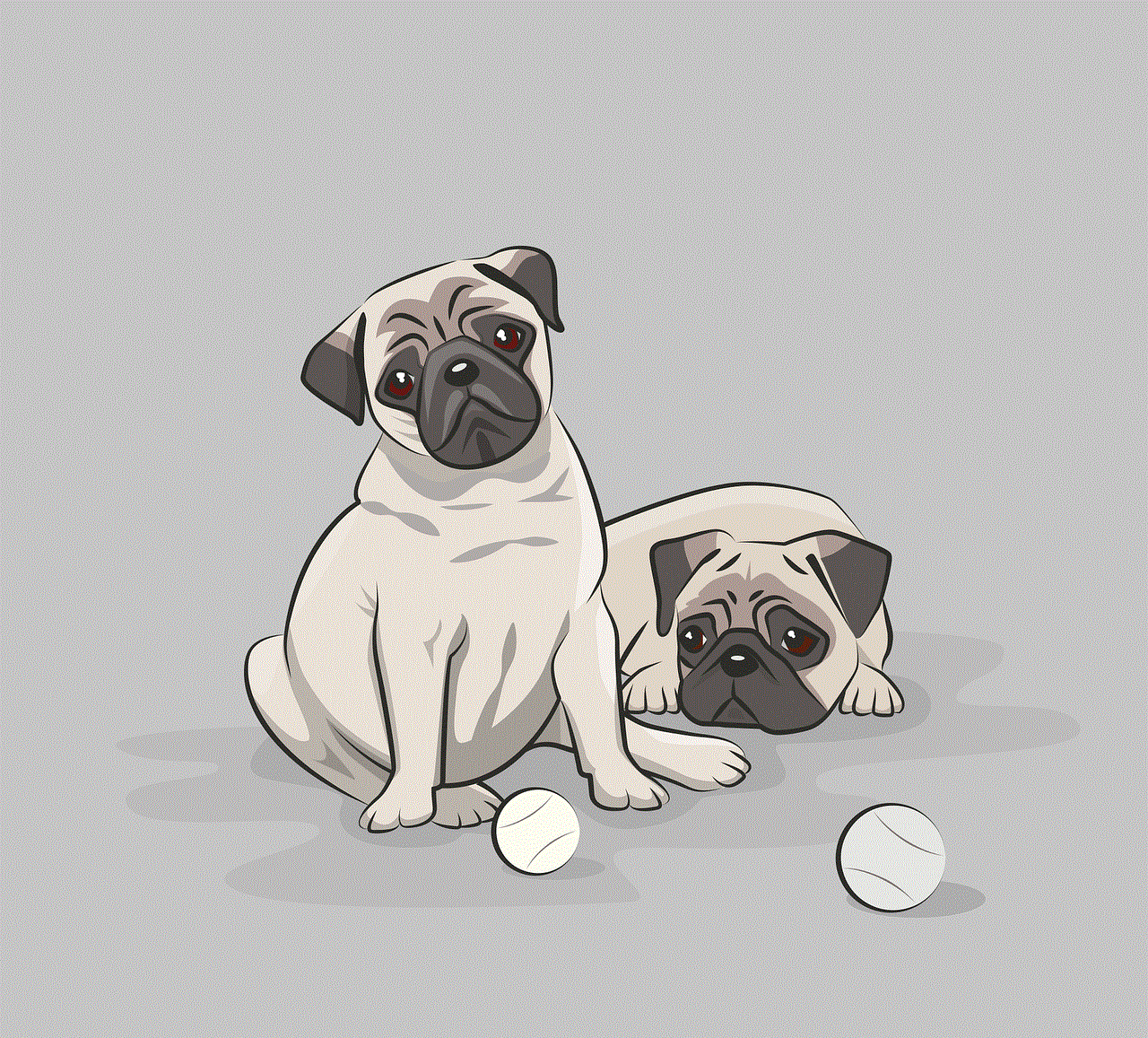
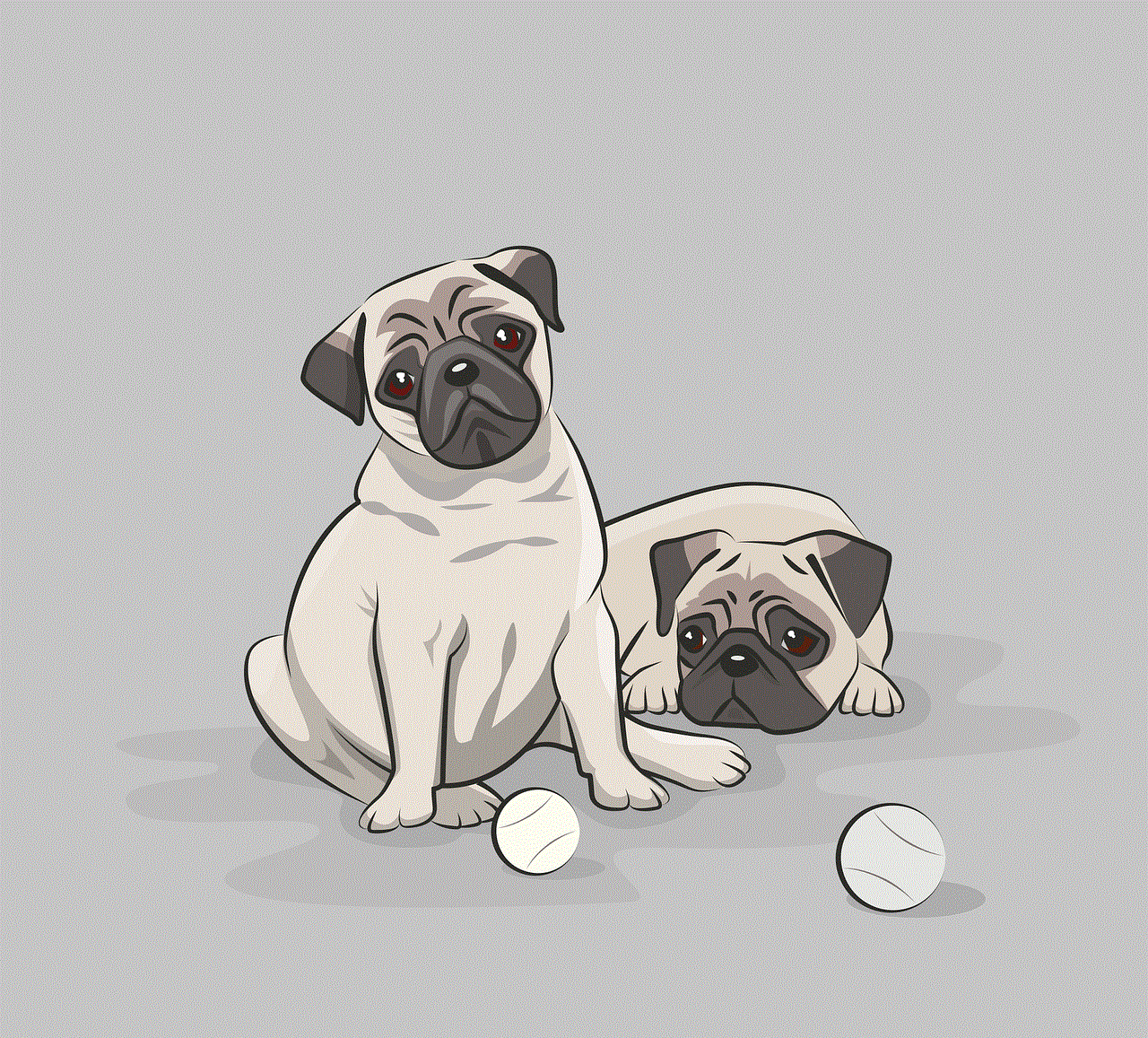
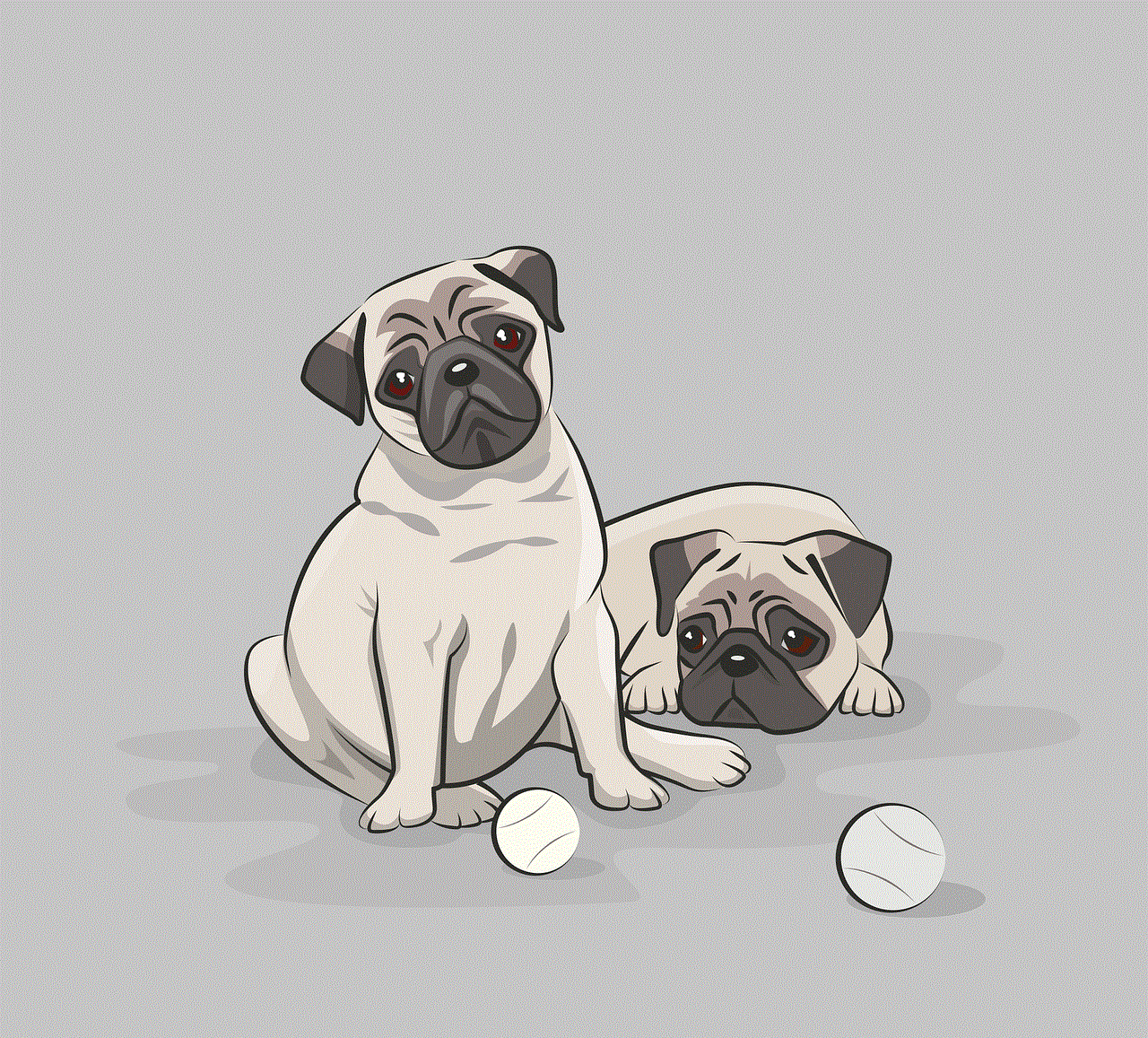
The Babysense Video Baby Monitor provides parents with peace of mind by offering a secure and reliable connection. This monitor features a 2.4-inch color TFT screen and operates on a 2.4 GHz frequency, ensuring a clear and interference-free signal. Its long-range coverage allows you to monitor your baby from up to 900 feet away.
3. VTech DM221 Audio Baby Monitor:
If you prefer a simple and reliable audio baby monitor without WiFi, the VTech DM221 is an excellent choice. With its DECT 6.0 digital technology, this monitor provides crystal-clear audio transmission without any interference. It features a two-way, talk-back intercom system, allowing you to soothe your baby from a distance.
4. Philips AVENT DECT Baby Monitor:
The Philips AVENT DECT Baby Monitor offers advanced features without the need for WiFi connectivity. Its DECT technology ensures a secure and private connection, while its temperature sensor allows you to monitor the room’s temperature. This monitor also includes a nightlight and lullabies to help create a soothing environment for your baby.
5. Eufy Security SpaceView Video Baby Monitor:
The Eufy Security SpaceView Video Baby Monitor is a reliable option for parents who want a WiFi-free solution. This monitor features a large 5-inch LCD screen, providing a clear and vivid video feed of your baby. Its 460ft range ensures that you can monitor your baby from any room in the house.
6. Motorola MBP33S Wireless Video Baby Monitor:
Motorola is a trusted brand in the baby monitor market, and the MBP33S Wireless Video Baby Monitor is no exception. This monitor uses 2.4 GHz FHSS wireless technology, ensuring a secure and private connection. Its 2.8-inch color screen and infrared night vision allow you to see your baby clearly, even in low-light conditions.
7. Angelcare AC517 Baby Breathing Monitor:
For parents who want extra peace of mind, the Angelcare AC517 Baby Breathing Monitor is an excellent choice. This monitor not only provides video and audio monitoring but also includes a movement sensor pad that detects your baby’s breathing. With its secure and interference-free connection, you can rest assured that your baby is safe and sound.
8. HelloBaby Video Baby Monitor:
The HelloBaby Video Baby Monitor offers a reliable and WiFi-free solution for parents. With its 3.2-inch color LCD screen, you can easily see and hear your baby from any room in the house. This monitor also features two-way audio communication, allowing you to talk to your baby and soothe them remotely.
9. Safety 1st HD WiFi-Free Baby Monitor:
The Safety 1st HD WiFi-Free Baby Monitor is designed to provide a secure and private connection without the need for WiFi. This monitor features a portable, handheld unit with a 4.3-inch color screen for easy monitoring. Its digital zoom and pan capabilities allow you to get a closer look at your baby, ensuring their safety.
10. Cocoon Cam Plus Baby Monitor:
The Cocoon Cam Plus Baby Monitor offers a unique WiFi-free monitoring solution. Instead of using traditional cameras, this monitor uses computer vision technology to detect your baby’s breathing and movements. It sends real-time alerts to your smartphone, ensuring you are always aware of your baby’s well-being.
In conclusion, choosing a baby monitor without WiFi is a great way to prioritize your baby’s safety and protect their privacy. The Infant Optics DXR-5, Babysense Video Baby Monitor, and VTech DM221 Audio Baby Monitor are excellent options for parents who prefer non-WiFi monitors. Alternatively, the Philips AVENT DECT Baby Monitor, Eufy Security SpaceView Video Baby Monitor, and Motorola MBP33S Wireless Video Baby Monitor provide advanced features without the need for WiFi. For parents seeking additional peace of mind, the Angelcare AC517 Baby Breathing Monitor and Cocoon Cam Plus Baby Monitor offer unique monitoring capabilities. Whichever monitor you choose, these WiFi-free options will ensure that you can keep a close eye on your little one while maintaining their privacy and security.
how to clear cache discord
How to Clear Cache on Discord: A Step-by-Step Guide
Discord is a popular communication platform among gamers, allowing users to chat, voice call, and video call with friends and communities. Like any other application, Discord stores temporary files on your device to improve performance and provide a better user experience. However, over time, these files can accumulate and take up unnecessary space on your device. Clearing the cache on Discord can help resolve various issues, such as slow performance, frozen screens, or even audio and video glitches. In this article, we will provide you with a step-by-step guide on how to clear cache on Discord.
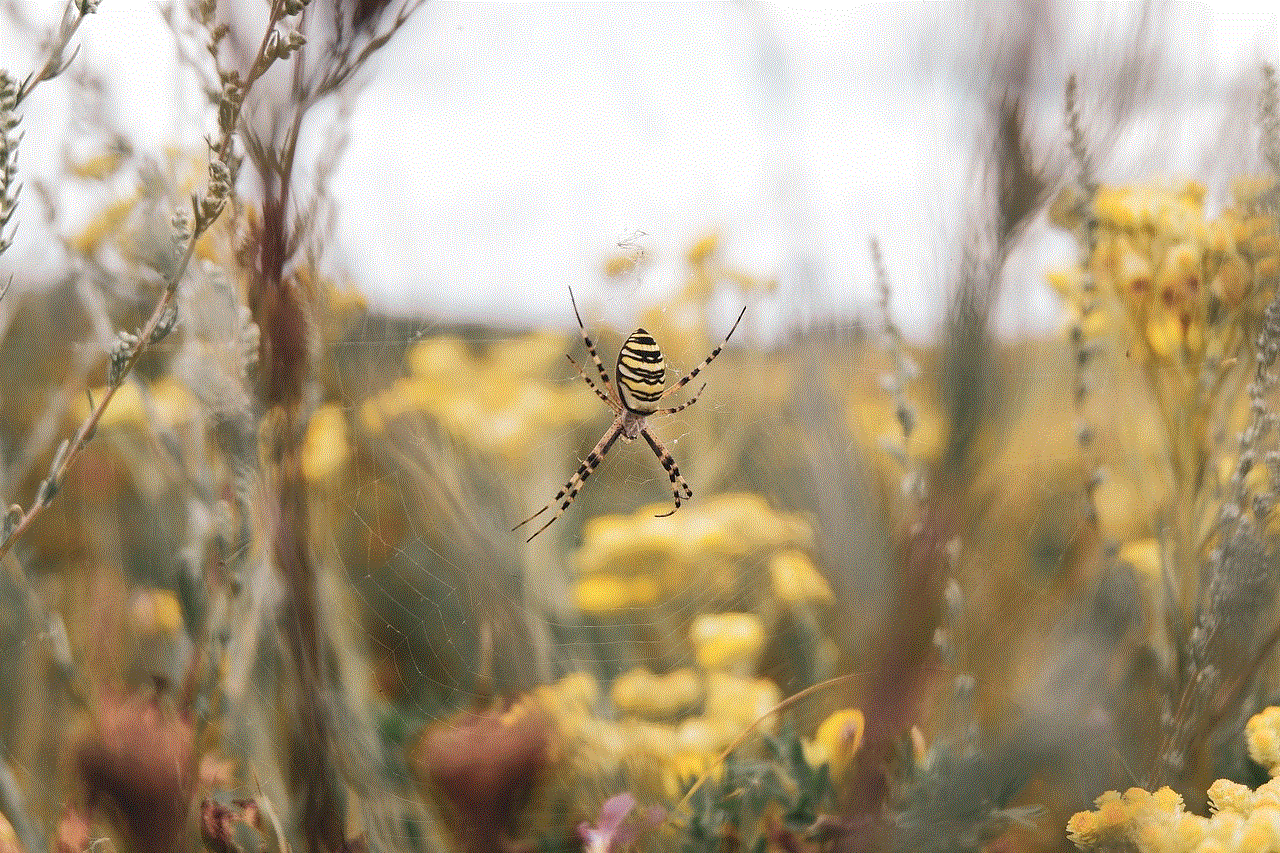
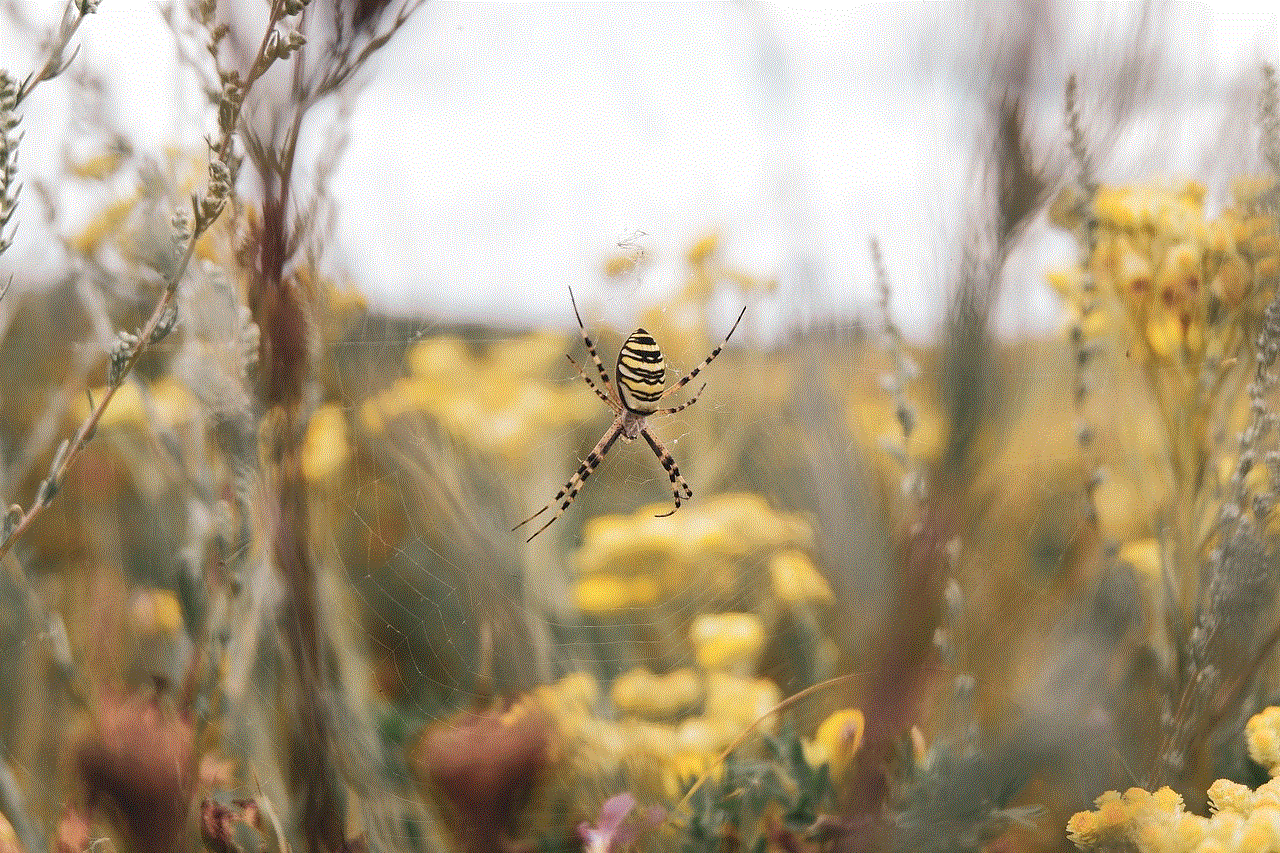
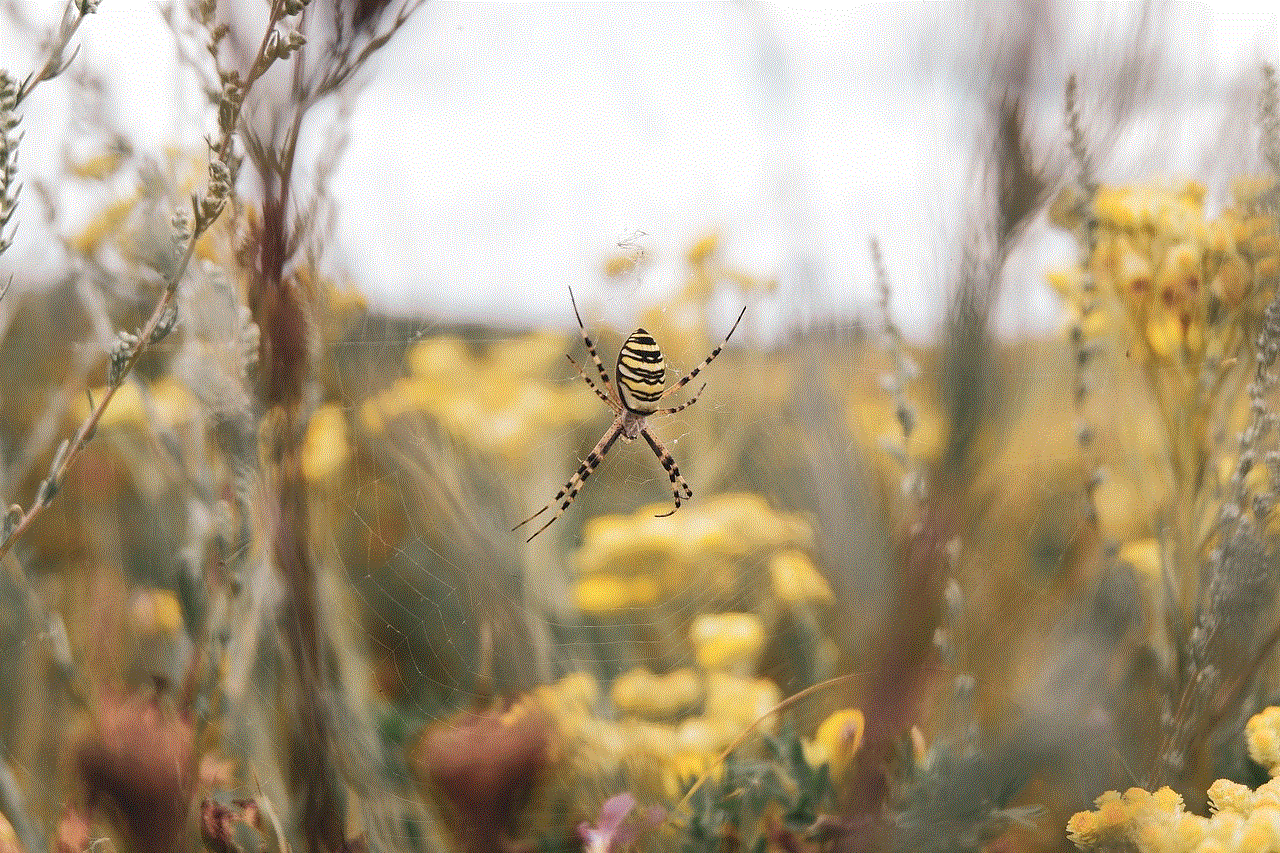
Before we jump into the process, it’s important to note that clearing the cache will not delete your chat history, settings, or any other personal data. It will only remove temporary files that Discord has saved on your device. So, let’s get started!
Step 1: Launch Discord
To clear the cache on Discord, you need to have the application installed on your device. Launch the Discord app by clicking on its icon in the applications folder or desktop.
Step 2: Access User Settings
Once Discord is open, click on the gear icon located at the bottom left corner of the screen. This will open the User Settings menu, where you can customize various options and preferences.
Step 3: Open the Appearance Settings
In the User Settings menu, you will find a list of different settings categories on the left-hand side. Locate and click on the “Appearance” option to access the appearance settings for Discord.
Step 4: Scroll Down to Advanced
In the Appearance settings, scroll down until you find the “Advanced” section. This section contains various advanced settings for Discord, including the option to clear the cache.
Step 5: Click on Clear Cache
Within the Advanced section, you will find the “Cache Data” option. Click on the “Clear Cache” button located next to it to initiate the cache clearing process.
Step 6: Confirm the Action
After clicking on the “Clear Cache” button, a confirmation dialog will appear on your screen. Discord will ask you if you are sure you want to clear the cache. Read the message carefully and click on the “Okay” button to confirm the action.
Step 7: Wait for the Process to Complete
Once you click on the “Okay” button, Discord will start clearing the cache. The time it takes to complete the process depends on the size of the cache and the performance of your device. You may see a progress bar or a spinning wheel indicating that the cache is being cleared.
Step 8: Restart Discord
After the cache clearing process is complete, it is recommended to restart Discord to ensure that the changes take effect. Close the Discord application and relaunch it from your applications folder or desktop.
Step 9: Verify Cache Clearance
Once Discord is restarted, you can check if the cache has been successfully cleared. Go to any chat window and try sending messages, making voice or video calls, or performing any other actions that were previously causing issues. If the issues are resolved, it means that the cache has been successfully cleared.
Step 10: Enjoy a Better Discord Experience
By following these steps, you have successfully cleared the cache on Discord. This will help improve the overall performance of the application and provide you with a better user experience. Remember to periodically clear the cache to prevent it from accumulating and causing potential issues in the future.
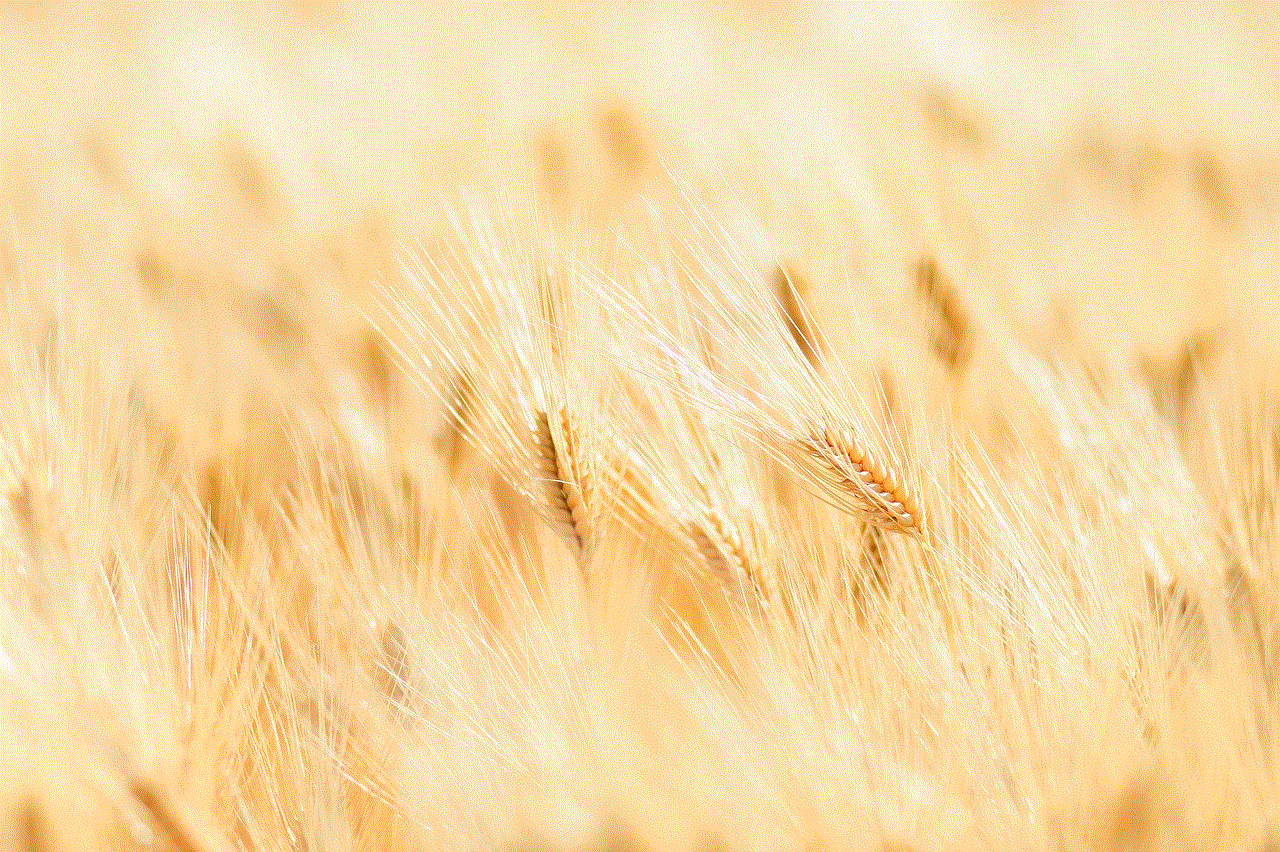
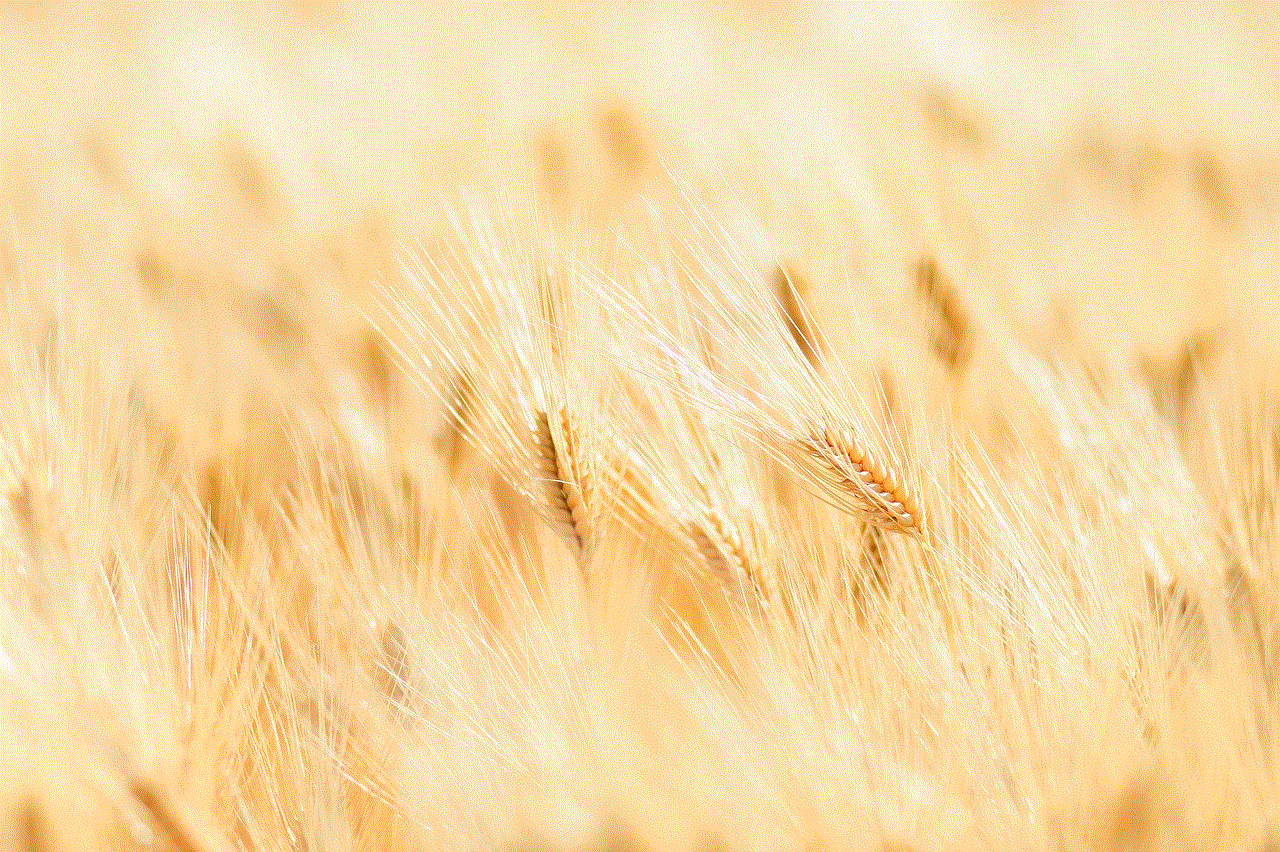
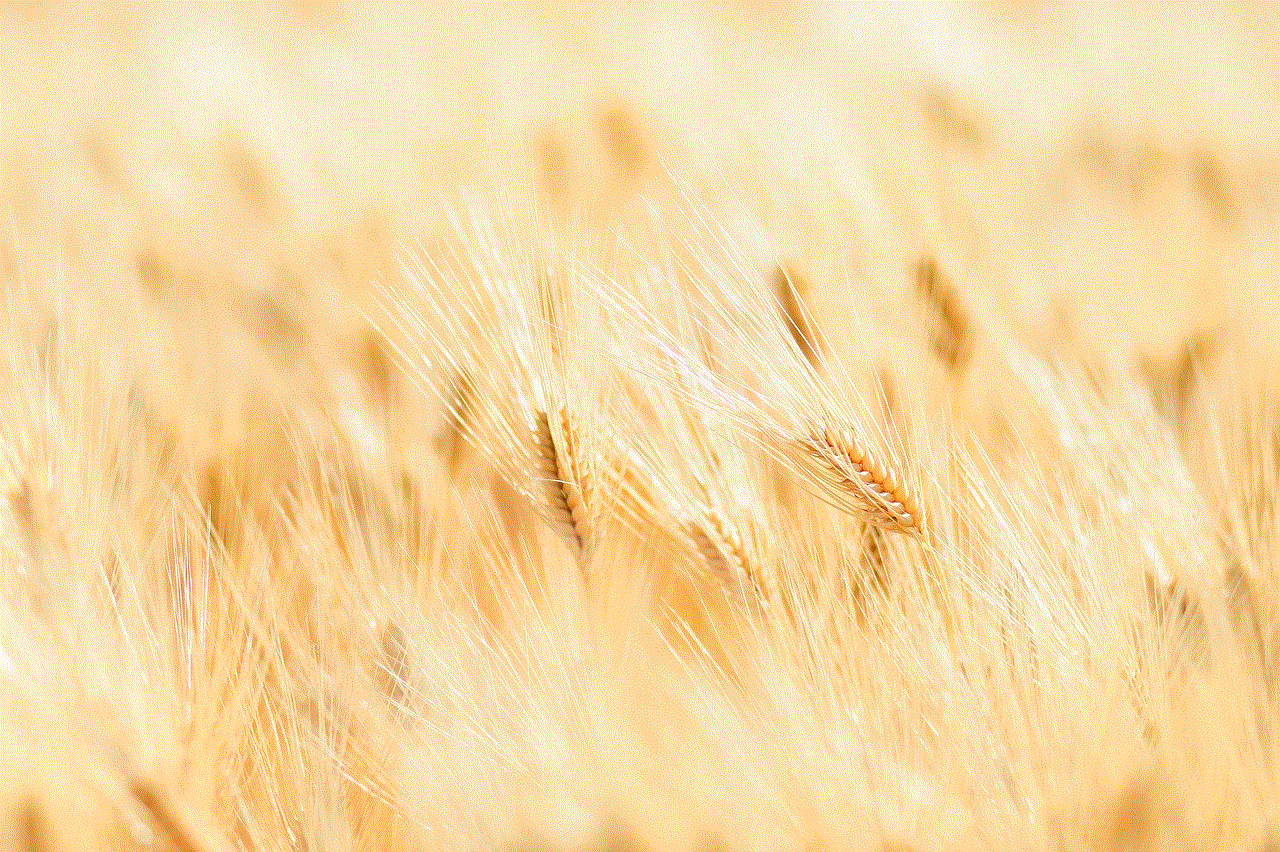
In conclusion, clearing the cache on Discord is a simple process that can help resolve various performance-related issues. By following the step-by-step guide provided in this article, you can easily clear the cache and enjoy a smoother Discord experience. Whether you are a gamer or simply using Discord for communication purposes, keeping your cache cleared can go a long way in maintaining the application’s optimal performance. So, go ahead and give it a try!
